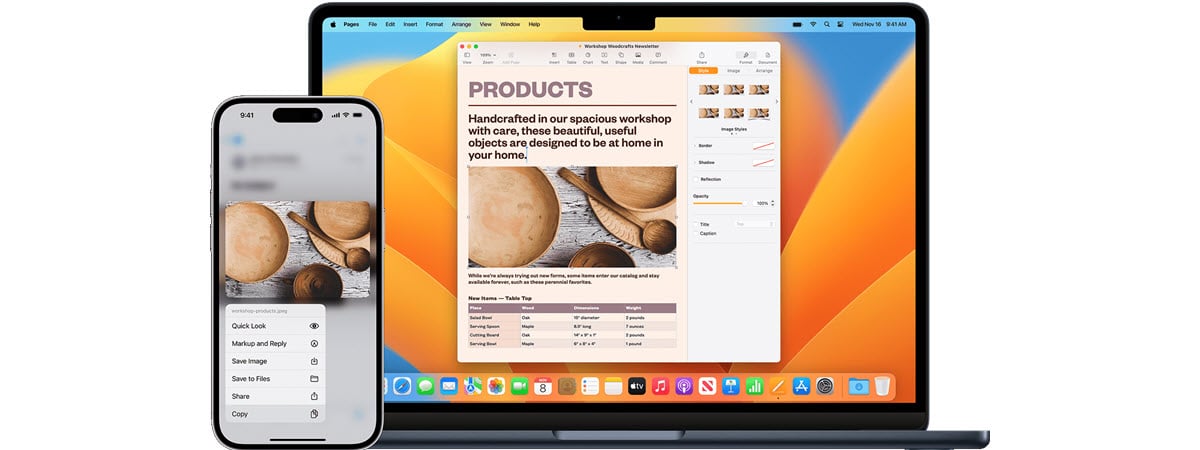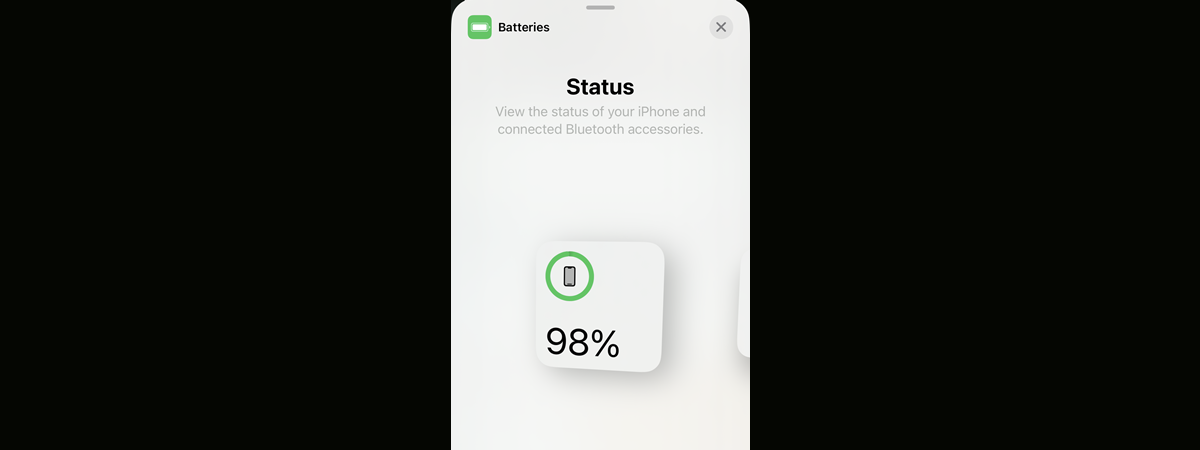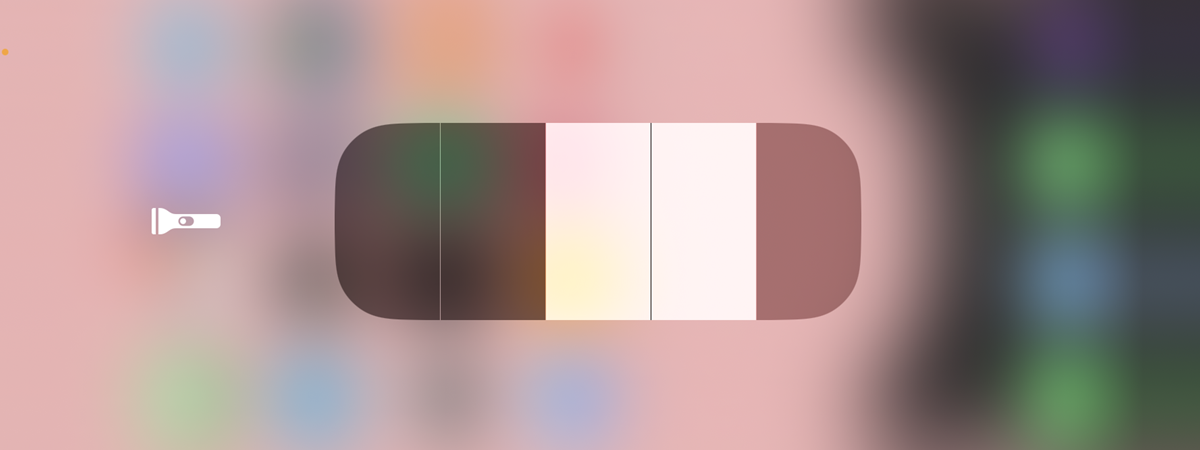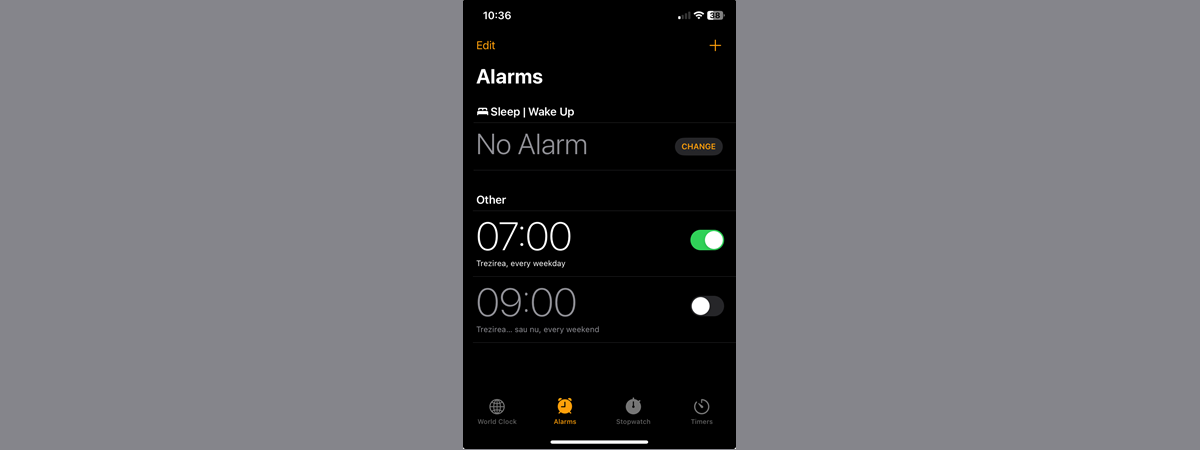
Knowing how to change the iPhone alarm sound is important because it ensures you get on with your day on the right note. Furthermore, it’s a good idea to use a different alarm sound on your iPhone to wake up from a good night’s sleep, from an afternoon power nap, or to remember to take your medicine. Luckily, when you set an alarm on an iPhone, you have the flexibility to choose its ringtone with just a few taps. This guide shows how to change the alarm sound on an iPhone and answers some of the questions I had when I first started using and customizing Apple’s iPhone alarms:
Where is the alarm on my iPhone?
You can find the alarm settings on the iPhone inside the Clock app. Find the app and tap its icon to open it.
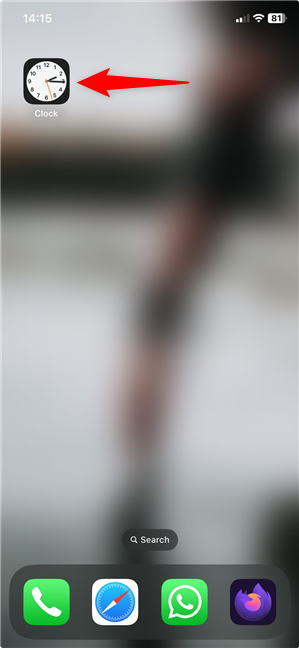
Opening the Clock app is the first step to setting an alarm on your iPhone
In the Clock app, access the Alarms tab at the bottom. Its icon is that of a classic alarm clock.
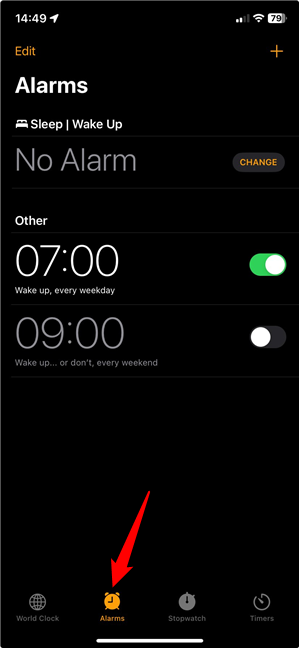
The Apple iPhone Alarms
The Alarms tab shows any alarms saved on your device, whether they’re active or not. The switch next to each alarm indicates its status. Next, let’s see…
How to set an alarm on the iPhone
As I mentioned earlier, you can choose a different iPhone alarm sound for each of the Alarms in the Clock app. Tap the alarm whose ringtone you want to change or create a new one.
Tap the plus sign (+) in the top-right corner of the Alarms tab to create a new alarm.
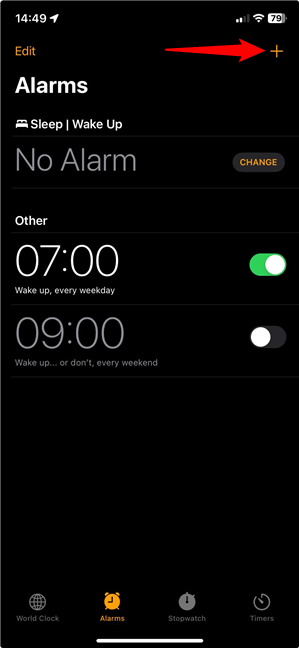
How to set an alarm on your iPhone
Depending on the option you choose, you get to the Add Alarm or Edit Alarm screen. Both screens look the same, except for the name and the Delete Alarm button at the bottom.
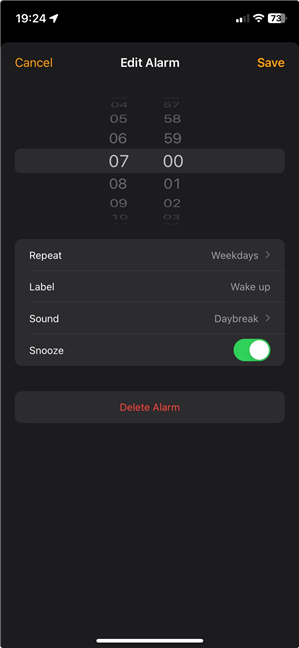
The Edit Alarm screen
At the top, you can set the time for your alarm. You also have options to Repeat the alarm on certain days, change its Label (name) and Sound, and activate Snooze for those sweet extra minutes of sleep.
TIP: If you want to know how to turn an iPhone into an alarm clock when it comes to its looks, check out our guide on using your iPhone in StandBy (nightstand mode).
How to change the iPhone alarm sound
Whether you’re in the process of editing or adding an alarm, tap Sound.
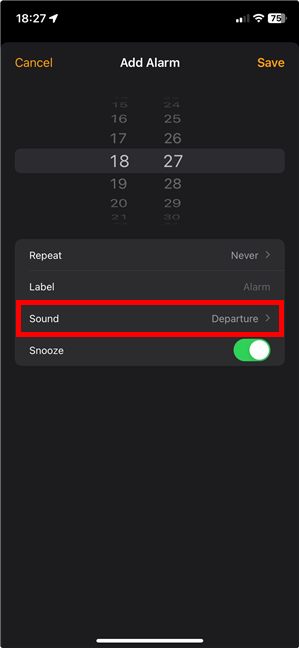
Tap Sound to change the alarm sound on iPhone
On the Sound screen, tap any entry in the Ringtones section to listen to it and select it as the alarm sound on your iPhone.
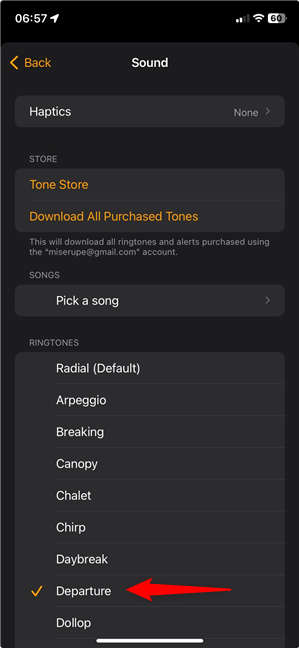
How to change the alarm tone on an iPhone
For more Classic ringtones, tap the section with the same name at the bottom of the Ringtones list and choose your favorite.
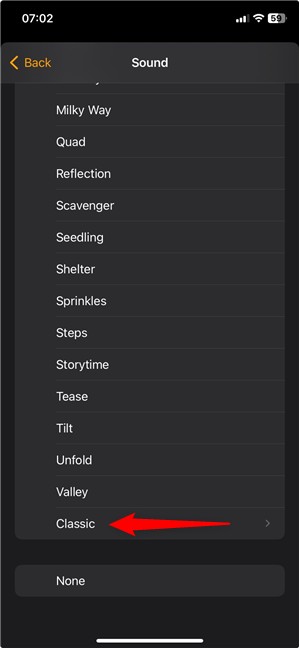
Choose one of the Classic Apple iPhone alarms
When you’re done, go back to the Add/Edit Alarm screen and Save your changes.
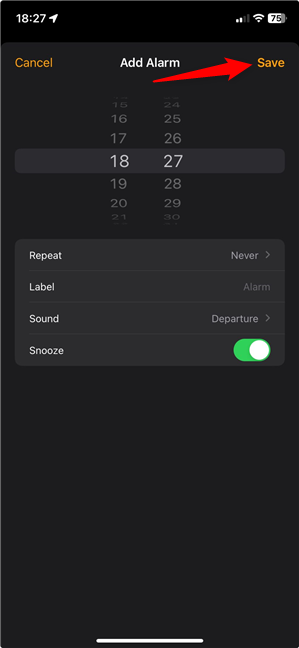
How to set the alarm sound on an iPhone
TIP: The sound choices available and the process of choosing and setting an alarm on the iPhone are similar to the ones for changing the ringtone in iOS.
How to set a custom alarm sound on an iPhone
You can also use the second section on an alarm’s Sound screen - Store - to get more alarms from the Tone Store (iTunes Store) and to Download All Purchased Tones. The third section lets you Pick a song from your Library (the Music app) and use it as your iPhone alarm sound.
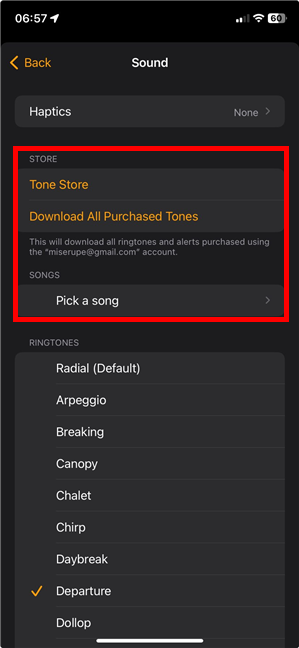
How to set a custom alarm on an iPhone
TIP: If you’re wondering how to make a custom alarm on an iPhone, there are several steps involved. Check out our guide on setting a custom ringtone on an iPhone to learn more.
How to change the alarm volume on an iPhone
Your iPhone’s alarm volume is the same as all the other alerts on your system. If your iPhone alarm volume is too low or loud, there’s a simple way to change that. First, access the Sound screen for your alarm. Then, while your new alarm is playing, use the volume buttons on the left edge of the device to change the volume to the level you want.
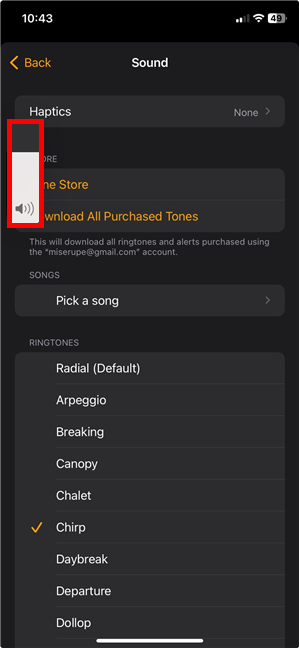
How to adjust the alarm volume on an iPhone
You can also change the alarm volume on an iPhone from the device’s Settings. Open the Settings app and access Sounds & Haptics.
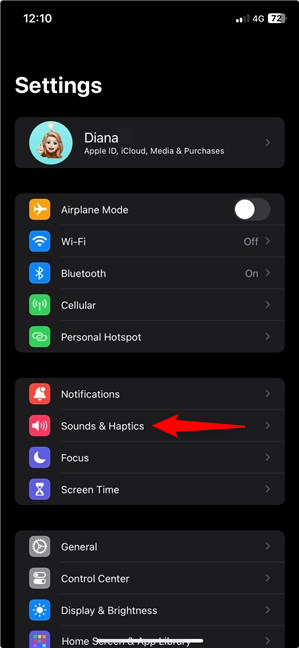
Access Sounds & Haptics to decrease or increase the alarm volume on an iPhone
Then, use the main switch at the top, under Ringtone and Alerts, to turn up or turn down the alarm volume on your iPhone.
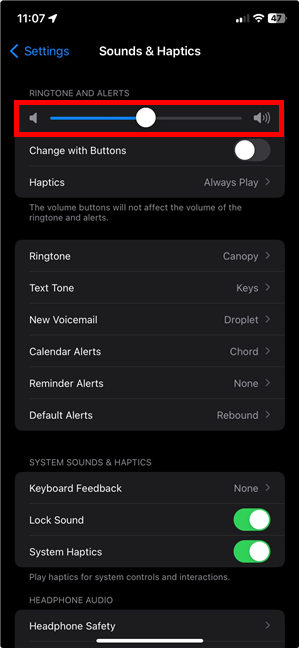
How to change alarm volume on an iPhone
NOTE: Remember that the Ringtone and Alerts switch is true to its name, controlling all the sounds and alerts on your device.
How to set the iPhone alarm to vibrate only
If you’re a light sleeper and don’t want to wake someone else when you get up, using a vibrate-only alarm on your iPhone could be the best idea. Access the Sound screen by opening the Alarms tab in the Clock app, selecting the alarm you want to change, and tapping Sound, as shown earlier. Then, scroll down to the bottom of the Sound screen and select None.
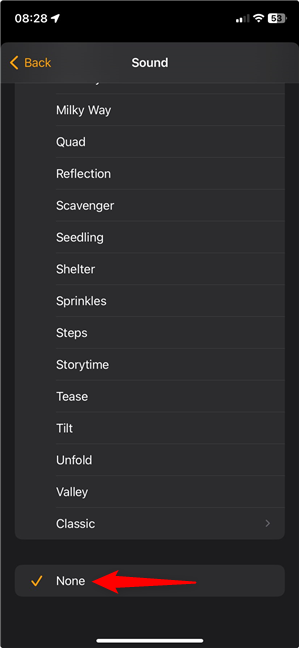
Tap on None under Ringtones to have the iPhone alarm vibrate only
Next, scroll up and tap the first entry, Haptics.
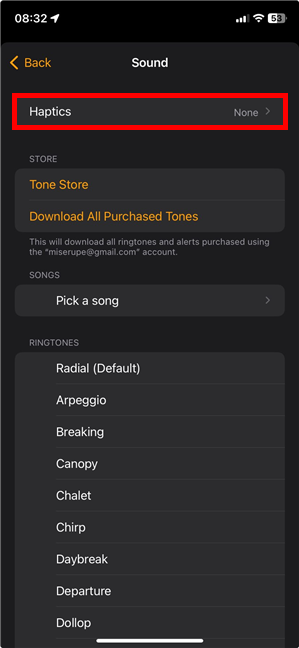
Access Haptics
On the Haptics screen, you can choose one of the Standard vibration patterns or Create (a) New Vibration.
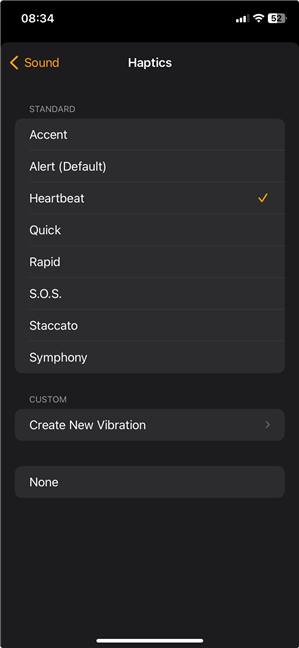
Use the Haptics screen to select a vibration pattern
For more details on creating a custom vibration, what to do if your iPhone doesn’t vibrate, and haptics in general, read What are haptics on iPhones, and how do you turn vibrations off or on?
Other frequent questions about Apple’s iPhone alarms
When I first started using my iPhone alarms, there were several things I wasn’t sure about. In time, I either searched for the answers or figured them out on my own. I am including them in this chapter to help you avoid detective work on this subject.
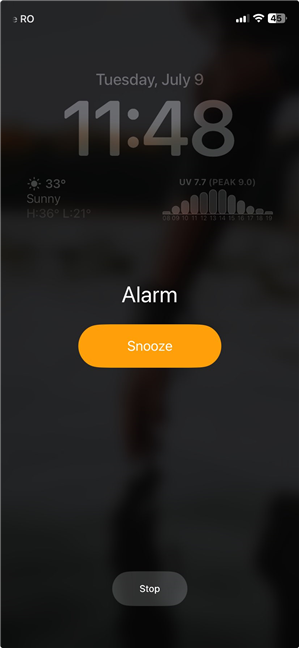
iPhone Alarm
- How long does the iPhone alarm ring? - Unless you stop it, your iPhone alarm can keep going for a long time. I was actually curious about this one, so I timed it, and my neighbors were thrilled for a full fifteen minutes. 🙂
- Will my alarm work on Do Not Disturb on my iPhone? - Yes, your alarm sounds even when the iPhone is on DND.
- Does your alarm sound when the iPhone is on silent? - Yes, it does. Silent mode and the Ring/Silent switch have no effect on the alarm sound.
- Will my alarm go off during a phone call on the iPhone? - Don’t worry; even if you are immersed in a captivating phone conversation, your alarm will interrupt it.
- How do you change the default alarm sound on the iPhone? - I couldn’t find a way to do this from the system settings. However, when I was creating a new alarm, I noticed that it copied by default the ringtone and the haptics pattern used in the previous alarm I created or edited.
Why did you change the alarm sound on your iPhone?
Knowing how to set an alarm on an iPhone and customizing it to your liking can save you a lot of trouble in the long run. I always set alarms to avoid missing important meetings and appointments, but I use different ringtones depending on my environment. For instance, if there’s someone else sleeping in the same room, I use a vibrate alarm on my iPhone. What about you? Why did you change the alarm sound on your iPhone? What ringtone did you choose? Tell me your story in the comments below.


 30.07.2024
30.07.2024