
ASUS ROG Rapture GT-AXE16000 is the world’s first quad-band Wi-Fi 6E router, and it’s one of the largest, heaviest, and most expensive routers I’ve tested. I was impressed by its hardware specifications before I received it, and after two weeks of testing it, I’m still impressed. If you’re curious to learn what ASUS ROG Rapture GT-AXE16000 offers and why I found it outstanding, read my review:
ASUS ROG Rapture GT-AXE16000: Who is it good for?
This wireless router is a suitable choice for:
- Homes or offices with 2.5 Gbps or 10 Gbps internet connections
- Users who own Wi-Fi 6E compatible devices
- Gamers who often play online games
- Users who want a secure network with excellent antivirus and firewall protection
- Parents who are in need of efficient parental controls for their home network
- Knowledgeable users who want tons of advanced features (ultra-fast USB port, VPN, Dual-WAN, and more)
Pros and cons
Here are the things I like about ASUS ROG Rapture GT-AXE16000:
- Works with 2.5 Gbps & 10 Gbps internet connections
- Wi-Fi 6E support and four Wi-Fi bands
- Plenty of high-speed Ethernet ports
- Powerful hardware that can handle many network clients
- Many features for gamers
- Ultra-fast USB 3.2 port, plus a second USB 2.0 port
- Top-notch security tools and parental controls
- Tons of advanced features, including VPN
There are a few downsides as well:
- It’s very expensive
- It’s massive and heavy
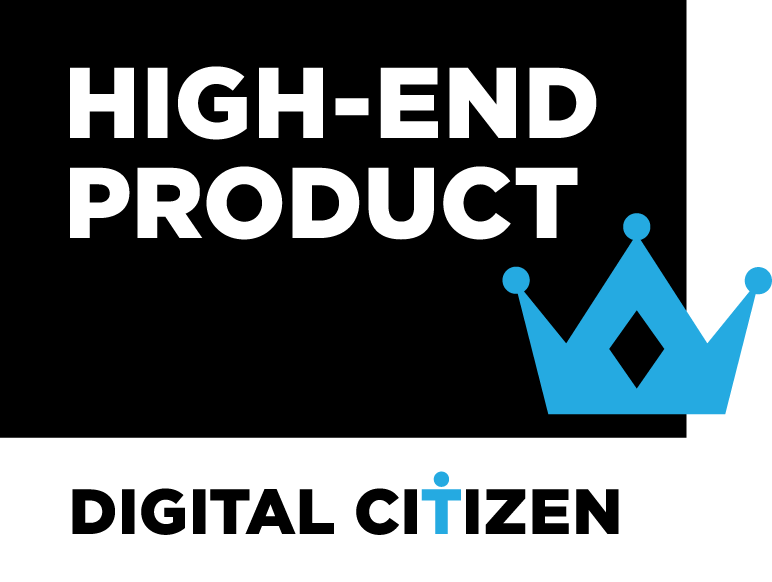
Verdict
ASUS ROG Rapture GT-AXE16000 impresses with its price, design, hardware, features, and performance. It is a truly premium router that delivers everything you want and more. While it’s not always the fastest router, it is always among the fastest, and its Wi-Fi 6E support makes it ideal for people who want to future-proof their home or small business network. Gamers will be happy too, as they get many features for playing online games in style. Although it costs a lot of money, if you’re upgrading your internet connection to 2.5 Gbps or 10 Gbps, ASUS ROG Rapture GT-AXE16000 is one of the best routers you can buy today.
Unboxing the ASUS ROG Rapture GT-AXE16000
ASUS ROG Rapture GT-AXE16000 comes in a huge cardboard box, with the usual black and red being the dominant colors, as is the case with all things Republic of Gamers. You see a picture of the router on the top cover, as well as its most important characteristics, starting with its Wi-Fi 6E compatibility.

ASUS ROG Rapture GT-AXE16000 comes in a massive box
On the sides and on the back of the box, you find further information about this product, its hardware and software features. If you take the time to read everything, you’ll have a pretty good idea about what this router has to offer. Opening the box immediately reveals the router, and after you take everything out, you have the following items: the ASUS ROG Rapture GT-AXE16000, its power adapter, a CAT.5e network cable, the quick setup guide, warranty information, and a troubleshooting guide.

Here's everything you find inside the box
As this is a very powerful router, it requires a large power adapter the size of those used for laptops. One neat aspect is that the European version of the router bundles two power plugs: the standard EU version and the UK version. Therefore, even if you buy this router from another European country, it will surely work with your country’s power plugs.

The EU version comes with two power plugs
The unboxing experience of the ASUS ROG Rapture GT-AXE16000 is both pleasant and straightforward. You definitely get the impression that you just bought a premium router.
Hardware specifications and design
ASUS ROG Rapture GT-AXE16000 impresses you first with its sheer size and the many antennas: eight external non-detachable ones and four internal antennas, which provide 4x4 MU-MIMO transfers on all bands. This router measures 7.6 by 13.9 by 13.9 inches or 19.3 by 35.3 by 35.3 centimeters in height x width x depth. As you can see in the picture below, a large portion of its top side is covered in glass, which reflects everything around it. You can barely make out the product name written on the top and the LEDs placed on the bottom of the glass.

Do you want to look at yourself in the mirror/router?
You notice these design elements only after starting the router, when the glass lights up to display the Republic of Gamers logo and the LEDs. Unfortunately, the product name is not lit up, so you barely see it even when the router is turned on.

The RGB lighting captures your attention as soon as you start it
If you look on all the sides of the ASUS ROG Rapture GT-AXE16000, you’ll see that there are ventilation grids everywhere. That’s because inside this router resides some incredibly powerful hardware: a quad-core Broadcom BCM4912 chip running at 2 GHz, 2 GB of DDR4 RAM (yes, you read that right), and 256 MB of storage for the firmware. All this hardware emits the Wi-Fi signal on four bands:
- One 2.4 GHz band, using either Wi-Fi 6 or Wi-Fi 4, depending on your preferred standard. The total theoretical bandwidth is 1148 Mbps when using Wi-Fi 6.
- Two 5 GHz bands, using either Wi-Fi 6 or Wi-Fi 5, depending on what you want. The total theoretical bandwidth for each is 4804 Mbps when using Wi-Fi 6.
- One 6 GHz band, using only the Wi-Fi6E standard. The total theoretical bandwidth for it is 4804 Mbps.
Summing up all four bands, you get a maximum theoretical bandwidth of 15560 Mbps. That’s a whole lot of bandwidth. However, as always, no router is faster than your internet connection. And you’ll be happy to learn that ASUS ROG Rapture GT-AXE16000 works with regular internet connections that are up to 1 Gbps but also with newer and much faster 2.5 Gbps and 10 Gbps internet connections. It also has Dual-WAN capabilities, meaning it can use two internet connections simultaneously, including two 10 Gbps ones, which is incredible.
But enough technicalities, let’s take a small break and speak of its design a bit more. The antennas themselves are rather thick, and they also feature ventilation grids. On one of the sides, you find the WPS button and another one for controlling the LEDs on the top and the whole RGB lighting system.

The WPS and LED buttons
If you rotate the router, you also see the ports available: one 2.5 Gigabit WAN port colored in blue, two 10 Gigabit ports that can be used for WAN and LAN connections, and four 1 Gbps LAN ports. Near them, there’s also the Reset jack.

The ports on the back of the ASUS ROG Rapture GT-AXE16000
Rotate the router a bit more; you’ll find two USB ports: one USB 3.2 Gen 1 port and one USB 2.0 port. Considering how powerful and expensive this router is, I would have preferred two USB 3.2 ports. Near them, there’s the Power button and the power jack.

You get two USB ports: USB 3.2 Gen 1 and USB 2.0
On the bottom, there are even more ventilation grids, a sticker with details about the router you bought, and a hole for wall mounting. Unfortunately, this router is very heavy, weighing 2.425 kg or 5.346 lbs, and one hole seems too little for safely mounting it on walls. I recommend placing this router on flat surfaces in your home or office.

The bottom side of the router
Spec-wise, this router includes everything you want, from Wi-Fi6E support to 160MHz-wide channels on Wi-Fi 6 and WPA3 encryption. If you want even more technical details, you can find all the official specifications on this page: ASUS ROG Rapture GT-AXE16000.
Setting up and using the ASUS ROG Rapture GT-AXE16000
The installation process works the same as for all other routers: you plug in the internet cable into the WAN port or you connect it to the modem provided by your internet service provider (ISP). Turn it on, wait for it to boot and for all the LEDs to light up.

Wait for ASUS ROG Rapture GT-AXE16000 to boot
Connect a mobile device or a laptop to the Wi-Fi emitted by the ASUS ROG Rapture GT-AXE16000. Then, either start the ASUS Router app on your smartphone or tablet, or fire up a web browser on your laptop and navigate to router.asus.com or the IP address of the router (it’s usually 192.168.50.1). For this review, I used the ASUS Router app for the initial setup. If you want to follow my lead, select your router and press Get Started.

Setting up the ASUS ROG Rapture GT-AXE16000
Then, you’re asked to enter the username and password for connecting the router to the internet (if your connection requires one). Once that is done, you create your Wi-Fi network and provide the network names and passwords for all four bands: one 2.4 GHz band, two 5 GHz bands, and one 6 GHz band. The ASUS Router app then asks you to set up the admin username and password for your router. I highly recommend you use a different password than the one you’re using for connecting to the Wi-Fi. Next, your settings are applied, and a network optimization process begins. It shouldn’t take more than a minute.
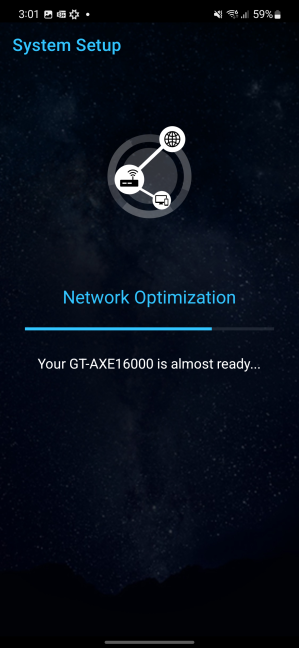
The Network Optimization process finds the best settings for your Wi-Fi
When done, you are shown a summary of your settings. After pressing Finish, you’re asked whether you want to Enable Remote Connection, meaning the option to remote control the ASUS ROG Rapture GT-AXE16000 from anywhere on the internet.
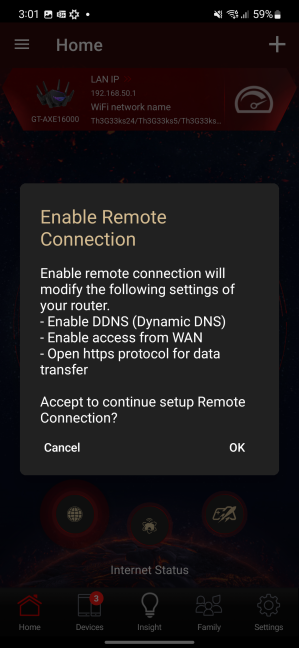
Do you want to remote control your router?
Make your choice, agree to the terms and conditions, and you can start using the app. One aspect that I appreciate about ASUS Router is that it immediately checks for firmware updates. If any are available, you are informed. I recommend that you install the most recent firmware to benefit from the latest security fixes and performance improvements.
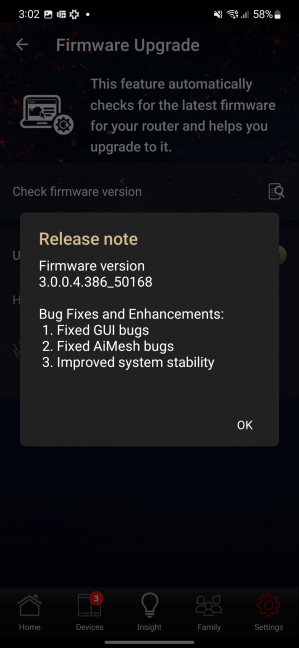
Firmware updates are welcomed
The ASUS Router app is friendly and easy to use and provides most of the tools and configuration options you need. You can also enable and configure some of this router’s gaming features.
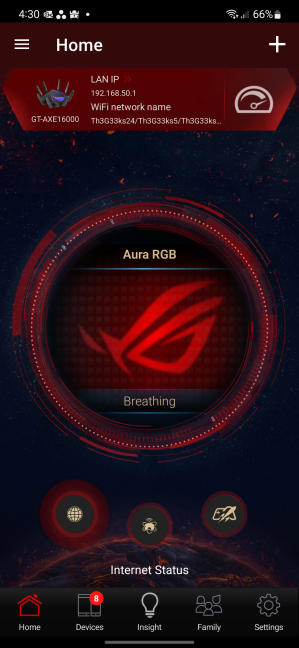
ASUS Router uses a ROG skin
However, if you want access to everything this router offers, you must access its web-based admin interface. It, too, has a Republic of Gamers skin, which promotes the gaming features of the ASUS ROG Rapture GT-AXE16000. Personally, I prefer the traditional skin used by ASUS for its non-gaming routers.
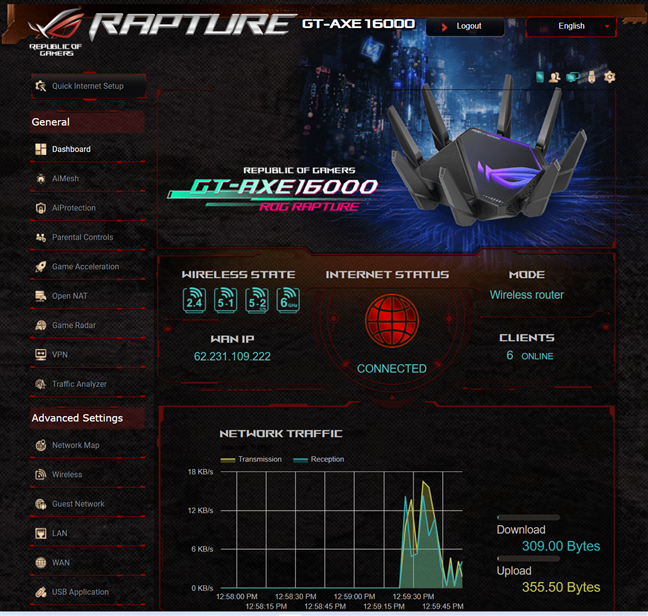
The web-based admin interface
However, the way things are organized is the same, and the level of control you get is truly impressive. You can easily configure everything you want, from the VPN features, to how the Wi-Fi 6E signal is emitted.
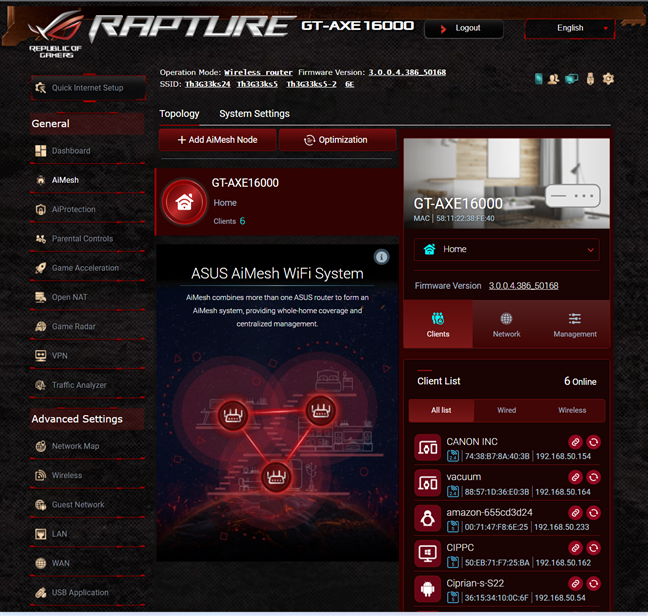
There are tons of features available
One aspect that we appreciate a lot is the firmware auto-update capability. I recommend you enable it and choose a late hour for it, when you’re likely to be asleep, to avoid being impacted while the router reboots to finalize the update.
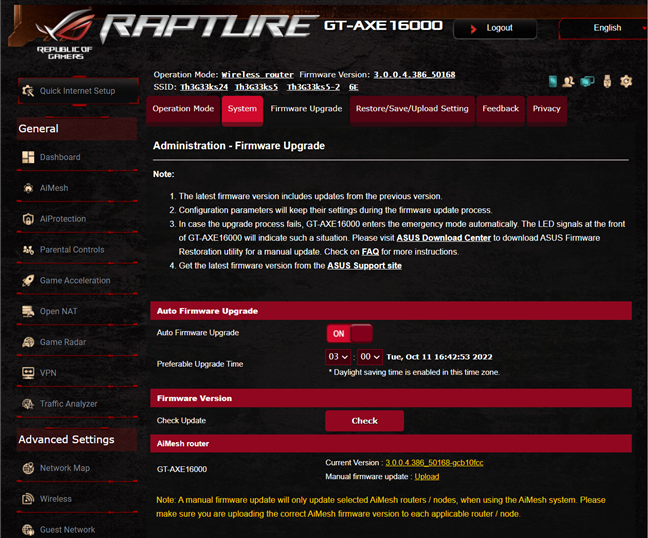
You should enable the Auto Firmware Upgrade
The admin interface is available in 25 languages, and the help documentation is easily accessible with links to the manual at the bottom of the interface. Gamers should not hesitate to familiarize themselves with this router’s firmware, as they will find many features targeted at them. They’ll also appreciate the RGB lighting on the router, with some good-looking effects that can be personalized from the admin interface.
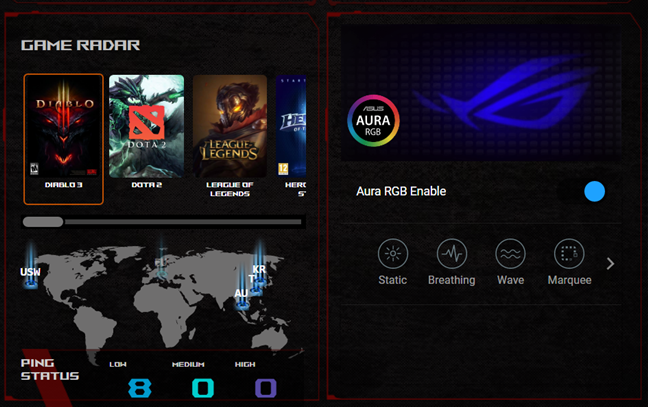
Setting up the RGB lighting is easy
When using the Wi-Fi network, things were great on the 2.4 GHz and 5 GHz bands. All my devices connected without problems, and the speeds recorded were excellent. However, the 6 GHz band proved troublesome. Like in the early days of the Wi-Fi 6 standard, my laptop didn’t see the Wi-Fi 6E network initially, even though it was compatible. I had to update Windows 11 to the latest version, update the Wi-Fi network card drivers, and install the latest firmware on the router before my laptop could see this band and connect to it. You’ll probably have a similar experience because we live in the early days of the Wi-Fi 6E standard. Not all operating systems and devices offer great support for it. However, just like with Wi-Fi 6, a year from now, Wi-Fi 6E compatibility issues should be resolved, and the whole experience will become much smoother.
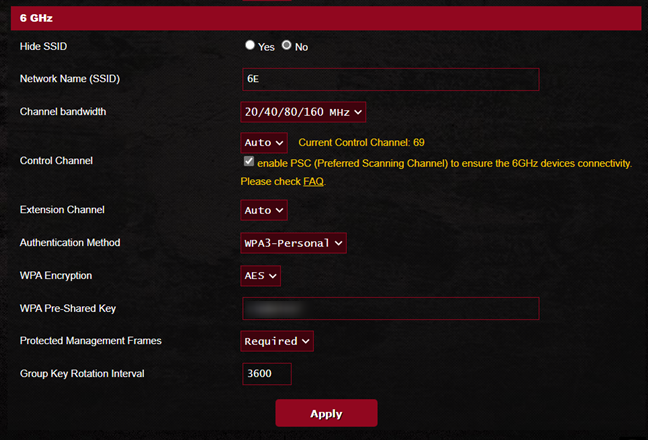
The basic settings for the 6 GHz band
When reviewing a router, I also look at the variability of wireless transfers. I was pleased with my measurements when using the 5 GHz and 6 GHz bands. However, on the 2.4 GHz band, I noticed that wireless transfers suffered relatively high variability, with important differences between the minimum and maximum speeds achieved. Here’s how a network transfer occurred in a room separated by one wall from the router when using the Wi-Fi 4 (802.11n) standard.
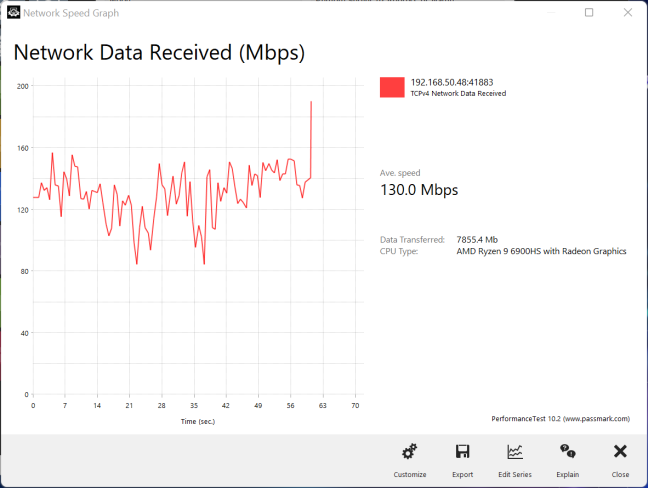
Transferring data on the 2.4 GHz band via Wi-Fi 4
When switching to Wi-Fi 6, on the same 2.4 GHz band, the swings between the minimum and maximum transfer rate increased, even though the average transfer speed was excellent. This is an aspect that may deserve some improvement in future firmware updates.
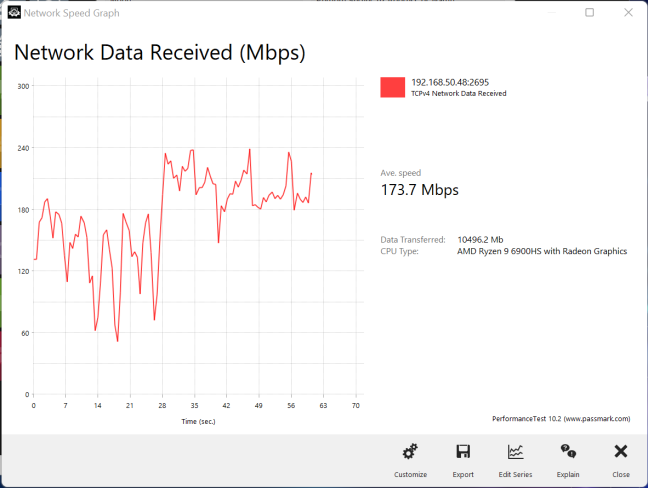
Transferring data on the 2.4 GHz band via Wi-Fi 6
Overall, I was very happy with my user experience when testing this router. If you want to know more about the real-world performance offered by the ASUS ROG Rapture GT-AXE16000, go to the next page of this review, where I present detailed measurements and comparisons with other premium routers.


 13.10.2022
13.10.2022 


