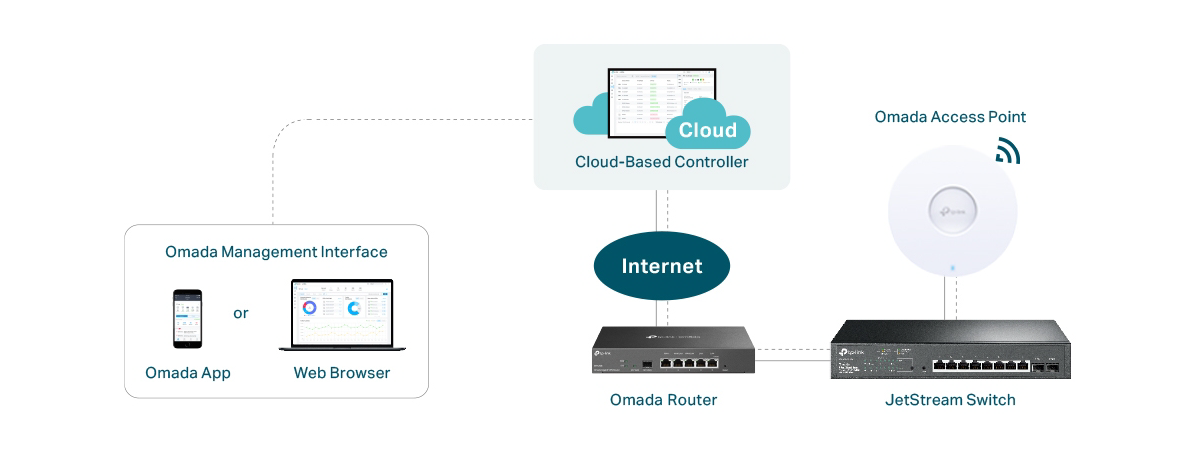Wireless network performance
I have tested ASUS ExpertWiFi EBM68 in my two-bedroom apartment, which is quite small for a mesh Wi-Fi system. You can see how I placed the two stations in the diagram below.
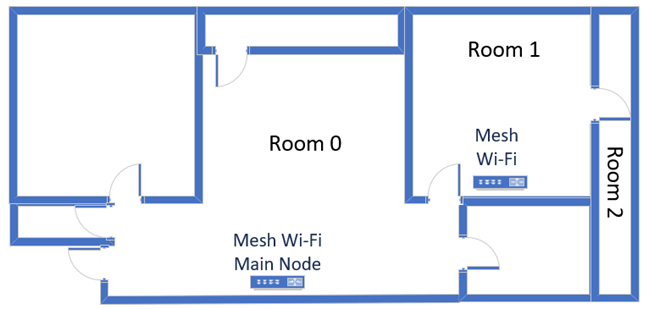
The apartment in which I tested ASUS ExpertWiFi EBM68
I evaluated the quality of the wireless network managed by the mesh system through measurements made in three different places:
- Room 0 - I recorded the maximum speeds when no walls absorb the wireless signal in the room where the main node is placed.
- Room 1 - is separated by one wall from the main station.
- Room 2 - is separated from the main station by two walls absorbing the wireless signal. Also, the wall between Room 1 and Room 2 is twice as thick as the one between Room 0 and Room 1. As a result, Room 2 can be a difficult challenge for some routers, but it should be fine for a mesh Wi-Fi system.
I’ve made all my measurements using a laptop with Wi-Fi 6, running Windows 11 with the latest drivers and operating system updates. I compared ASUS ExpertWiFi EBM68 with Synology WRX560 (a competing mesh Wi-Fi system that can also handle 2.5 Gbps internet connections) and the powerful ASUS ZenWiFi Pro ET12 from the premium consumer segment.
How the ASUS ExpertWiFi EBM68 performs on the 2.4 GHz band
I started by measuring the signal strength using NetSpot on the Wi-Fi 4 (802.11n) standard. As expected, the signal strength offered by ASUS ExpertWiFi EBM68 was good everywhere in my apartment.
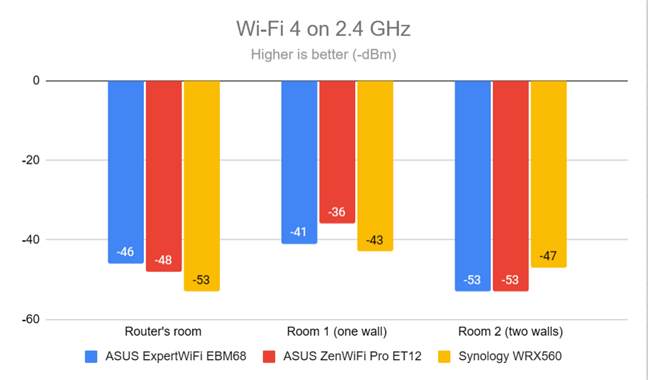
Signal strength on Wi-Fi 4 (2.4 GHz band)
Switching to the Wi-Fi 6 standard on the 2.4 GHz band lowered the signal strength slightly, which is generally what happens with most Wi-Fi 6 routers and mesh systems. However, the wireless signal was strong enough to offer a good experience everywhere in my flat.
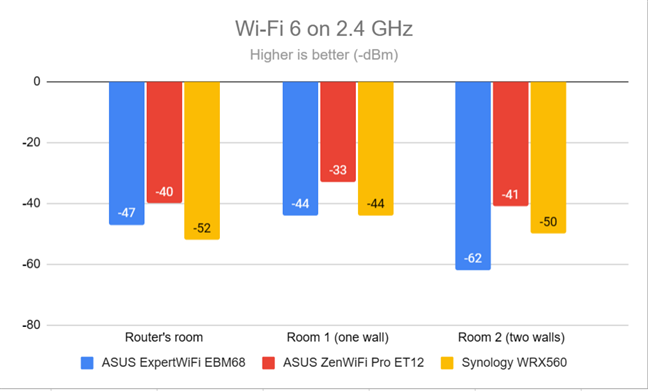
Signal strength on Wi-Fi 6 (2.4 GHz band)
Next, I used the SpeedTest app to measure the maximum speed you get when transferring data to and from the internet on the 2.4 GHz band, using Wi-Fi 4. The download speeds offered by ASUS ExpertWiFi EBM68 were the best in my comparison.
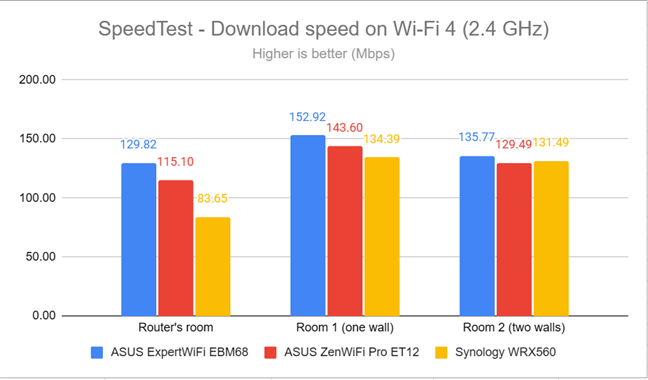
SpeedTest - The download speed on Wi-Fi 4 (2.4 GHz)
Uploads were slower than downloads, and ExpertWiFi EBM68 was defeated by the ZenWiFi Pro ET12.
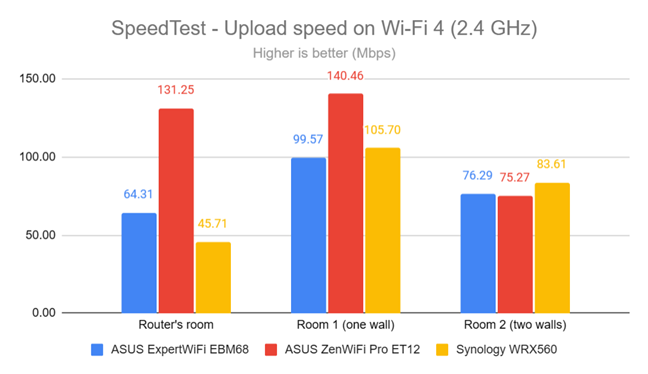
SpeedTest - The upload speed on Wi-Fi 4 (2.4 GHz)
I then switched to Wi-Fi 6 on the same 2.4 GHz band and repeated the same test. The download speed increased everywhere in my apartment, but the ExpertWiFi EBM68 was the speed champion only in the room where the main station was.
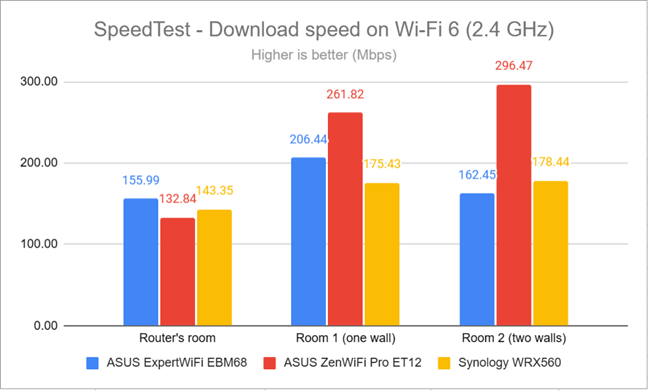
SpeedTest - The download speed on Wi-Fi 6 (2.4 GHz)
Uploads were faster than when using the Wi-Fi 4 standard, but other mesh systems outperformed ASUS’ ExpertWiFi EBM68.

SpeedTest - The upload speed on Wi-Fi 6 (2.4 GHz)
For the next set of measurements, I used the PassMark Performance test to transfer data between two computers connected to the network. Again, I started on the 2.4 GHz band using the Wi-Fi 4 standard. Again, the download speeds offered by ASUS ExpertWiFi EBM68 were excellent everywhere in my apartment, and this mesh system outmatched the ones I’ve compared it to.
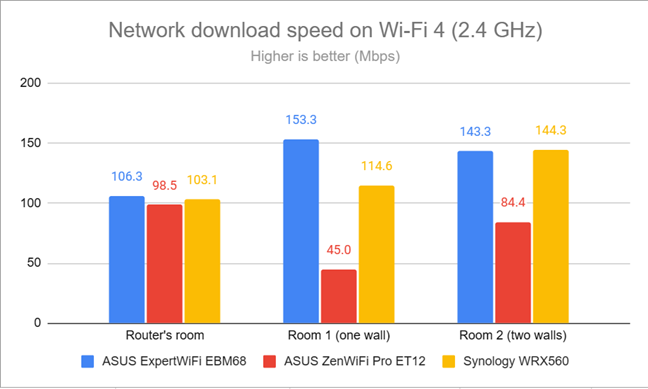
Network downloads on Wi-Fi 4 (2.4 GHz)
Uploads were a lot slower, though, and I was disappointed by the results.
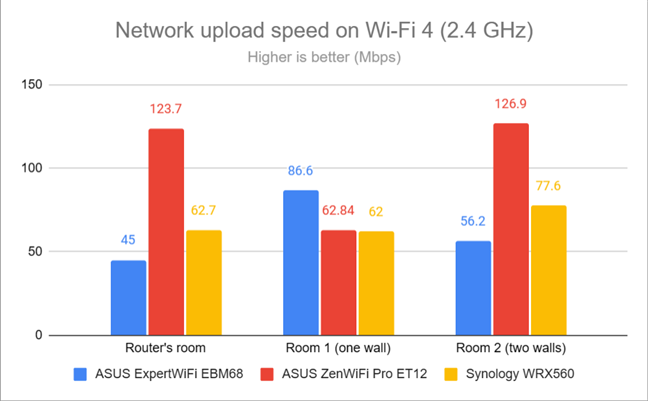
Network uploads on Wi-Fi 4 (2.4 GHz)
I repeated the same measurements on the 2.4 GHz band using the Wi-Fi 6 standard. The download speeds increased considerably, and the ASUS ExpertWiFi EBM68 was the gold medalist in my comparison.
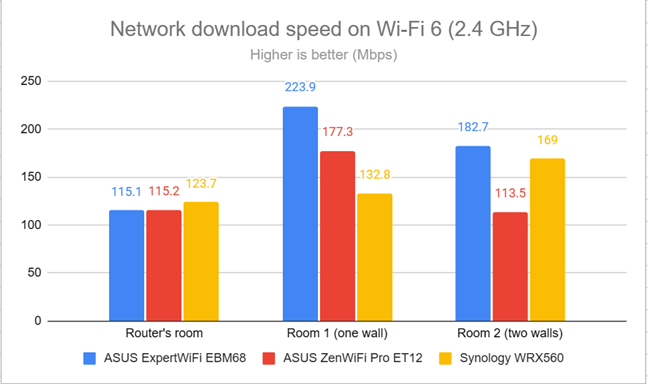
Network downloads on Wi-Fi 6 (2.4 GHz)
Again, the upload speeds were a lot slower, and in this metric, the ASUS ExpertWiFi EBM68 was easily outmatched by the systems I’ve compared it to.
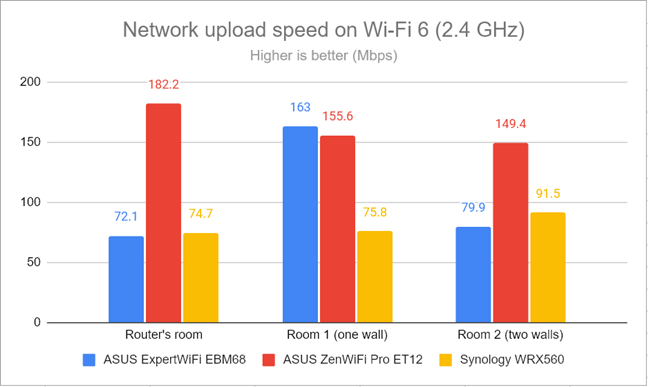
Network uploads on Wi-Fi 6 (2.4 GHz)
ASUS ExpertWiFi EBM68 offers a positive experience on the 2.4 GHz band when using the older Wi-Fi 4 standard and the newer Wi-Fi 6. Download speeds are excellent, but the uploads are on the slower side.
How the ASUS ExpertWiFi EBM68 performs on the 5 GHz band
I moved on to the 5 GHz band and repeated the same measurements. I started using the Wi-Fi 5 standard and fired up NetSpot to analyze the signal strength. ASUS ExpertWiFi EBM68 performed reasonably well, but other mesh systems delivered better results.
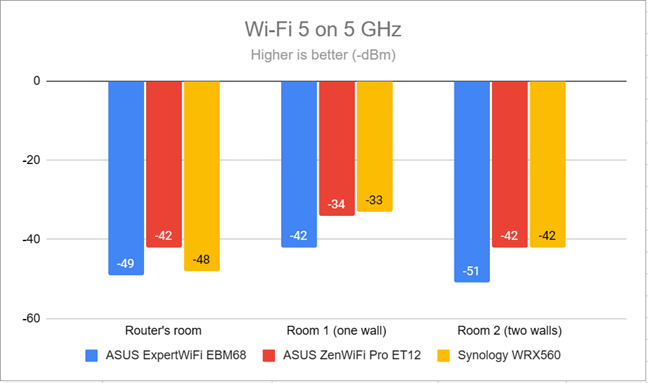
Signal strength on Wi-Fi 5 (5 GHz band)
The situation improved greatly when I switched to the Wi-Fi 6 standard on the 5 GHz band.
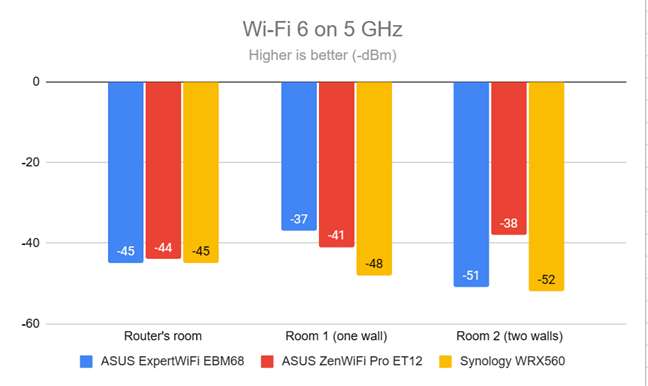
Signal strength on Wi-Fi 6 (5 GHz band)
For the next round of measurements, I used the SpeedTest app to see how fast the internet connection is when using the Wi-Fi 5 standard. ASUS ExpertWiFi EBM68 delivered fast downloads but without breaking any records.
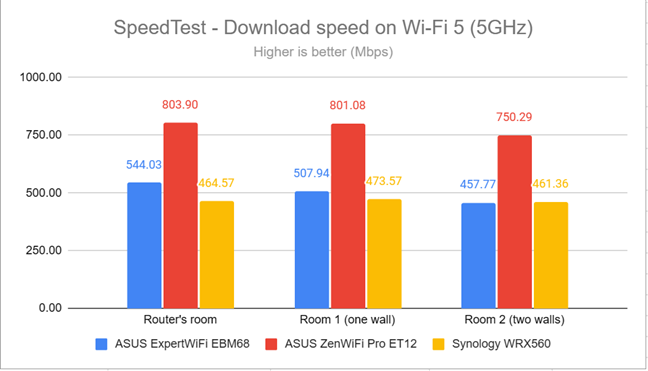
SpeedTest - The download speed on Wi-Fi 5 (5 GHz)
Uploads were slower than expected, and the other mesh systems performed much better than the ASUS ExpertWiFi EBM68.
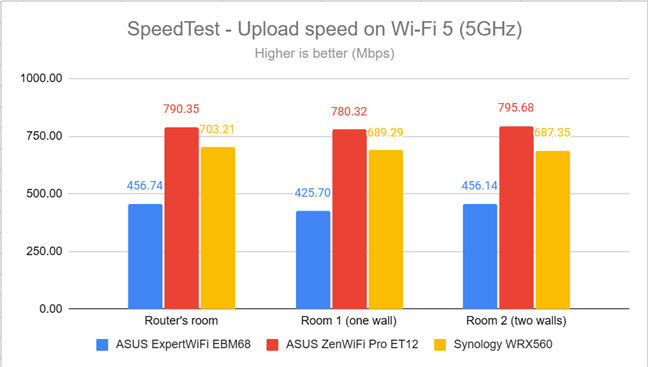
SpeedTest - The upload speed on Wi-Fi 5 (5 GHz)
When switching to the Wi-Fi 6 standard on the 5 GHz band, the download speed improved significantly, and the ExpertWiFi EBM68 got close to the systems I’ve compared it to.
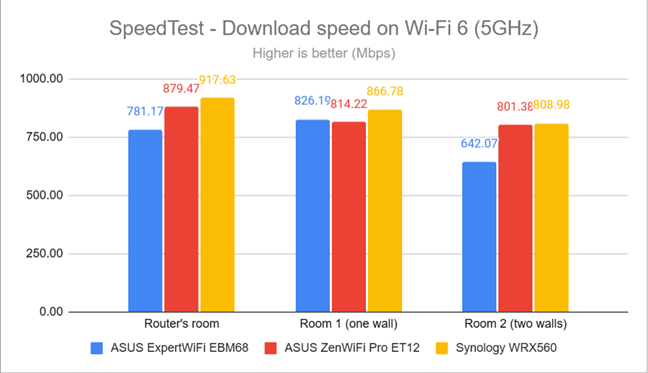
SpeedTest - The download speed on Wi-Fi 6 (5 GHz)
While uploads were faster when using Wi-Fi 6, they were still much slower than those offered by competing mesh WiFi systems.
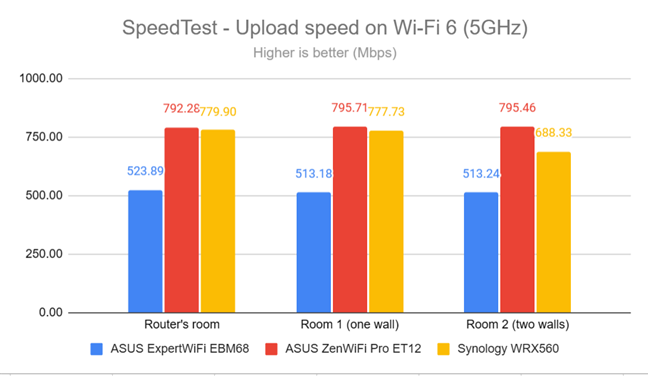
SpeedTest - The upload speed on Wi-Fi 6 (5 GHz)
Lastly, I used the PassMark Performance test and transferred data between two computers connected to the network. This benchmark tells me the average speed you get when transferring data only inside the network and not on the internet. For example, when using Wi-Fi 5, the ASUS ExpertWiFi EBM68 delivered download speeds similar to a Synology WRX560.

Network downloads on Wi-Fi 5 (5 GHz)
Again, upload speeds were slower than I expected.

Network uploads on Wi-Fi 5 (5 GHz)
Switching to the Wi-Fi 6 standard meant that downloads got a lot faster. However, the other mesh systems in this comparison proved even faster.
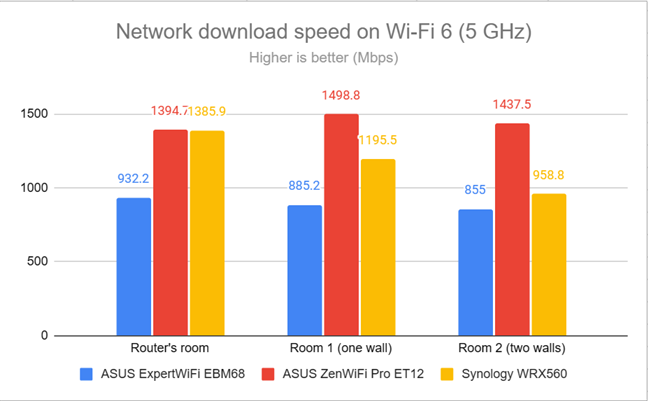
Network downloads on Wi-Fi 6 (5 GHz)
Lastly, the upload speeds measured on Wi-Fi 6 were good but slower than what the competition could deliver.
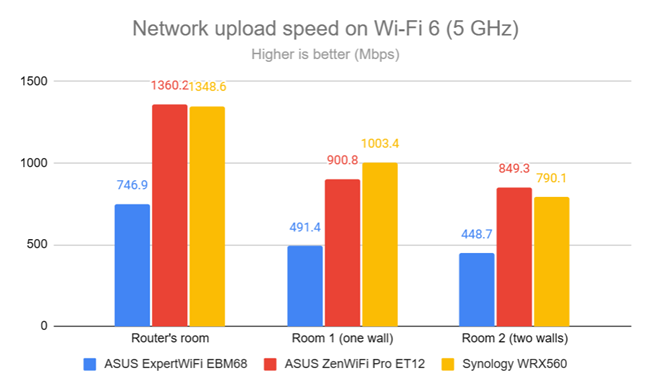
Network uploads on Wi-Fi 6 (5 GHz)
ASUS ExpertWiFi EBM68 performs reasonably well on the 5 GHz band but doesn’t break any speed records. Just like on the 2.4 GHz band, upload speeds tend to be slower than expected.
Wired network performance & USB port
My internet connection offers a maximum of 1 Gbps for the download speed and 800 Mbps for uploads. When I connected a PC to the main station using an Ethernet cable and ran SpeedTest, ASUS ExpertWiFi EBM68 delivered speeds close to my internet connection’s maximum potential.
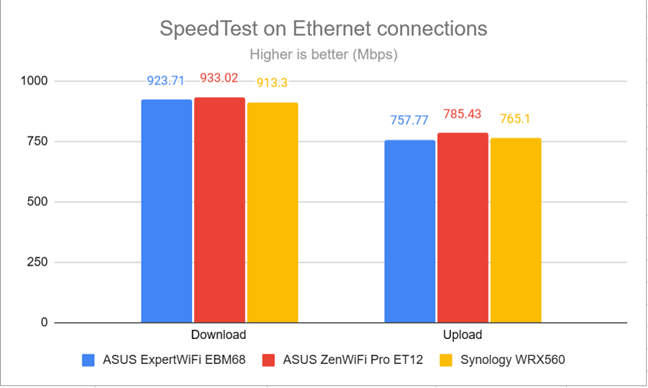
SpeedTest on Ethernet connections
I also connected a portable SSD to the USB port of the ExpertWiFi EBM68. I transferred data between a desktop PC and the SSD when connected through an Ethernet cable. The USB 3.2 Gen 1 port on this mesh system delivered very fast download speeds. However, uploads were a lot slower.
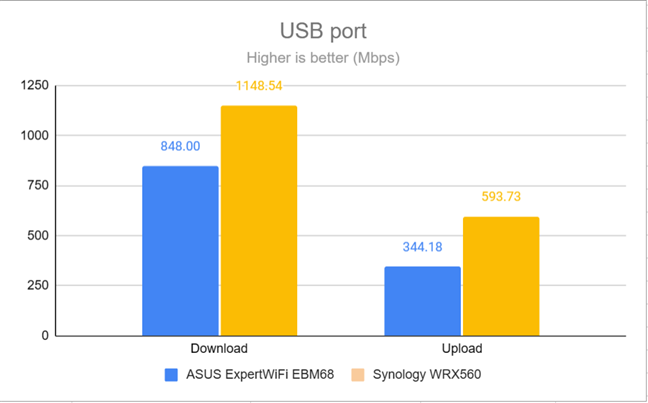
The speed of the USB port
Ethernet connections don’t represent a problem for ASUS ExpertWiFi EBM68. You can achieve speeds up to 1 Gbps with maximum ease. Also, the USB port on this mesh system delivers fast data transfers. That’s always useful when connecting a storage solution to your mesh system.
Features for businesses
The firmware on the ASUS ExpertWiFi EBM68 includes all the traditional features from the company’s ZenWiFi consumer line-up of mesh systems and adds a couple of unique features aimed at small to mid-sized companies. One of the most prominent features for enterprises is the Self-defined network. It allows you to set up a safe and secure network for different situations:
- A separate WiFi for your employees, with separate access rules, settings, bandwidth limits, and scheduling.
- A guest portal for people visiting your business, which can promote the company’s website or social media channels.
- One-time access networks for guests can provide them with internet access for short intervals (from 30 minutes up to 6 hours) and keep them outside the company’s intranet.
- A scheduled network that functions on weekdays or weekends, during specific intervals that you set, with specific rules and security.
- An IoT network for smart devices that need wireless connectivity on a large area, using the 2.4 GHz band.
- A VPN network that automatically connects all its clients to a VPN server used by your company through protocols like WireGuard VPN, IPSec, OpenVPN, or PPTP.
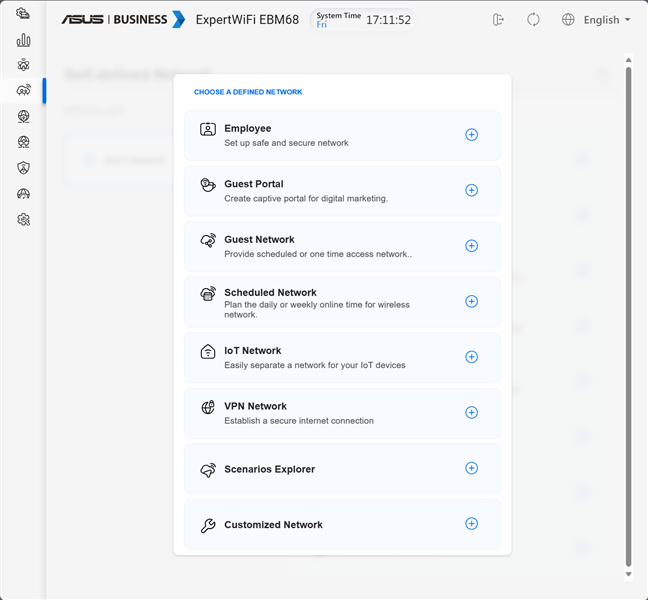
Creating a Self-defined network
If all these options are too technical for you, the firmware also offers a Scenarios Explorer. This guides you into creating the kind of network you need, with the necessary rules, in a more visual manner. For example, you may have to offer Wi-Fi in a hotel. If you choose this scenario, the wizard recommends you create a guest portal and walks you through the steps involved.
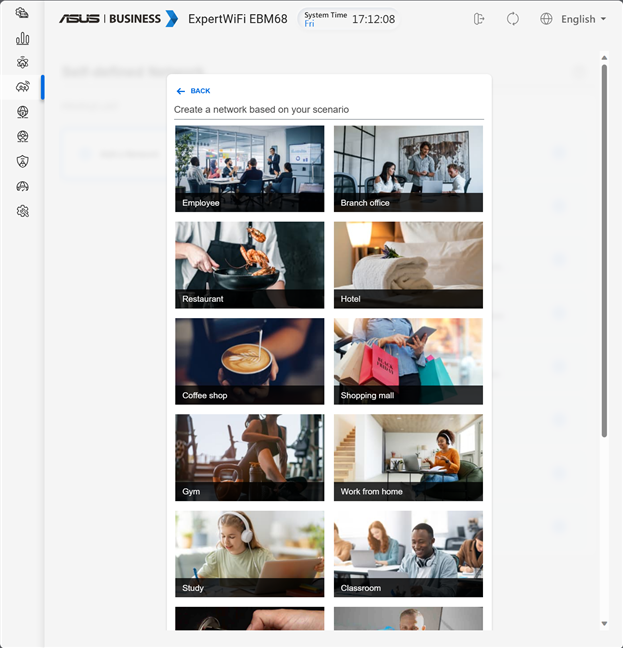
Scenarios Explorer
Similarly, if you own a gym, the wizard recommends creating a guest network with limited-time access for your clients. Using the wizard and the options presented, you can create a network that gives your clients Wi-Fi and internet access for up to two hours (for example) and keeps them outside your company’s intranet.
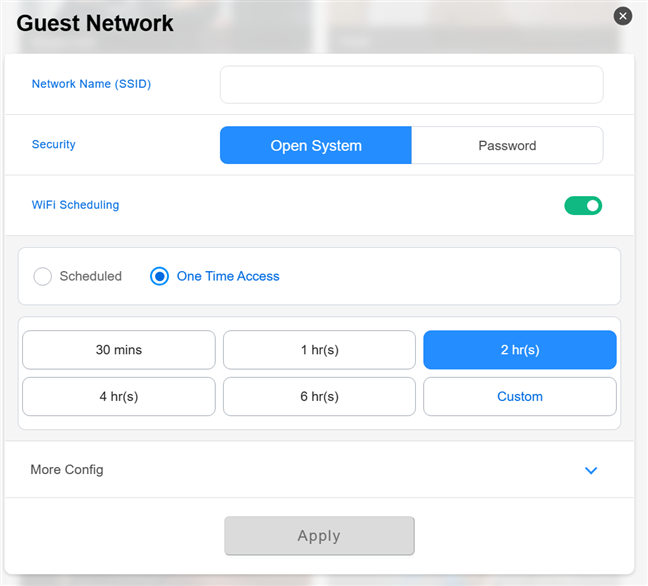
Creating a network with limited internet access
Maybe you manage an EV charging station. Then, the wizard recommends you create an IoT network and walks you through all the required settings.
ASUS ExpertWiFi EBM68 is a mesh system for business users. Therefore, it is unsurprising that VPN is this product’s major focus area. As a result, this mesh system can act like a VPN Server and be set to work using the PPTP, OpenVPN, IPSec, and WireGuard VPN protocols. You also get VPN Fusion, which allows you to connect to multiple VPN servers simultaneously and assign your client devices to connect to different VPN tunnels.
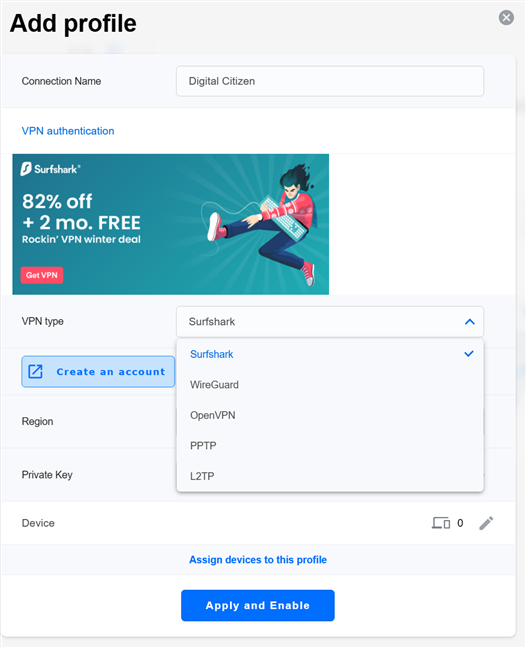
Setting up VPN Fusion
Next, the AiProtection module found on most ASUS products is also included in the firmware created for the ExpertWiFi EBM68. Its user interface looks different, but its protection features remain the same. You get comprehensive security tools that protect your network from attacks, malicious sites, infected devices, and poor router settings.
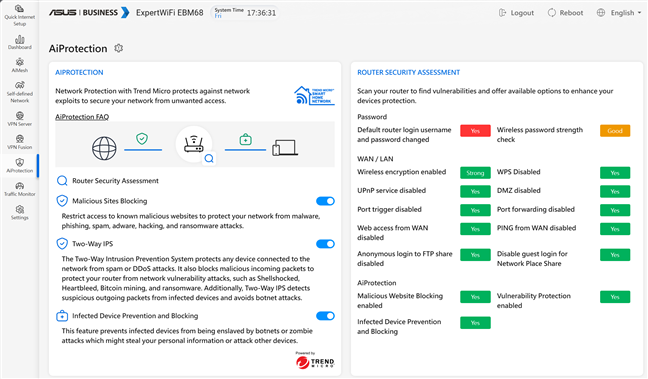
AiProtection is available on ASUS ExpertWiFi EBM68
Another feature tailored for businesses is the Traffic Monitor, which displays real-time statistics about the traffic in your network for each wireless band and all your LAN connections. You can also analyze the network traffic by devices and apps.
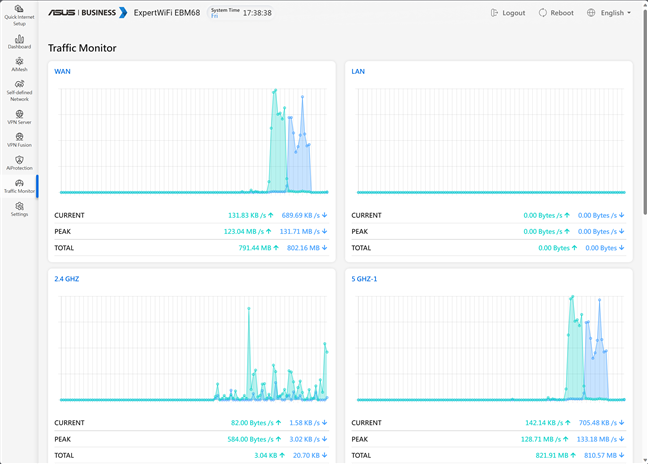
The Traffic Monitor
The Traffic Monitor can be complemented by Device access control, a panel where you can enforce rules for blocking inappropriate traffic in your company’s network. For example, you can block access to adult content online, P2P file transfers, and other types of content.
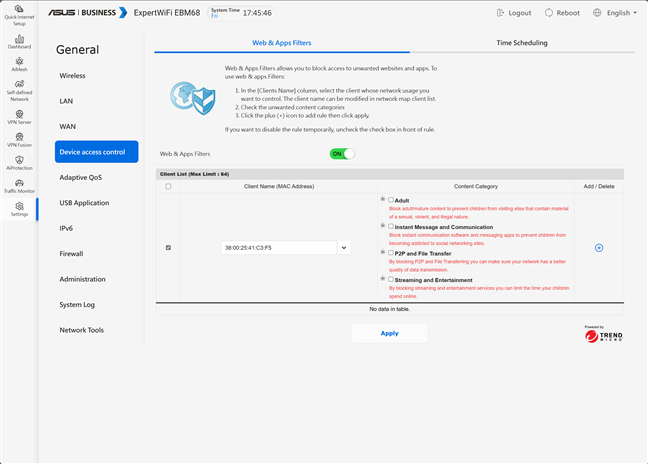
Setting up Device access controls
You can also use the Adaptive QoS feature if your company’s bandwidth is limited. First, you can test the speed of your internet connection, then enable the Quality of Service feature, and set which kinds of online activities get prioritized across the network. You also get a Bandwidth Monitor and can enable a complete Web History to see what websites your employees access when connected to the company’s network.
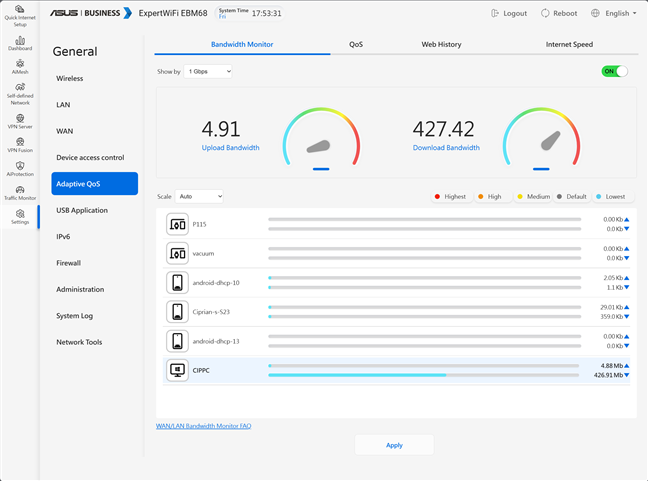
Setting up Adaptive QoS
The DUAL WAN feature can be a game changer for companies when internet connectivity is critical for running the business. The ASUS ExpertWiFi EBM68 can work with two internet connections in parallel, both in Load Balancing and Fail Over modes. Since this mesh Wi-Fi system has a USB port, you can also connect a smartphone and use its mobile connection as a backup internet service.
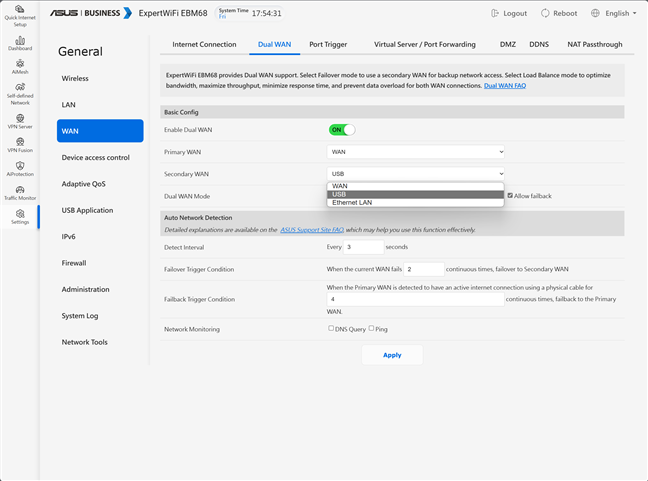
Dual WAN is available
The list of advanced features doesn’t stop here. You also get:
- DDNS - allows you to connect to your mesh Wi-Fi from the internet, even if your internet provider assigns you a dynamic public IP address.
- USB Application - allows you to connect a USB hard drive to your mesh system and set it up as a NAS, connect a USB modem, or even a printer.
- Firewall - you can enable firewall protection on the ExpertWiFi EBM68 and configure how it works to block DDOS attacks and filter the network traffic you don’t want.
- Network Tools - for analyzing the network and identifying what’s wrong with it. They are helpful when you need to troubleshoot problems.
The features offered by ASUS ExpertWiFi EBM68 are many and powerful. The company has adapted its feature set from the consumer ZenWiFi line-up to a business setting and also developed new useful features for small and mid-sized companies.
What is your opinion about the ASUS ExpertWiFi EBM68?
Thanks for reading this far. It has been a lengthy review in which I covered many aspects of this product. I hope that you now have a good understanding of ASUS ExpertWiFi EBM68 and what this mesh system has to offer to businesses. If you have any questions, don’t hesitate to ask using the commenting options available below. And if you liked this review, don’t hesitate to subscribe to our email newsletter. It’s free; all you have to do is provide your email address below.


 19.09.2023
19.09.2023