
Many people and organizations don’t have complicated tech needs. They use several apps, a few web services, some cloud storage solutions and regularly visit a handful of websites. For such users, a simpler PC experience without the hassle of complicated maintenance is a godsend. That’s why we now have ASUS Chromebox 5, an innovative ChromeOS-based mini PC to cater to their needs. It packs updated hardware with different configurations at price points that vary from affordable to expensive, a small form factor, a built-in wireless charging pad, and excellent software support. If all this piqued your interest, read this review of ASUS Chromebox 5 and find out more about this product:
ASUS Chromebox 5: Who is it good for?
The ASUS Chromebox 5 is an excellent choice for:
- Home users with simple needs that revolve around using online services
- Classrooms using Google Classroom and other Google services
- People and organizations that want to minimize the space taken by their computer(s)
- Kiosks, digital signage, and industrial applications
- Businesses that use web apps and cloud services to do their work
Pros and cons
There are many good things to say about the ASUS Chromebox 5:
- Excellent performance
- Super-fast Wi-Fi 6E and 2.5 Gbps Ethernet connectivity
- Generous selection of ports
- Useful built-in Qi 15 Watts wireless charger
- It can work with up to four 4K displays
- Eco-friendly packaging and materials used in its construction
There are a few downsides to consider as well:
- The supported maximum refresh rate is 60 Hz
- The more powerful configurations are pricey
Verdict
I like the ASUS Chromebox 5. It represents the fine-tuning of an older recipe, which works well. It’s very simple to use and manage, even for non-technical users. It’s small and easily hidden to the back of a monitor (using its VESA mounting kit), and it packs reliable hardware and plenty of connectivity options, including the option to work with four displays. Its most interesting features are the built-in Qi wireless charger (not available on the cheaper options) and its perfect integration with Android smartphones and tablets. If you’re a home user or an organization with employees who mostly use websites, mobile apps, web services, and cloud services, ASUS Chromebox 5 is a great choice. I recommend it to anyone who wants a powerful mini PC running ChromeOS.
Unboxing the ASUS Chromebox 5
ASUS Chromebox 5 comes in a simple, eco-friendly cardboard box sourced from FSC-certified responsible forestry. You see the company logo, motto, and chromebox brand on the top side of the box. On the sides are a few stickers with information about the hardware inside the product, the serial number, and details about where it was manufactured.
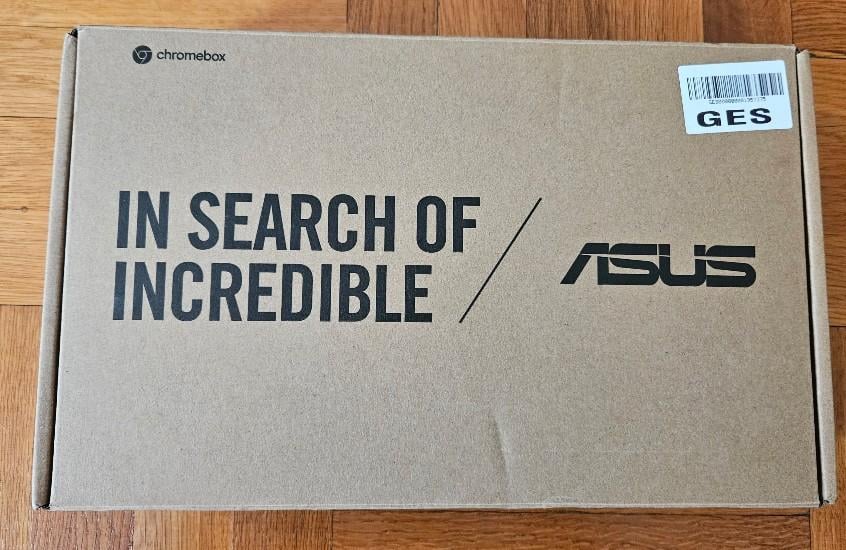
ASUS Chromebox 5 comes in an eco-friendly cardboard box
Inside the box, you’ll find the Chromebox 5, its power adapter and power cord, a VESA mounting kit and the screws required to use it, the quick start guide, the warranty card, product safety information, and other leaflets. The company also sells versions of this product that include a keyboard and mouse. As you can see in the picture below, the version I received for review did not come with those accessories.
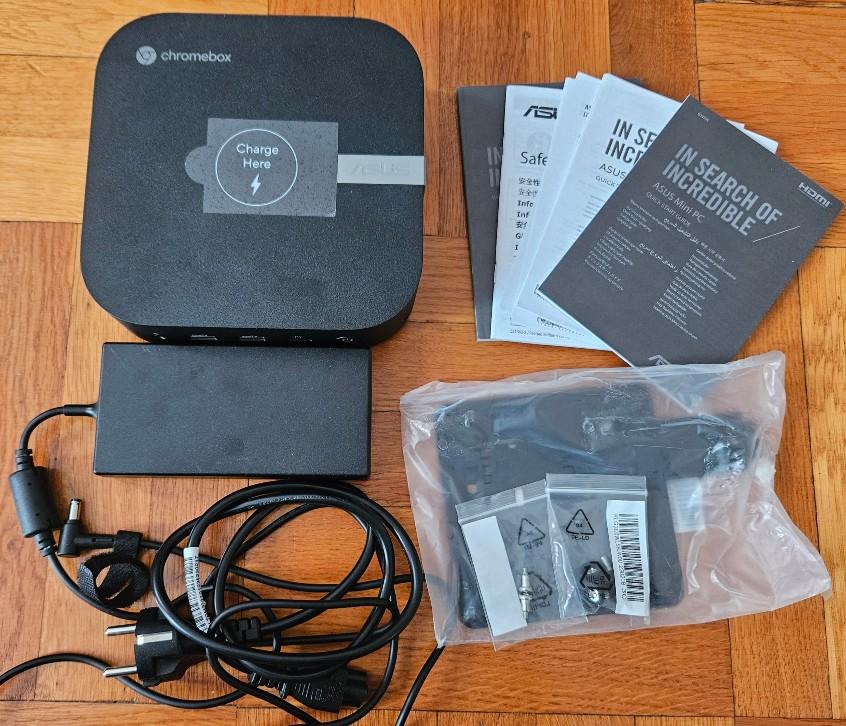
Everything you find inside the box
Another positive aspect is that the surface of the ASUS Chromebox 5 is made of post-consumer recycled plastics (PCR) with a durable scratch-resistant textured surface to ensure device longevity.
The packaging used by ASUS for the Chromebox 5 and some of the materials used for creating the product are eco-friendly. I like this approach, even though the unboxing experience is very straightforward, without the usual bells and whistles offered by more expensive products.
Design and hardware specifications
ASUS Chromebox 5 has a classic mini-PC look focused on functionality, not beauty. It is built inside a case made of recycled plastics with a size of 166.5 x 165.8 x 45.9 mm or 6.55 x 6.52 x 1.94 inches, weighing 800 grams or 29.21 ounces. On the top cover, you see the ASUS and chromebox logos and a sticker that says “Charge Here.” This signals the presence of a 15-watt Qi wireless charger. However, the company sells versions without one, so read the device’s specifications before purchasing it if you want the wireless charger. The plastic is matte and scratch-resistant, which is great. ASUS Chromebox 5 shines through its many connectivity options. You have the Power button, audio jack, two USB 3.2 Gen 2 ports, and a microSD card reader on its front.

The ports on the front
On its back, you find a LAN port, working at 2.5 Gbps, two USB 3.2 Gen 1 ports, two HDMI ports, one DisplayPort, one Thunderbolt 4 port, the Power jack, and a Reset hole.

The ports on the back
A Kensington security lock on the right-hand side makes it easy to secure the ASUS Chromebox 5 to the location where you want to use it. Inside, it also has a Titan C security chip for encryption so that the data you store remains secure.
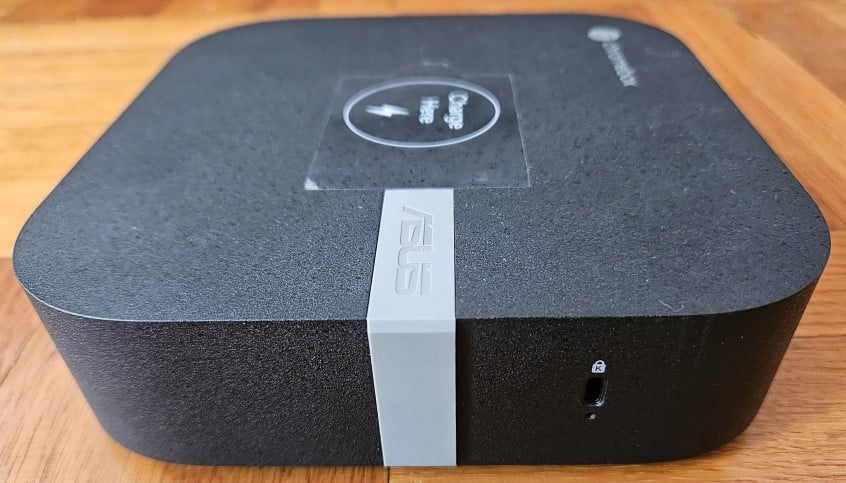
ASUS Chromebox 5 features a Kensington security lock
On the bottom of the ASUS Chromebox 5, you find plenty of ventilation grids, which help keep it cool, and Intel stickers, which tell you what kind of processor and graphics chip you have inside. My review unit has a twelve-core Intel Core i7-1260P processor. The company also sells units with Intel Core i5-1240P, Intel Core i3-1220P, and Intel Celeron 7305 processors to cover a wide range of budgets and business needs. They all have integrated Intel Iris Xe graphics, while the Intel Core i3-1220P and Celeron 7305 versions have a lower-end Intel UHD graphics chip.
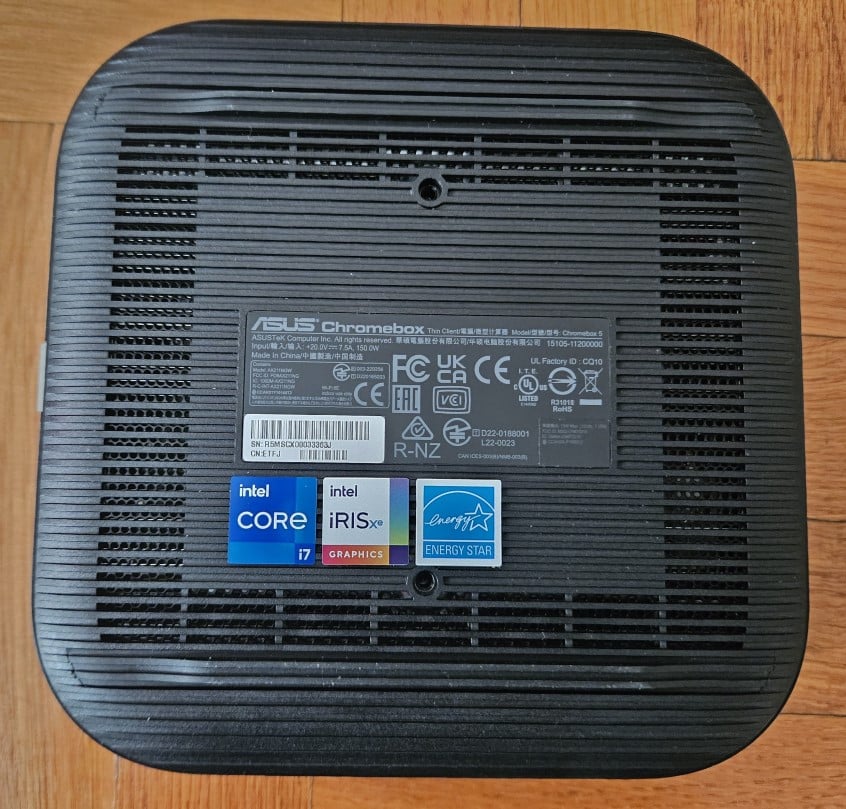
The bottom of the ASUS Chromebox 5
The RAM is DDR4 in all variants, but its capacity varies from 4 GB for the lower-end configurations up to 32 GB for the higher-end ones. The storage also varies from 128 GB to 512 GB on an NVMe SSD drive. The unit I received for testing has 16 GB of RAM and 256 GB of storage.
Connectivity is excellent, with ASUS Chromebox 5 boasting Wi-Fi 6E connectivity with 2x2 MU-MIMO transfers on an Intel Wi-Fi 6E AX211 network card and Bluetooth 5.3 support.
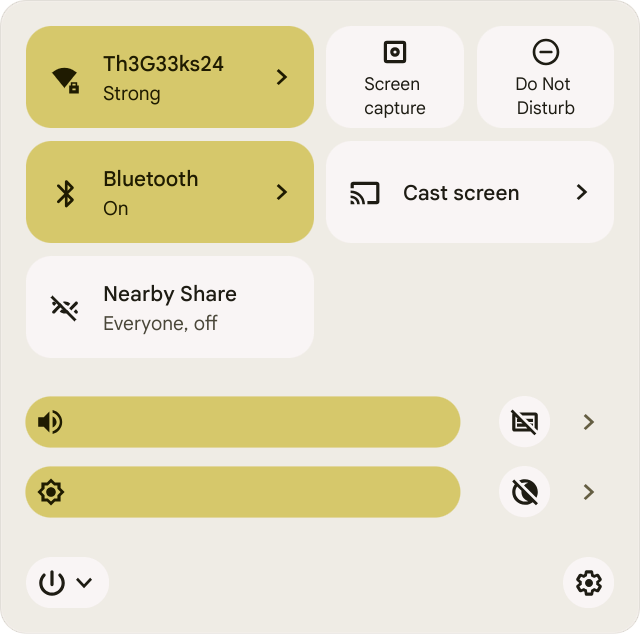
Connectivity is excellent on the ASUS Chromebox 5
Since this device is made mostly for business users, the company has focused on making it as reliable and durable as possible. Therefore, ASUS Chromebox 5 has military-grade reliability, tested through the MIL-STD-810H military standard. It also features zero-touch enrollment, which is very useful in enterprise rollouts, and it can work in temperatures up to 50 degrees Celsius (122 Fahrenheit) and in humidity that varies between 0% and 95%.
I like the hardware configurations available for the ASUS Chromebox 5 and its varied connectivity options. They should cater to a wide variety of budgets and needs. For more technical details about this product, visit this page: ASUS Chromebox 5 - Specifications.
Using the ASUS Chromebox 5
The ASUS Chromebox 5 is a mini PC that runs on ChromeOS, a Linux-based operating system developed by Google, which uses the Chrome web browser as its main user interface. You must have an internet connection to use it productively and do things with it. Luckily, this mini PC offers many fast connectivity options, from the 2.5 Gbps Ethernet port on its back to its support for Wi-Fi 6E connectivity.
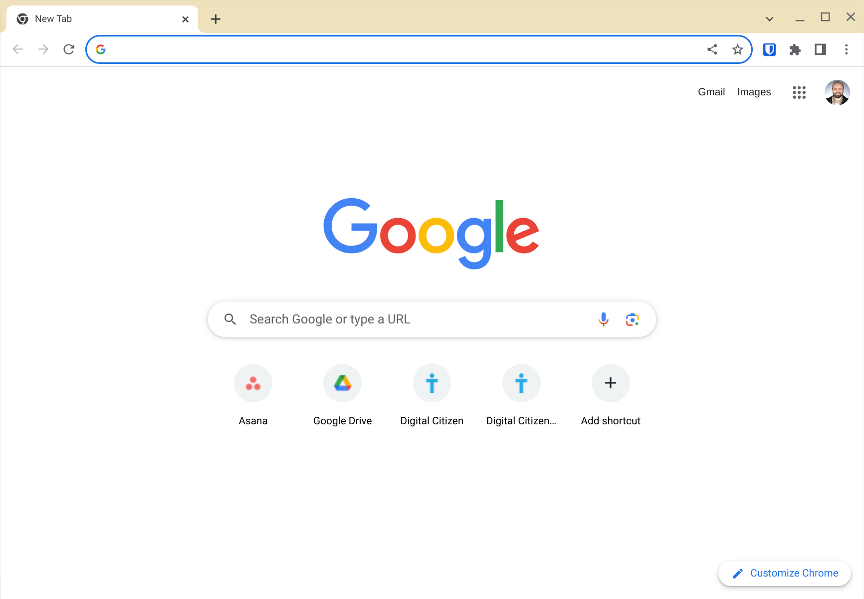
Most things get done in Google Chrome
If you work mainly using web services and Google services like Google Drive, Gmail, Google Docs, Google Classroom, Google Meet, Google Workspace, and Scholar, you will feel right at home on the Chromebox. This is especially true if your smartphone is an Android device. That’s because ChromeOS is deeply integrated with Android, and you can use it to control your phone straight from your mini PC and unlock your Chromebox with your phone. Also, you can easily access the recent photos from your phone, your recent Chrome tabs, enable or disable features on your phone like the Android hotspot or the Find My Device service.
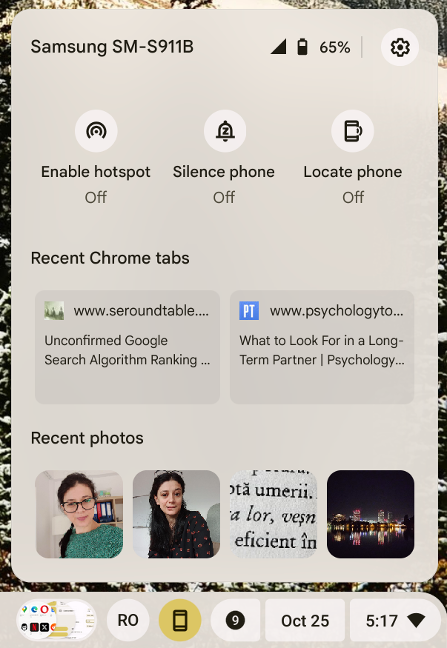
The integration with your Android phone is excellent
Features like Nearby Share work flawlessly between ChromeOS and Android devices, as well as projecting your screen through Chromecast.
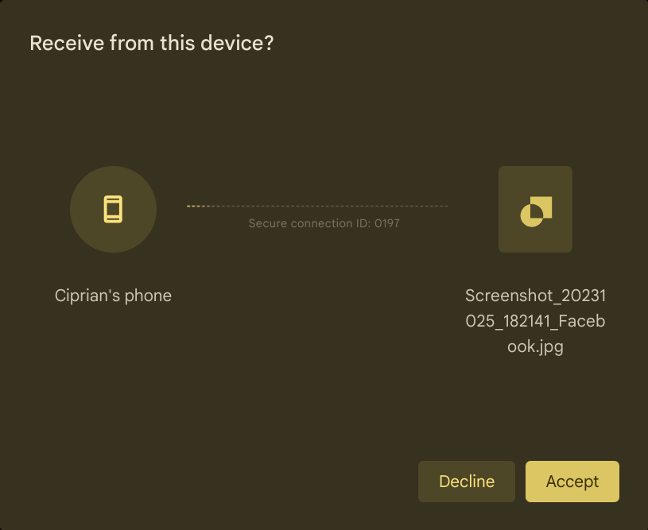
Nearby Share works great
The user interface is simple and feels similar to Samsung Dex, even though it is much more evolved. You have a shelf (or taskbar) on the bottom of the screen with a Launcher button on its left. This button opens a list with all the apps installed on your ASUS Chromebox 5, and it has a built-in search feature similar to that from Windows 11, which mixes local results (installed apps, settings, files) with web results. In the middle of the shelf, you have icons for pinned apps, and on the right, you get access to your input methods, your Phone Hub, notifications, calendar, quick settings, and more.
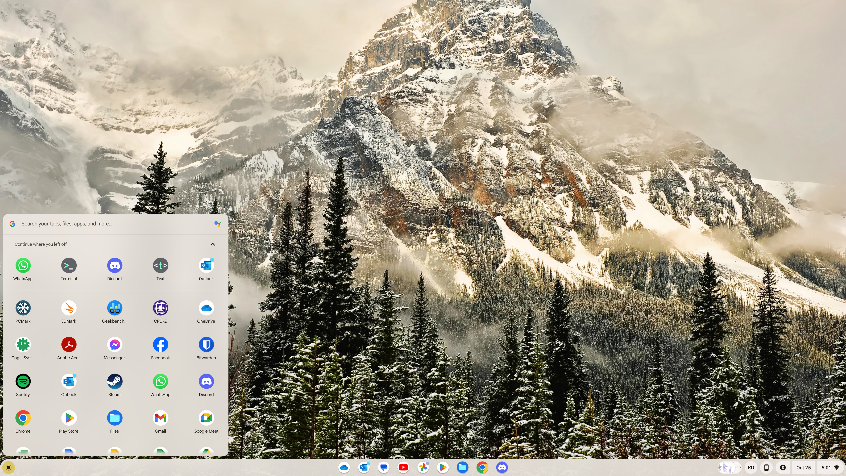
ChromeOS looks similar to Samsung Dex
Personalizing ChromeOS is easy, but you don’t have as many options as on Windows, Linux, or macOS. I liked the settings for changing the wallpaper, the screen saver, and the accent colors used throughout the user interface.
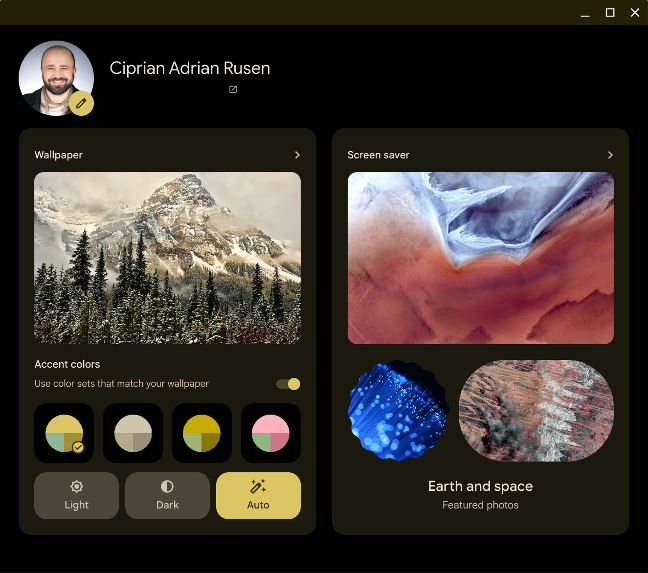
Changing the wallpaper, the screen saver and accent colors
Even though ASUS Chromebox 5 works with 4K displays, unfortunately, it can’t offer refresh rates higher than 60 Hz. While this isn’t an issue for most people, I missed using the usual 144 Hz refresh rate on my 4K display. However, for the intended audience of this mini PC, I don’t think this is a major issue, as most people will use the Chromebox on lower resolutions and won’t require a refresh rate higher than 60 Hz. On the upside, this mini PC can be connected to up to four displays, which is great.
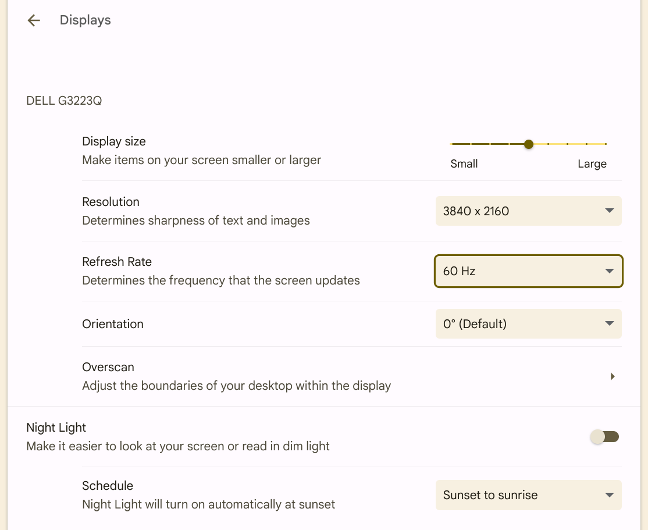
You can use four 4K displays at 60 Hz refresh rate
I used the ASUS Chromebox 5 for five days and performed many tasks, including writing this review. It’s easy to use and understand, even for less technical users. The ChromeOS operating system installed on it feels like a mix between the Chrome web browser and mobile Android apps. Speaking of which, getting apps for the Chromebox is done through Google Play. You have access to millions of Android apps on a mini PC. And they run as if you were using a smartphone or a tablet, not a PC. This means that it’s easy to use them, but they’re also a bit more limited than Windows apps.
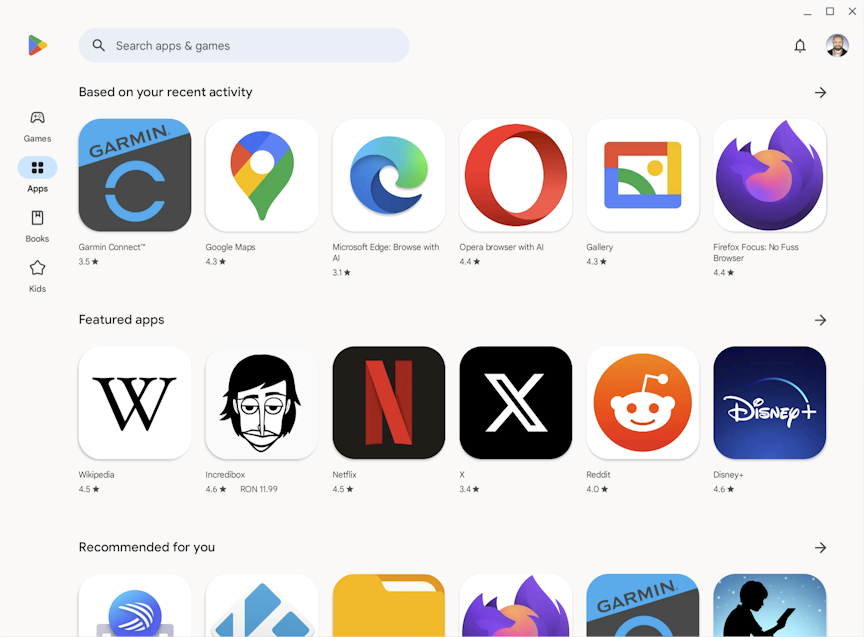
Installing apps is done from Google Play
For example, you can’t use the Delete key like on a PC. Instead, you must click the Delete button in the apps that you’re using. Also, many traditional keyboard shortcuts available on Windows computers don’t work on the Chromebox. For example, if you want to set two app windows side-by-side on the screen, you must learn different keyboard shortcuts, like Alt + ] and Alt + [. Mobile apps also start by taking up little screen space. At the top of each app, you see a drop-down list where you can choose whether you want the app’s window to be like on a phone or a tablet or whether you want it resizable; in this case, you can drag its corners to the size you want.
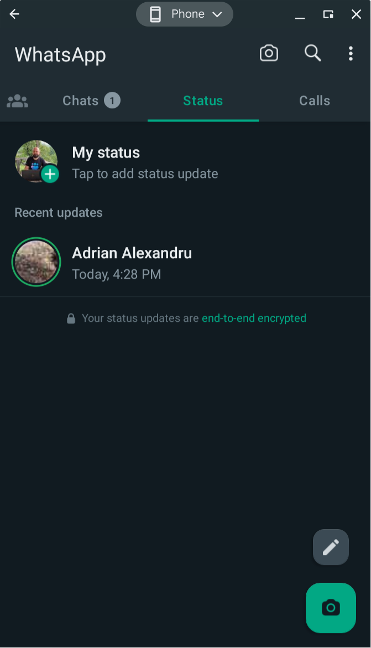
Mobile apps are sized like on your phone or tablet
More technical users can turn on the Linux development environment, install Linux apps from the Terminal, and run the necessary commands. I am not a Linux geek, so I didn’t do much with this feature except run a couple of commands to see whether they work.
Another important aspect of using this mini PC is the ability to install printers. Luckily, working with printers was remarkably easy. ChromeOS immediately detected my Canon Pixma G7040 and installed it in seconds. I could then print documents stored on my Google Drive and even use the scanning capabilities of my Pixma G7040.
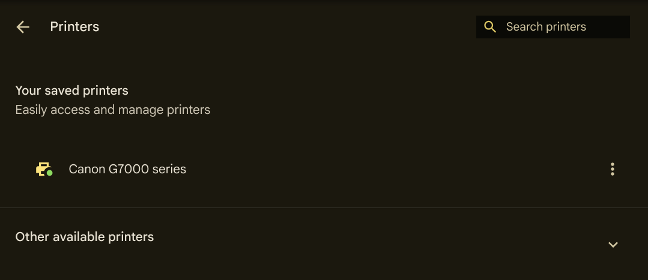
Adding printers is easy
Many people will appreciate the simplicity of the built-in file manager. You can access your Downloads and Play Files, and then Google Drive, OneDrive, and other cloud storage services get nicely integrated, one click away. You can’t see the operating system’s files, nor can you fiddle with them like you do on Windows and other operating systems.
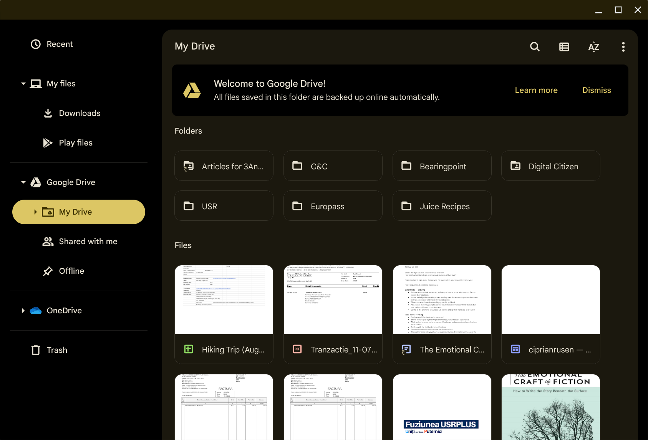
The file manager is well integrated with cloud storage solutions
One of the best things about ASUS Chromebox 5 is the Qi wireless charger on the top. Simply put your phone on it, and it will immediately start charging. And, if you’ve unlocked your phone, you’ve unlocked your Chromebox, too, as long as you use the same Google account on both. You can get to work in no time. 🙂

ASUS Chromebox 5 can charge your phone wirelessly
When it comes to noise, the ASUS Chromebox 5 is mostly quiet. It became a bit noisy only after several benchmarks in a row that required it to run at its maximum performance. Also, the mini PC itself never got hot, and I was satisfied with how cool and silently it ran.
The software support provided by Google is excellent. This device will get software and security updates until June 2032, for nine years, which is excellent. Also, ChromeOS is easily integrated into business networks, which require centralized management, authentication using Microsoft Active Directory, setting up device policies remotely, and zero-touch enrollment. The letter means that Chromebox allows devices to enroll into an organization’s network domain as soon as they connect to the internet.
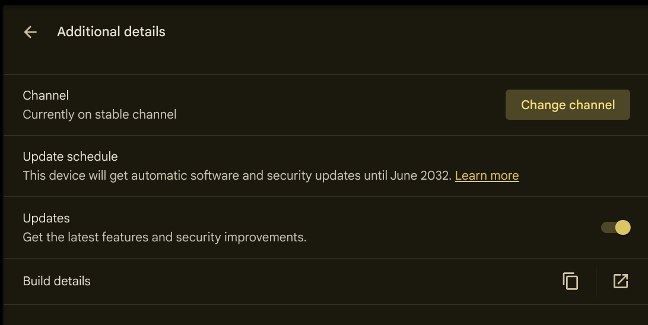
The software support is excellent
Overall, I enjoyed my testing experience with ASUS Chromebox 5. This mini PC performed well, no matter which apps I ran. I found it funny that Google Chrome feels much faster on this mini PC than it does on Windows 11 - a testament to the company’s focus on optimizing the resource consumption of its operating system.
Performance in benchmarks
I ran a couple of benchmarks to get an idea of the performance offered by ASUS Chromebox 5. I started with Geekbench 6 - which evaluates the single-core and multi-core performance offered by the processor of this mini PC. In my tests, it scored 1895 points in the Single-Core tests and 7035 points in the Multi-Core tests. To give you a better perspective, a Windows 11 laptop with an Intel Core i7-1165G7 processor scored 2069 points in the Single-Core tests and 5091 points in the Multi-Core tests. Also, a powerful smartphone like the Samsung Galaxy Z Flip5 got 2018 points in the Single-Core tests and 5242 points in the Multi-Core tests.
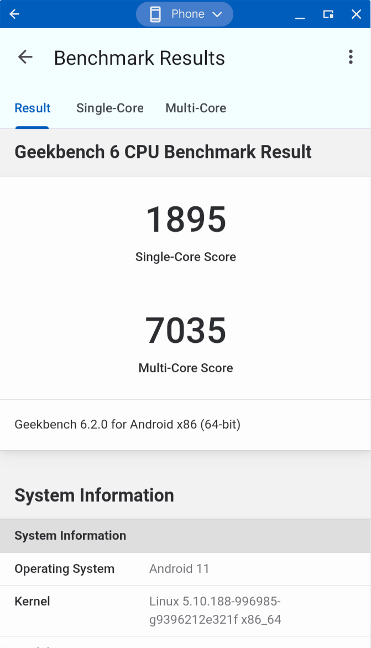
Benchmark results in Geekbench 6
Next, I wanted to see the power of the ASUS Chromebox 5 in the graphics department, and I ran 3DMark’s Wild Life Extreme test. It got a score of 2688 points, with an average framerate of 16.10 fps. This result is almost identical to what you get from the Samsung Galaxy Z Flip5, one of the best-performing phones in 2023.
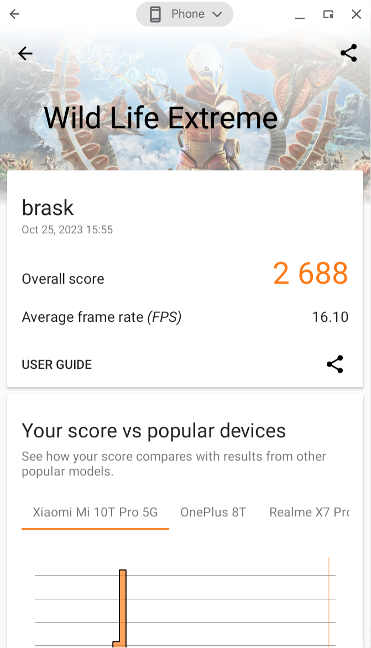
Benchmark results in 3DMark
However, the ASUS Chromebox 5 was not designed with gaming in mind but mostly for productivity tasks. I installed the PCMark benchmark app from the Play Store and ran its tests to see how good the device was. The ASUS Chromebox 5 managed to reach a score of 15401 points. This excellent result confirms that tasks like web browsing, document writing, and photo editing should be fast and easy on this mini PC.
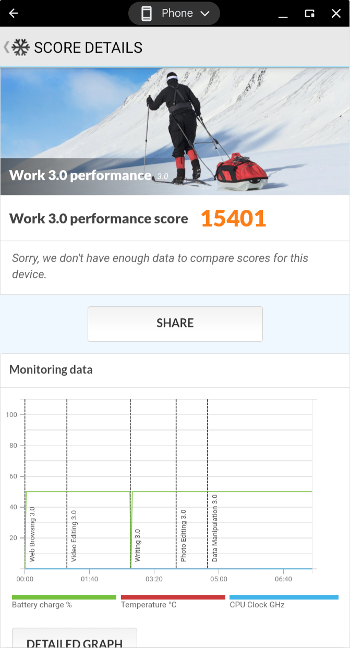
Benchmark results in PCMark
My benchmarks have confirmed that performance-wise, the ASUS Chromebox 5 version equipped with an Intel Core i7 processor has no problems delivering excellent results no matter what you do on this mini PC. Performance should remain quite good on the cheaper configurations too. However, I’m unsure about the versions with an Intel Celeron processor. While, in theory, they shouldn’t have any issues in running ChromeOS, I don’t think that performance will be at a satisfying level.
Do you like the ASUS Chromebox 5?
I like the ASUS Chromebox 5. It is quite versatile, and I like the charging pad on its top. It makes for a great companion to my Android smartphone. At the end of this review, you know more about ASUS Chromebox 5, its strengths and weaknesses. I’m curious what you think: Do you like this mini PC? Are you considering buying it? For what kind of activities do you plan to use it? Let me know in the comments below.







