
While Microsoft releases a major Windows 11 feature update every year, some people find this rhythm too slow. So, to keep the momentum going, Microsoft also launches smaller updates called Moments in the form of cumulative updates, which bring new features to Windows 11 users. We had a Moment 1 update for Windows 11 released in October 2022, and on February 28th, 2023, Microsoft announced a Moment 2 update. Here’s what’s new and how this cumulative update changes your Windows 11 experience:
What’s new in the Windows 11 22H2 Moment 2 update
The list of improvements is reasonably long. It includes both unexpected features and things people were hoping for. Let’s discuss them one by one:
1. Bing Chat (powered by ChatGPT) comes to Windows 11 Search
Microsoft’s new Bing with ChatGPT has recently made many headlines for both good and scary reasons. In this Moment 2 update for Windows 11, the company wants to continue to build up this interest by deciding to integrate their AI-powered Bing directly into the Windows taskbar. The company said: “Soon hundreds of millions of Windows 11 users can get access to this incredible new technology to search, chat, answer questions and generate content from right on their Windows taskbar.”
After installing this update, you first notice a new Search box with a Bing Chat icon similar to the screenshot below.
The Windows 11 Search box has a Bing Chat icon
Then, when you search for something, the Search panel features the new Bing with the ability to engage into a chat session with suggested conversation prompts. This is likely the first step into integrating Microsoft’s Bing Chat directly into Windows 11 and having it available as a personal assistant for PC users worldwide.
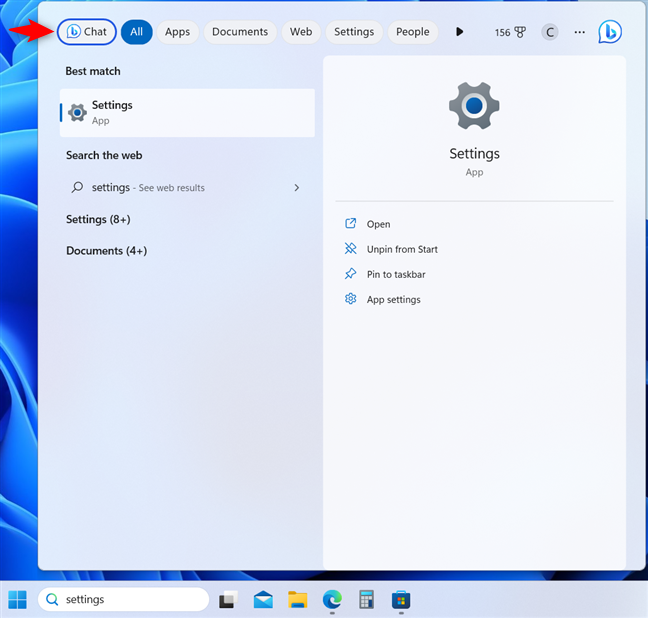
You can access Bing Chat from the Search window
We will test this feature in the coming weeks and update our guide on how to use Windows 11’s Search.
2. Notepad gets tabs
I love Notepad in Windows 11, and I use it regularly. The great news is that Microsoft continues to improve it, and now we get support for multiple tabs.
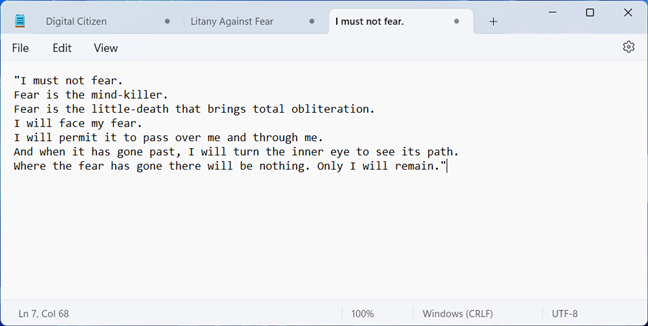
Windows 11 Notepad has tabs
You can create as many tabs as you want, reorder them, or drag them from one Notepad window to another.
3. Screen recording in the Snipping Tool
Another welcome change is that the Snipping Tool supports recording videos of your screen, in addition to taking screenshots. Recordings are stored using the MP4 file format, and you can record both an area of the screen and the whole screen.
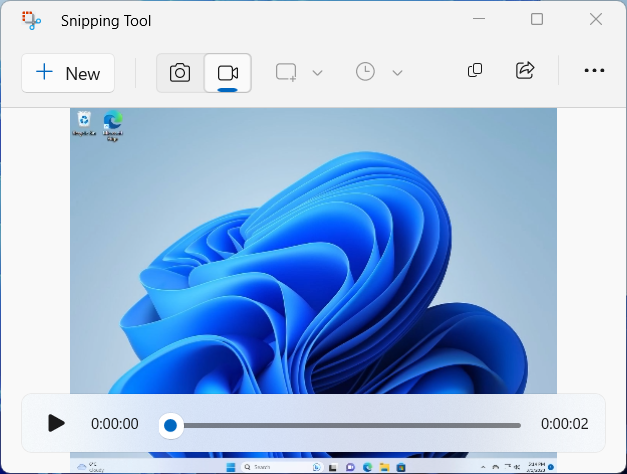
Snipping Tool can record videos
In the coming weeks, we will update our Windows 11 Snipping Tool guide and showcase how to use it for recording the screen and making quick app demos or video tutorials.
4. Search in Task Manager
Task Manager is another tool that people use regularly. If you’re also a fan, you’ll be happy to know that it gets a Search box on the top side of the window. You can use it to quickly find the processes you want to kill or want more information about.
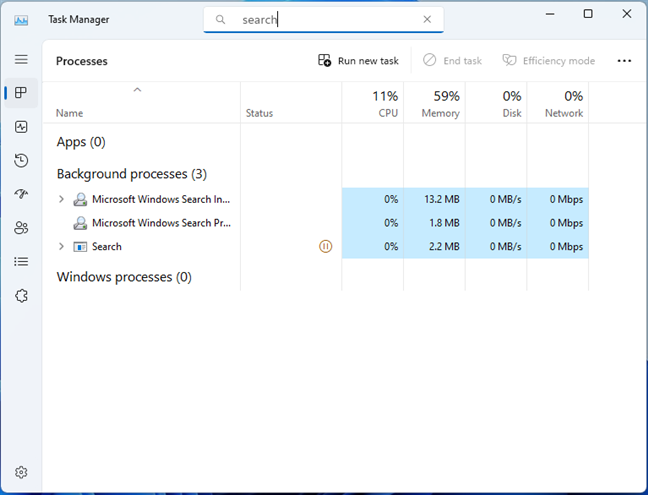
Task Manager now includes a Search box
Another minor yet useful improvement that makes life better when using Windows 11.
5. Energy recommendations in the Settings app
Laptop users may appreciate the new energy recommendations shown in the Settings app when accessing System > Power & battery > Energy recommendations. Windows 11 now offers recommendations that help you save energy and reduce your carbon footprint.
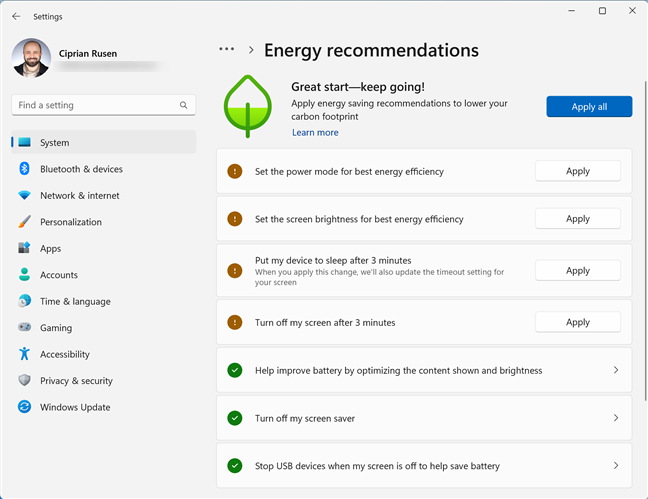
Energy recommendations for laptop users
6. Phone Link for iOS (preview)
So far, Phone Link was a product designed to work well only with Android devices. iPhone users had little incentive to use it because it didn’t offer much in terms of practical features. This is changing with the Moment 2 update. Microsoft is releasing the first preview of Phone Link for iOS, which allows you to link your iPhone with your Windows 11 PC. Once connected, you can access your messages and take phone calls from Windows 11.
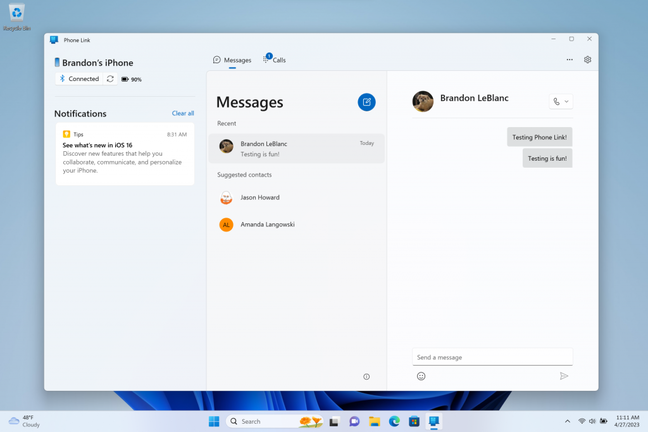
Phone Link for iOS. Source: Microsoft
Android users were not forgotten either. If you have a Samsung Galaxy smartphone, the new Phone Link makes it easier to activate your phone’s hotspot with a single click from within the Wi-Fi network list on your PC. There’s also a Recent Websites feature, which allows Samsung users to easily transfer their browser sessions from their smartphone to their Windows 11 PC.
We will test these improvements in the coming weeks and get back to you with fully-fledged tutorials explaining all the features and how to use them. Until then, when you try it out, remember that this is a preview version, so bugs are likely to abound.
7. Widgets go full-screen, with third-party widget support
Widgets in Windows 11 can now take the whole screen, not just the left side of the desktop. You can access them by clicking the Weather icon on the taskbar or swiping from the left when using a touchscreen.
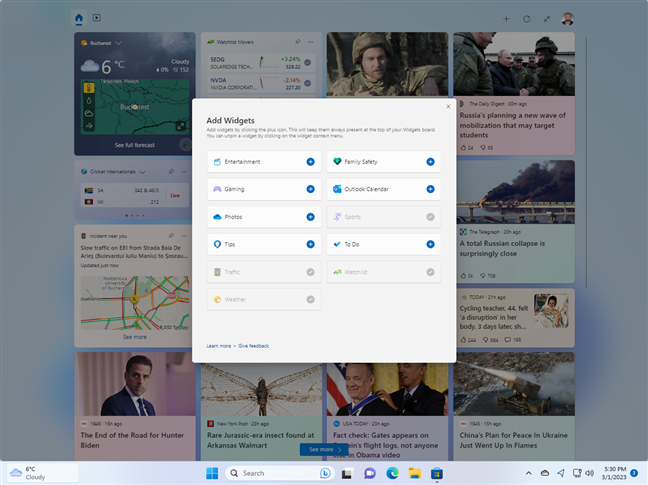
Widgets can be used in full-screen mode
Microsoft also promises new widgets like Phone Link, Xbox Game Pass, Spotify, and Messenger (from Meta). The company encourages third parties to create their own widgets and bring them to Windows 11.
Other improvements
Windows 11 22H2 Moment 2 update also includes other improvements:
- A new tablet-optimized taskbar automatically collapses when you disconnect or fold back your keyboard. Also, when using touch, the taskbar is displayed in an expanded state for easier touch interactions.
- The system tray lets you drag and drop icons from the hidden notification tray. Also, the hidden icons are now displayed in a friendlier format.
- A redesigned Quick Assist app helps you get or receive technical assistance when needed.
- Enhancements to Narrator with further support for braille displays, including three new Designed for Surface displays from HumanWare. Microsoft is also bringing Voice Assist out of preview, so you can use your voice to control your favorite Microsoft apps (Office, File Explorer, Settings, etc.).
- Improved Windows Studio Effects allow you to customize your audio and video when you’re in calls using Microsoft Teams. You can change your Windows Studio Effects settings directly from the taskbar in quick settings and adjust background blur, eye contact, and automatic framing.
- Improvements to the Teams chat signature experience. Previewing your video and jumping straight into a call or sharing a call link through any app is now easier. You can also get faster access to all of your conversations on Teams.
- For business users on Windows 11 Pro and Enterprise devices that are part of Azure Active Directory (AAD), Microsoft is personalizing the Start Menu by delivering AI-powered recommended content. The Start Menu will display related content to help you prepare for upcoming meetings, quickly access files you’re collaborating on, and more. The Search in File Explorer has also been improved to deliver recommended local and cloud files faster, using the same AI-powered improvements.
- A new Windows 365 app is now available in the Microsoft Store. You can use it on your Windows 365 Cloud PC to stream your apps, content, and settings from the Microsoft cloud to any device.
How to get the Windows 11 Moment 2 update right now
Microsoft says everyone will get the features that are part of the Moment 2 update on March 14th, as part of the March 2023 security update rolling out through Windows Update. However, you can get all the goodies today by going to Settings > Windows Update > Check for updates. When you see the 2023-02 Cumulative Update for Windows 11 Version 22H2, hit the Download & install button.
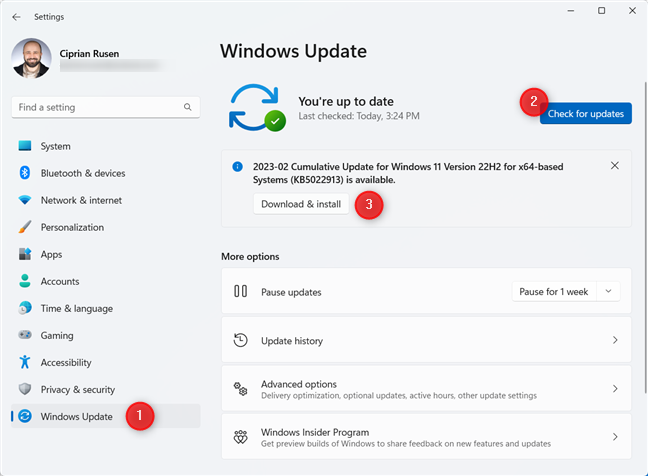
Check for updates for Windows 11 Moment 2 update
Installing this update takes longer than traditional security updates and involves rebooting Windows 11. However, you won’t get all the new goodies this way. For example, improvements to individual apps like Notepad or Snipping Tool are not delivered through Windows Update. You must also open the Microsoft Store to get the latest app updates. Go to Library in the left sidebar, and click or tap Get updates. Wait for all Windows 11 apps to be updated to enjoy the newly refined apps that I’ve mentioned.
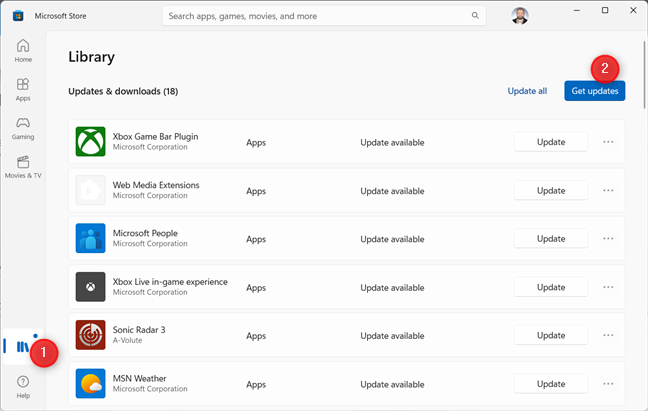
Don't forget to update your Microsoft Store apps
Which improvements do you like best?
I like the enhancements brought by the Moment 2 update. I’m eager to thoroughly test the Bing Chat integration and see how it evolves. I also like the improved Notepad, Task Manager, and Snipping Tool. However, I’m a bit underwhelmed about the Widgets going full-screen. I think Microsoft should focus more on convincing third parties to develop new widgets for Windows 11. Before closing this article, let me know what you think. Does Windows 11 change for the better with the latest Moment update? Which new improvements do you appreciate most?



