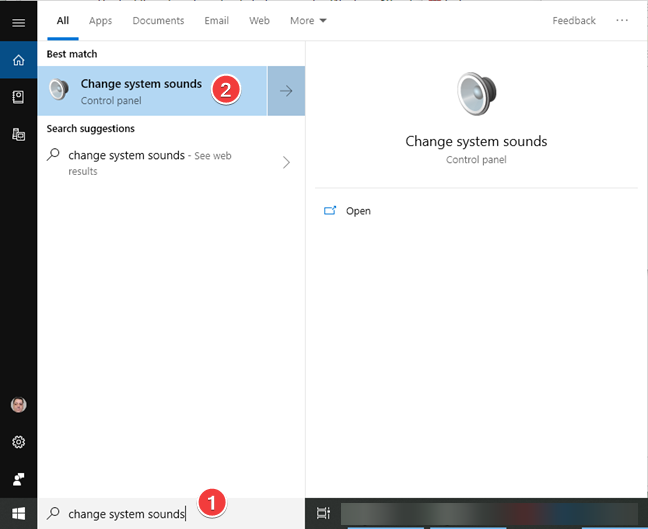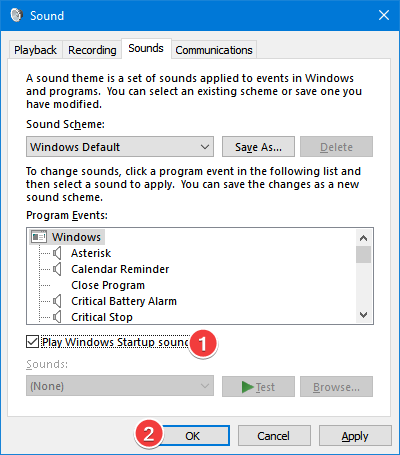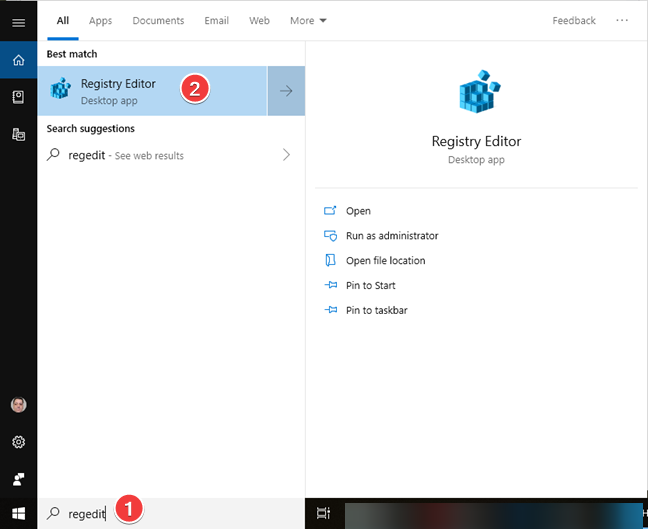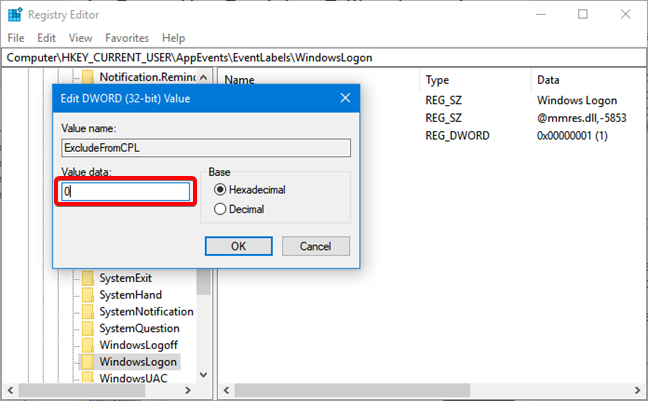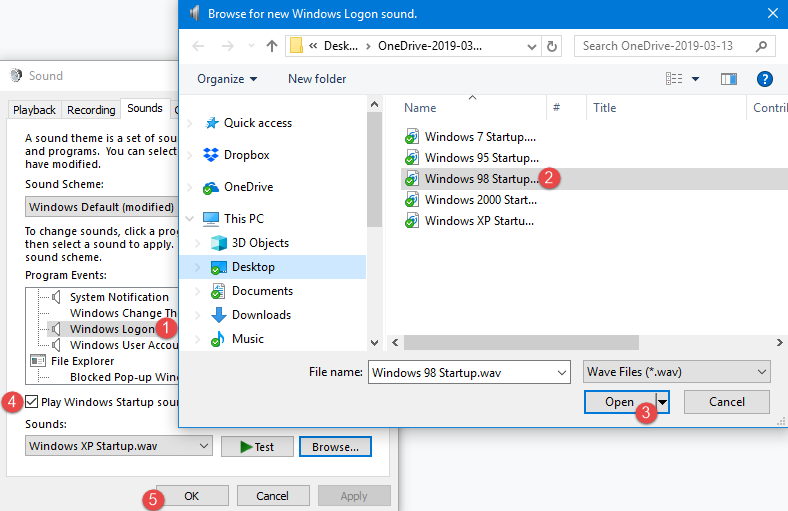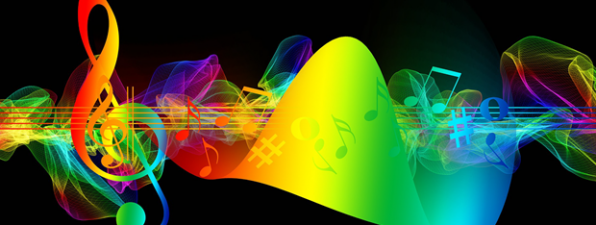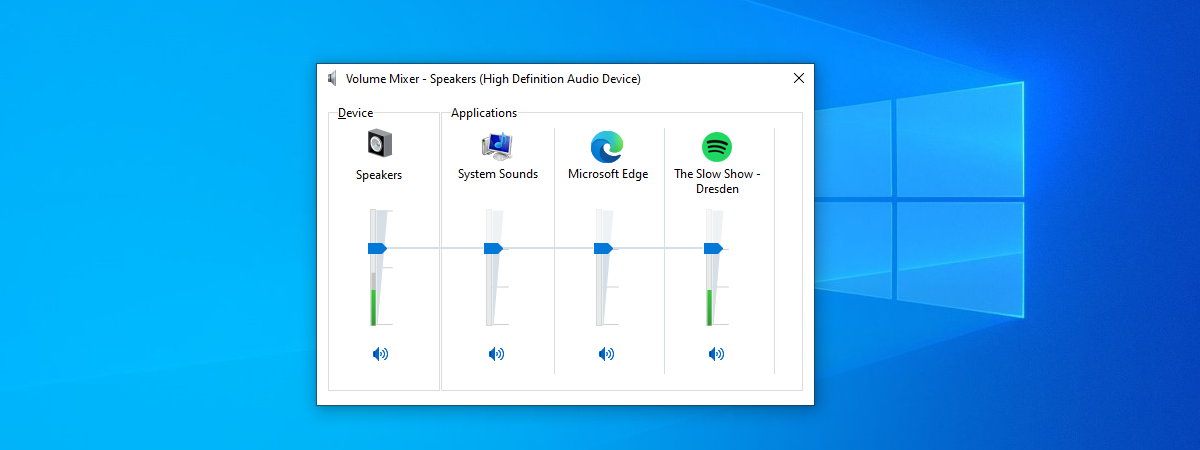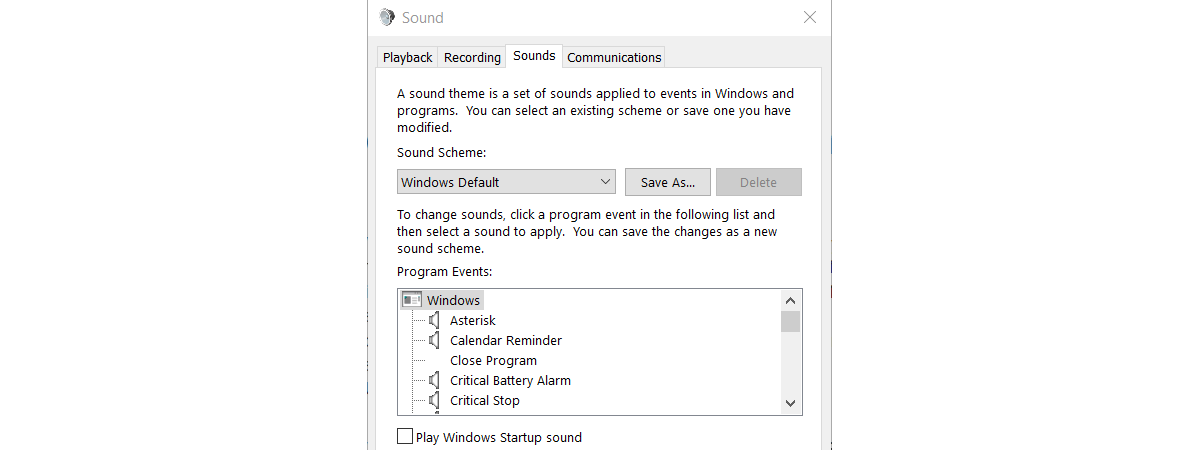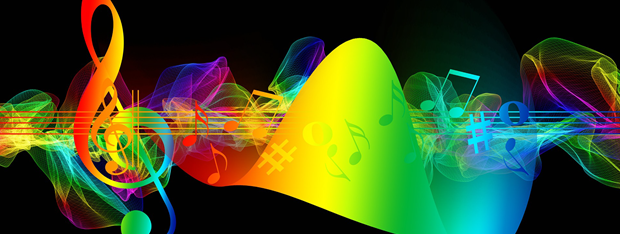
When you start Windows 10, it makes no startup sound. If you miss hearing the startup sound made by Windows 7, Windows XP or other older versions of Windows, you can configure Windows 10 so that it uses the startup sound you want. Let's enjoy a bit of nostalgia, play the Windows startup sounds that go back to Windows 95, and set Windows 10 to bring them back to life on today's computers:
Enable the Windows 7 startup sound in Windows 10
Starting with Windows 8, Microsoft has given up on using sounds for the Windows login process. The ability to play sounds is still there, but it is disabled by default. The first step in changing the Windows 10 startup sound is to enable it. You need first to make Windows 10 play something when you sign in: type "change system sounds" in the Windows 10 search box, and click or tap "Change system sounds."
It opens the Sound window, in the Sounds tab. Activate the "Play Windows Startup sound" checkbox, and press OK. This sound is played when the Windows 10 sign-in screen loads, not after you sign in and the desktop is loaded, as some of you might assume.
The first surprise is that the default startup sound played by Windows 10 is the sound from… Windows 7! Yeah, that's right. Microsoft stopped trying to create new startup sounds.
If all you want is the Windows 7 startup sound, your work here is done. You can skip the rest of the tutorial. However, if you want to listen to the sounds of other Windows versions and make them your startup sound for Windows 10, keep going.
Listen and download the startup sounds from Windows 95, Windows 98, Windows 2000, Windows XP, and Windows 7
Before you decide which Windows startup sound you want to use for Windows 10, have a listen to the older sounds, back to Windows 95. First, the startup sound from Windows 7:
Let's get back in time to Windows 2000. It has quite a pleasant startup sound:
Next is Windows 98:
Last but not least, here is the legendary startup sound from Windows 95:
Use the download button available in the player of your favorite startup sound, and save it on your Windows 10 computer.
How to make the startup sound editable in Windows 10
The Sound window used to let you edit the startup sound up to Windows 7. Starting with Windows 8, you cannot edit the login sound. The good news is that you can activate this feature by making changes in the Windows Registry.
Open the Registry Editor by typing "regedit" in the Windows 10 search box, and click or tap Registry Editor in the search results.
The Registry Editor needs admin access; therefore you need to press Yes when the User Account Control prompt is shown. The Registry Editor app is launched. Navigate using the panel on the left, to the following path: "HKEY_CURRENT_USER > AppEvents > EventLabels > WindowsLogon."
Double-click the entry ExcludeFromCPL from the right side. Replace the value data field with 0 instead of 1 and press OK or Enter.
You can close the Registry Editor. The Windows Logon entry is now available in the Sound window, and you can replace the sound associated with this event.
How to change the startup sound in Windows 10
Get back to the Sound window using the instructions from the first section of this tutorial, in the Sounds tab. In the list of Program Events, go to Windows and then find the newly added Windows Logon entry. Select it, press Browse and choose the file that you have downloaded for the startup sound. Click or tap Open, and then make sure that you check the setting that says "Play Windows Startup sound." If you do not check this setting too, the selected startup sound is not played. Finally, click or tap OK to save your changes.
For a detailed tutorial on editing the sound scheme in Windows, read How to customize the sound scheme used on your Windows computer.
Which Windows startup sound do you like the best?
My personal favorite is the Windows 95 startup sound. Brian Eno's description of his experience of working on this sound is mesmerizing: "I got completely into this world of tiny, tiny little pieces of music… when I'd finished that and I went back to working with pieces that were like three minutes long, it seemed like oceans of time." What is your favorite Windows startup sound? Comment below and let's discuss.


 15.03.2019
15.03.2019