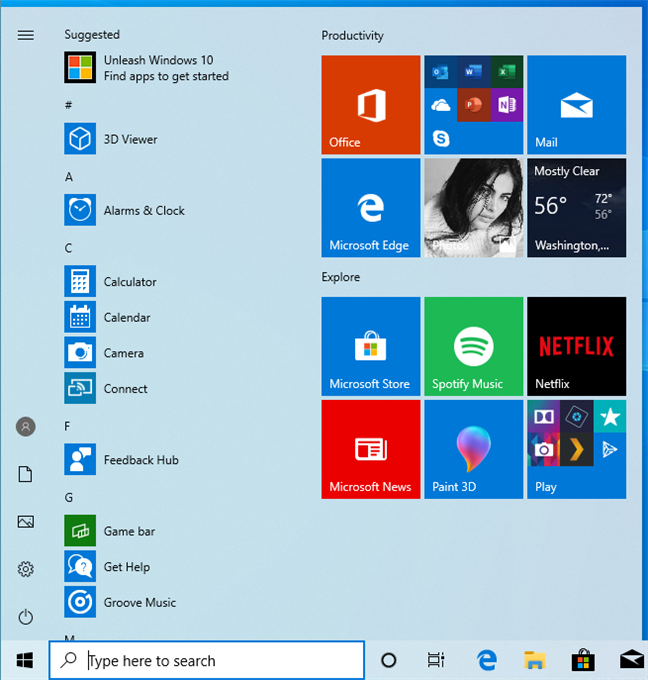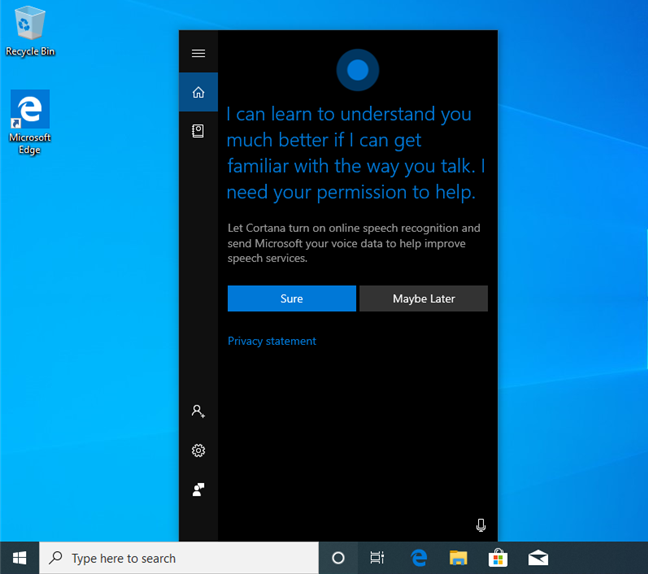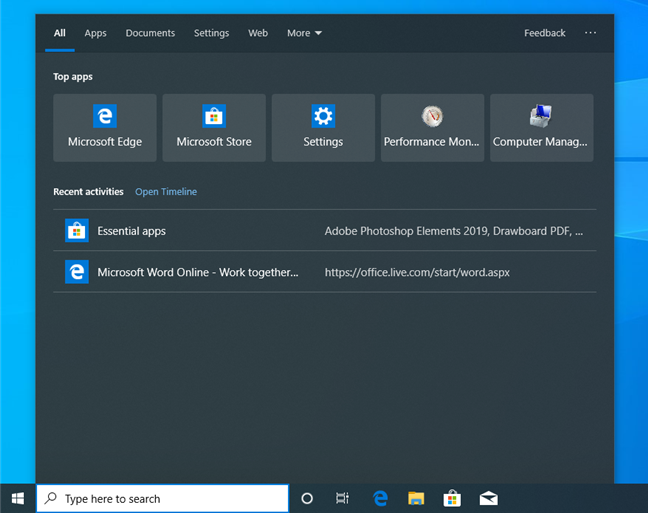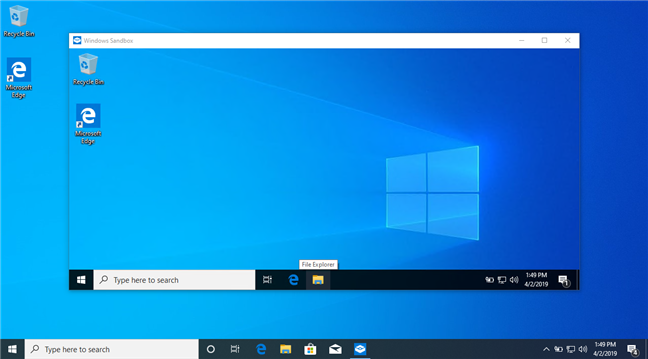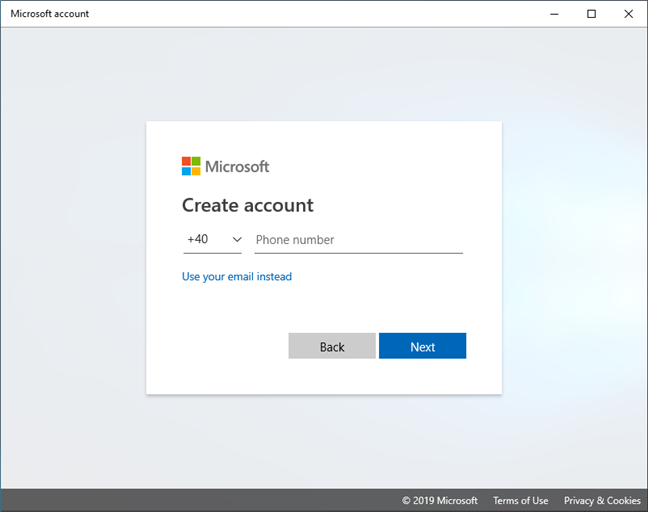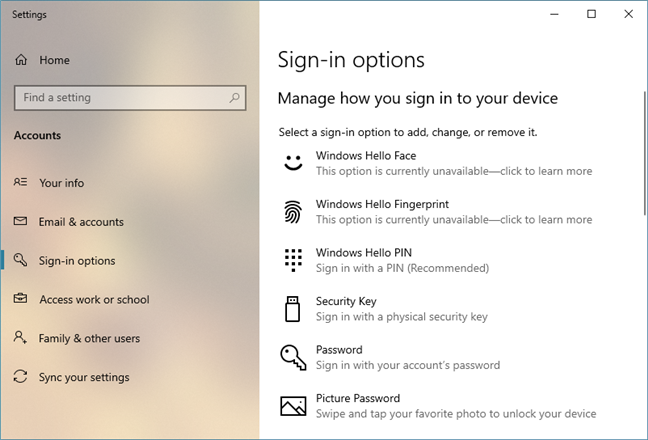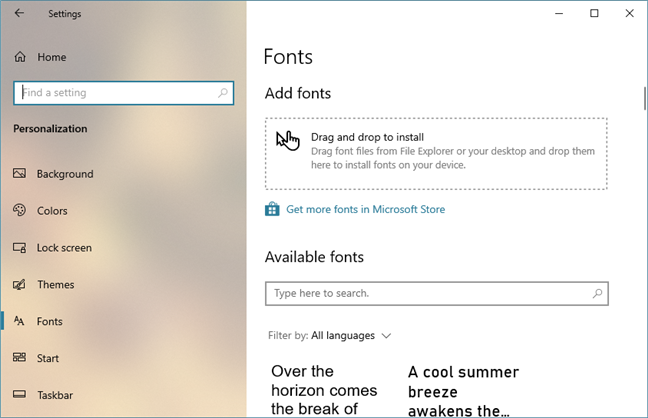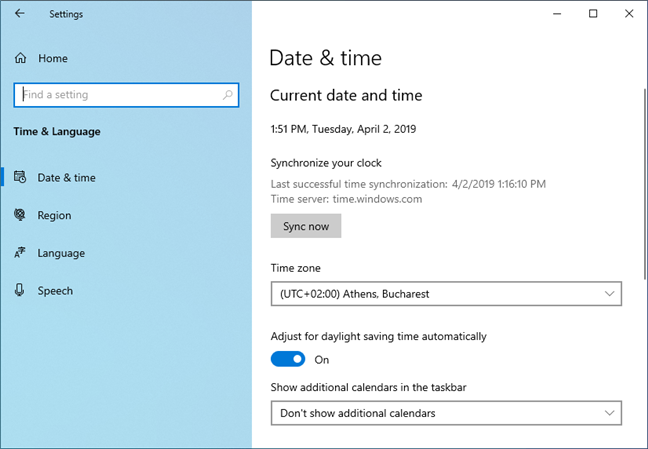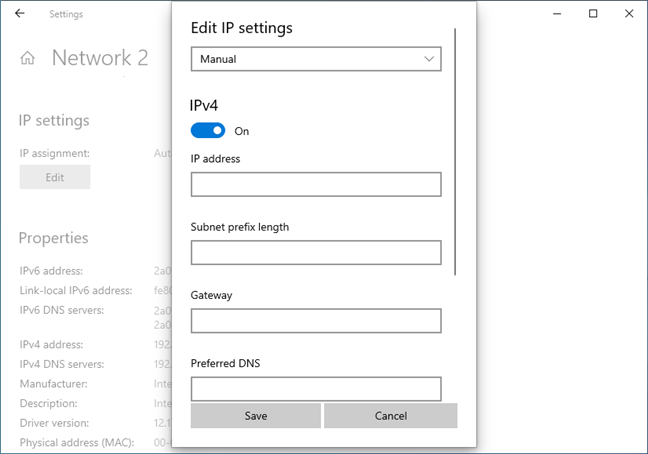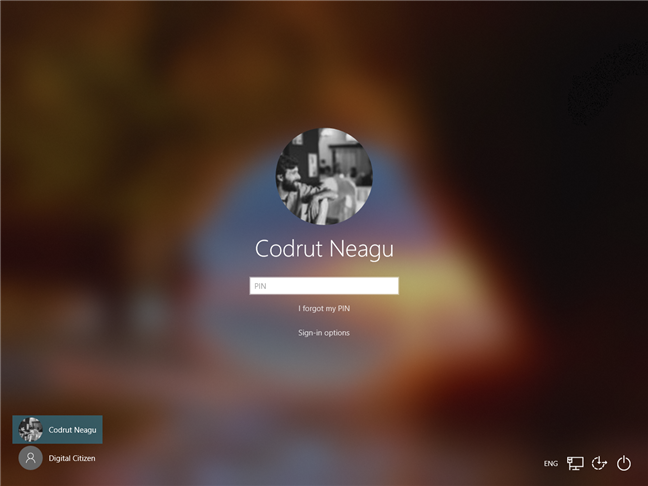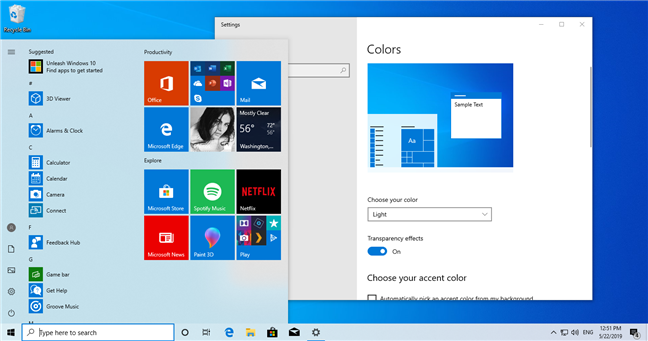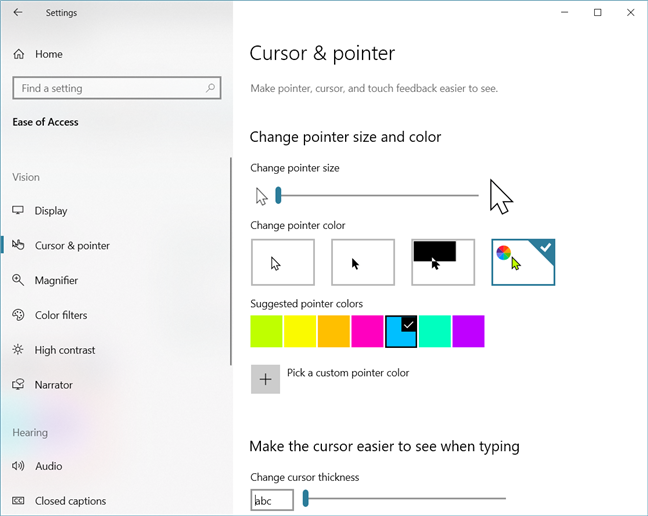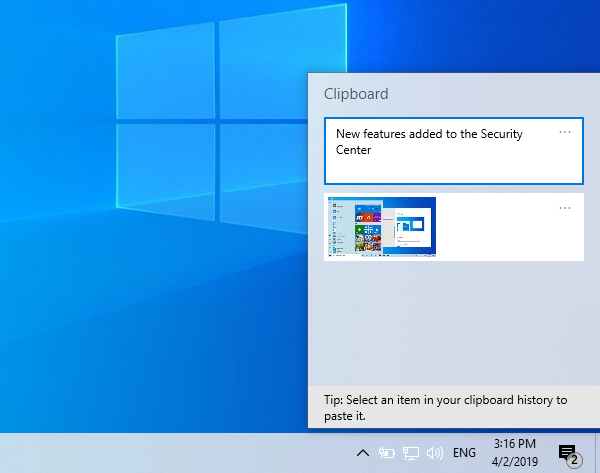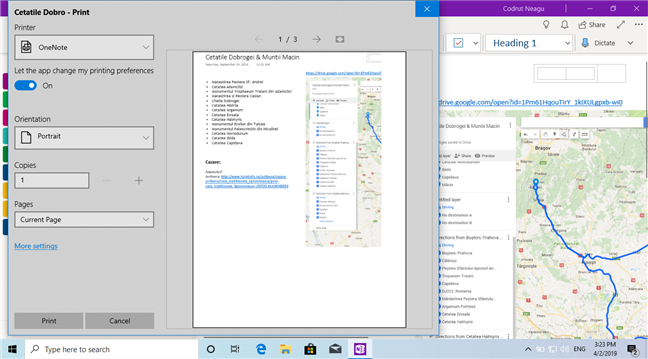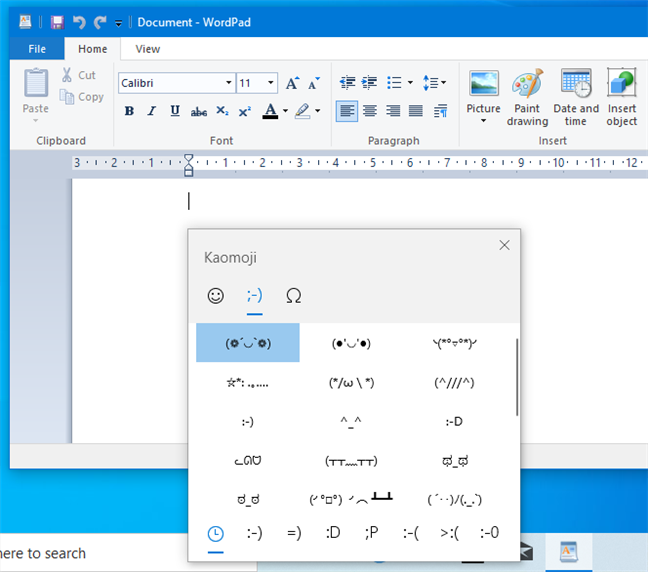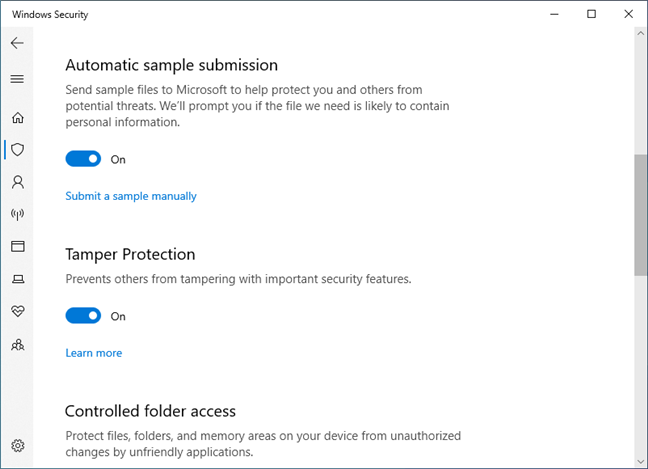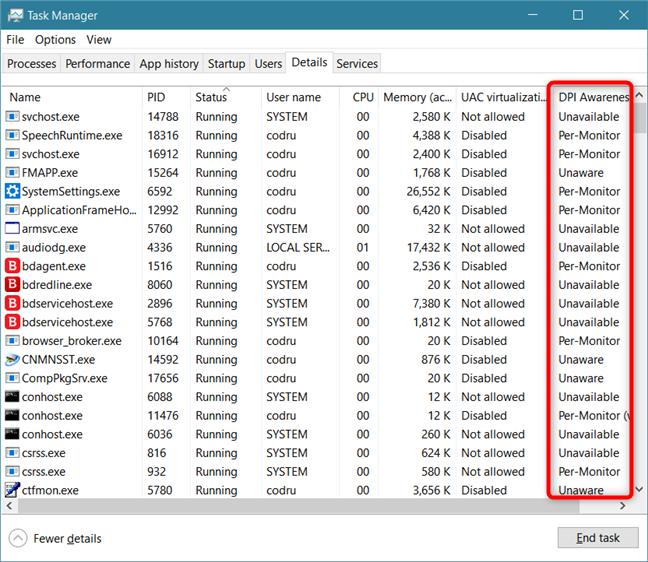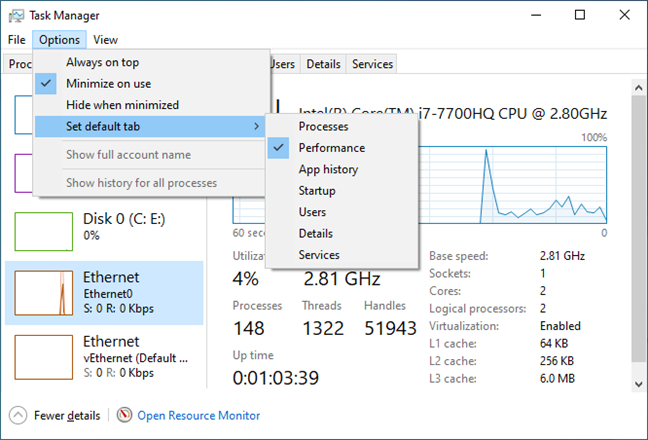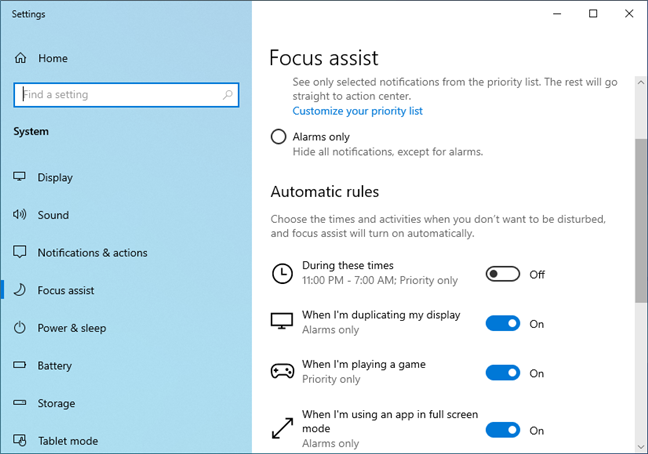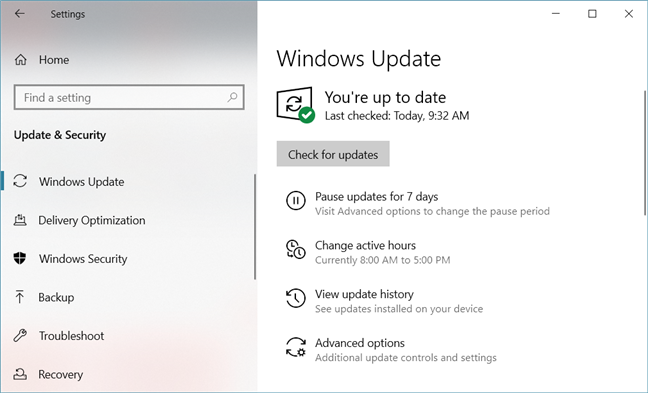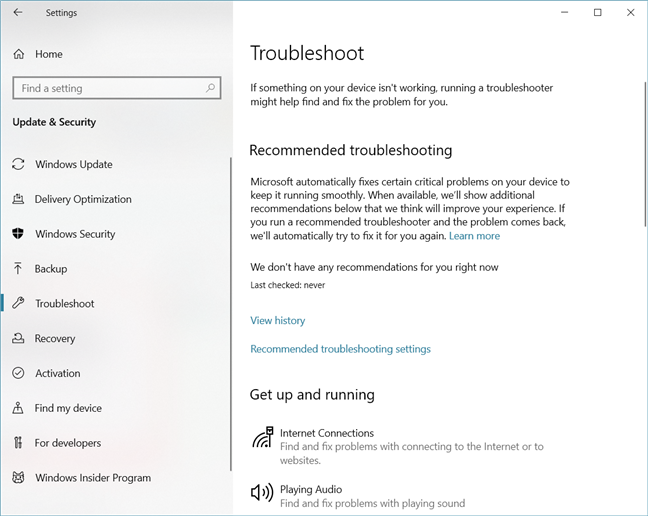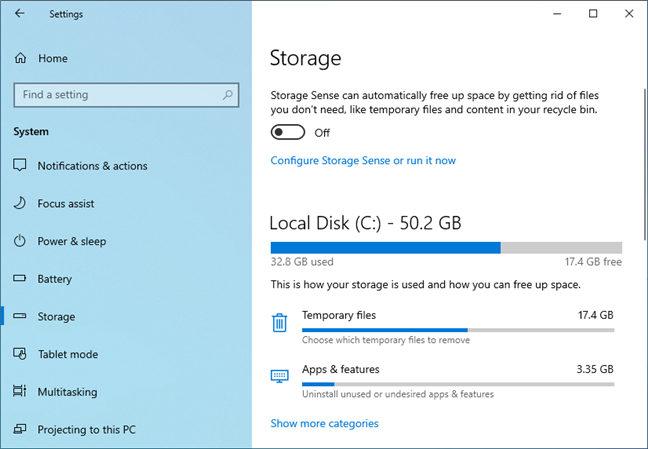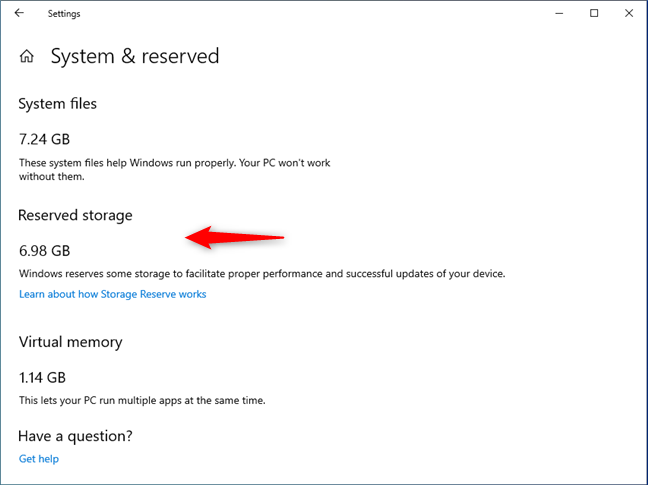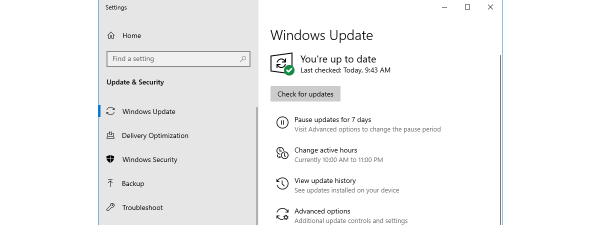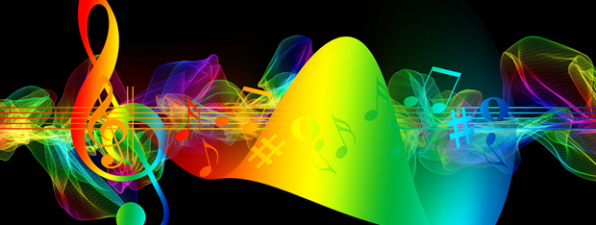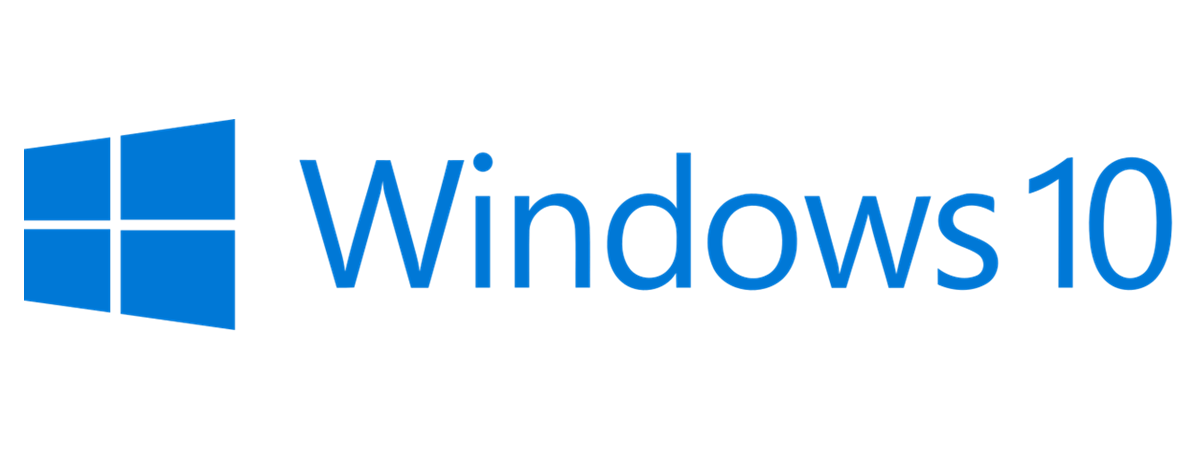
On May 21st, 2019, Microsoft released the next major update to Windows 10, called Windows May 2019 Update. It is a significant upgrade bringing several improvements to Windows 10, specifically to the user interface and the security features of the operating system. If you want to know what is new in Windows 10 May 2019 Update, and whether it is worth updating sooner rather than later, read this article:
1. The Start Menu has fewer pinned apps, you can uninstall more default apps, and unpin groups of tiles
The Start Menu is simpler, with fewer apps pinned to it by default. Some are even grouped by default, to keep it as uncluttered as possible. Also, the new Start Menu lets you right-click and uninstall more default apps than it used to in the past, as well as unpin entire groups of tiles directly from the contextual menu.
Find out more, in this guide: Manage groups of tiles and shortcuts on the Start Menu from Windows 10.
2. Cortana gets separated from the Windows 10 search
Microsoft kept on trying to force Cortana and the search feature from Windows 10 to be one and the same. With the launch of May 2019 Update, it looks like the company has decided that it wasn't a good idea. Cortana remains available in Windows 10 and still does her job as your virtual personal assistant, but it now works as a standalone entity. She gets a separate button on the taskbar, as well as a separate settings category in the Settings app.
We like this change, especially for users in markets where Cortana is not available.
3. Windows 10 search is more useful
Windows 10 May 2019 Update offers a better search experience. First, the search field on the taskbar works just like before, but without Cortana. At the top of the search panel, you get filters, and you see your most used apps, the recent documents, and websites or activities from your Timeline.
Also, Windows 10 May 2019 Update gives you easier access to the search indexing options, which you can find in "Settings -> Search -> Searching Windows." We like the search experience from this update, and we think that you will too.
4. Windows Sandbox allows you to test unsafe apps and websites
May 2019 Update adds an excellent feature for technical users and IT professionals. It is called Windows Sandbox - a virtual Windows 10 environment which you can use to do things, such as run and test applications, or visit websites when you are not sure they are safe.
Unfortunately, the Windows Sandbox is available only in the Pro, Enterprise, and Education editions of Windows 10. If you want to learn how to get it on your computer, here's how to install Windows Sandbox in Windows 10 in three steps.
5. Create Microsoft accounts using a phone number, instead of an e-mail address
Up until now, you could not create a Microsoft account unless you had an email address. Beginning with Windows 10 May 2019 update, you can also create a Microsoft account by using just a phone number instead of an email account. It is probably not something to awe computer users, but it is a nice addition for people who use their smartphones a lot.
We like this feature but we are also curious to know what you think. Comment below and share your perspective.
6. The Settings app is more useful, with new settings for Windows Hello, Fonts, Time Sync, and Network
All the Windows Hello options are better organized and thus easier to understand. Now you can also use a physical key to sign into Windows 10, for top-notch security.
The process of installing fonts has also seen an improvement. Unlike in previous versions of Windows 10, to install a new font in May 2019 Update, you can drag and drop a font onto the Fonts page from the Settings app.
In older Windows 10 versions, if you wanted to synchronize the clock with an internet time server, you had to search deep into the Control Panel. In May 2019 Update, you can sync the time directly from the Settings app. A small but welcome improvement.
Another setting that was migrated to the Settings app is the configuration page for the IP addresses used by your Ethernet card(s). Now you can set an IP address in "Settings -> Network & Internet -> Ethernet."
All these changes should make the Settings app more useful to you, and give you fewer reasons to access the old Control Panel.
7. The user interface evolves: new visual effects, a Light Theme, new emojis, colored mouse cursors and more
Windows 10 May 2019 Update uses the visual acrylic effect that is part of Microsoft's Fluent Design, on the Windows 10 sign-in background. When you click/tap to enter your user account details, the background image is covered by a translucent texture that looks great but also helps you focus on your sign-in details.
In the past, Windows 10 users requested that Microsoft create a dark theme, and the company delivered. This time, users asked for a light theme, and Microsoft delivered once more. In May 2019 Update, you can use a Light Theme that is the opposite of the Dark Theme: lighter colors everywhere on Windows 10's user interface. The new light mode is enabled by default for Windows 10 Home, while the Pro and Enterprise editions keep using the dark mode as default.
If you love colored mouse cursors and like personalizing every little aspect of your user interface, here is a nice addition: you can select a custom color to use for your mouse cursor. Microsoft considers this as an "ease of access" feature, but anybody can enjoy it.
The Clipboard (press the Windows + V keys to see it) was redesigned to show better text snippets that are easier to understand.
The Print dialog shown by universal apps from the Microsoft Store has also been redesigned to wrap long printer names and generally look better.
You should also know that the May 2019 Update adds some new emojis that you can use when typing in all kinds of apps. Press Windows + . or Windows + ; to see all of the emojis available.
8. Windows Defender Antivirus gets a Tamper Protection feature
Windows Defender Antivirus adds a Tamper Protection feature, designed to let you know when an app or a user attempts to alter important security settings, and a Protection History page on which you can get an overall look at all the security events that took place on your Windows 10 device.
9. Task Manager: you can choose the default tab, and it can display DPI-aware apps
The Task Manager gets two useful additions. One of them is the option to see which of the apps running on your system are DPI-aware, which is an essential thing to have in an age of touchscreens and high-resolution displays. It can help you identify what apps are not designed to scale nicely on any screen.
The other addition is the option to choose a default tab that is displayed when you open the Task Manager.
10. Focus assist gets better in Windows 10 May 2019 Update
The Focus Assist feature includes a new automatic rule: you can only be disturbed by alarms when you are running an app in full-screen.
11. Users get more control over how updates are installed
Windows 10 is famous for its unfriendly approach regarding updates. Users of Windows 10 Home editions especially, had little to no control over how and when updates were installed on their computers. Fortunately, Microsoft appears to have been shifting its stand: starting with May 2019 Update, we get to choose when we want to install the latest major version of the operating system. You are still going to get notifications about feature updates. However, you are no longer forced to update immediately. Even if you use Windows 10 Home, you can still pause updates for up to 35 days, which is not something you could do in previous versions.
12. It is easier to troubleshoot issues with Windows 10
Windows 10 with May 2019 Update comes with some new changes regarding how automatic troubleshooting works. The operating system can now automatically fix some critical problems when it detects them. Also, the Troubleshoot page from the Windows 10 Settings app shows you recommendations for troubleshooting wizards that you should run.
13. Managing storage space is better than before
The Storage page from the Settings app has also been redesigned. Now the first thing you see is the system drive, and the storage usage sorted by categories. The additional drives you might have are still available, but they are no longer on the first page.
Starting with May 2019 Update, Windows 10 also reserves some storage space on your PC, to use for operating system updates. This way, when new updates are available for installing on your device, your PC always has enough room to download and install them.
Do you like what is new in Windows 10 May 2019 Update?
These are the best new features and improvements that are bundled in Windows 10 May 2019 Update. Although none of these changes is huge, all of them put together make for a better Windows 10 and a more user-friendly operating system. Before closing this article, tell us if you like the new features and whether you plan to install the update.