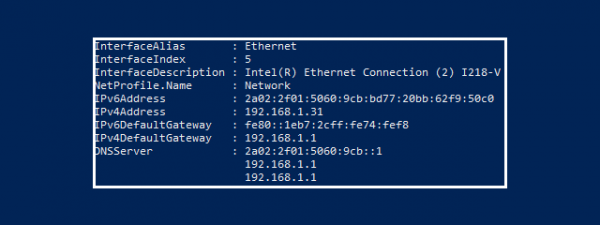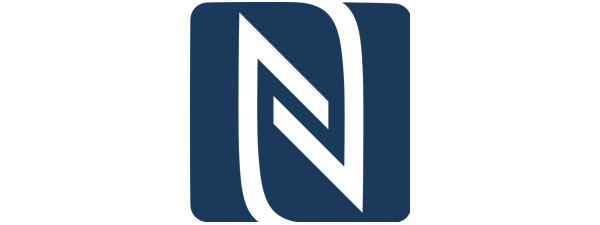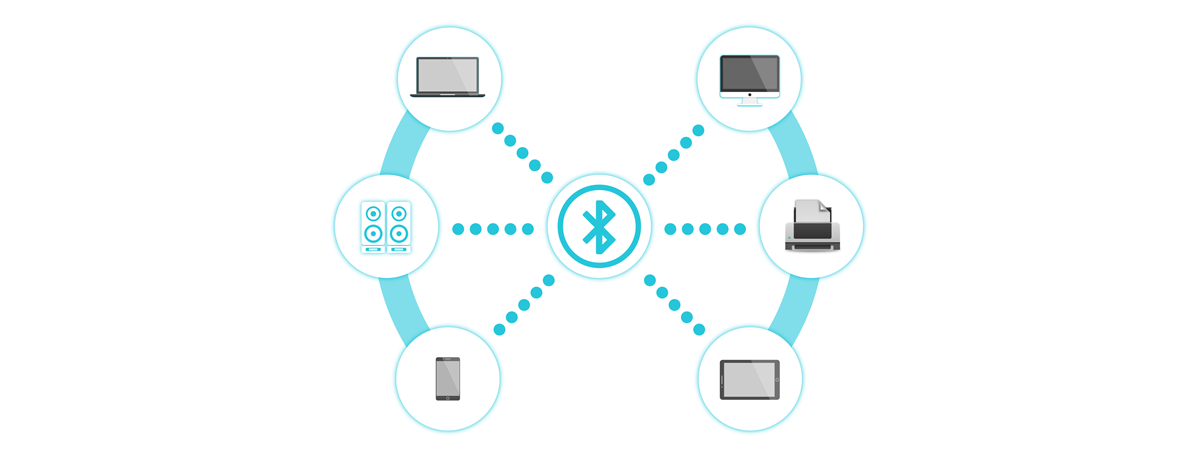
Many people visiting our website are interested in tutorials about using Bluetooth technology. If you want to know what Bluetooth is on a computer, a phone, or any other device, how Bluetooth works and what are its different versions of implementations, how Bluetooth came to life, and how to get Bluetooth on a computer with Windows, read this article. We promise that it will prove to be an exciting and useful read that anyone can understand:
What is Bluetooth? A definition in simple terms.
Bluetooth is a wireless form of radio communication designed for transferring data over short-range distances between different types of devices. Bluetooth uses the same 2.4 GHz operating radio frequency as the Wi-Fi 4 (802.11n) and Wi-Fi 6 (802.11ax) wireless networking standards but needs much less power. In simple words, Bluetooth wireless communication has a short range, slow data transfer rates, and low power usage.
How does Bluetooth work?
So now we know what Bluetooth is. But how does Bluetooth work exactly between two devices? The answer is relatively simple: when two or more devices connect and communicate over Bluetooth, the data exchanged between them is sent via radio waves. Unlike usual Wi-Fi connections, Bluetooth connections are direct, meaning that the devices that transmit data this way do it directly from one to the other without involving any intermediary like a router or access point.
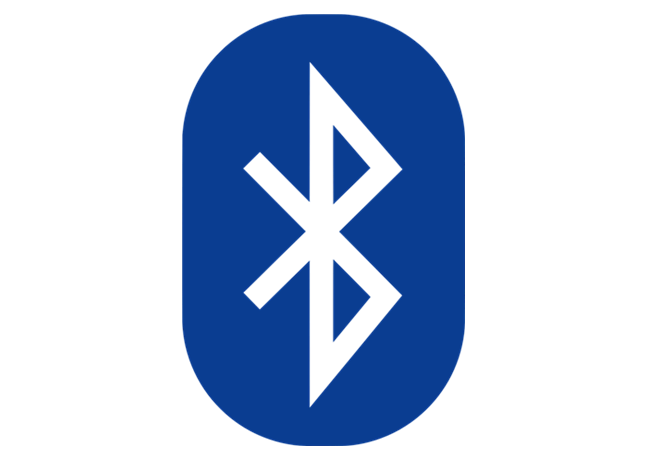
The Bluetooth symbol
When two Bluetooth-enabled devices are within range of one another, they can automatically detect each other, and you can pair/connect them. What is Bluetooth pairing, you ask? Pairing two Bluetooth devices is a sort of handshake or an exchange of information between them. Just like when you meet someone new, and you introduce yourselves so that you both know who you’re talking with, so do Bluetooth devices reveal their identity. In other words, Bluetooth pairing allows the devices involved to register and memorize the identity of the other one. Obviously, Bluetooth pairing only needs to happen once; afterward, Bluetooth connections are established almost instantly between previously paired devices.
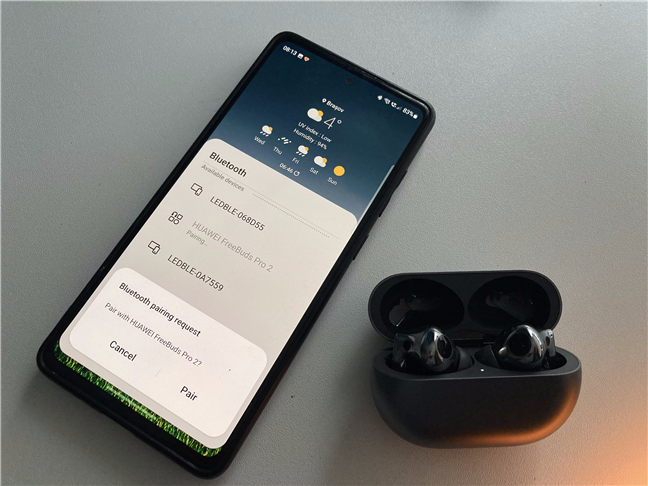
Bluetooth pairing earphones with a Samsung Galaxy smartphone
After establishing a line of communication, data can be sent over 79 different radio frequencies within the 2.4 GHz band. While at first, the Bluetooth-enabled devices randomly choose only one of these frequencies, once the connection is made, they will jump from one frequency to another multiple times every second.
What types of Bluetooth are there? What’s Bluetooth’s range?
There are four main types of Bluetooth radios: from Class 1 to Class 4:
- Class 1 Bluetooth is used in industrial environments. It provides a range of up to 100 meters (328 feet), but it uses quite a bit of electrical power - 100 mW.
- Class 2 Bluetooth is the most common, especially on mobile devices, as it uses only 2.5 mW of power and provides a range of up to 10 meters (33 feet).
- Class 3 uses 1 mW of power and provides a range of only 1 meter (3.3 feet).
- Class 4 can use a maximum of 0.5 mW of power and has a range of fewer than 0.5 meters (1.64 feet).
On what devices is Bluetooth used?
Bluetooth technology is used in many different types of devices. Some devices with Bluetooth radio chips are not even close to what we would think of as Bluetooth-enabled.
Among many other types of devices, you can find Bluetooth in:
- Smartphones - The most common use of Bluetooth is to allow smartphones to communicate with each other, with computers, and with other devices such as headsets or portable speakers.
- Computers, laptops, and tablets - Many tablets and notebooks, as well as many desktop computers, have Bluetooth radio chips. You can use them to connect mobile keyboards, mice, wireless headphones, and other gadgets.
- Gaming consoles - Bluetooth can also be found on gaming consoles. For example, the Nintendo Wii and the Sony PlayStation controllers are linked to their respective consoles through Bluetooth.
- Other devices - Bluetooth can also be used by wireless home entertainment systems, audio car systems, and personal health devices such as heart rate monitors, Nike+ training shoes, etc.
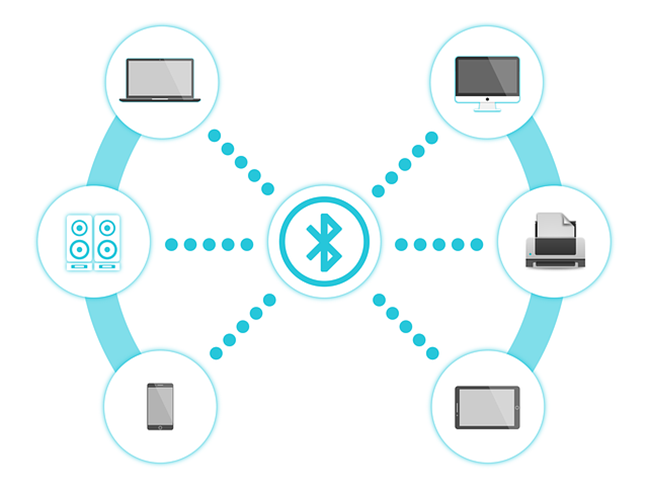
Devices using Bluetooth technology
What versions of Bluetooth standards are there?
Bluetooth specifications change over time, getting new powers and features and adjusting to modern requirements. However, Bluetooth versions are formalized into standards created by the Bluetooth Special Interest Group (SIG), an alliance of over 30,000 companies worldwide which we discuss later in this article. At the moment, there are five main Bluetooth versions:
- Bluetooth 1 - initially had many issues, but the later iterations, Bluetooth 1.1 and Bluetooth 1.2 fixed many of them. The fastest data transmission speed you could achieve with it was 721 kbit/s.
- Bluetooth 2 - was released in 2004 and was capable of data transmissions of up to 2.1 Mbit/s. On July 26th, 2007, Bluetooth 2.1 appeared, offering better security and a superior pairing experience.
- Bluetooth 3 - was launched on April 21st, 2009, and promised theoretical data transfer speeds of up to 24 Mbit/s. Bluetooth 3 is still found today on some low-end smartphones and Bluetooth devices.
- Bluetooth 4 - the most common Bluetooth standard used in today’s devices is Bluetooth 4.0. It is an improvement over Bluetooth 3.0, providing lower power consumption while keeping the same transfer speed. It was adopted on June 30th, 2010. Today, most devices on the market still use this version or one of its following updates: Bluetooth 4.1 or Bluetooth 4.2. Bluetooth 4.1 came out on December 4th, 2013. It added coexistence support for 4G LTE, which meant that Bluetooth transmissions no longer interfered with other wireless technologies. Bluetooth 4.2 was released on December 2nd, 2014, and came with new features designed mainly for the Internet of Things, such as improved security and internet connectivity (smart sensors or devices that use Bluetooth 4.2 can send and receive data over the internet).
- Bluetooth 5 - the latest Bluetooth standard to date. Bluetooth 5 was released on June 16th, 2016, and, just like Bluetooth 4.2, it focuses mainly on adding new features designed for the Internet of Things. On top of that, it also makes the Bluetooth connections use less energy while improving their speed and extending their range. Devices with Bluetooth 5 can theoretically transfer data at up to 2 Mbps in bursts and over distances of up to 800 feet (240 meters). A few years later, Bluetooth 5.1, 5.2, and 5.3 updates have also been released, adding new features such as faster connection initiation and LE Audio (Low Energy Audio). Bluetooth 5.1 and 5.2 came out in 2019 on January 21st and December 31st, while Bluetooth 5.3 was published on July 13th, 2021.
What is the difference between Wi-Fi and Bluetooth?
Both Wi-Fi and Bluetooth are ways of transferring data wirelessly. However, the differences between them are significant:
- Bluetooth is designed to allow devices to communicate wirelessly over short distances (about 10 meters). In contrast, Wi-Fi allows for a much broader range (tens to hundreds of meters).
- The number of devices that can connect via Bluetooth simultaneously is limited. Wi-Fi allows for a much higher number of simultaneously connected devices.
- Two devices can connect via Bluetooth directly, in a simple manner. When it comes to Wi-Fi, you usually need a third device, like a wireless router or wireless access point, to do the same.
- Bluetooth requires only a small amount of power to run. The added benefits of Wi-Fi, such as higher coverage and data transfer speed, translate into much higher power consumption.
- Bluetooth security protocols are not as advanced as the ones available on Wi-Fi.
What are the disadvantages of Bluetooth?
You probably understood by now that Bluetooth is a form of wireless communication between devices, and using it has some downsides. Here are the most prominent ones:
- Bluetooth only allows for short-range communication between devices
- The bandwidth offered by Bluetooth connections is low
- Bluetooth security is not great, and Wi-Fi is much more secure
- Bluetooth connections can sometimes drop without any obvious reason
- Different versions of Bluetooth might not be compatible with each other (for example, a device with Bluetooth 5 might not be able to connect to a Bluetooth 3 device)
Should Bluetooth be left on all the time?
The answer to this question is a mixed one, in our opinion. It all depends on whether you permanently leave Bluetooth turned on on a device plugged into a power socket or on a device that runs on a battery. Why is that? As long as Bluetooth is enabled on your device, it continuously scans for other available Bluetooth-enabled devices to connect to. That means that the Bluetooth chip in your device permanently draws electrical power to run. That is not a problem if your device is plugged into an electric socket. However, keeping Bluetooth active on a battery-powered device, such as a smartphone or tablet, will drain your battery a bit faster.
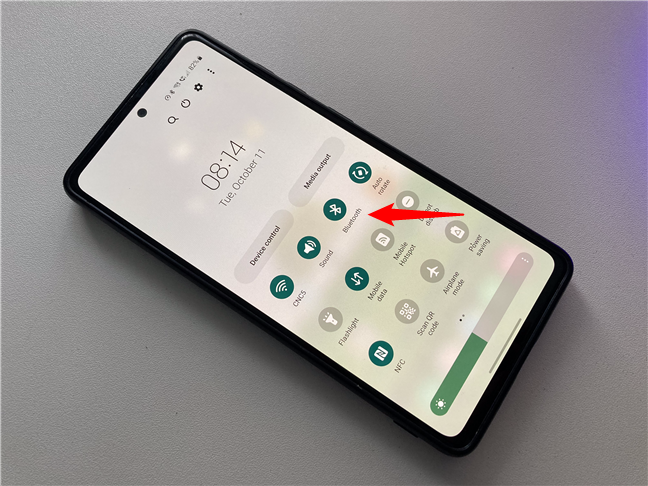
Should you leave Bluetooth on?
Furthermore, Bluetooth does not excel in terms of security; each moment you keep it on, you risk being hacked. In conclusion, we do not recommend keeping Bluetooth on all the time. If you are not currently using it, it would be better to turn Bluetooth off.
Does my PC have Bluetooth?
Are you wondering whether your PC has Bluetooth or not? Finding out is easy, and there is more than one way to do it:
A fast method to check if your PC has Bluetooth is by trying to enable it. In Windows 10 or Windows 11, you can do it quickly from the Action Center or the Settings app. We covered all the steps in these guides: How to turn on Bluetooth on Windows 10 (5 ways) and How to turn on Bluetooth on Windows 11 (5 ways).
An alternative method to check whether your PC has Bluetooth is to verify whether such a chip is listed in Device Manager. Open Device Manager and look for an entry called Bluetooth. If you find it, then your PC has Bluetooth.

Bluetooth chip listed in Device Manager on Windows 11
How to get Bluetooth on a PC?
Bluetooth is included in almost every smartphone and tablet. It is also found on most modern laptops. However, on desktop computers, Bluetooth chips are not as commonly found. Do you want to know how to get Bluetooth on your PC? Did your teacher ask you to “describe three ways in which a computer can become Bluetooth enabled?”. 🙂 Here are all the answers:
If your PC or device does not have Bluetooth, you can make it Bluetooth-enabled using one of these means:
- Buy a Bluetooth USB adapter and plug it into a free USB port on your PC or device
- Usually, Bluetooth chips are built into Wi-Fi PCI cards, so you can buy a wireless adapter card and mount it on your desktop PC or laptop.
- Although rare these days, you could also buy a Wi-Fi + Bluetooth ExpressCard module that you can mount on some older notebooks if they support such modules.
Out of all three options to make a PC Bluetooth-enabled, the most common way is by using a Bluetooth USB adapter. Such adapters can be found in almost any tech shop, including Amazon.

A Bluetooth USB adapter for PCs
When purchasing a Bluetooth USB dongle, please pay attention to the Bluetooth version it supports. You should get one that works with at least Bluetooth 4, preferably Bluetooth 5. The cheaper USB adapters provide support only for Bluetooth version 3 or even 2.1 and not the newer versions. The more expensive adapters tend to provide support for the latest versions.
Here are a few recommendations to get you started in your search for Bluetooth USB adapters: TP-Link USB Bluetooth Adapter for PC and ASUS USB-BT500 Bluetooth 5.0 USB Adapter.
Installing such devices is generally a plug-and-play experience. Windows detects the Bluetooth USB adapter and installs its drivers automatically. Then, you can start using the device. If that does not happen, you need to look for the installation disc packaged with the device or search for drivers on the manufacturer’s website.
Once Bluetooth is installed and working on your computer, you should see its blue icon in the notification area on your taskbar. Bluetooth should also become available in the Quick actions and in the Settings app.
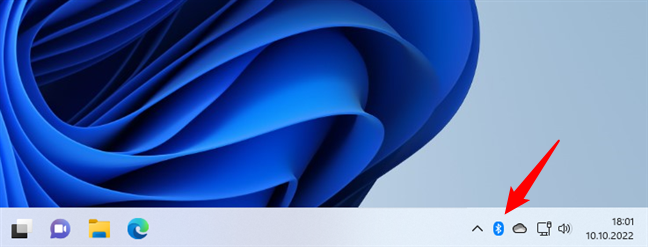
Bluetooth icon shown in Windows 11's taskbar
If it is not there, the installation was not performed correctly or you don’t have a Bluetooth device.
Do you want to learn more about Bluetooth and its use (further reading)?
We have several tutorials on our website to learn more about Bluetooth and how to use this technology to transfer data between devices. You can access them directly using these links:
- How to connect Bluetooth devices to Windows 10 (mouse, keyboard, headset, speaker, etc.)
- 3 ways to turn on Bluetooth on Android (including Samsung devices)
- How to connect and manage Bluetooth devices in Android: All you kneed to know
- 3 ways to turn Bluetooth on and off the iPhone’s Bluetooth
- How to connect Bluetooth devices with your iPhone or iPad
Next, if you want to learn even more about Bluetooth in general, its detailed specifications, and its uses, this website created by the Bluetooth Special Interest Group (SIG) provides useful information: Bluetooth Technology Website.
How Bluetooth came to life (a concise history)
Bluetooth was invented by the Swedish company Ericsson in 1994. Since 1998, the standard has been managed by the Bluetooth Special Interest Group (SIG) - a body that oversees the development of Bluetooth standards and the licensing of Bluetooth technologies and trademarks to manufacturers.

Bluetooth Special Interest Group
The Bluetooth Special Interest Group (SIG) organization is focused on developing the standard, designing new versions, improving specifications, and protecting Bluetooth trademarks. The Bluetooth SIG does not manufacture or sell Bluetooth-enabled products. This is handled by the companies that are part of the group.
If a company is interested in licensing Bluetooth technologies, it must become a member of the Bluetooth SIG. This also involves going through a rigid certification process.
“Bluetooth” was the codename of the SIG organization when it was first formed. It is inspired by the 10th-century Danish King Harald Blåtand - or Harold Bluetooth in English. He was the first king who united warring factions in parts of what is now Norway, Sweden, and Denmark. If you would like to learn more about him and his deeds, you should check his Wikipedia entry: Harald “Bluetooth” Gormsson.

Harald Bluetooth Gormsson
How do you use Bluetooth?
Before closing this tutorial, we’re curious to know how you use Bluetooth on your computers and devices. Do you connect Bluetooth devices like portable speakers or headsets to your laptop or smartphone? Comment below, and let’s talk about Bluetooth and how you use this technology.