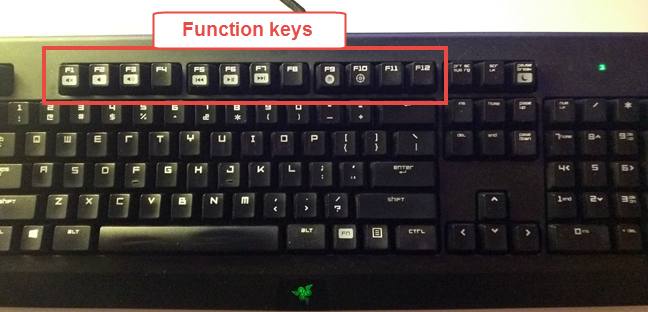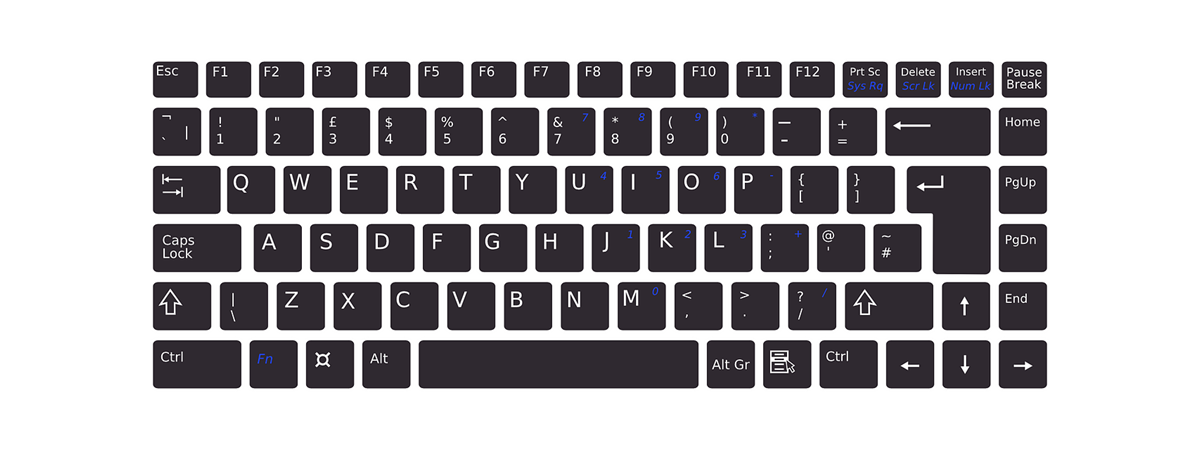If you have used a computer, then you have also used a computer keyboard. And if that's true, you surely saw and probably also used its function keys. They are the F1, F2 to F12 keys that are found on the top row of most keyboards. Although you're likely to know what a few of these keys do, there could be some F keys whose purpose you don't know. Unless you've witnessed the evolution of computers from their early days, you probably don't know why they were invented and for what. In today's article, we will share a bit of knowledge with you, about the purpose of the keyboard function keys, or simply named: the F keys.
A brief history of the function keys (F1 to F12)
Today, when we speak about function keys, we instantly think about a series of keys found on computer keyboards. But that wasn't always the case: before computers conquered the world, people used to rely on typewriters in order to create printed documents.
Typewriters were similar to computer keyboards: they had a lot of keys and always included letters, numbers, punctuation marks and other symbols. A "key aspect" for many advanced typewriters, was the fact that they also had some function keys on them. These function keys were not keys with letters, or numbers, or any other symbols on them. They were named F1, F2, F3, F4 and so on. These function keys could be programmed individually, to perform a certain action when pressed. Oh, and they weren't always built on the top row of the keyboard, as it is today the case with keyboards for computers. Manufacturers often chose to create independent blocks of function keys, like the block shown in the picture below.
Source: Wikipedia
Over the years, various keyboard models were used on different devices, but the one that stuck and is the most used today is the IBM keyboard model made popular by the company with the same name, during the 1970s, when the first personal computers appeared.
The first IBM keyboards usually had 10 or 12 function keys, built either on the right side, arranged in three blocks, each with 4 keys, or on the left side, positioned in two groups, each with 5 keys.
Source: Wikipedia
Later on, IBM decided to include numeric keys on the right side of their keyboards and moved the function keys to the top of the keyboard, where they were grouped in three groups of four keys. Most probably, the keyboard that you use right now still uses the same arrangement.
Function keys were used by various computer programs to fulfill various functions. Over time, many of those functions became usual, even default if you want. That's why, as you'll see in the next section of this article, F1 is almost always used for opening Help files, and Alt + F4 is almost always used for closing apps.
What do the function keys do on Windows computers?
The F1, F2 to F12 keys do different things in different operating systems and in different applications. Also, they can be used in conjunction with the Ctrl, Alt and Shift keys on your keyboard, altering their actions. However, as we briefly mentioned earlier, many actions tied to function keys have become standard, and are widely used for the same actions in many different apps and programs. Here are the most common uses for the F keys in Windows:
- F1 - Used by programs for opening Help.
- F2 - Used by Windows for renaming files and folders. Also used by many manufacturers to let you access the BIOS settings when pressed immediately after powering on your computer.
- F3 - Used for searching for files and content in various apps.
- F4 - Pressed simultaneously with the Alt key, as in Alt + F4, it closes the active program. Pressed simultaneously with the Ctrl key, as in Ctrl + F4, it closes the active program window. It also closes the current browser tab, if you press Ctrl + F4 in a web browser.
- F5 - Used to refresh the contents of the current window. It can be used for refreshing the contents of a folder, but it's especially used for refreshing the contents of the web pages you visit using web browsers. When used in conjunction with theCtrl or the Shift keys (as in Ctrl + F5, or Shift + F5) in a web browser, it reloads the web page ignoring the cached content, and re-downloading the entire content of the web page all over again.
- F6 - Doesn't have a standard use in Windows and its action differs from program to program.
- F7 - It doesn't have a standard use in Windows. Its action differs from program to program.
- F8 - If you use Windows 7 or earlier, pressing the F8 key during boot process would display the Windows startup menu which is a method for accessing various troubleshooting options, like entering Safe Mode.
- F9 - It doesn't have a standard use in Windows.
- F10 - Used to enable the menu of the program that you use. After you press F10 on your keyboard, you can use the directional keys to navigate through the program's menu options. When used in combination with the Shift key, it displays the right-click menu. When you are inside your computer's BIOS, F10 is usually used for saving the changes that you made to the BIOS settings.
- F11 - When pressed inside a web browser, it displays the current web page in full-screen mode. When pressed again, it reverts the display to its original, normal, state.
- F12 - It is used by many web browsers to open the developer tools.
Some function keys are more special than others…
Depending on the manufacturer of your keyboard, some of its function keys could be even more special and do even more interesting things. Many laptop keyboards, but also some full-size keyboards, include a special function key called the Fn key. The Fn key is used in conjunction with other keys, usually other function keys (F1, F2, F3, to F12), and modifies their behavior.
For instance, if you own a multimedia keyboard, like the Razer BlackWidow:
- pressing the Fn key together with the F1, F2 and F3 keys will let you control the audio volume in Windows,
- pressing Fn together with the F5, F6 or F7 keys will let you control the way media files are played (they will act as rewind/previous, play/pause, and forward/next),
- pressing the Fn key together with the F9 key will let you record macros on-the-fly, and
- pressing Fn + F10 will enable or disable the game mode on your keyboard.
Similarly, other keyboard manufacturers can pre-program the function keys to do other things by default. One other good example for when function keys are commonly used by manufacturers to add custom features are laptop keyboards. Most laptops have function keys that are assigned by default to do things like increase or decrease screen brightness, adjust the volume, enable or disable the touchpad and so on.
Conclusion
Maybe you use the F keys often, or maybe you don't. Maybe you like them, or maybe you don't. But no matter what you think about them, you have to admit that the function keys can be useful if you learn how they work and what they do. Using them can make you a lot more productive when using your computer. If you know other interesting uses for the F1 to F12 keys, don't hesitate to share them in a comment below.