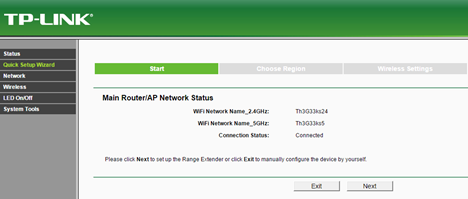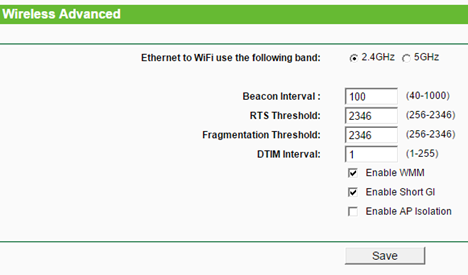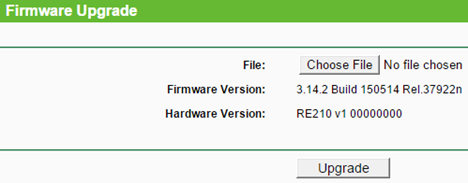The TP-LINK RE210 AC750 Wi-Fi Range Extender is a reasonably priced device that promises to help you improve the coverage of your 2.4GHz and 5GHz wireless networks. If you look at its specifications, it delivers what you would expect, but does its performance stand out when compared to similar devices? We tested TP-LINK RE210 for a week and now we are ready to share our conclusions about this device, in this review. Let's see what we have learned:
Unboxing The TP-LINK RE210 AC750 Wi-Fi Range Extender
The TP-LINK RE210 wireless range extender comes in a small box. On the front you can see a picture of the device as well as the maximum theoretical speed that it can achieve. Keep in mind that this is a dual-band device and the 750 Mbps that are advertised, are a sum of the maximum speed supported by the 2.4 GHz network and the 5 GHz network.
When you open the box, you can see the range extender.
Behind the range extender you will also find an RJ-45 Ethernet Cable, the Quick Installation Guide, the warranty and other leaflets.
In order to start the range extender, all you have to do is plug it into a power outlet.
Hardware Specifications
The TP-LINK RE210 AC750 Wi-Fi Range Extender is a dual-band device with support for both the 2.4GHz and 5GHz frequencies. It offers support for the newest wireless networking standards, including 802.11ac and 802.11n.
The maximum speed advertised on the 5GHz wireless network is 433Mbps, while on the 2.4GHz wireless network is 300Mpbs.
On the front side of the device, there are LEDs signaling whether the device is turned on, whether it is connecting to a wireless network via WPS and which wireless network is turned on and working: the one on 2.4GHz, the one on 5GHz or both.
On the right side of the device you have a button for turning these LEDs on and off and one for resetting the range extender.
On the left side of the device you have the power button and another one labeled RE. This button is for turning on WPS on the range extender.
In terms of size, this range extender is larger than others. It has 3.7 x 2.1 x 3.0 inches or 100.5 x 89 x 155.5 mm in Width x Depth x Height.
You can view its detailed specifications, here TP-LINK RE210 specifications.
Setting Up & Using The TP-LINK RE210 AC750 Wi-Fi Range Extender
Setting up the TP-LINK RE210 range extender can be done using WPS or using the network cable that's found in its package. If you turn on WPS on the router and then press the RE button on the range extender, the device will connect to your wireless network in a a couple of seconds.
Alternatively, you should disconnect one of your computers from the network, connect it to the range extender using the bundled network cable, open a web browser and go to http://tplinkrepeater.net. Here, enter admin as the username and password and go through the Quick Setup Wizard.
Even though you connect the range extender to your wireless network using WPS, we consider it a good idea to go through this wizard again, as it allows you to set a more detailed configuration of this device and how it works. Also, we strongly advise you to change the default password for the admin user and we wish that TP-LINK had done a better job at recommending this change to their users. Keeping the default password makes your network vulnerable.
You can set this device to function in one of the following modes:
-
Concurrent Range Extender Mode - Extends both 2.4GHz and 5GHz bands for the router.
-
High Speed Mode 1 - Connects to the router on 2.4GHz only and connects to WiFi clients on 5GHz only.
-
High Speed Mode 2 - Connects to the router on 5GHz only and connects to WiFi clients on 2.4GHz only.
If you want to use the Ethernet port included on the range extender to connect a computer to the network, we recommend that you set the 5GHz wireless band as the source of your network connection, as it is faster than the 2.4GHz wireless band.
As you will see for yourself, setting up this range extender is not a complicated affair. The administration pages include only the options you need for configuring this device and finding your way through them is not difficult. The only downside that we identified is the lack of multi-lingual support. It seems that only English is available for the user interface.
After setting up the TP-LINK RE210, we immediately performed a firmware update and upgraded it to the latest version that was available: 3.14.2 Build 150514 Rel.37922n.
After the firmware update we started connecting several wireless devices to the TP-LINK RE210 range extender. All of them connected without problems and they were able to access both the local network and the Internet. The connections were stable and we did not encounter any significant issues.