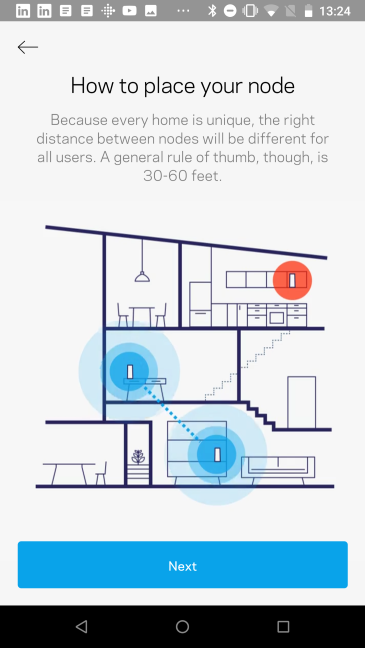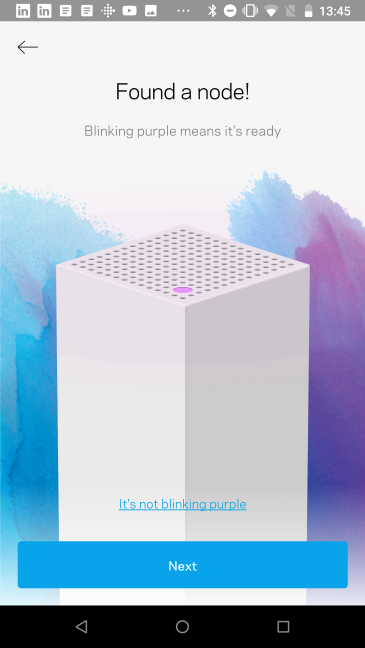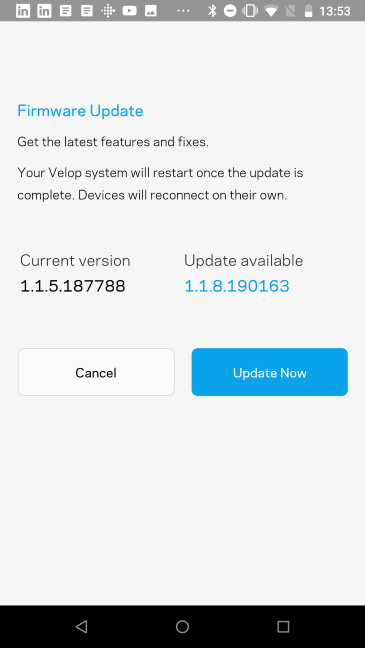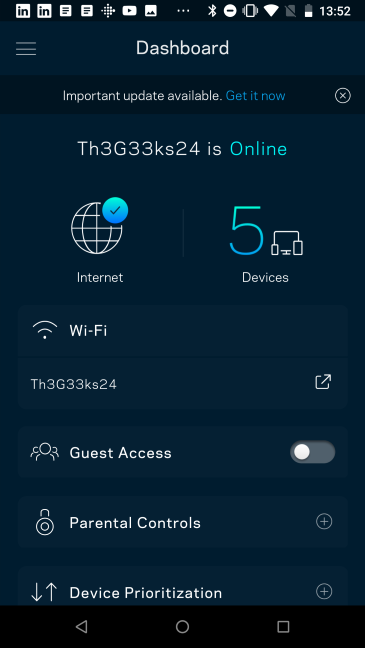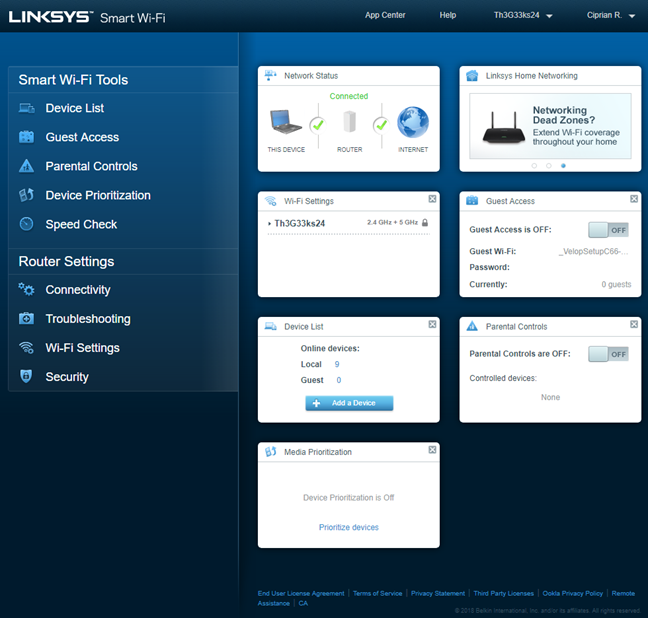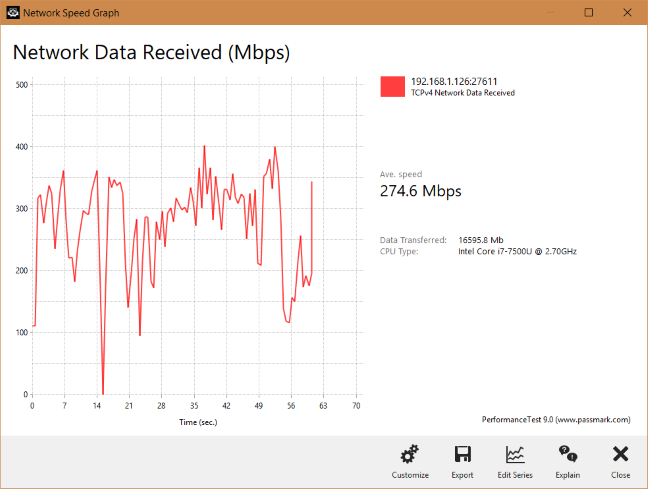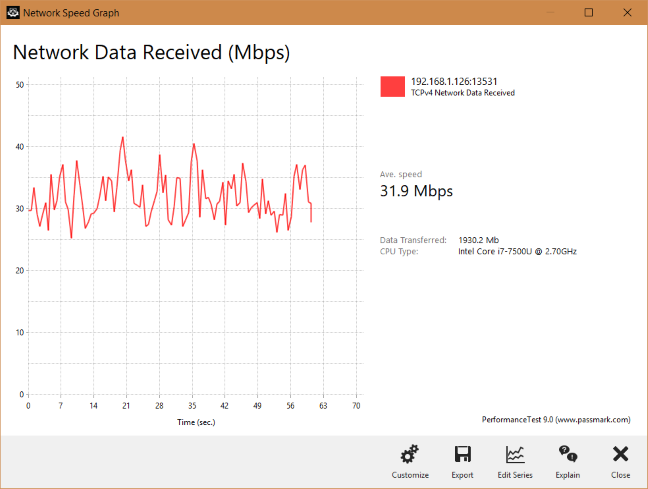Velop is the Linksys brand for whole home mesh WiFi systems. There are several Velop models on the market, with different prices, colors and numbers of stations. This time we received the more affordable WHW01 variant for testing. This model is smaller in size and in price, and it has different hardware. Here is what you get from the more affordable Linksys Velop WHW01:
NOTE: In this review, we tested the hardware version WHW01. This model is available in kits of one node, two nodes or three nodes. Depending on how many stations there are in the kit, the name changes. In shops you see Linksys Velop AC1300, AC2600 or AC4900. It is rather confusing, and you should pay attention to the model number, and not the marketing name.
Linksys Velop WHW01: Who is it good for?
This whole-home mesh WiFi system is a suitable choice for:
- Users who appreciate discreet, good looking devices
- Owners of Alexa powered devices who want to voice control their home network
- Users who prefer to set up and manage their home network from their smartphone
Pros and cons
Linksys Velop WHW01 has the following positives:
- Beautiful design
- Easy to use and set up
- Reasonable pricing in comparison its more expensive brothers
- It can be remotely controlled from anywhere on the internet
- It can be managed from a web browser too
- Great multilingual support
- It is integrated with Amazon Alexa
There are also downsides to consider:
- It does not include security features like antivirus protection or an intrusion prevention system
- Other mesh systems with a similar price are faster
Verdict
When we tested the high-end Linksys Velop WHW03 mesh system, we were disappointed by what it had to offer. The most expensive whole-home mesh WiFi system was neither the fastest, nor the most advanced, and it did not include security features like antivirus protection or cloud-based parental controls. We feel that Linksys Velop AC1300 (WHW01) is a welcome improvement, especially when it comes pricing. Yes, its hardware is a bit underpowered when compared to the more expensive brother, but the performance difference is not high enough to justify paying so much extra for the high-end model. Also, we did not encounter the connectivity issues that plagued the more expensive model. Linksys Velop WHW01 is not the best or the cheapest mesh WiFi system that you can buy. However, when compared to its more expensive brother, it is a more balanced proposition, and a model that is worth considering.
Unboxing the Linksys Velop (WHW01) mesh WiFi system
Linksys Velop WHW01 comes in a beautiful white box. You see a picture of the mesh system on the top, and some of its most important specifications. On the sides, there is plenty of information about the product you purchased, including its hardware specifications, and a comparison with other Velop mesh systems, like WHW03, which we reviewed here.
If you want to see the full unboxing experience, watch the YouTube clip below:
Inside the packaging, you find the following: the nodes that make up the mesh system, their power adapters, an Ethernet cable, the Quick Setup guide, a documentation disc, the warranty and other legal information.
The unboxing experience offered by Linksys Velop is worthy of a premium device. Both the packaging and the Velop stations are beautiful. You also get all the accessories you need to set up and use the mesh system in minutes.
Hardware specifications and design
Linksys Velop WHW01 has a quad-core Qualcomm IPQ4018 processor, running at 710 MHz. In comparison, the more expensive Velop model WHW03, has quad-core Qualcomm IPQ4019 processor, running at 716 MHz. The main difference between the two processors is that the latter offers a higher peak speed, which is noticeable in real life only when high-end wireless network cards are used. ASUS Lyra Mini has the same processor Velop WHW01, making it its direct competitor. Therefore, in our testing, we compare the two models directly.
Linksys Velop WHW01 also comes with 256 MB RAM DDR3 and 256 MB of storage space. This model has three internal antennas, and support for the 802.11ac Wave 2 standard, including 2x2 MU-MIMO wireless transfers. Each node from this mesh system is dual-band wireless, with a theoretical total maximum bandwidth split as follows:
- 400 Mbps for the 2.4 GHz wireless frequency
- 867 Mbps for the 5 GHz wireless frequency
This means a total of 1267 Mbps. It is unfortunate the Linksys says that we are dealing with an AC2600 system. It does that because it has two nodes. The three nodes kit is named AC3900, which is an unfortunate marketing strategy. It does not reflect in any way the real bandwidth you get. It only inflates numbers and misleads customers.
The Linksys Velop WHW01 stations are not as tall as those from the WHW03 model. However, they are just as beautiful. Their size is 3.1 x 3.1 x 5.55 inches or 7.87 x 7.87 x 14.09 centimeters in length, width and height. Their weight is 2.076 lbs or 941 grams.
The WHW01 model has a different place for the two Ethernet ports and the power jack. It is more accessible and we consider it a small design improvement over the more expensive Velop model. The Ethernet ports work at 1 Gbps, and any of them can be used to connect the Velop system to the internet.
On the bottom of each station, you have the Reset button, the Power button, and details for connecting to their WiFi network before setting them up. You should use this data when setting up the Velop mesh system for the first time, on your smartphone or tablet.
If you would like to read all the official specifications of this product, go to this page: Linksys Velop (AC2600) Specifications.
Setting up and using the Linksys Velop (WHW01)
To set up the Linksys Velop, take the first node that you want to set as the main one, and place it where you want to use it. Then, connect it to the internet, and turn it on. Wait for the LED on top to turn solid purple. Then it is ready to be configured.
Fire up the Linksys app for Android or iOS, on your smartphone or tablet. The setup process uses Bluetooth for device discovery, so Bluetooth has to be enabled on your smartphone or tablet. If you follow the instructions, you should be able to set up the Velop system in about 10 to 15 minutes. The setup process was smoother than when we tested the WHW03 model.
However, we noticed that the WHW01 model is slower to boot, reboot, and reset than the more expensive WHW03. If you need to perform a full reset of a node, arm yourself with some patience. You need to wait for a couple of minutes until it becomes ready to set up again.
During the initial setup, you provide the details of your internet connection, set the location of each Velop node, and enter the name and the password for the wireless network that is broadcast by the system. Linksys Velop broadcasts only one network name and uses only one password for accessing the network.
As soon as you are done creating the mesh, look for firmware updates and install them. The Linksys mobile app handles the process, and it works well. Firmware updates ensure that bugs get fixed and that you get the latest security improvements for your network. However, firmware updates also take more time on the Velop WHW01 model, and the network is offline for at least 5 minutes until the update is finished.
It is a good idea to connect the mobile app to your Linksys Smart Wi-Fi account so that you can remote control the Velop system from anywhere on the internet. When you do that, it does not matter whether you are at home or not. You can access your network's settings, see which devices are online, and control the basics: guest access, parental controls, device prioritization, and the advanced settings that are available.
Linksys offers web access to the Linksys Velop. Advanced users appreciate this feature, as it allows them to control in more detail the way their mesh network works. However, when connecting through HTTPS, there are bugs and errors, which lower the quality of the user experience. This is a global issue for all Linksys devices, and the company should focus on proper support for HTTPS connections.
On a positive note, both the web-based user interface and the mobile app are available in more than twenty languages. Help is also available. For example, when you use the Linksys app, you get access to tutorials about setting up and using Linksys Velop, a database with frequently asked questions, and instructions for contacting Linksys support directly, over the phone.
When you are done configuring everything, start connecting your network devices. When using a mesh WiFi system, network devices see only one network name (SSID). The more expensive devices that support the 802.11ac standard connect to WiFi using the 5GHz frequency, while cheaper or older devices that support the 802.11n standard connect on the slower 2.4 GHz frequency. We connected various devices to the network: desktop PCs, laptops, tablets, smartphones, an Xbox One console, a few smart plugs, a smart bulb, and a wireless printer. We had no issues in sharing content over the network, and the WiFi network coverage was mostly stable.
When transferring data over the wireless network, we noticed quite a lot of variability, especially on the 5 GHz frequency. For example, look at the network transfer below. It was performed on a Windows laptop that was separated by one wall from the main Velop hub. We even had a complete drop to 0, which is not great. However, even with this issue, we were pleased by the average speed offered by Linksys Velop WHW01.
Transfers on the 2.4 GHz frequency were more stable with less radical drops than on the 5 GHz frequency. Take this example of a network transfer made on the same laptop, in another room, separated by two walls from the main Velop station. It is much better, from a stability perspective.
Except for some hiccups that can be fixed in firmware updates, the user experience offered by Linksys Velop WHW01 is mostly pleasant. Remote controlling the system works well both when using the mobile app, and the web interface. Also, the multilingual support is excellent.
If you want to know more about the real-world performance offered by Linksys Velop, go to the next page of this review.