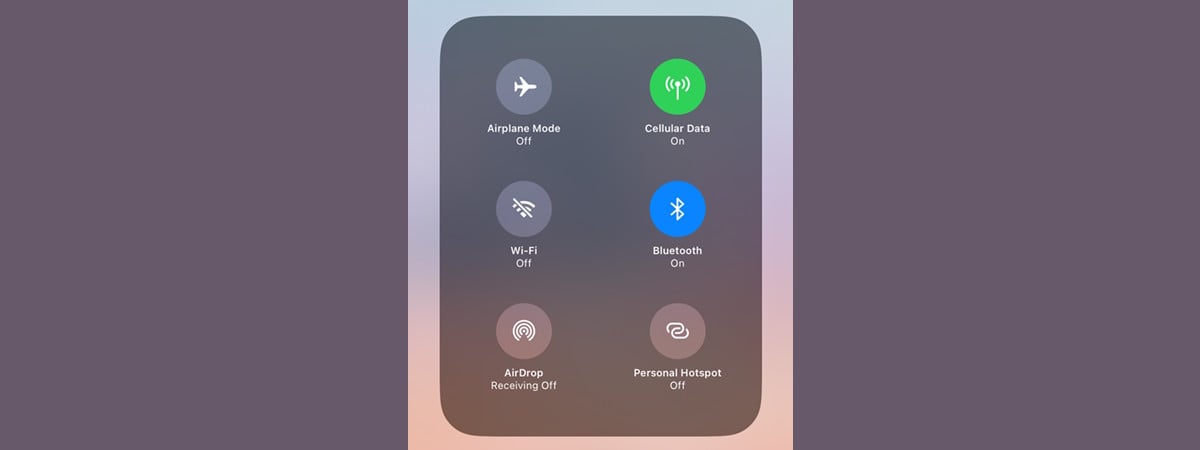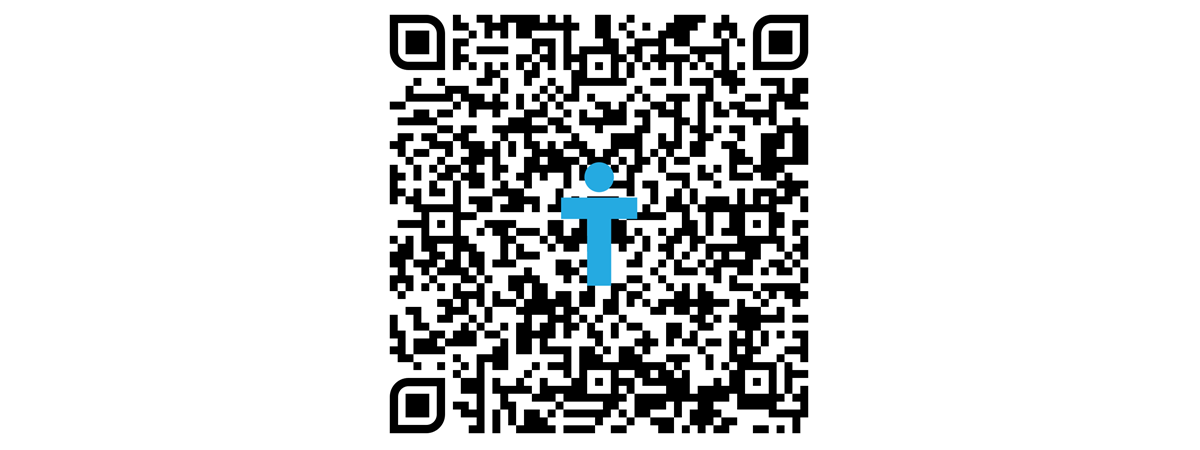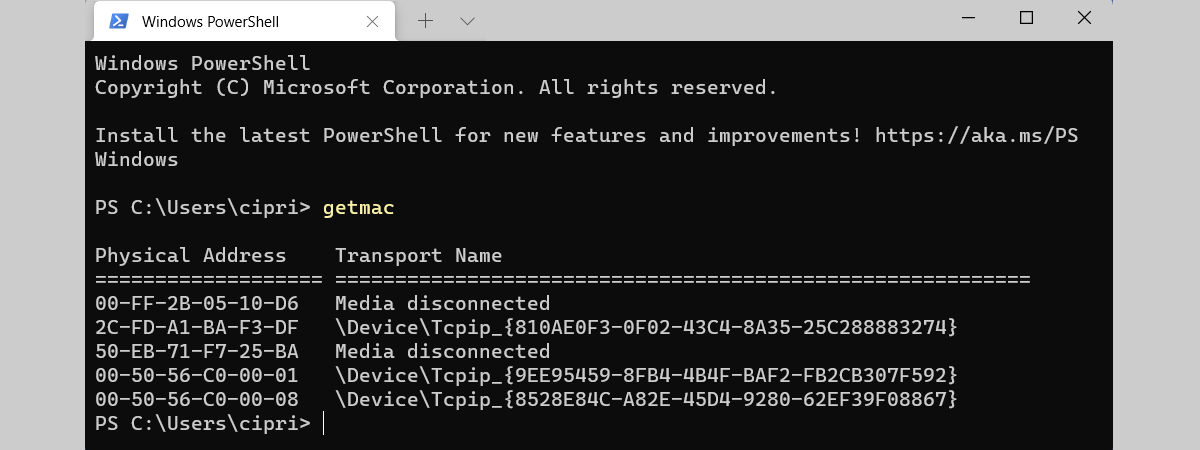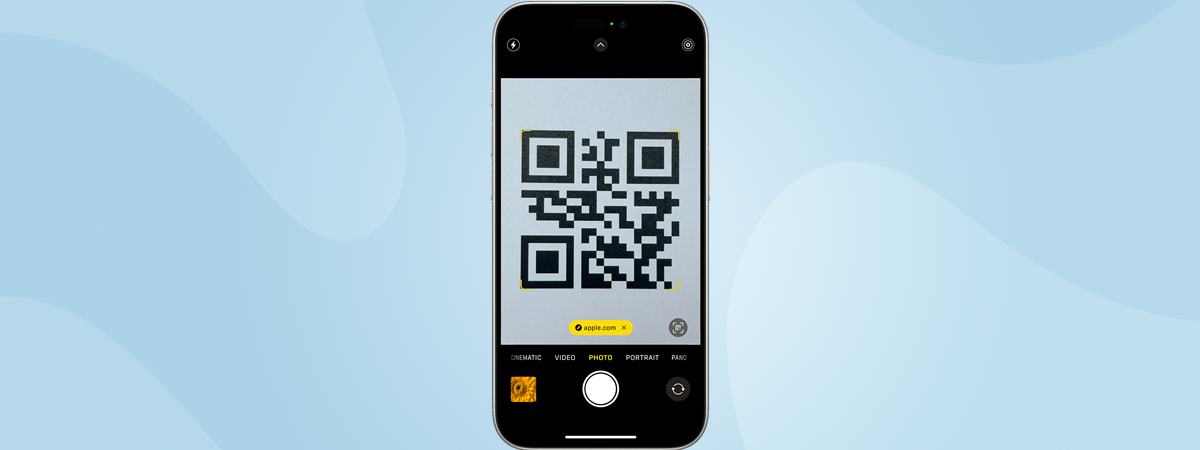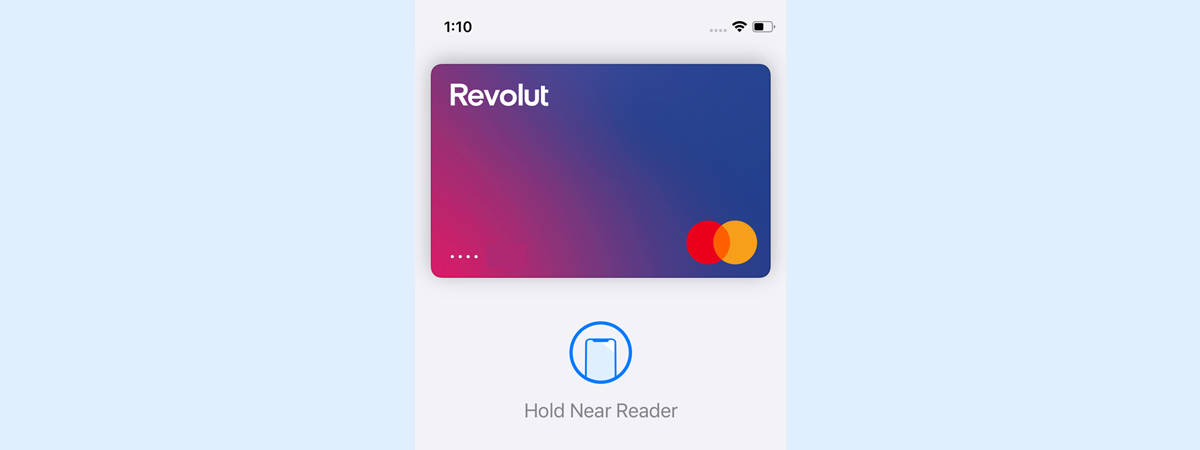
Near Field Communication (NFC) has become very popular over recent years. You can find NFC technology everywhere, from payment terminals to portable speakers, wearables, and even smart home devices. If you’re asking questions like “Does the iPhone have NFC?” or “Does iPhone 15 have NFC?”, you'll find all your answers here. As you’re about to find out, not all iPhones have this technology built in, only newer models. So, without further ado, let’s see what NFC on iPhones is all about:
NOTE: If you’re unfamiliar with NFC technology and its purpose, I recommend reading this article first: What is NFC and what is it used for?.
How to turn on NFC on an iPhone
Let’s start with the beginning: if you’re searching through the settings wondering how to turn on NFC on an iPhone or even how to turn on NFC on iPhone 16, you might be surprised to find that you can't manually enable or disable NFC on iPhones. NFC is automatically managed by your iPhone and gets activated only when needed by apps or during payments, which explains why you can’t find NFC in your iPhone’s settings. Unlike NFC on Android, where it’s pretty straightforward to turn it on or off directly from the operating system, there is no main switch for NFC in iOS.
Does my iPhone have NFC? What iPhones are NFC-enabled?
All the iPhones released in recent years have NFC. In fact, every iPhone since iPhone 6, which came out in 2014, has a built-in NFC chip. If you need details just to be sure, here’s the whole list of iPhones that have NFC capabilities:
- iPhone 16, 16 Plus, 16 Pro, 16 Pro Max, iPhone 16e
- iPhone 15, 15 Plus, 15 Pro, 15 Pro Max
- iPhone 14, 14 Plus, 14 Pro, 14 Pro Max
- iPhone 13, 13 Mini, 13 Pro, 13 Pro Max
- iPhone 12, 12 Mini, 12 Pro, 12 Pro Max
- iPhone 11, 11 Pro, 11 Pro Max
- iPhone SE (2nd & 3rd Gen)
- iPhone XS, XS Max, XR
- iPhone X
- iPhone 8, 8 Plus
- iPhone 7, 7 Plus
- iPhone 6, 6 Plus, 6S, 6S Plus, SE (1st Gen)

iPhone 16 has NFC built-in
TIP: If you’re not sure about your model, read our guide to find out what iPhone you have.
Initially, NFC on iPhone 6 models was limited to Apple Pay. From iPhone 7 onward, NFC functionality expanded significantly, allowing apps to scan and interact with NFC tags. Newer models (iPhone XS and XR onwards) can automatically read NFC tags without opening additional apps.
To make it easier for you to check whether your iPhone has NFC and learn what you can use it for, I made the following table:
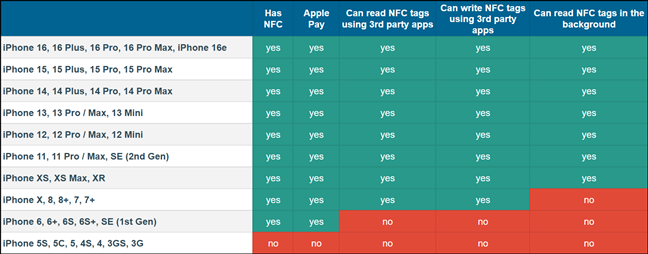
iPhone NFC compatibility and features
By the way, all the iPhones that have NFC and are using iOS 14 or newer can automatically read all kinds of NFC tags without needing third-party apps, including but not being limited to web addresses (URLs), emails, phone numbers, and SMS messages.
How to use NFC on iPhones
To use NFC, simply hold your iPhone near an NFC tag or payment terminal. Your phone automatically recognizes it and displays a notification appropriate for the situation. For instance, you may have to authenticate in order to make a payment, or you may simply have to tap a notification to take action, such as pairing with Bluetooth devices or accessing web links. But here’s how everything works in detail:
How to use NFC for payments with Apple Wallet
Apple Pay is available on all NFC-enabled iPhones, starting with iPhone 6, and it works the same on all of them. When you go into a store, restaurant, taxi, or any other place where you can pay with your iPhone, all you have to do is rest your finger on the Touch ID and hold the top of your iPhone near the contactless reader. If you have an iPhone with Face ID, you can double-tap its side button instead and then hold your iPhone on the pay terminal for a bit.
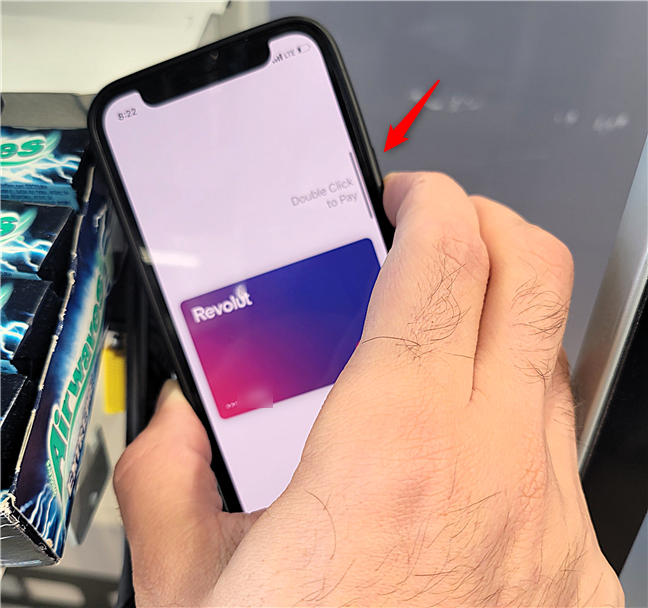
Making a payments with an iPhone (NFC & Apple Pay)
As soon as your iPhone authenticates you, the transaction is made via its NFC function, securely transmitting the payment data without revealing your card information.
NOTE: By the way, if you were wondering where the iPhone NFC antenna is, it’s located towards the top of your iPhone’s back, in the top bezel. That’s why I told you to “hold the top of your iPhone near the contactless reader” at the beginning of this section. 🙂
Using NFC on iPhone beyond payments (scanning tags and more)
Besides payments, NFC on iPhones can read tags for information or actions. For example, you might tap your phone on an NFC-enabled museum tag to learn more about an exhibit or quickly pair devices like portable speakers. From the iPhone XS onwards, your phone automatically detects NFC tags, making it very user-friendly.
All you have to do is tap your iPhone to another device that’s NFC-enabled. Or simply hold the top back of your iPhone close to an NFC tag. Then, the iPhone reads the NFC tag and displays a notification on its screen.
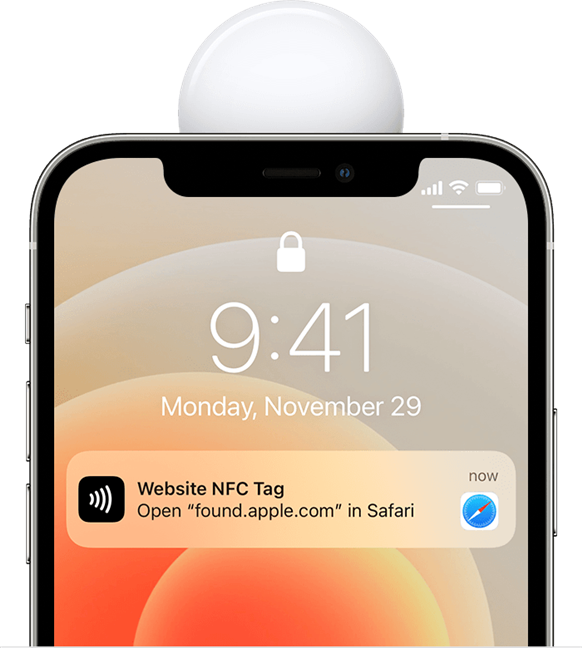
How to use NFC on iPhones: An NFC notification
Image Source: Apple
Read what the NFC notification on your iPhone says, and if you want to follow it through, tap it to perform its action. For example, if you tap your iPhone on an NFC-enabled portable speaker, you get a notification to pair the two devices. Do that to output sound from your iPhone to the speaker. The whole pairing is quite faster via NFC than by manually searching for available Bluetooth devices and connecting to your speaker. A neat use case for NFC on iPhone, right?
With iOS 13 and newer, you can also write data to blank NFC tags using third-party apps such as NFC.cool.
NOTE: If you’re not sure NFC is working on your iPhone, you can test it. Make an Apple Pay transaction or scan an NFC tag. If either of these works, your NFC is fine and operational. If you have issues with any of these, ensure your case isn’t blocking NFC signals and your device is positioned correctly near readers.
Do you use your iPhone’s NFC chip?
Near Field Communication (NFC) is a very popular technology these days. Many different kinds of devices use it for various purposes, ranging from simple Bluetooth associations to making payments in stores and other places. Do you use your iPhone’s NFC features for anything else but payments? I’m curious, so don’t hesitate to let me know in the comments section below.


 26.03.2025
26.03.2025