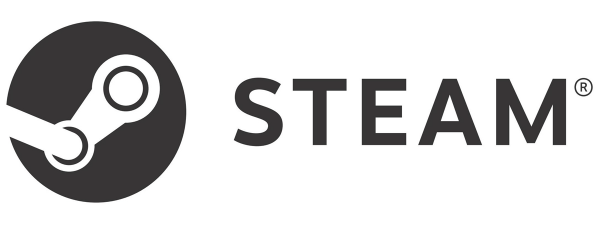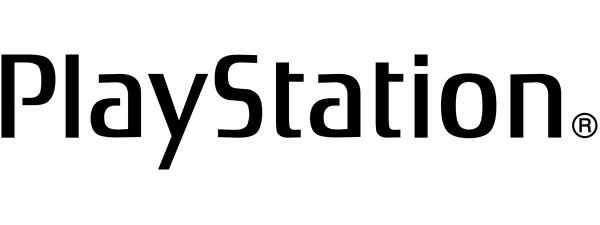
Do you want to buy a PlayStation Gift Card or a PlayStation PSN Card from Amazon and redeem it on your Sony PlayStation account to purchase games from PlayStation Store? Or maybe you wish to purchase digital PS4 or PS5 games from Amazon and redeem them on your console? You can also give them away as a present to a friend or family member. Here is how to buy PlayStation Gift Cards and games from Amazon and redeem PlayStation voucher codes from Amazon:
NOTE: This guide offers guidance for users of PlayStation consoles, Amazon.com, and Amazon.co.uk. Things should be similar on Amazon websites for countries other than the US and UK.
How to buy PlayStation Gift Cards from Amazon
One way to buy PlayStation games from the PlayStation Store or make gifts to other Xbox users is to purchase a PlayStation Gift Card from Amazon. You can pay for the PlayStation Gift Card with your Amazon Gift Card balance (if any), as well as with your debit or credit card. Unfortunately, you can’t choose a personalized cash value for the PlayStation Gift Card when buying it. Instead, you can buy the following predefined cash values:
- PlayStation Gift Card - $100 on Amazon.com or PlayStation PSN Card £100 on Amazon.co.uk.
- PlayStation Gift Card - $75 on Amazon.com or PlayStation PSN Card £75 on Amazon.co.uk.
- PlayStation Gift Card - $60 on Amazon.com. Unfortunately, there’s no £60 PlayStation PSN Card available on Amazon.co.uk.
- PlayStation Gift Card - $50 on Amazon.com or PlayStation PSN Card £50 on Amazon.co.uk.
- PlayStation Gift Card - $25 on Amazon.com or PlayStation PSN Card £25 on Amazon.co.uk.
- PlayStation Gift Card - $10 on Amazon.com or PlayStation PSN Card £10 on Amazon.co.uk.
This is a digital product, and you get a voucher code as soon as your payment is processed.
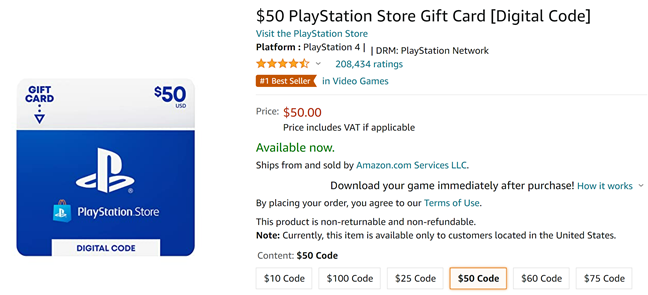
Buy a PlayStation Gift Card from Amazon
PROS: The PlayStation Gift Card can be used to buy ANY game from the PlayStation Store on your PlayStation console. You can also purchase other types of content, like game add-ons, in-game content, etc. The PlayStation Gift Cards or PlayStation PSN Cards work with both PS5 and PS4 consoles.
CONS: The only problem is that there are times when Sony may stop selling PlayStation Gift Cards on Amazon. There are weeks when the links we shared don’t work, and you see that some gift cards are listed as “Currently unavailable.”
How to buy PlayStation Plus Membership from Amazon
PlayStation Plus is an ongoing subscription for PS4 & PS5 players, that offers the following benefits:
- Online multiplayer gaming with other PlayStation console owners
- Free games are included in the subscription fee each month
- Discounts on the PlayStation Store
- Exclusive add-ons and packs for different games
- 100 GB of cloud storage for your PlayStation game saves
You can buy a PlayStation Plus subscription from Amazon too, using these direct links:
- PlayStation Plus: 12 Month Membership - $59.99 on Amazon.com and £49.99 on Amazon.co.uk
- Playstation Plus: 3 Month Membership - $24.99 on Amazon.com and £19.99 on Amazon.co.uk
- Playstation Plus: 1 Month Membership - $9.99 on Amazon.com and £6.99 on Amazon.co.uk
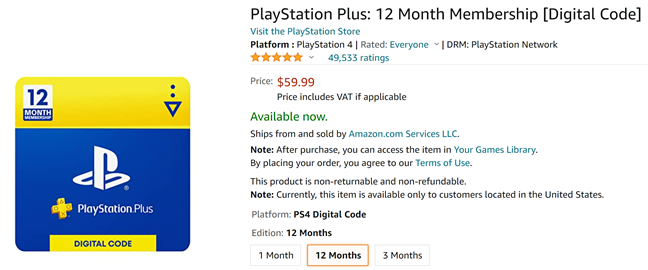
Buy PlayStation Plus Membership from Amazon
Can you buy a PlayStation game from Amazon as a digital code?
Unlike Xbox games, PlayStation games are not sold as digital codes on Amazon, only as physical products (discs). They often tend to have more affordable prices than those found in the PlayStation Store, but you need to wait for the discs to get delivered to your address, you can’t enjoy them instantly.
For example, you can buy Elden Ring for PlayStation 5, but as seen below, it’s not available as a digital code. However, the game is available as a digital code for the Xbox console. That sucks, doesn’t it?
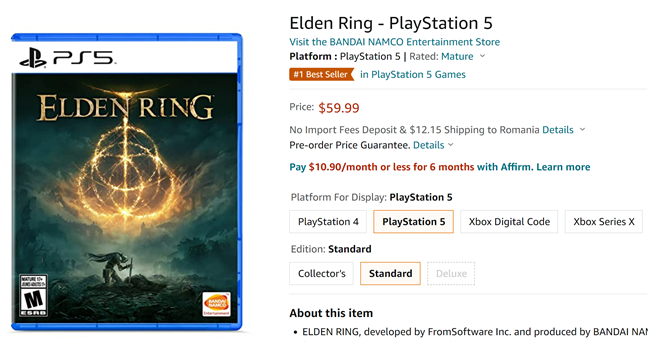
PlayStation 5 games are not available as digital codes on Amazon
We hope that Sony will copy the model used by Microsoft for Xbox, and make their games available as digital codes on Amazon and other online retailers.
How to redeem your PlayStation voucher codes from Amazon
When you buy a PlayStation Gift Card or PlayStation Plus Membership from Amazon, or a PlayStation PSN Card from Amazon.co.uk, you get a voucher code like the one below.

The voucher code for your PlayStation Gift Card
To find it, open your Amazon account and go to “Digital content and devices > Digital games and software.”
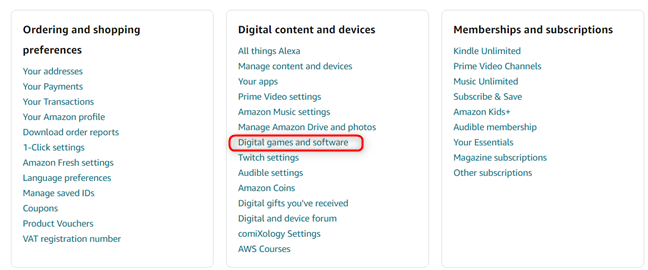
Go to Digital content and devices > Digital games and software
Write down or copy the voucher code you received.
How to redeem your voucher code on your Windows PC
You can redeem the voucher code from your Windows 10 or Windows 11 computer using a web browser. First, navigate to the PlayStation Store website and sign in with the same account you’re using on your PS5 or PS4. Click on the profile icon on the top-right corner, and choose Redeem Code in the menu.
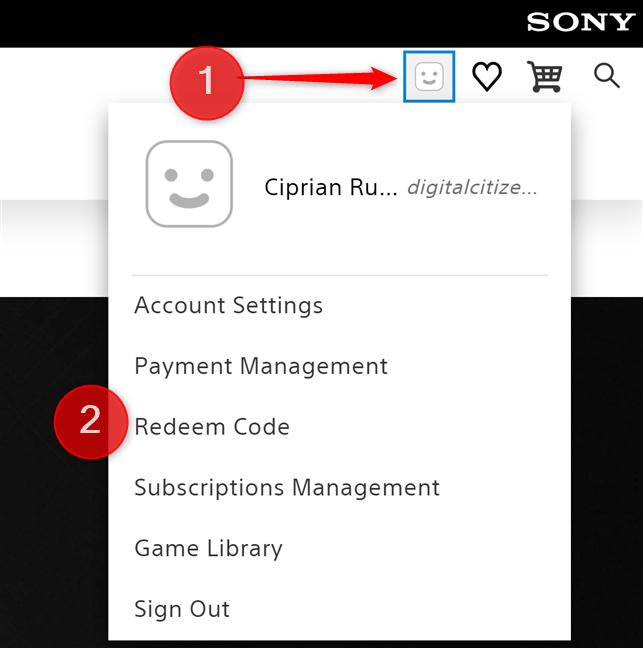
Click your account icon and choose Redeem Code
You see the Redeem Codes panel on the right. Type or paste the voucher code received on Amazon. Then, click or tap Next, and the balance is added to your Sony PlayStation account.
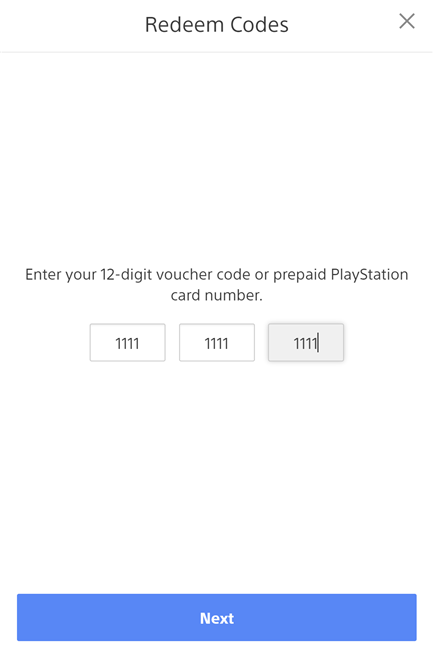
Enter the voucher code you want to redeem
When you open the PS5 or PS4 console, sign in with the same account, and you can buy games and other content from the PlayStation Store using the credit just added to your account.
How to redeem the voucher code on your PS5 console
If you prefer going to your PlayStation console to redeem your PlayStation Gift Card or PlayStation Plus Membership, do the following:
Turn on the console and sign in with your Sony PlayStation account. Then, go to “Settings > Users and Accounts.” Next, select “Account > Payment and Subscriptions.”
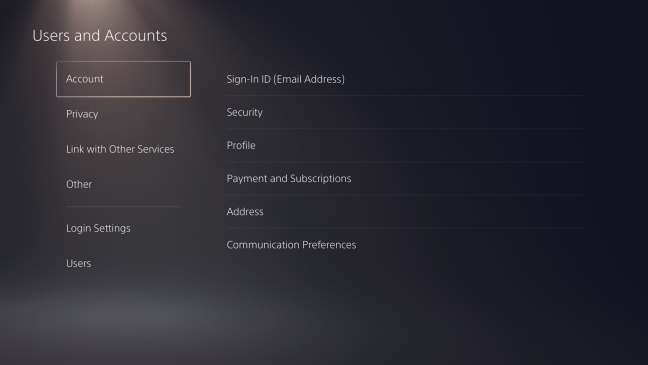
Go to “Settings > Users and Accounts > Account > Payment and Subscriptions”
Select Redeem Codes.

Choose Redeem Codes
Enter the voucher code, and press Redeem. The code can be added without brackets or spaces. Just type all the characters one after the other.
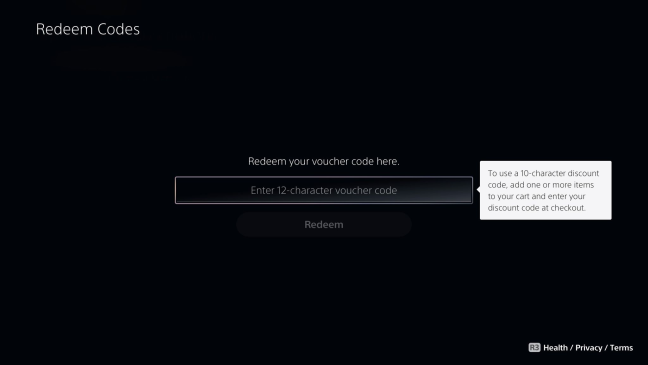
Enter the voucher code
The credit from your PlayStation Gift Card is added to your account, and you can open the PlayStation Store to buy games and other digital assets.
How to redeem the voucher code on your PS4 console
If you’re using a PS4 console, Sony has published a complete step-by-step video with the steps involved for redeeming the voucher code for a PlayStation Gift Card or PlayStation Plus membership. You can watch it below:
The video is useful to PS5 owners too because it explains the limitations of voucher codes and what to do when they don’t work. If you don’t want to watch the whole video, here’s a summary of the steps to go through:
- Turn on your PS4 and sign in with your Sony PlayStation account.
- Open the PlayStation Store and scroll to the bottom of the sidebar
- Select Redeem Codes, enter the voucher code, and select Redeem.
- Confirm that you want to add the code/content to your account.
The credit or content is applied to your account, and you can start using it immediately.
How often do you buy PlayStation Gift Cards from Amazon?
Now you know how to buy PlayStation Gift Cards and PlayStation Plus Membership from Amazon using your credit card or Amazon Gift Card Balance. Before closing this guide, let us know how often you purchase such items from Amazon. Also, would you like Sony to allow digital games to be published on Amazon as Microsoft does for its Xbox consoles? Comment below and let us know.