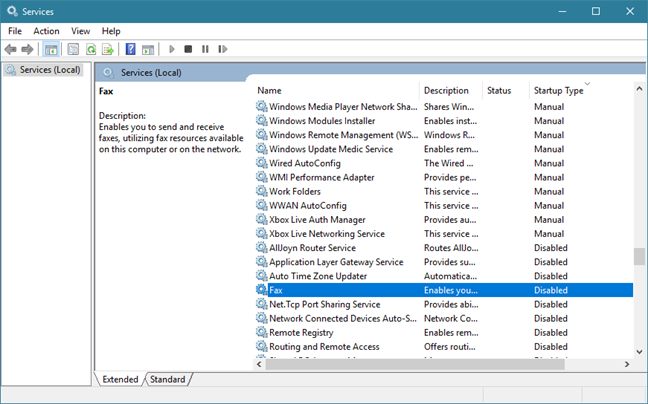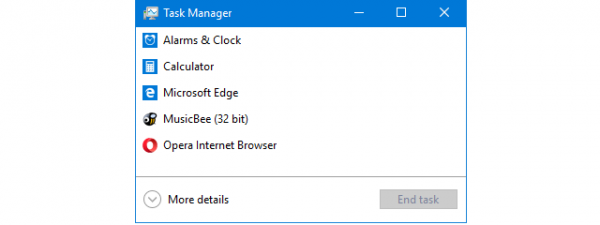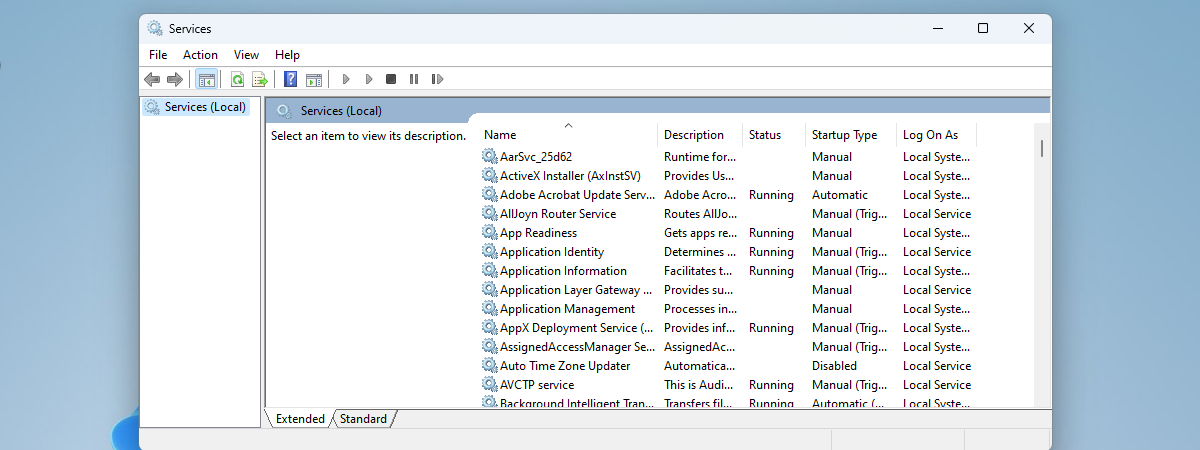
We would like to help you decide which Windows 10, Windows 7 and Windows 8.1 services are safe to disable and when. While disabling unneeded services can have a positive effect on system performance, disabling the wrong services can have a significant adverse effect on the overall performance and stability of your system. That is why it is often better to change the startup of unneeded or rarely used services to manual. Here is our guide for what services you can safely disable in Windows, without causing your system to crash:
What you should know before changing the way Windows services start
Before you start making changes, you should first create a system restore point. This way, if something does not work, you can always reverse the changes you made. If you need help doing that, check this guide: What is System Restore and how to create a restore point in Windows.
It is also important to know that this article includes information about services found in Windows 10, Windows 7 and Windows 8.1. That is why some of the services we are mentioning might not be present in all versions of Windows.
Last but not least, before you go ahead, you must also be aware that we assume you already know how to open the Services window, change the startup type and identify the dependencies of your Windows services. If you do not, these tutorials should be of help:
- 9 ways to access Services in Windows (all versions)
- What are Windows services, what do they do and how do you manage them?
- How to identify the dependencies of Windows services and change how they start
The Windows services that are safe to disable
Let's see what Windows services might not be necessary, and which of them you can disable without ruining your computing experience or causing your system to crash. We recommend that you read everything we share before making any decisions:
- AllJoyn Router Service: enables Windows to communicate with nearby internet of Things devices. Unless you have such devices, you do not need this service to run. Safe setting: Manual.
- Application Layer Gateway Service: offers support for 3rd party protocol plug-ins for Internet Connection Sharing. Modern computers do not need or use such features so this service can be safely disabled. Safe setting: Disabled.
- BitLocker Drive Encryption Service: unless you use Microsoft's Encryption Software, you can disable this service. BitLocker Drive Encryption is a feature that allows users to protect data by providing encryption for entire volumes. Safe setting: Manual.
- Bluetooth Audio Gateway Service: allows you to configure Cortana while using Bluetooth. If you do not have Bluetooth on your device or if you do not intend to talk to Cortana using a Bluetooth headset, you can disable it. Safe setting: Manual.
- Bluetooth Support Service: unless you use Bluetooth devices such as keyboards, mice, printers or phones, you can disable this service. Keep in mind that, if you choose to disable this service, then Bluetooth devices are no longer detected and recognized. Also, the already connected Bluetooth devices may fail to work correctly. Safe setting: Manual.
- Certificate Propagation: if you do not use SmartCards, which are sometimes used in large organizations, it is safe to disable this service. Safe setting: Disabled.
- Downloaded Maps Manager: lets Windows applications such as Maps to access downloaded maps. If you disable the service, apps like Maps might fail to start. Otherwise, if you do not use Microsoft's maps offline, you can safely disable this service. Safe setting: Manual.
- Encrypting File System: EFS provides file encryption technology for storing encrypted data on NTFS file systems. If you do not need to encrypt the files found on your hard drives, it is OK to disable it. However, if you have encrypted files on your drives and you disable the service, you will not be able to decrypt them until you restart the service. Safe setting: Manual.
- Fax: unless you use your computer to send or receive faxes using fax resources available on your system (for ex. by using a fax-modem), you can disable it. Safe setting: Disabled;
- Microsoft iSCSI Initiator Service: iSCSI is an abbreviation for Internet Small Computer System Interface - an IP-based storage networking standard for linking data storage facilities. It allows client computers to access data over long distances on remote data centers, by using existing infrastructure (ex. over LAN, Internet). iSCSI devices are disks, tapes, CDs, and other storage devices on another networked computer that you can connect to. Sometimes these storage devices are part of a network called a storage area network (SAN). Unless you need to connect to iSCSI devices, it is safe to disable this service. Safe setting: Disabled.
- Natural Authentication: uses information such as the time, network, geolocation or Bluetooth connections to offer support for Dynamic Lock and Device Unlock. If you do not intend to use such features, you can disable this service. Safe setting: Manual.
- Netlogon: this service is not needed on a home computer. It maintains a secure channel between the local computer and the domain controller for authenticating users. Unless you are connecting to a network domain, this service will likely never be used. Safe setting: Manual.
- Network Connected Devices Auto-Setup: monitors and installs devices from your network. You can read more about what this feature is all about here: What is the automatic setup of network connected devices in Windows? If you do not need this feature, you can safely disable the service, as you can still install devices from your network manually. Safe setting: Manual.
- Offline Files: unless you use the Offline Files feature from Windows, you can disable it. Note that this service is not available in the Home versions of Windows. Safe setting: Disabled.
- Parental Controls (in Windows 10 & 7) / Family Safety (in Windows 8.1): unless you have children using your computer and you want to monitor and control their activities, this service is not required. Safe setting: Manual.
- Payments and NFC/SE Manager: does what its name implies, which is to manage payments and use Near Field Communication to make transactions. It might be useful on new Windows devices that have an NFC chip, but on a usual desktop PC or laptop, you can safely disable this service. Safe setting: Manual.
- Phone Service: manages the telephony state on your Windows device and might be used by some VoIP apps. If you do not use such apps, it is safe to disable it. Safe setting: Manual.
- Print Spooler: if you do not have a printer attached to your computer and you do not use software with virtual printers such as Microsoft XPS Document Writer or Snagit for instance, you can disable it. If you chose to do so, you should know that the Fax service will not be able to start either. Safe setting: Manual.
- Remote Desktop Configuration: Remote Desktop Protocol is a protocol developed by Microsoft which provides Windows users with a graphical interface to another computer. The client used by Microsoft is called Remote Desktop Connection. If you do not need to connect remotely to another computer or allow incoming remote connections to yours, then it is safe to disable this service. Safe setting: Manual;
- Remote Desktop Services UserMode Port Redirector: same as above. Safe setting: Manual.
- Remote Desktop Services: same as above. Safe setting: Manual.
- Remote Registry: this service enables remote users to modify the Windows Registry. Some say that having this service turned on can pose security issues, and therefore, choose to disable it. In Windows Vista and Windows 7, this service is set to a manual start by default, while in Windows 10 and Windows 8.1 it is disabled. Safe setting: Disabled.
- Retail Demo Service: enables you to enter your Windows 10 device in a so-called Retail Demo experience mode. This is used by retailers who want to give customers a demo for how Windows 10 works. It is doubtful any home user would want that. Safe setting: Disabled.
- Wi-Fi Direct Services Connection Manager Service: is used for connecting your Windows PC to wireless displays and docks, using Miracast and other similar technologies. Unless you need that, it is safe to disable. Safe setting: Manual.
- Windows Insider Service: lets you use your Windows 10 PC while enrolled in the Windows Insider Program. Unless you want to beta test Windows 10, you can safely disable this service. Safe setting: Disabled.
- Windows Media Player Network Sharing Service: is used by Windows to share libraries from your computer to other players or media devices in your network. If you do not need such this ability, you can completely disable this service. Safe setting: Disabled.
- Windows Mobile Hotspot Service: offers you the option to share your mobile data connection with other devices. If your Windows device does not have a cellular data connection to share, you can disable this device without any issues. Safe setting: Manual.
- Routing and Remote Access Service: This service offers routing services to businesses in local area and wide area networks. It allows computers to dial into the local computer for it to get access to the local network. On a home computer, you probably do not need such features. Safe setting: Disabled.
- Secondary logon: this service lets users run administrative tasks while connected to standard user accounts, using the "Run as" feature. If you are the only user and you do not need this feature, you can disable this service. Safe setting: Manual.
- Smart Card: Smart Cards are used for safety reasons in large organizations or corporations. The typical home user does not need this service to be running. Safe setting: Disabled.
- Smart Card Device Enumeration Service: same as above. Safe setting: Disabled.
- Smart Card Removal Policy: same as above. Safe setting: Disabled.
- Tablet PC Input Service (in Windows 7) / Touch Keyboard and Handwriting Panel Service (Windows 10 and Windows 8.1): you can safely disable this service unless you use a Tablet PC. Some "Tablet PC Components" like the Snipping tool or Windows Journal should continue to function, but the Tablet PC Input Panel will not. Safe setting: Disabled (if you are using a desktop PC) and Manual (if you are using a Windows tablet or a laptop with a touchscreen).
- Windows Connect Now: this service is used by laptops and other mobile computers to connect to Wireless Networks. If you are on a desktop computer that does not have a wireless card, you can disable this service. Safe setting: Manual.
- Windows Error Reporting Service: this service is used to report system errors to Microsoft. Although disabling this service does not affect your Windows computer, letting it run when needed may help you solve problems and issues that occur on your system, by searching solutions available from Microsoft. Safe setting: Manual.
- Windows Time: keeps your system time accurate by syncing your computer time with that of other computers and servers in your network. If you are not connected to the internet or a local network, you can disable this service, but it is safer to set it to a manual start. Safe setting: Manual.
Do you intend to disable some services on your Windows computer or device?
If you read the list above, you probably noticed that we have often said that the safest setting for services startup is the Manual one. Manual startups provide the perfect balance between safety and performance, and the services set this way start only if your system requires them. Disabling services should be done with care, after you gather information about what they do, to make sure your system is not negatively affected. Some services are safe to disable completely, but that depends on how you use your computer. If you do not use specific features and you are sure you will not use them in the future either, go ahead and disable those services that you do not need.


 23.05.2018
23.05.2018