
TP-Link has developed a new line-up of smart home devices named Tapo. The company manufactures all kinds of smart devices under the Tapo brand: surveillance cameras, smart plugs, smart bulbs, light strips, and even robot vacuums. I needed to buy a smart plug that offers real-time energy monitoring, isn’t very bulky, and has an affordable price. After some research, I found the Tapo P115 and got it. In case you’re curious if this smart plug was a good choice for my needs and whether it’s a good fit for you too, read this review:
Tapo P115: Who is it good for?
The Tapo P115 is a great choice if you:
- Need a smart plug to measure the power consumption of the devices you plug into it
- Have other Tapo devices that you want to integrate into a smart home ecosystem
- Set smart schedules for specific appliances in your home
- Need a smart plug that helps you save on energy costs through automation
Pros and cons
After testing the Tapo P115, here are its main advantages:
- Excellent price
- Compact footprint, ideal for many types of rooms
- Easy-to-use mobile app
- Integrated with Google Home, Google Assistant, and TP-Link’s Tapo ecosystem
- It gives you useful real-time power consumption data
As for downsides, I could identify only one:
- There’s a small delay (lag) when it comes to the real-time data displayed
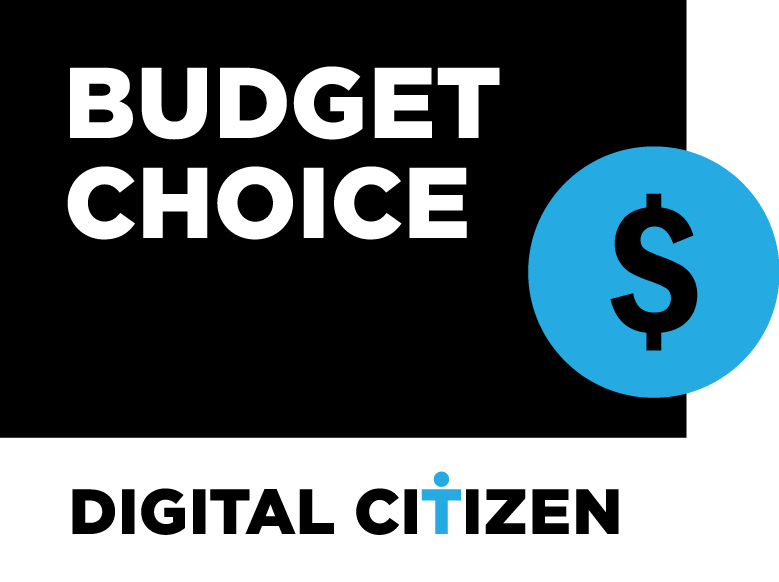
Verdict
The Tapo P115 is a practical device that monitors energy consumption in real-time, allowing you to manage it remotely, share it with other family members, and integrate it with other smart-home devices you may have. In addition, its price is very accessible, and its small footprint makes it ideal for home use. I enjoy using it and recommend it to everyone needing a smart plug.
Unboxing the TP-Link Tapo P115
The Tapo P115 has some simple packaging. It comes in a small white cardboard box with a picture of the smart plug and a list with all its main features on the sides.

The packaging for Tapo P115
If you look carefully, you can also see its technical specifications printed on it and find a QR code for getting the TP-Link Tapo app required to install and configure the smart plug. Inside the box, you find only the smart plug, the quick start guide, and a leaflet with recycling information.
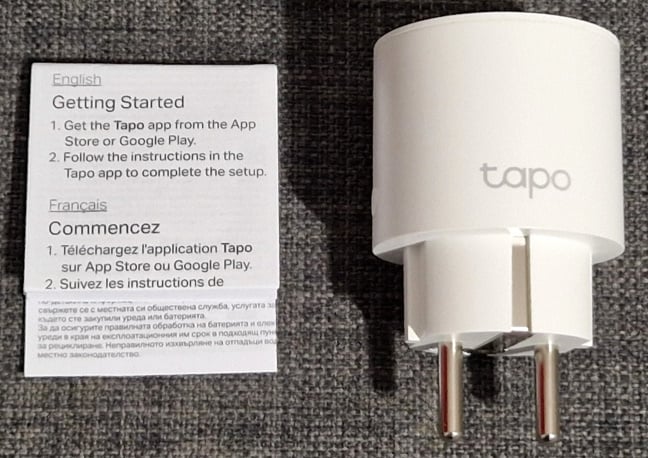
There's not much inside the box
As expected for a device this small, the unboxing experience for Tapo P115 is quick and simple. Inside the box, you find all the information needed to start using it immediately.
Hardware specifications and design
The Tapo P115 smart socket has a compact design, with a size of only 49 x 49 x 60 mm or 1.93 x 1.93 x 2.36 inches in height x width x depth. It weighs just 81 grams or 2.8 ounces.

Tapo P115
On the sides of the Tapo P115, you have a Power button and a LED signaling the status of the smart plug. Unfortunately, the LED is not that visible because it’s very close to the plug.
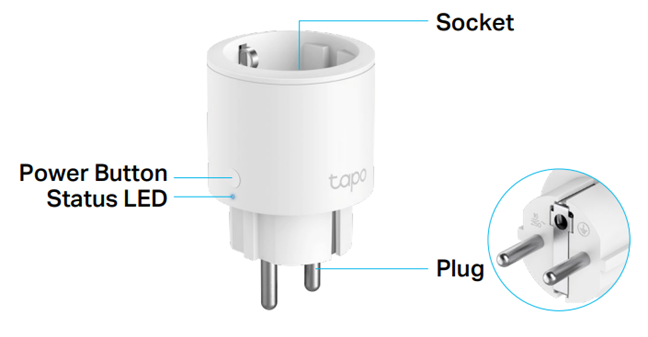
Notice the location of the Power button and the status LED
The Tapo P115 is designed for the European market and works with all the AC networks in the region. It can handle a maximum load of 3680 W (maximum input power) and 16 A (maximum current), as well as voltages between 100 and 240 V. Since it is a smart plug, Tapo P115 features wireless connectivity but only through the 2.4 GHz frequency band and Wi-Fi 4. I used it with Wi-Fi 6 networks too, and it had no problems detecting and connecting to them as long as they were on the 2.4 GHz band.
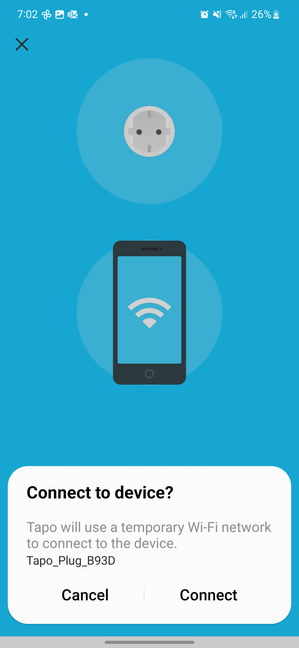
Tapo P115 features Wi-Fi 4 connectivity
Another interesting feature of the Tapo P115 is the flame-retardant material (UL94-V0 PC) it is made of, as well as its nickel-plated, anti-rust design, which should increase its durability. This smart plug can operate in temperatures between 0ºC and 40ºC (32°F–104°F). It can also work in environments with humidity levels varying between 10% and 90%.
For more information about the specifications of this product, go to this page: Tapo P115 V1.
Setting up and using the Tapo P115
Before setting up the Tapo P115, it’s a good idea to familiarize yourself with the Power button and the system LED. Check out the image below to understand how to press the Power button and what it does, depending on how you press it. The system LED is also useful because it gives you information on what’s going on with the Tapo P115 and when it’s ready for setup.
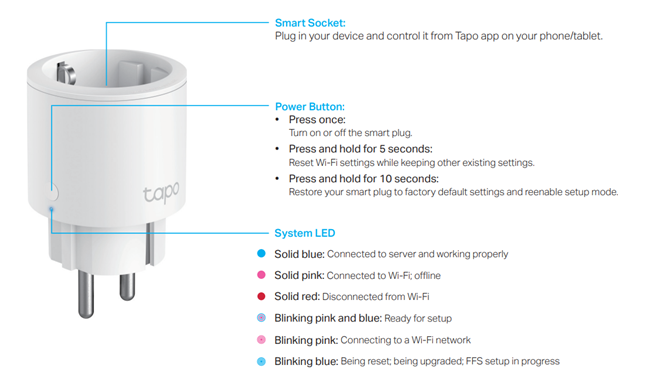
You can press the Power button in several ways
Then, download and install the Tapo app for Android or iOS, depending on the smartphone you have. Next, connect with your TP-Link account and add your device by selecting it from the list available inside the app.
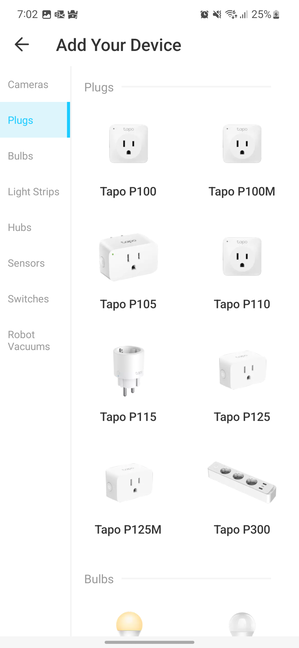
Adding the Tapo P115
After you select Tapo P115, follow the wizard for installing the smart plug, which involves giving it the necessary details to connect to your Wi-Fi, choosing its location, setting up an icon for it, and checking for firmware updates. I recommend installing the latest firmware because you can benefit from security and bug fixes, as well as performance improvements.
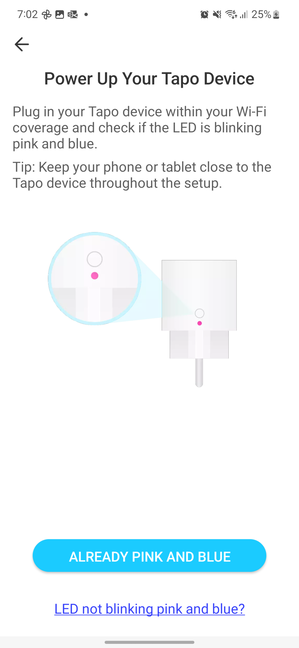
Follow the setup wizard shown by the Tapo app
The Tapo app works as a control panel for all Tapo devices, including cameras, vacuums, smart plugs, and smart bulbs. Therefore, if you buy more than one Tapo product, you can add, configure, and manage each of them from one place, which comes in handy. The app also allows you to make smart integrations between the devices and create all kinds of automation.
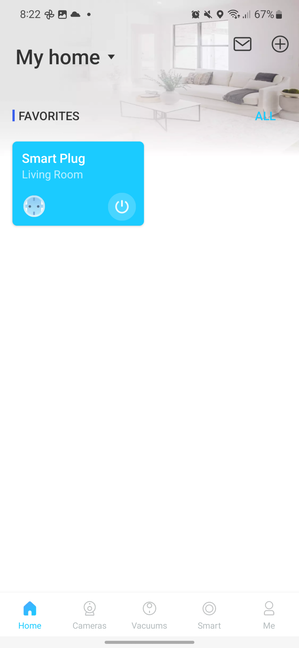
The Tapo app works as control panel for all Tapo devices
As for the Tapo P115 itself, you can turn the plug On and Off from the app and set a schedule for it. There’s also an Away Mode which allows you to set a period of time during which the smart plug is randomly turned on and off to make it seem like someone is home. You also get a Timer feature that turns the smart plug On or Off when the timer you set ends.
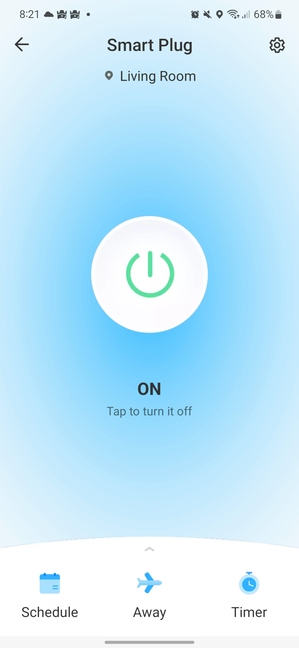
It's easy to control the Tapo P115 remotely
One of the most interesting features for me is the possibility of seeing in real time how much power is consumed by the device plugged into the Tapo P115. However, I noticed a bit of a delay regarding this data, so it’s not exactly real-time. Most probably, it displays the power consumption data with a lag of a couple of seconds, which is enough for home users like me.
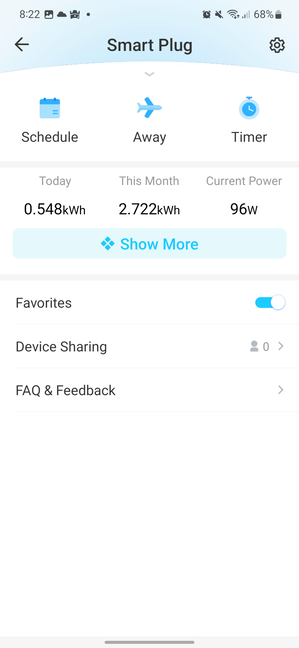
You get power consumption data (almost) in real-time
You also get access to useful Energy Monitoring charts like the one below, showing you the energy usage for different periods.
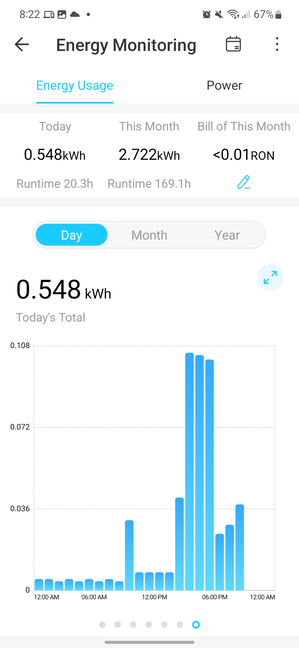
Energy Monitoring charts
Last but not least, you can clearly view how much power a device needs. For example, below, you can see how much power my desktop PC required in the hours required to write this review.
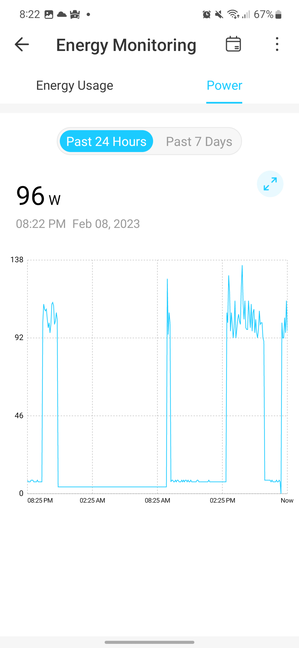
The power consumption over time
Smart plugs are not complex devices, so there aren’t many settings to fiddle with. You can control the system LED and decide if you want it On or Off, or maybe set it in Night Mode so that it doesn’t bother you when you sleep and is visible during the day.
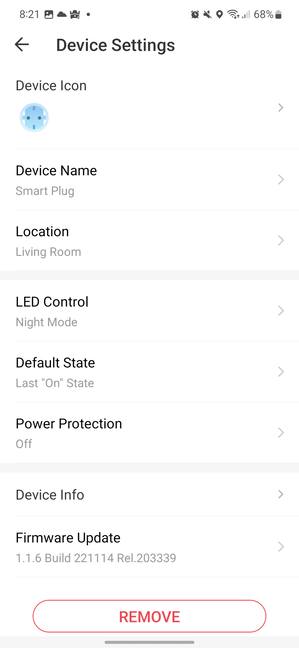
The device settings for Tapo P115
You can also enable or disable the Power Protection feature and have the Tapo P115 automatically turn off when its power exceeds a set threshold. The only other exciting feature is that you can integrate the smart plug with Amazon Alexa or Google Assistant and manage it using voice commands.
Before writing this review, I used the Tapo P115 for a couple of days and was satisfied with what it offered. My main interest is measuring the power consumption of different devices and turning them On/Off remotely when I’m not at home. I could easily do all these things and even share the Tapo P115 with other family members through the Tapo app, allowing them to also control it remotely and access the data it shows. Tapo P115 offered everything I wanted, and it worked well every time.
Would you buy the TP-Link Tapo P115?
Now you know that I enjoyed my time testing the Tapo P115, and I like how it works and how useful it is. Before closing this review, let me know if you have any questions about this smart plug and whether you intend to buy it. Comment below, and let’s discuss. Is the Tapo P115 a great choice for your smart home?


 13.02.2023
13.02.2023 


