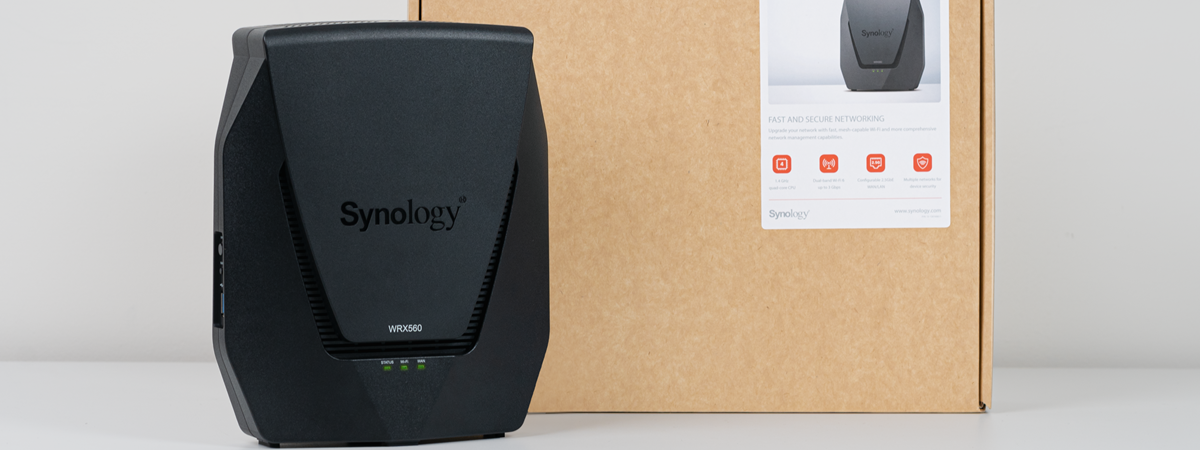Wireless network performance
My new test apartment is set up like in the diagram below. I’ve placed the TP-Link Archer AX55 in a central position to provide good coverage in all the rooms where I spend most of my time.
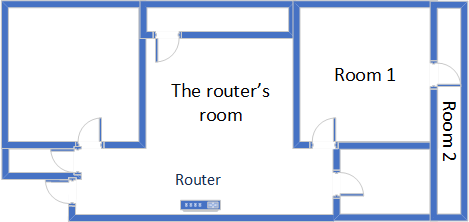
The apartment where I tested TP-Link Archer AX55
I evaluated the quality of the wireless network managed by this router through measurements made in three different places:
- The router’s room - I record the maximum speeds when no walls absorb the wireless signal in the room where the router is placed.
- Room 1 - is separated by one wall from the router, so the wireless signal and the Wi-Fi speed I get should be lower here.
- Room 2 - is separated from the router by two walls absorbing the wireless signal. Also, the wall between Room 1 and Room 2 is twice as thick as the one between The router’s room and Room 1. As a result, Room 2 can be a difficult challenge for many routers.
I’ve made all my measurements on a laptop that can work with Wi-Fi 6 networks, using Windows 11 and the latest drivers and operating system updates.
To better understand how TP-Link Archer AX55 performs, I compared it with Xiaomi Mi AIoT Router AX3600 and ASUS RT-AX59U (a dual-band AX4200 wireless router). Archer AX55 is a dual-band AX3000 router, so comparing the three routers should be very telling.
How the TP-Link Archer AX55 performs on the 2.4 GHz band
As always, I first measured the signal strength using NetSpot, while connected to the 2.4 GHz band. When using the Wi-Fi 4 standard (802.11n), the signal strength delivered by TP-Link Archer AX55 was very good in all rooms.

Signal strength on Wi-Fi 4 (2.4 GHz band)
Switching to Wi-Fi 6 on the 2.4 GHz band decreased the signal strength in all rooms. However, this trend is normal, and the overall signal strength remains solid.
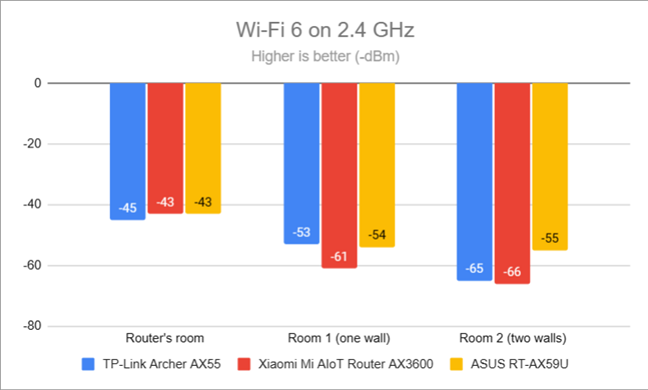
Signal strength on Wi-Fi 6 (2.4 GHz band)
Next, I ran the SpeedTest app and used it to measure the maximum speed you get when transferring data to and from the internet on the 2.4 GHz band. The downloads offered by TP-Link Archer AX55 were fastest in the room furthest from the router - a pleasing result.
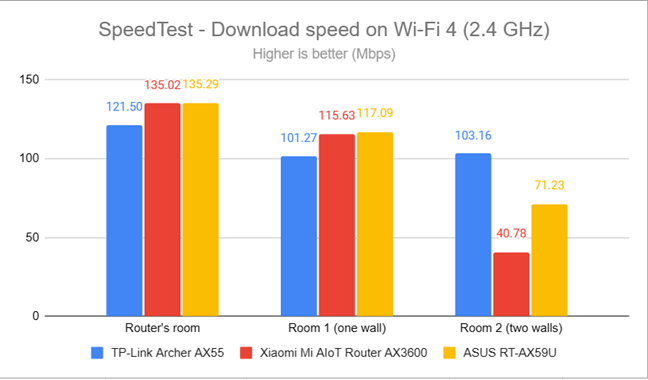
SpeedTest - The download speed on Wi-Fi 4 (2.4 GHz)
However, the upload speed could have been better, especially in Room 2.
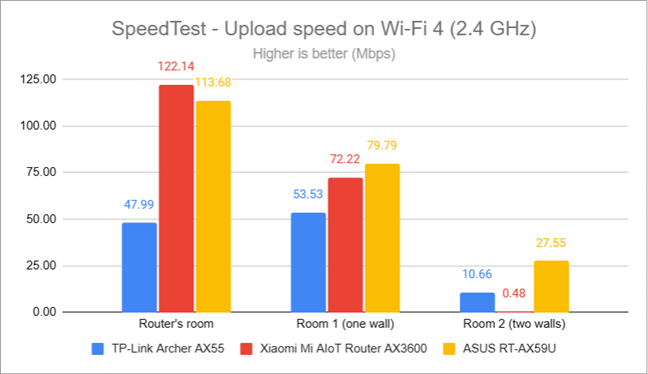
SpeedTest - The upload speed on Wi-Fi 4 (2.4 GHz)
Switching to Wi-Fi 6 meant that downloads were faster in some rooms. However, TP-Link Archer AX55 was mostly outperformed by the routers I’ve compared it to.
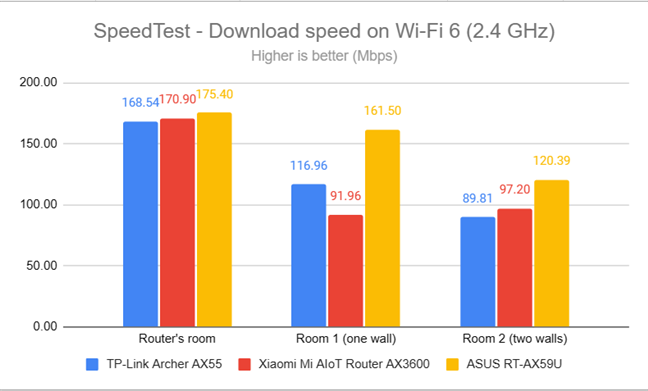
SpeedTest - The download speed on Wi-Fi 6 (2.4 GHz)
The upload speed was problematic again, with a sharp drop when I took my laptops in rooms other than the one where the router was placed.
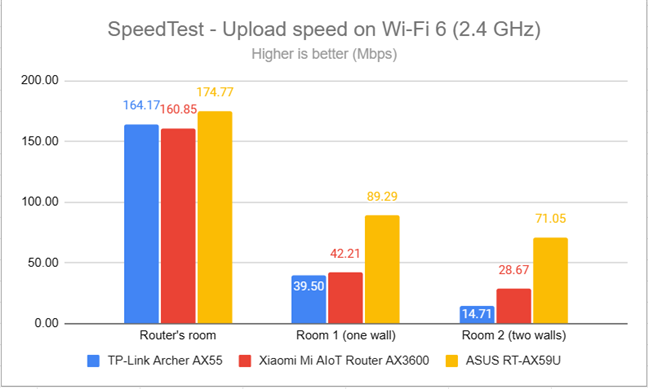
SpeedTest - The upload speed on Wi-Fi 6 (2.4 GHz)
For the next set of measurements, I used the PassMark Performance test to transfer data between two computers connected to the network. Again, I was connected to the 2.4 GHz band with the Wi-Fi 4 standard turned on. TP-Link Archer AX55 delivered excellent download speeds in this test everywhere in my apartment.
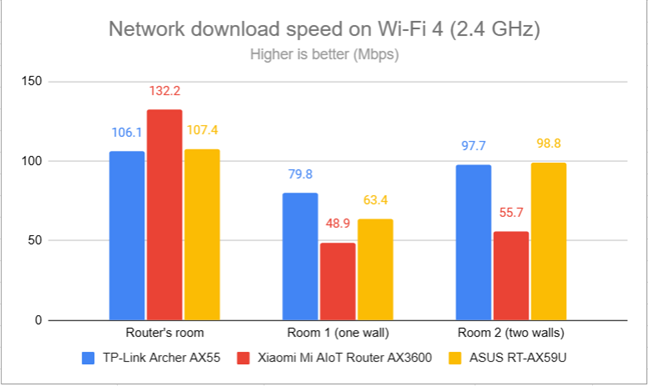
Network downloads on Wi-Fi 4 (2.4 GHz)
But again, the upload speed decreased significantly and was very problematic in Room 2.
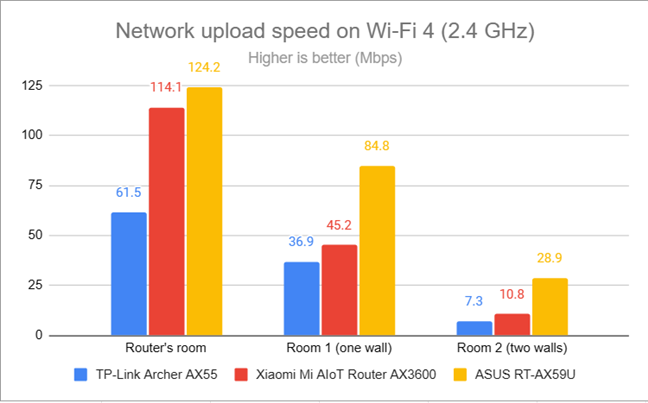
Network uploads on Wi-Fi 4 (2.4 GHz)
Switching to Wi-Fi 6, on the 2.4 GHz band, led to an increase in download speed in the rooms closest to the TP-Link Archer AX55.
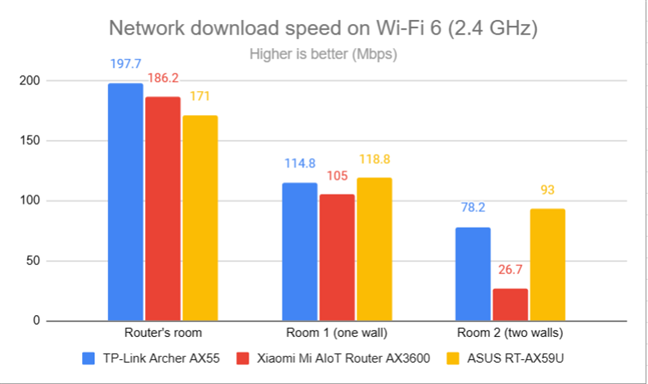
Network downloads on Wi-Fi 6 (2.4 GHz)
Uploads were again a lot slower. In Room 2, I could barely transfer any data.
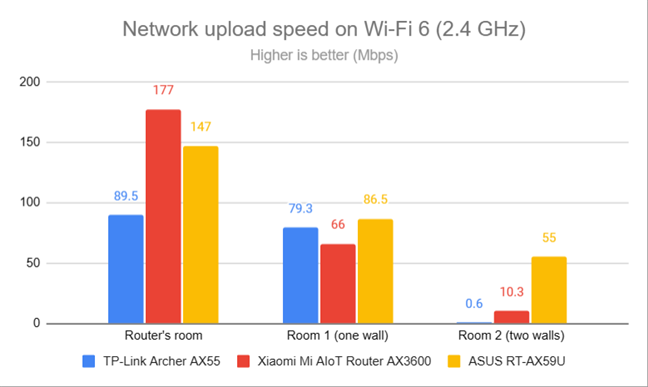
Network uploads on Wi-Fi 6 (2.4 GHz)
My tests revealed that TP-Link Archer AX55 has similar strengths and weaknesses to other W-Fi 6 routers equipped with a Qualcomm processor. For example, while downloads tend to be fast and very satisfying, the upload speed is slow. Unfortunately, Qualcomm chips can barely provide decent coverage for uploading data at reasonable speeds.
How the TP-Link Archer AX55 performs on the 5 GHz band
I switched to the 5 GHz band and started measuring the signal strength with NetSpot. When using the Wi-Fi 5 (802.11ac) standard, TP-Link Archer AX55 delivered excellent signal strength in all the rooms.
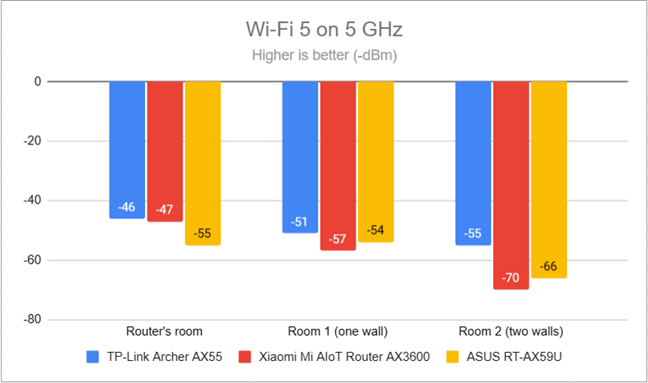
Signal strength on Wi-Fi 5 (5 GHz band)
Switching to Wi-Fi 6 meant that the signal strength lowered slightly but remained in line with other routers.
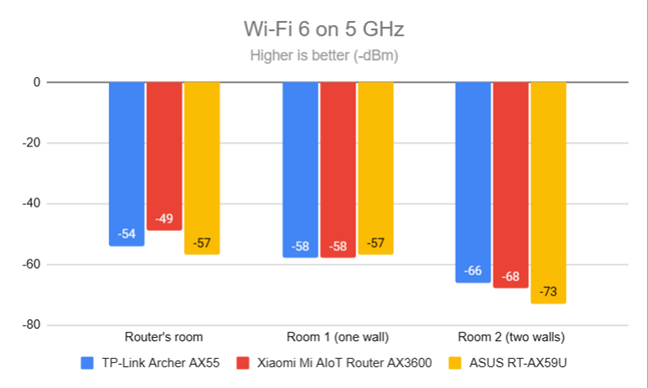
Signal strength on Wi-Fi 6 (5 GHz band)
I moved on to the SpeedTest app. Again, download speeds were excellent, as shown below.
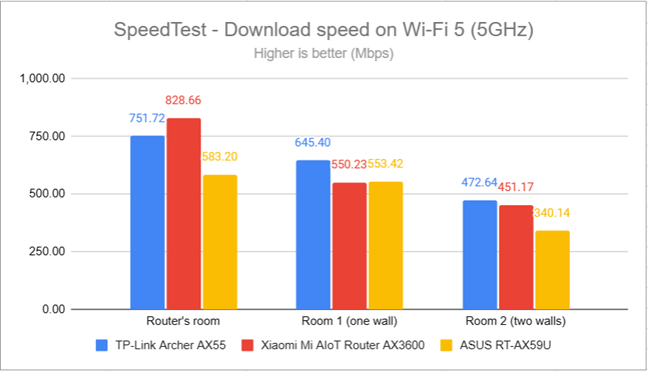
SpeedTest - The download speed on Wi-Fi 5 (5 GHz)
Uploads were fast too. This time, TP-Link Archer AX55 defeated the routers I’ve compared it to, which is great.
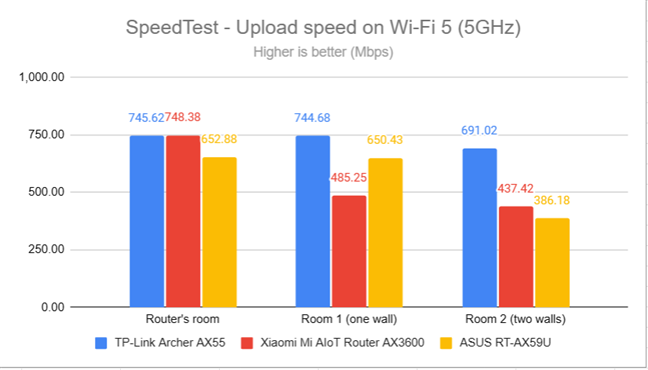
SpeedTest - The upload speed on Wi-Fi 5 (5 GHz)
When I switched to Wi-Fi 6 on the 5 GHz band, download speeds increased slightly, and TP-Link Archer AX55 remained a solid competitor.
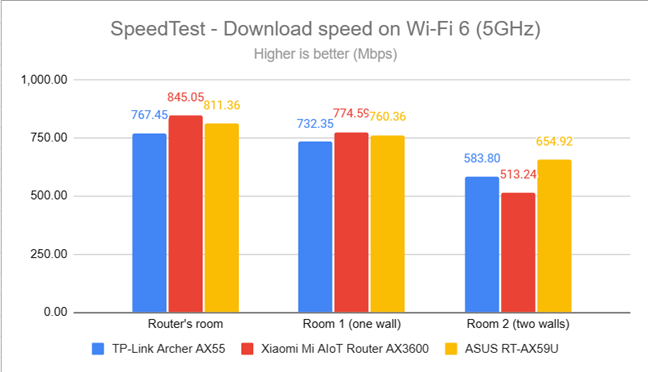
SpeedTest - The download speed on Wi-Fi 6 (5 GHz)
Uploads were excellent too, but the advances were negligible compared to Wi-Fi 5.
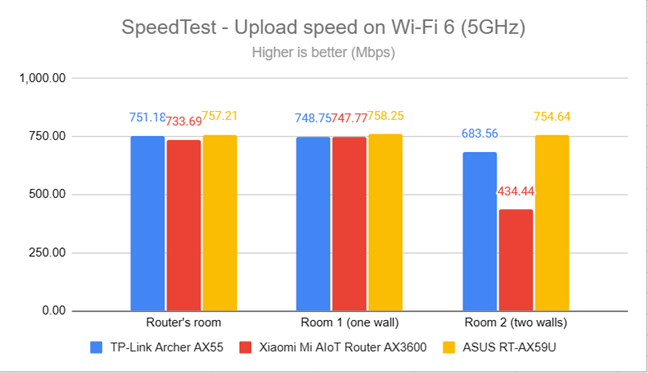
SpeedTest - The upload speed on Wi-Fi 6 (5 GHz)
For the next set of measurements, I used the PassMark Performance test to transfer data between two computers connected to the network. When using the Wi-Fi 5 standard on the 5 GHz band, TP-Link Archer AX55 once again delivered excellent download speeds. I was very happy with its performance.
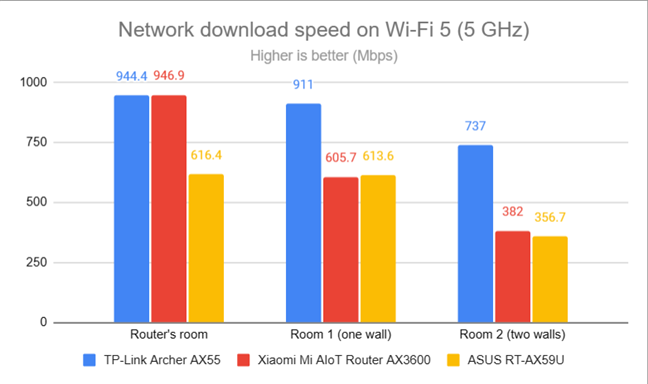
Network downloads on Wi-Fi 5 (5 GHz)
Uploads were fast too, but at lower speeds than the downloads.
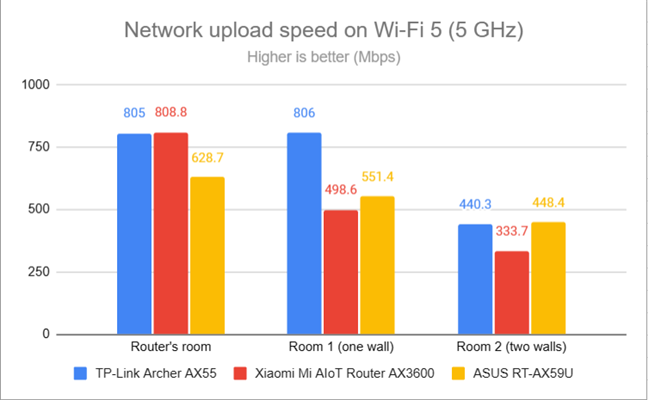
Network uploads on Wi-Fi 5 (5 GHz)
Switching to Wi-Fi 6 on the 5 GHz band meant I enjoyed even faster downloads, especially in Room 2.
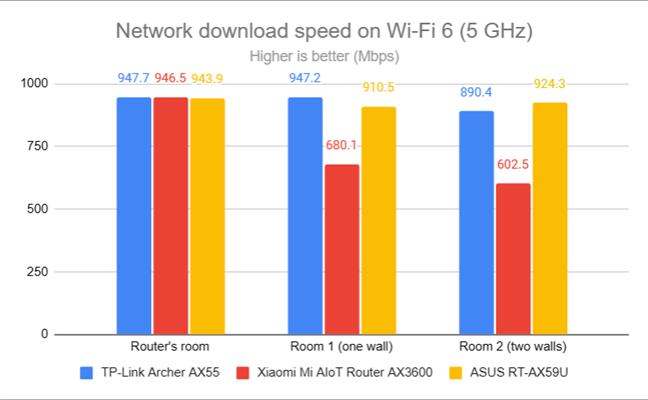
Network downloads on Wi-Fi 6 (5 GHz)
Again, uploads were slower than the download speeds but remained at a solid level.
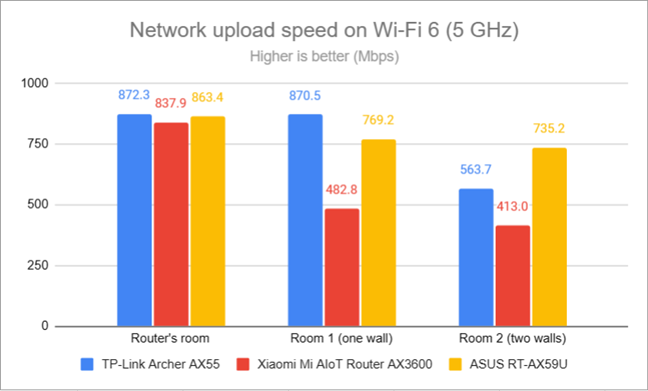
Network uploads on Wi-Fi 6 (5 GHz)
TP-Link Archer AX55 performs very well on the 5 GHz band. So it doesn’t matter if you use Wi-Fi 6 (802.11ax) or Wi-Fi 5 (802.11ac); you’ll be happy with the performance you get, as well as the coverage it offers.
Wired network performance & USB port
After evaluating Wi-Fi performance, let’s assess the performance you get when using Ethernet network connections. My internet connection offers a maximum of 1 Gbps for the download speed and 800 Mbps for the upload. When using SpeedTest, TP-Link Archer AX55 got very close to the maximum potential of my internet connection. Still, it was slightly slower than the routers I’ve compared it to.
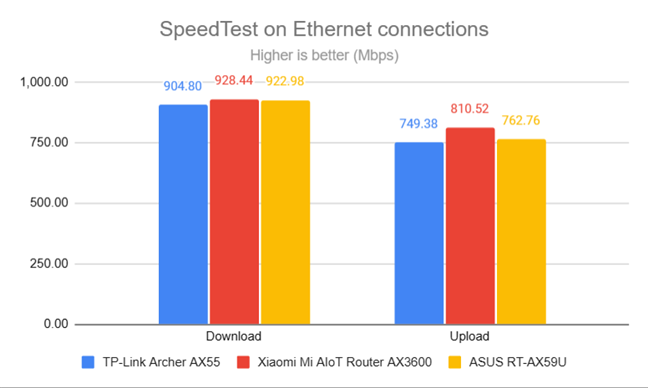
SpeedTest on Ethernet connections
TP-Link Archer AX55 also has a USB 3.0 port that can be handy for some users. I plugged a fast SSD drive into it and made some data transfers to and from the SSD. As shown below, the download speed was reasonable, while the upload speed was painfully slow.
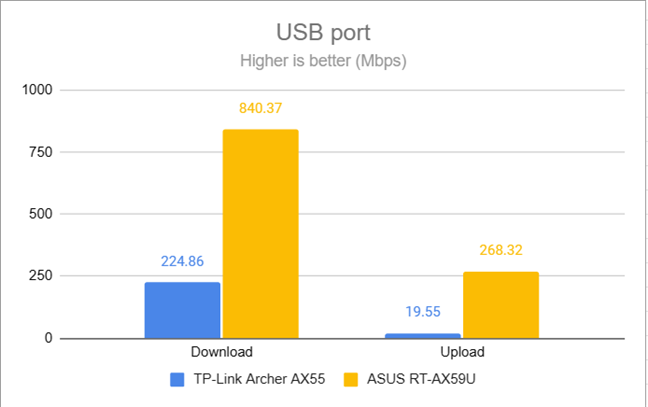
The speed of the USB port
As expected, the TP-Link Archer AX55 has no problems handling 1 Gbps internet connections and 1 Gbps wired network connections for the devices you plug into it. However, its USB 3.0 port is on the slow side. While the download (or read) speed you get is decent for most people, the upload (or write) speed is painfully slow. This is an area that should be improved in future firmware updates.
Extra features
TP-Link Archer AX55 has some advanced features that many are going to appreciate:
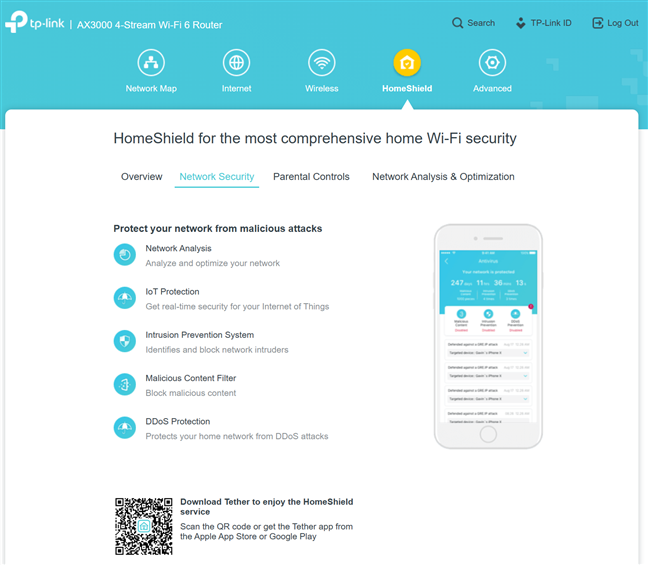
HomeShield can be activated only from the Tether app
- HomeShield - a cloud-based solution developed by TP-Link and Avira (which was acquired a few years ago by Norton), provides built-in web protection, intrusion prevention protection, IoT protection, and easy-to-use parental controls for setting advanced rules for how your children use your Wi-Fi. HomeShield has some free features and a HomeShield Pro plan that costs extra and can be activated only through the Tether app when using a TP-Link cloud ID.
- VPN Client and VPN server - you can set the router to work as a VPN server using OpenVPN, PPTP, and L2TP/IPSec. You can also choose specific devices in your network and connect them automatically to specific VPN servers.
- OneMesh and EasyMesh - Archer AX55 works with other OneMesh devices for creating your own mesh Wi-Fi system using TP-Link devices. The router has Wi-Fi EasyMesh compatibility, meaning it can work with similar devices from other brands to create a mesh Wi-Fi network. Here’s how to set up TP-Link OneMesh Wi-Fi 6 routers and range extenders.
- Network Performance Optimization - a feature available only in the Tether app that analyzes the channel congestion in your area and suggests what you can change to improve Wi-Fi performance.
- Wi-Fi Detective - another tool present only in the Tether app, which scans and identifies all the devices connected to your network. This information is useful in detecting whether there are unwanted guests on your network and taking measures to block their access.
- Wireless schedule - you can set when the wireless network is automatically turned off. For example, you may not want it broadcasted while you sleep.
- Guest Network - you can enable two wireless guest networks with individual security and access settings, one on each band.
- DDNS - a service that allows you to connect to the router from the internet, even if your internet provider assigns you a dynamic public IP address. This router can work with the following service providers: TP-Link, NO-IP, and DynDNS.
- Smart Life Assistant - with the Tether mobile app’s help, you can integrate the router with Amazon Alexa and Google Assistant and control it using voice commands.
- IPv6 - support for IPv6 addresses replacing the old IPv4 ones.
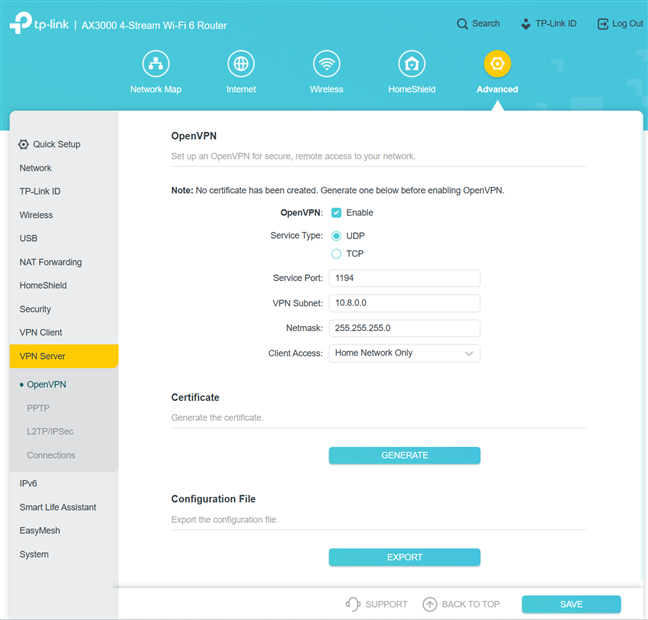
TP-Link Archer AX55 works with several VPN protocols
TP-Link Archer AX55 is more than just your basic Wi-Fi 6 router. It has plenty of neat features that make it useful to many users. After setting it up, you should delve into what it offers. You may find some tools or settings that make your experience better suited to your needs. However, be mindful of using the VPN server functionality. The dual-core processor of this router is underpowered, and enabling this feature might lower its performance significantly.
What is your opinion about the TP-Link Archer AX55?
You have arrived at the end of this lengthy review. Hopefully, you’ve found the information you need about the TP-Link Archer AX55, as well as its strengths and weaknesses. Before closing this tab, tell me your thoughts: Do you like the TP-Link Archer AX55? Are you considering purchasing it? Comment using the options below, and let’s discuss.