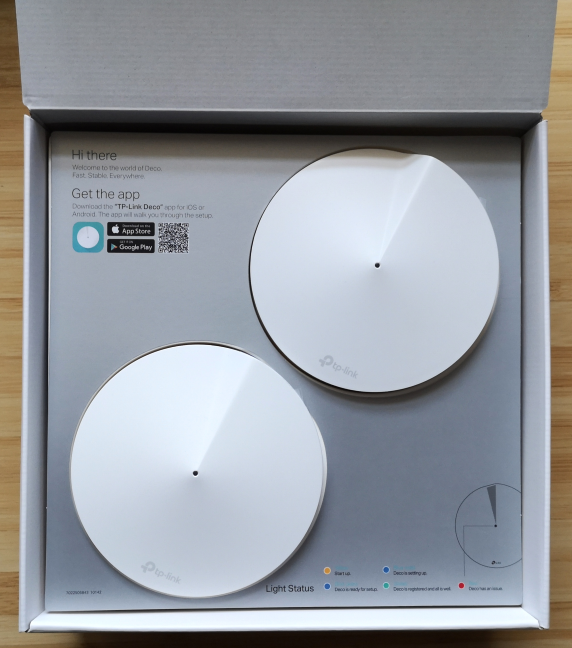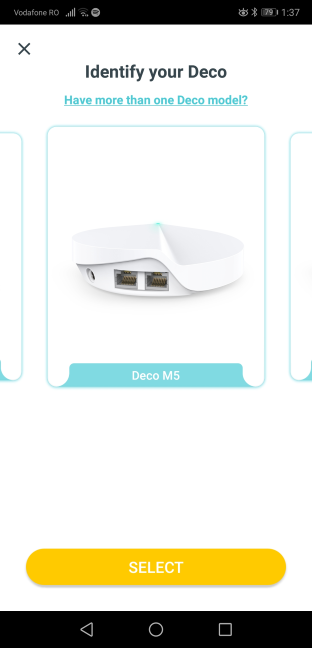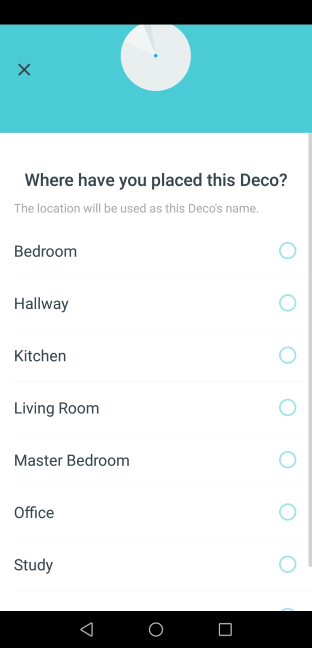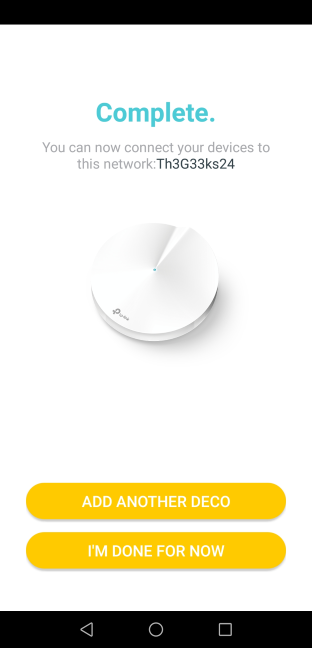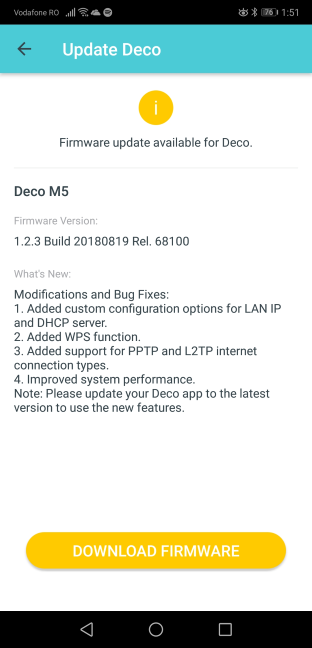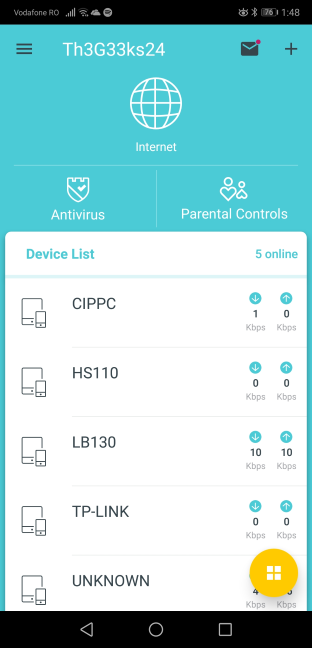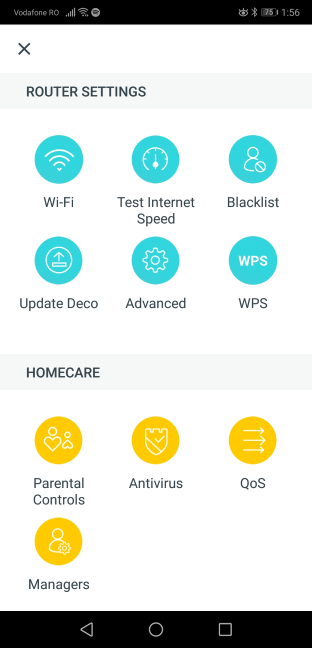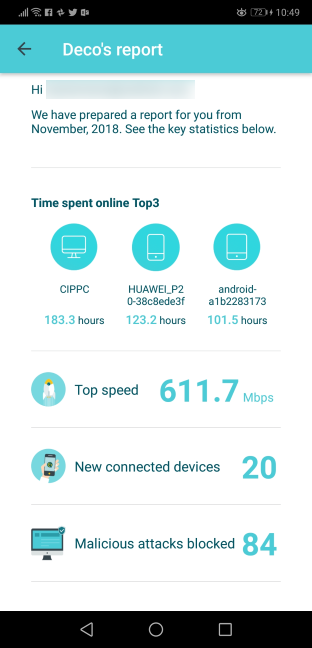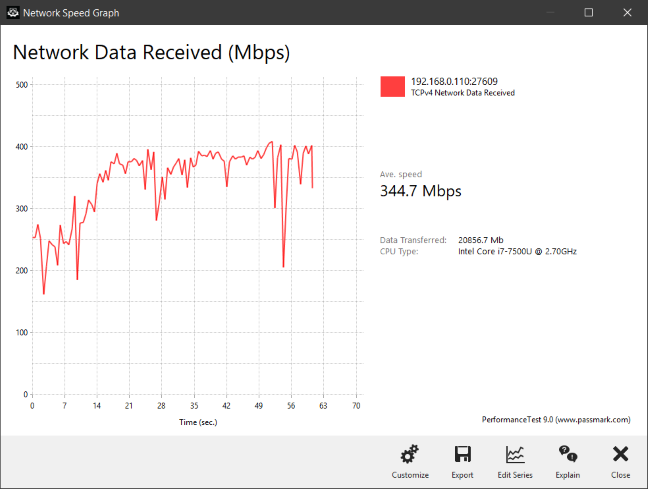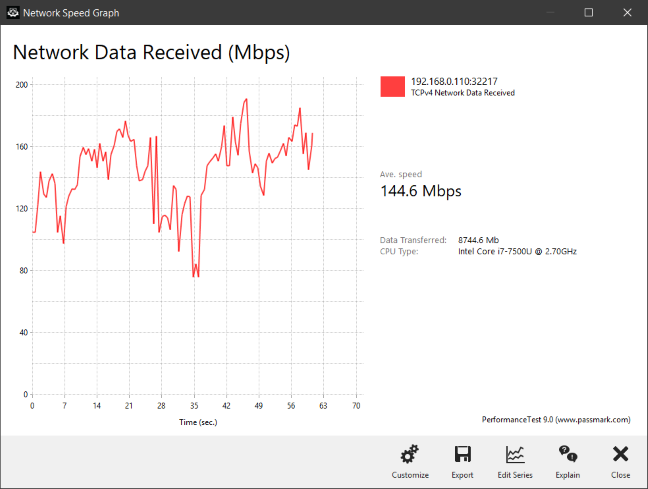TP-Link is famous for its affordably priced home networking products. They manufacture not only wireless routers but also mesh WiFi systems. Their top-selling product in this niche is Deco M5, which now has a new v2 variant, which brings several quality-of-life improvements compared to the first model. We very much enjoyed testing TP-Link Deco M5 v1, and we were curious to see whether v2 is an even better model. Read this review and find out whether TP-Link Deco M5 is a great choice for your smart home:
TP-Link Deco M5 v2: Who is it good for?
This whole-home mesh WiFi system is a suitable choice for:
- Homes where design matters and people need discreet networking equipment that does not get in the way
- Flexible home networks where you often add or remove devices and/or coverage areas
- People who want to remote control their mesh WiFi system from a mobile app
- Secure smart homes with built-in anti-malware protection and intrusion prevention systems
- Owners of Alexa powered devices who want to voice control their home network
- Parents who desire excellent parental controls to protect their children online
Pros and cons
TP-Link Deco M5 has the following strengths:
- Excellent speed on the 2.4 GHz wireless band
- Competitive pricing
- Well thought out design that combines simplicity and elegance
- Easy to set up through the TP-Link Deco mobile app
- Excellent antivirus protection
- Useful parental controls that are easy to use
- It is integrated with Amazon Alexa and IFTTT (If This Then That)
There are also some weak spots to consider:
- After three years of use, you have to pay for the built-in antivirus
- It is not able to fully utilize 1 Gbps internet connections
- It does not offer a web-based interface for administration
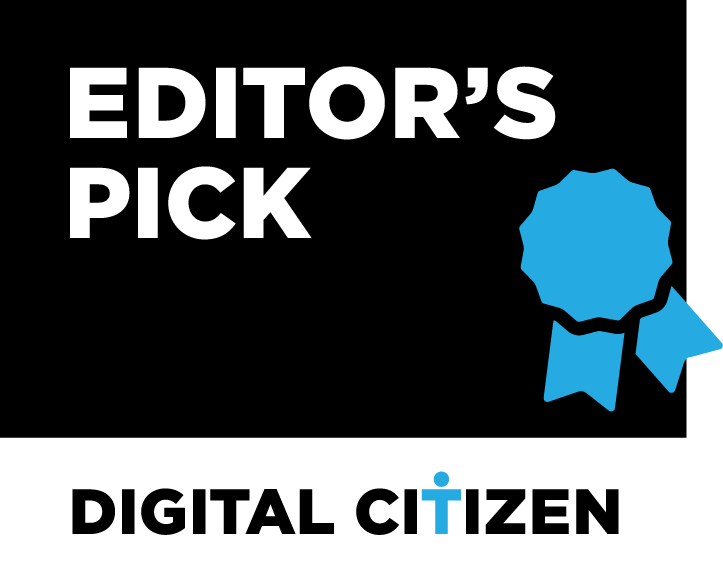
Verdict
TP-Link Deco M5 is a balanced mesh WiFi system. It looks great, and it offers excellent performance on the 2.4 GHz wireless band. The design of the devices that make up the system is elegant and minimalistic, and its pricing is competitive when compared to other similar systems. TP-Link Deco M5 also includes top-notch security and parental controls that are effective and easy to configure. Version two of the TP-Link Deco M5 mesh WiFi system is one of the best systems of this type, and we recommend it to everyone interested in an affordable solution.
Unboxing the TP-Link Deco M5 v2 whole-home mesh WiFi system
TP-Link Deco M5 is sold in packs of one, two, and three devices. We received the two-pack variant for testing. The system is packaged in a beautiful cardboard box with white and green as the main colors. On the top side, you can see a picture of the devices that make up the kit, and mentions of its most important features.
When you take the cover off, you see another white box. Inside you see the devices that make up the TP-Link Deco M5 mesh WiFi system.
Beneath them, there are several small, nicely packaged boxes with accessories.
When you unbox everything, you get the following items: the Deco M5 stations, their power adapters, an Ethernet cable, the warranty, the license for the firmware, and the quick setup guide.
The unboxing experience offered by TP-Link Deco M5 is worthy of a premium device. Everything looks great, and the whole experience is pleasant.
Hardware specifications and design
The differences between the v2 variant of TP-Link Deco M5 and v1, are almost invisible: they use a different power connector (USB Type C for v1 vs. a traditional power jack for v2), and v2 has slightly improved firmware which offers a larger coverage area (510 square meters for v2 vs. 418 square meters for v1). The differences end here. The looks are the same and so is the hardware. Each TP-Link Deco M5 device has a Qualcomm IPQ4019 quad-core processor, running at 638 MHz, with 32 MB of flash storage space for the firmware, and 256MB of RAM. Each Deco M5 has a diameter of 4.7 inches or 120 mm and a height of 1.3 inches or 38 mm. There are four internal antennas per unit, two Ethernet ports at 1 Gbps, and the power connector.
TP-Link Deco M5 offers support for all the modern networking standards, including the latest 802.11ac Wave 2. It has a 2x2 MU-MIMO implementation, and it offers a maximum theoretical bandwidth of 400 Mbps for the 2.4 GHz band and 867 Mbps for the 5GHz band. To connect to your smartphone and other mobile devices, TP-Link Deco M5 uses a Bluetooth 4.2 chip.
On the bottom of each Deco M5, you have the Reset jack, the ventilation grids, and four rubber feet, for placing them on flat horizontal surfaces. Unfortunately, they cannot be mounted on walls.
We like the design of each Deco M5 device. The looks are discreet and elegant. You can place them in a modern living room without making it ugly. On the contrary, their pleasant looks are going to be admired by your guests.
If you want to know more about the official specifications of this whole-home WiFi system, go to this page: TP-Link Deco Specs.
Setting up and using the TP-Link Deco M5 whole-home mesh WiFi system
The setup and administration of the TP-Link Deco M5 mesh system are done only using the TP-Link Deco mobile app for Android and iOS. You also need a TP-Link Cloud account, which you can create here or from the app. One downside is the lack of two-factor authentication, to increase the security of your account. We hope that TP-Link will add this security feature in the future. After you register or log in with your TP-Link Cloud account, you can start the setup process. The setup wizard is easy to use, and it starts with choosing the Deco model that you own.
You then get all the necessary setup instructions, and you are asked to set the following elements: the location of the Deco M5 that you are setting up, the details of your internet connection, and the name and the password for the wireless network that it is going to be broadcast.
TP-Link Deco M5 works with the following types of internet connections: Dynamic IP, Static IP, and PPPoE.
Once the first station is set up, you can add the remaining devices. All you have to do is choose where they are placed. The app helps them copy the settings you have made for the first device. One thing to keep in mind is that the discovery of Deco M5 stations is done using Bluetooth. Therefore, you need to keep Bluetooth turned on on your smartphone or tablet. Otherwise, the setup process does not work.
When you are done setting up the TP-Link Deco M5 mesh system, the mobile app automatically checks for firmware updates and, if any are found, it asks you to download and install the latest version. You should perform the update, as newer versions of firmware improve performance, fix stability problems and security vulnerabilities. The firmware updates take some time and involve a restart of all the stations in the mesh system.
Then, you can finally use the TP-Link Deco mobile app to view and configure all settings. On the main screen of the app, you see the list of devices that are connected to the network. You also have a couple of shortcuts and menus. In the bottom-right corner of the screen, there is also a yellow button with four white squares in the middle.
When you tap on it, you get access to all the main features and configuration options. There are not many advanced settings available, and everything can be set up with ease. You can set features like port forwarding, DDNS, LED control, notifications, WPS, QoS, the Parental Controls, the Antivirus, and the operating mode.
All the settings are nicely explained so you should have no issues in setting up the TP-Link Deco M5 mesh WiFi system. We connected about twenty devices to the network, and we enjoyed a stable signal and good speeds in all the rooms of our test apartment. We connected desktop PCs, laptops, tablets, smartphones, smart plugs, smart bulbs, an Xbox One console, and a wireless printer. All of them connected to the network without problems. We were also able to share content through the network, without issues.
At the beginning of each month, the TP-Link Deco mobile app offers a report. It includes useful statistics like the devices from your network with the most time spent online, the top internet speed achieved in your network, the number of new devices connected to the network, the malicious attacks blocked, and the internet history of your child if Parental Controls are set up.
One downside that is not going to be appreciated by advanced users is the fact that TP-Link does not offer access to a web administration user interface, as is the case with other mesh systems. This means that you are stuck with only the basic settings offered by the mobile app.
When transferring data through the network, we also looked at the variability of network transfers. Below you can see how a network transfer was made when we used the 5 GHz wireless network, on a laptop, in a room that was separated from the central Deco M5 station by one wall. We got a fast average speed and variability that was slightly higher than that of other mesh systems.
When we moved to a room separated by two walls from the main station, the average speed dropped, and the variability increased a bit. However, the speed never fell close to zero, which is what we expected from this mesh WiFi system.
Similar trends were noticed when using the WiFi on the 2.4 GHz band.
Overall, we are pleased with TP-Link Deco M5 and what it has to offer. We enjoyed how easy it was to set up, how well it worked, how it looks and the features it offers through its mobile app. There are a few negatives, but most users are not going to be affected by them. The only important issue that may raise some eyebrows is the fact that you need to pay for the antivirus service after three years of use. Also, it is not clear how much this service is going to cost after its expiration date.
If you want to know more about the speed of TP-Link Deco M5 v2, how it fared in benchmarks and what extra features it bundles, go to the second page of this review.


 05.12.2018
05.12.2018