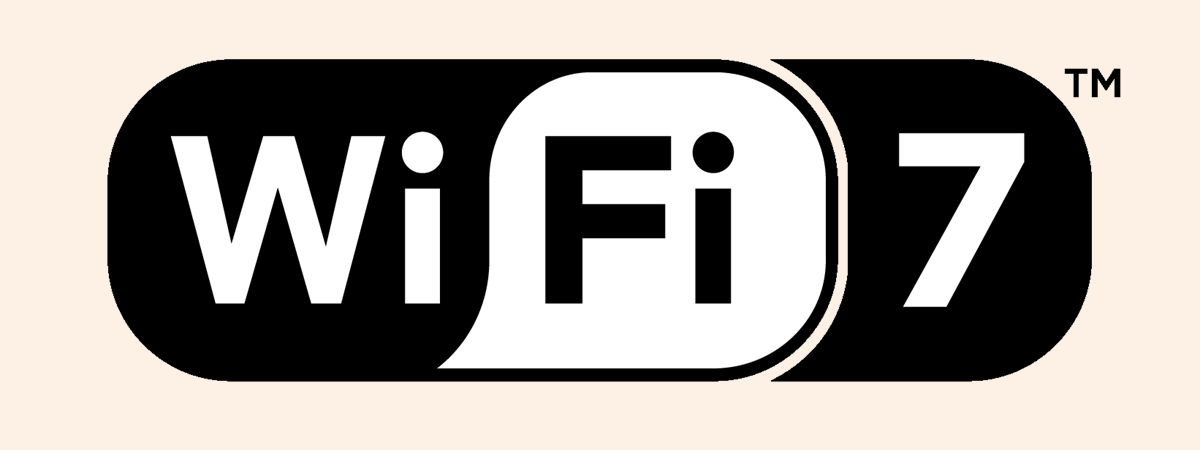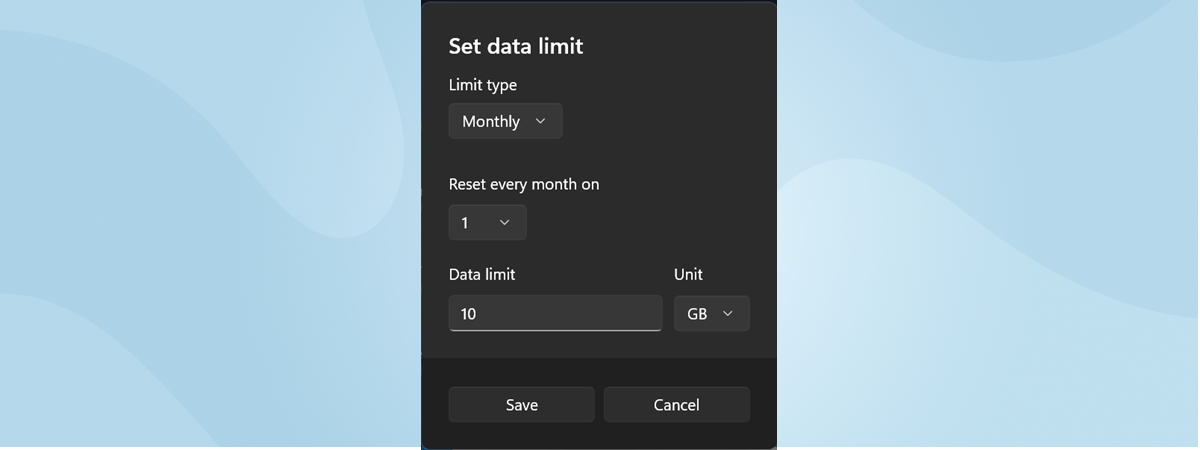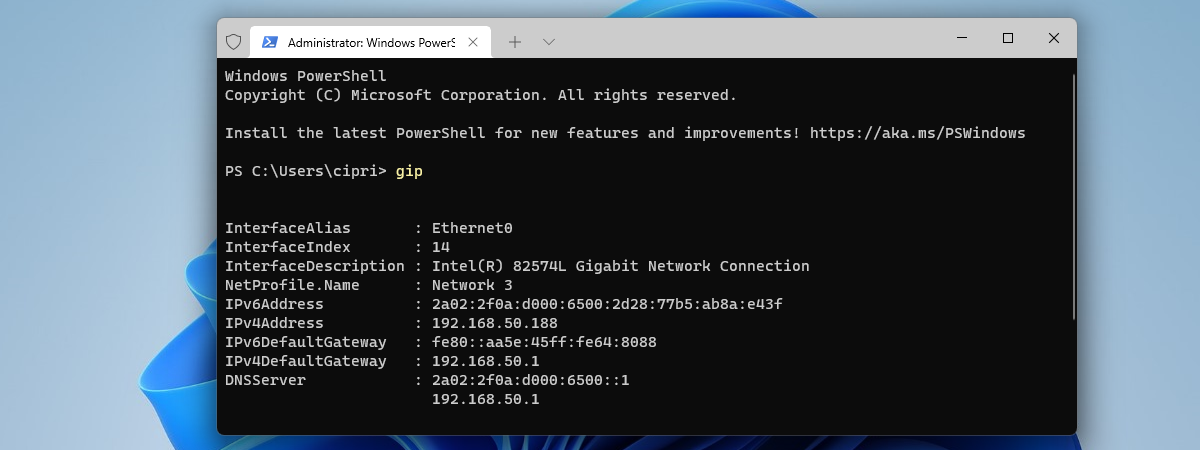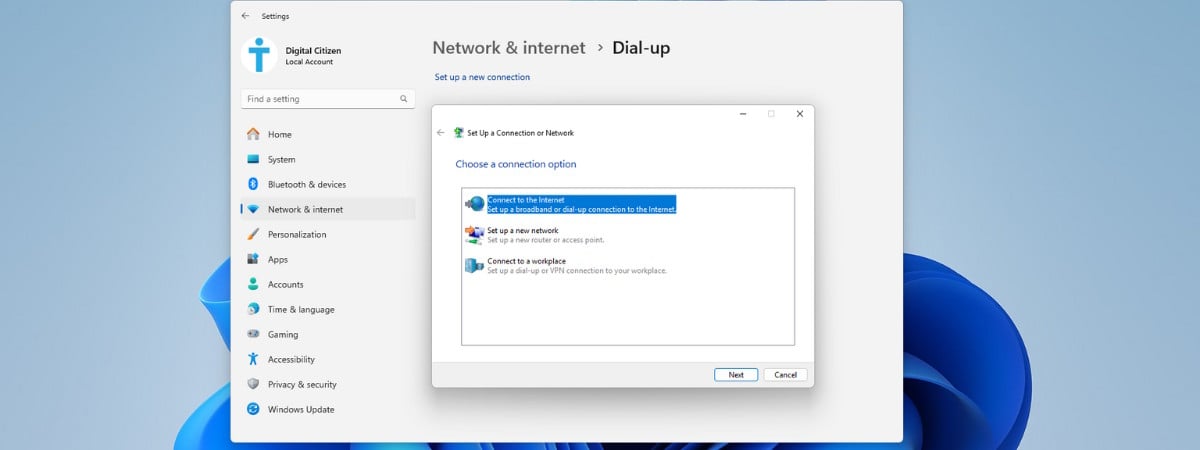
While many people are not familiar with PPPoE, or Point-to-Point Protocol over Ethernet, this protocol is used by some internet service providers to connect their customers. To use this protocol, your provider will assign you a unique username and password for the connection. If you have this information and need to connect your Windows 11 computer or device directly through PPPoE, without a router acting as the middleman, follow these steps:
NOTE: For those who prefer to watch a video, play the YouTube clip below. The guide continues below, and it includes more information than the video.
How to set up a PPPoE internet connection in Windows 11
Before using a PPPoE internet connection in Windows 11, connect your desktop computer to your internet service using the cable from your internet service provider (ISP). You can also connect a Windows 11 laptop, but only if it has an Ethernet adapter. If it doesn’t have one, buy one from Amazon (affiliate link) or any other retailer, and plug it in.

Amazon Basics USB 3.0 to Ethernet adapter
Image source: Amazon
Then, on your Windows 11 computer, log in with a user account that has administrator permissions, and open Settings (press Windows + I). Click or tap Network & internet, and then access Dial-up.
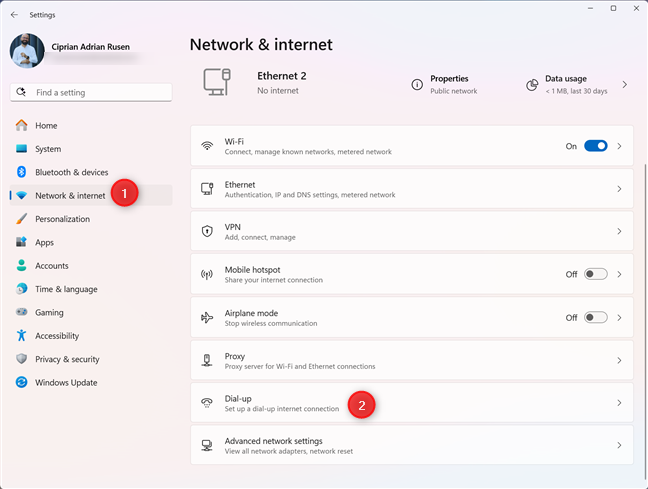
Go to Network & internet > Dial-up
Next, click or tap Set up a new connection.
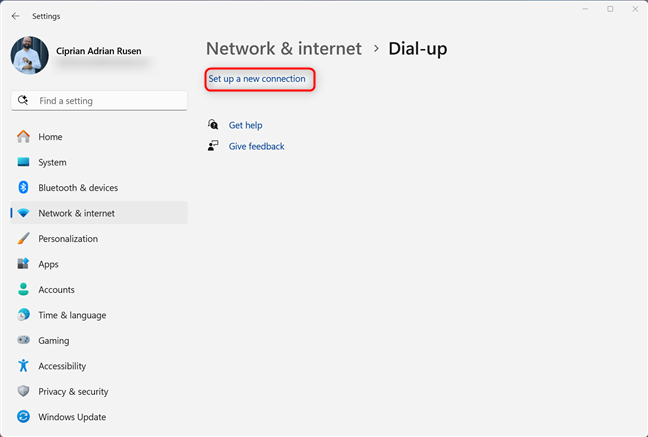
Click or tap Set up a new connection
You see the Set Up a Connection or Network wizard. Connect to the Internet is selected by default. Leave this selection as is, and click or tap Next.
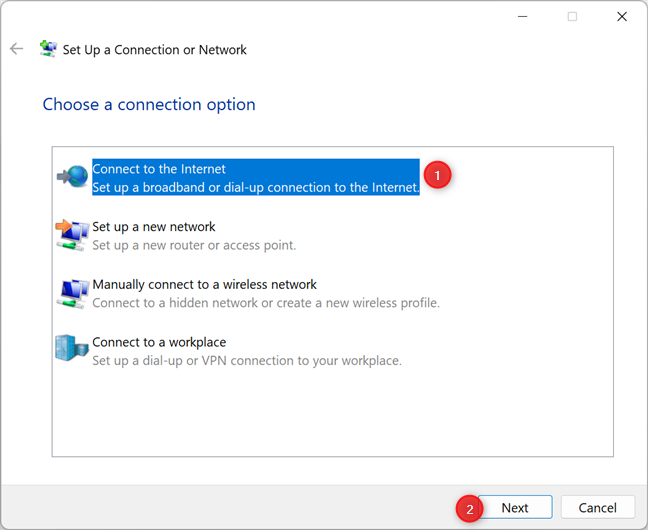
Choose Connect to the Internet
The wizard asks you to choose how you want to connect. Click or tap Broadband (PPPoE).
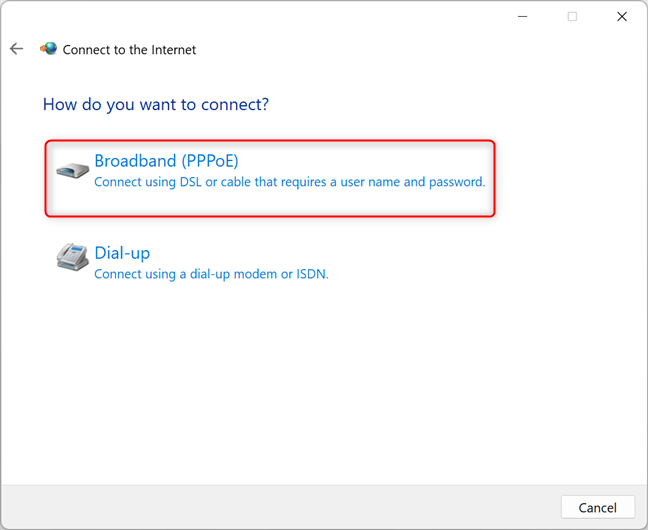
Choose Broadband (PPPoE)
You’re asked to enter all the information provided by your ISP and configure several options:
- The username and password for connecting to the internet. If you don’t have this information, your ISP can provide it to you, so contact them.
- If you do not want your Windows 11 computer to ask for your password each time you connect to the internet, check Remember this password.
- By default, Windows 11 assigns your PPPoE connection the name Broadband Connection. If you would like to use another name, enter it in the Connection name field.
- If there are multiple user accounts on your Windows 11 computer or device, you may want to allow others to use the connection as well. To do that, check the option that says: Allow other people to use this connection.
Once you have made all the settings, click or tap Connect.
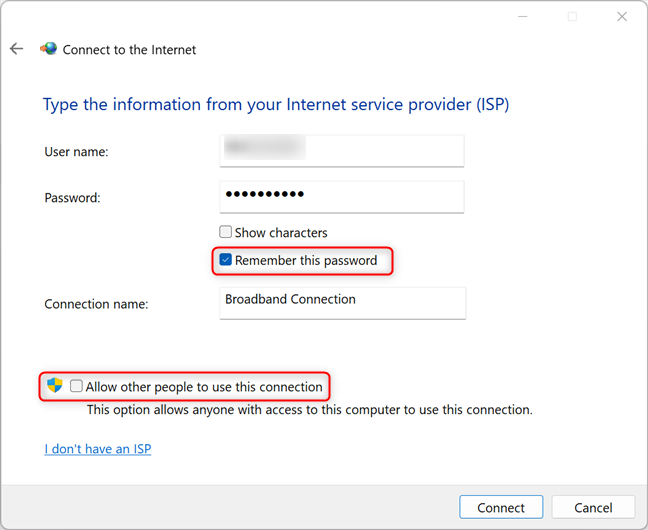
Enter all your internet connection details
Windows 11 then applies your settings and attempts to connect to the internet using the details you provided. If all is well, it informs you that you are connected to the internet. Click or tap Close.
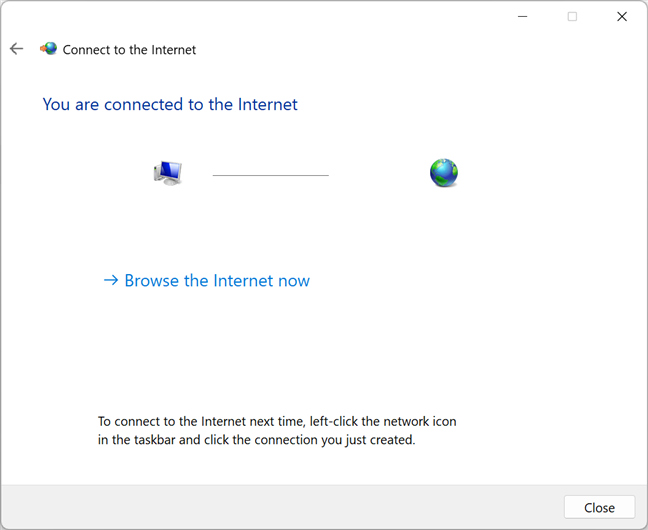
You're connected to the internet
Your PPPoE internet connection has been created in Windows 11, and you’re connected. Therefore, you can start browsing the web and run any apps or troubleshooting tools that require an internet connection.
How to disconnect from PPPoE in Windows 11
If you no longer want to use your PPPoE internet connection, you should disconnect from it. Unfortunately, you can’t do this from Windows 11's Quick Settings. You have to open Settings again (Windows + I), and navigate to Network & internet > Dial-up. Then, click or tap the Disconnect button next to your PPPoE connection.
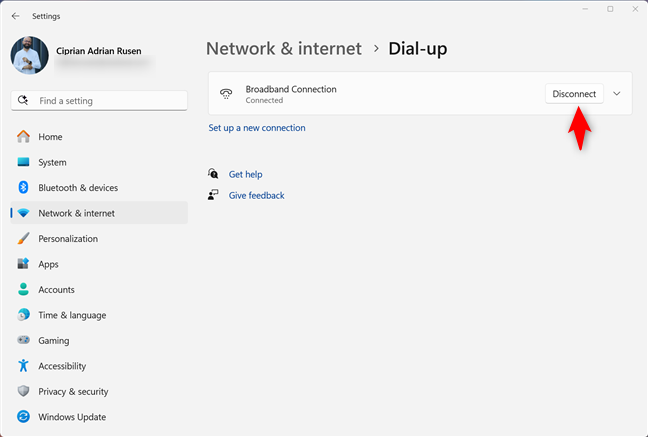
Disconnect from PPPoE
You’re no longer connected to the internet.
How to connect to PPPoE in Windows 11
If you want to connect to your PPPoE internet service, open Settings, go to Network & internet > Dial-up, and click or tap Connect next to the connection’s name.
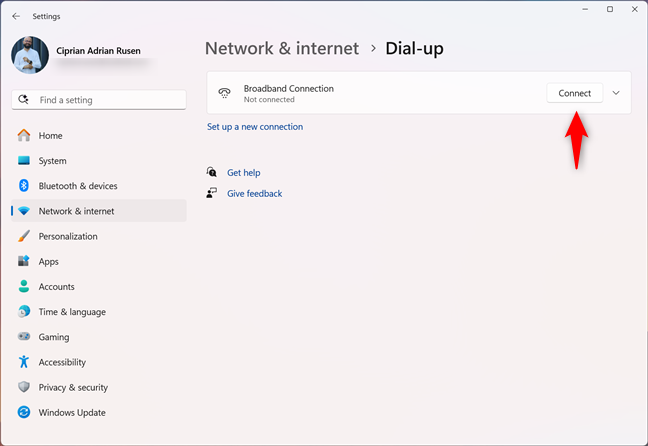
Connect to PPPoE
If you didn’t set your PPPoE connection to remember your password, you’re asked to enter it again.
How to delete a PPPoE connection from Windows 11
If you no longer need the PPPoE connection you’ve created, you can remove it. To do that, open Settings and go to Network & internet > Dial-up. Disconnect and then click or tap the downward arrow next to the entry for your connection. This reveals additional options, including a Remove button. Click or tap it.

Remove your PPPoE connection
You’re asked to confirm if you want to remove this connection. Press Confirm, and the connection is completely removed from Windows 11.
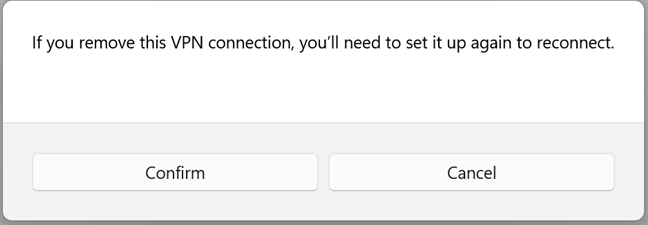
Confirm your choice
If you need to use the PPPoE connection later on, you have to create it again, using the instructions shared earlier in this tutorial.
How to access and edit the properties of a PPPoE connection in Windows 11
To access the settings for your PPPoE connection, open Settings, then go to Network & internet > Dial-up. Click or tap the downward arrow next to your connection, and then access Advanced options.
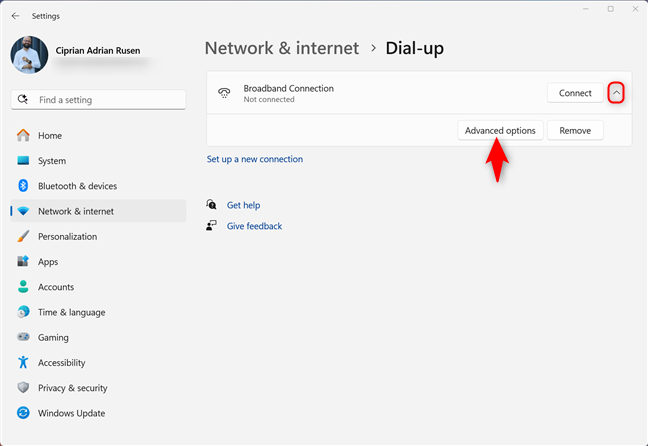
Access Advanced options for your PPPoE connection
You see additional options, including settings for the network profile type, clearing the sign-in information for your connection, and a button for editing proxy settings.
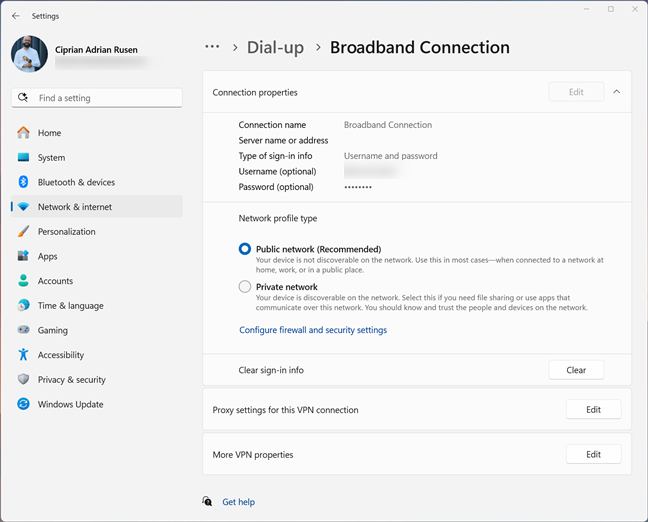
Your PPPoE connection settings
Change any settings you want, and they’re applied the next time you connect.
Why are you connecting your Windows 11 computer through PPPoE?
Nowadays, most homes and businesses resort to wireless routers to connect to the internet. If your internet provider uses PPPoE, the router is usually the device that connects to the internet. Therefore, it is atypical for someone to need to connect their Windows 11 computer directly to the internet through PPPoE, using the Ethernet cable provided by their ISP. However, this may be necessary at times, for troubleshooting internet connectivity issues, testing the speed of your internet connection and its latency, or when your router breaks down and no longer works. Before closing, I’m curious to know why you needed to connect your Windows 11 computer to the internet through a PPPoE connection. Was it for any of the reasons shared earlier, or was it something else? Comment using the options shared below, and let me know. I’m curious to read your story. 🙂


 22.07.2025
22.07.2025