
Affordable Wi-Fi 6 routers are invading the market, and most of them also include support for WPA3 encryption. That’s a great thing! Gone are the days when you could only buy expensive Wi-Fi 6 routers. One affordable model is Mercusys MR70X. It covers all the basics people need, at an excellent price that most can afford. If you found it in shops, and you want to know more about its real-life performance and what to expect from it, read this review:
Mercusys MR70X: Who is it good for?
This wireless router is a suitable choice for:
- People who want an affordable router with support for Wi-Fi 6
- Small houses, two-bedroom, or three-bedroom apartments
- Users who want a router that works well with older standards too
Pros and cons
Here are the things we like about Mercusys MR70X:
- Affordable price
- Wi-Fi 6 and WPA3 encryption support
- Good performance on all modern standards: Wi-Fi 4, Wi-Fi 5, and Wi-Fi 6
- Easy setup and configuration
- The user interface is available in twenty languages
There are some downsides to consider as well:
- No USB port
- No mobile app for remote control
- The firmware can only be updated manually
- It isn’t a great fit for 1 Gbps internet connections
Verdict
Mercusys MR70X is not a perfect router, but it has many good things going for it: its price is something that most people can afford, it offers Wi-Fi 6 and WPA3 encryption, and firmware that is easy to configure for most people. The speed you get meets your expectations when using older standards, too, not just Wi-Fi 6. However, there are some important weaknesses, like the dated process for handling firmware updates and the lack of a USB port. If these are not deal-breakers for you, Mercusys MR70X may be a great match.
Unboxing the Mercusys MR70X AX1800 dual-band WiFi 6 router
Mercusys MR70X comes in a black and red cardboard box, with a big picture of the router on the top cover. On the sides, you find plenty of information about this router’s specifications and features. As you will read for yourself, this router checks most of the basic expectations people have from a model with Wi-Fi 6.

The packaging used for Mercusys MR70X
Inside the box, you find the following items: the router itself, its power adapter, a network cable, the quick installation guide, and a troubleshooting guide for Wi-Fi 6 networking issues.

Unboxing Mercusys MR70X
Mercusys MR70X offers a quick and practical unboxing experience. Inside the box, you find everything you need to get started and set up your network.
Hardware specifications and design
Unfortunately, there’s little information about the hardware inside the Mercusys MR70X router. We couldn’t find out what processor it uses, nor how much RAM it has. However, from our testing, we suspect it to be similar to that of TP-Link Archer AX10 - triple-core processor, 256 MB of RAM, and 16 MB of storage space for the firmware. As you can see, Mercusys MR70X has a rather classic look, with four large non-detachable external antennas. Its body is made of lightweight plastic, and it has a size of 8.2 × 6.8 × 1.6 inches or 208.8 × 171.6 × 41.7 mm in width x depth x height. It also weighs only 12.09 ounces or 343 grams, making it one of the lightest routers we tested recently.

Mercusys MR70X has four non-detachable antennas
Mercusys MR70X is a dual-band wireless router with support for the latest Wi-Fi 6 (802.11ax) standard. It also works with older standards, like Wi-Fi 5 and Wi-Fi 4. It also has support for 2x2 MU-MIMO transfers on Wi-Fi 6. The maximum theoretical bandwidth is split as follows: 1201 Mbps on the 5 GHz (when using Wi-Fi 6) and 574 Mbps on the 2.4 GHz band (when using Wi-Fi 6). Mercusys MR70X has support for WPA3 wireless encryption, but it is not enabled by default. You must turn it on manually after the initial setup.
On the back of the router, you find the following items: the power jack, the WPS/Reset jack (see what is WPS), the WAN port for connecting to the internet, and three LAN ports work at 1 Gbps. There is no USB port available to minimize the production cost and keep the price low.

The ports on the back of the Mercusys MR70X
You find a sticker with the serial number of the device you bought and the default name and password for its Wi-Fi on the bottom of the router. There are also four plastic feet for holding it in place on flat surfaces. While it may seem that it has holes for mounting it on walls, that is not the case. There are only two screws that you can use to open the router’s case and access what’s inside.

The sticker on the bottom of the Mercusys MR70X
One interesting aspect about the Mercusys MR70X is that it has only one LED on the front, which is barely visible. It tells you whether the router is turned on and connected to the internet, but that’s just about it. You don’t get separate LEDs for Wi-Fi and the Ethernet ports, like on other routers.

Mercusys MR70X has only one LED
If you would like to learn more about this wireless router’s technical specifications, visit this page: Mercusys MR70X Specifications.
Setting up and using the Mercusys MR70X router
Few people know that TP-Link owns the Mercusys brand. One technical proof of this is the quick setup wizard on the Mercusys MR70X: it is the same as on the TP-Link Archer AX models that we tested. It only uses a different color (red instead of cyan). Setting up this router can be done only from a web browser. There’s no mobile app that you can use as on the TP-Link routers.
The quick setup wizard starts with you setting up the administrator password. Then, you select the time-zone and type of internet connection you are using, enter the necessary connection details (if applicable), and personalize your basic wireless settings.
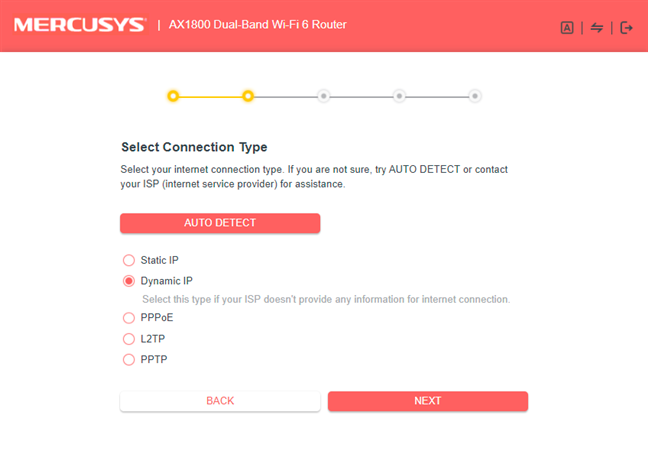
Mercusys MR70X - The quick setup wizard
At the end of the wizard, you see a summary of your settings, and you can log into the router and change other settings. The admin interface looks friendly and straightforward. At first, it presents only the basic settings that anyone can understand, even if they are unfamiliar with networking devices and concepts. If you want more, click on Advanced, and you access all the settings available for your router.
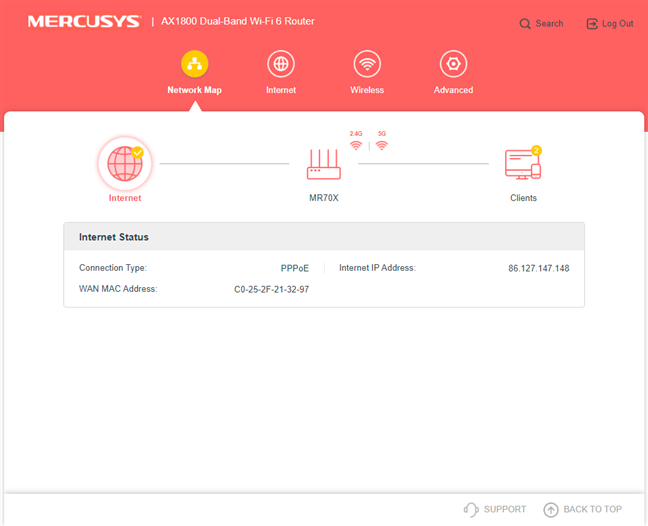
The basic interface on the Mercusys MR70X
The advanced settings are logically organized, and most people should have no problems in configuring what they want. One aspect that helps is that the firmware is available in about twenty languages. To switch between languages, go to “Advanced -> Time & Language -> Language” and choose the language you want.
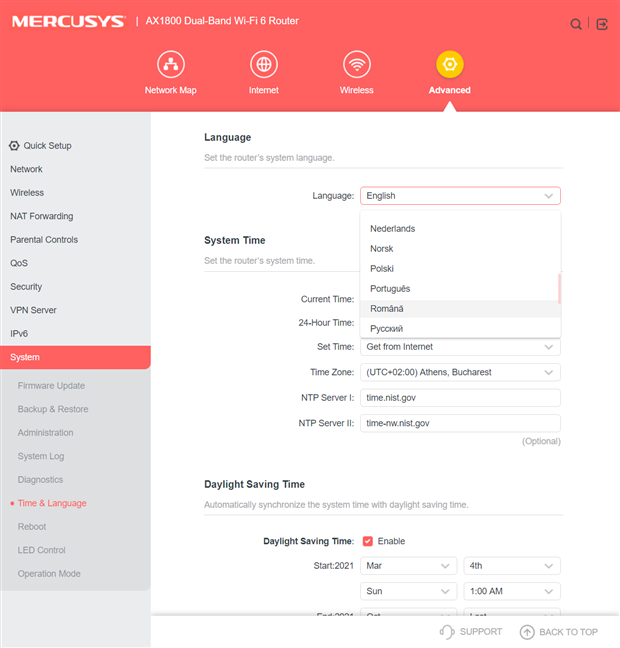
Setting the language on the Mercusys MR70X
If there’s a setting you don’t understand, there’s now help documentation available in the firmware, but you can consult the user manual available on the Mercusys support site.
Unfortunately, the Mercusys MR70X firmware doesn’t check for firmware updates automatically, so you need to get them from the Mercusys Support site. We recommend that you do that once the initial setup is complete. You will find new firmware versions that improve the performance of this router. Before making any measurements and writing this review, we upgraded to the latest firmware first.
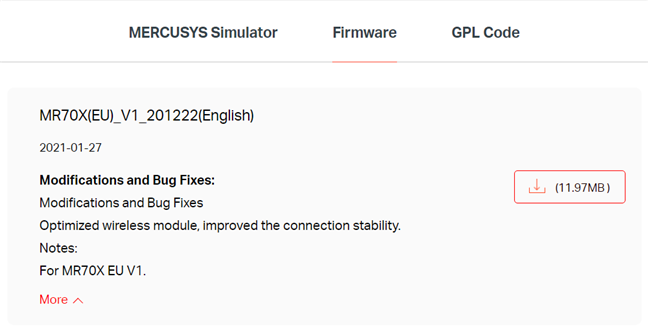
Updating the firmware on the Mercusys MR70X is a manual process
To check the quality of the Wi-Fi broadcast by Mercusys MR70X, we took our laptop and moved to a room that is separated by one wall from the router. We made a wireless transfer on it, using a specialized app, that measures the average speed and the network transfer variability. When using the 2.4 GHz band and the Wi-Fi 4 standard, the average speed was OK but not impressive, and the variability of the wireless transfer was a bit high.
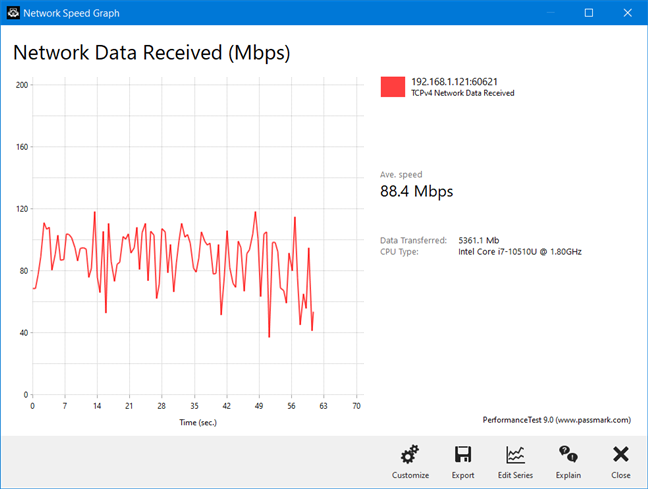
Mercusys MR70X - Wireless transfer on Wi-Fi 4
When switching to the 5 GHz band and the Wi-Fi 5 standard, the average speed was a lot higher, but the variability remained high too, as you can see below.
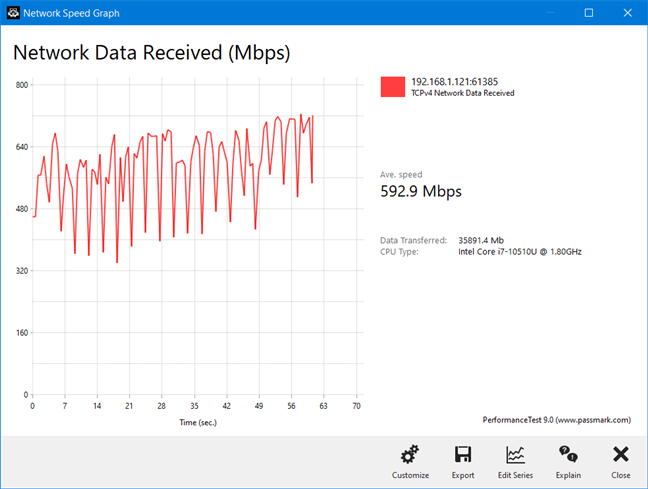
Mercusys MR70X - Wireless transfer on Wi-Fi 5
On the Wi-Fi 6 standard, the average speed was slightly slower than when using Wi-Fi 5, and the variability of the wireless transfer increased even further. In other rooms, Wi-Fi 6 transfers were faster than Wi-Fi 5 ones.
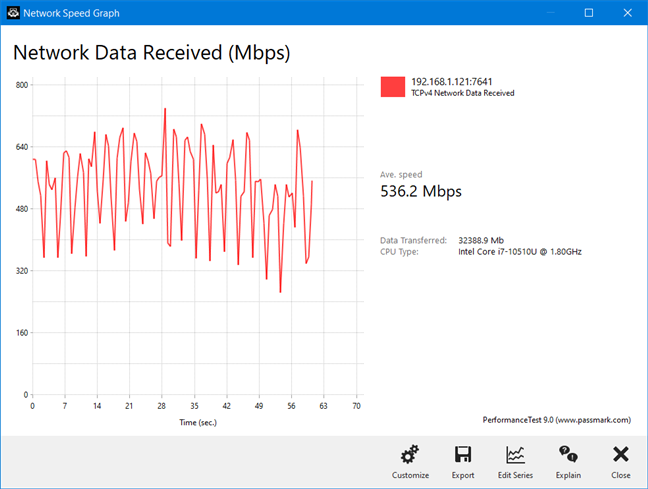
Mercusys MR70X - Wireless transfer on Wi-Fi 6
Mercusys MR70X offers good speeds on all modern wireless standards and solid Wi-Fi coverage. However, the variability of wireless transfers may deserve some improvement.
If you want to know more about the real-world performance offered by Mercusys MR70X, including comparisons with other wireless routers, go to the next page of this review.


 23.03.2021
23.03.2021 


