
Xiaomi is famous for its smartphones and tablets. However, the company manufactures lots of devices, including wireless routers. I will review all their Wi-Fi 6 models in the next couple of weeks, and I decided to start the series with their entry-level router: Xiaomi Mi Router AX1800. It is an affordable device with solid hardware, Wi-Fi 6 support, and a couple of exciting features. But is it a good router? Who is the best audience for the Xiaomi Mi Router AX1800? Find the answers to these questions and more in this detailed review:
Xiaomi Mi Router AX1800: Who is it good for?
This wireless router is a suitable choice for:
- People who want an affordable Wi-Fi 6 router
- One or two-bedroom apartments
- Those who want to control their router from a mobile app
Pros and cons
Here are the things we like about Xiaomi Mi Router AX1800:
- Reasonably priced
- Solid hardware that can handle many network clients
- Wi-Fi 6 and WPA3 encryption support
- The firmware is easy to use and configure
- You can control it remotely with a mobile app
- Can be mounted on walls
- Mesh Wi-Fi support
There are some downsides too:
- Small coverage area on the 2.4 GHz band
- Little to no benefits when using Wi-Fi 6 vs. Wi-Fi 5
- No VPN server functionality and no USB port
- The firmware needs a bit more polish
Verdict
Price-wise and spec-wise, the Xiaomi Mi Router AX1800 looks promising. Its hardware is modern and powerful, the mobile app for remote management is easy to use, and the speeds you get are within expectations for both the Wi-Fi 4 and Wi-Fi 5 standards. However, the router’s firmware is not fully mature yet, and the coverage area on the 2.4 GHz frequency band is relatively small. Also, there are no tangible benefits when using the Wi-Fi 6 standard compared to Wi-Fi 5. Therefore, I recommend the Xiaomi Mi Router AX1800 only to people living in small apartments, who want a Wi-Fi 6 router for a low price.
Unboxing the Xiaomi Mi Router AX1800
The Xiaomi Mi Router AX1800 comes in a cardboard box that uses white and orange as the dominant colors. On the top, you see a picture of the router, its name, and its main features. In addition, there’s an extensive presentation of its hardware and software features on the back.
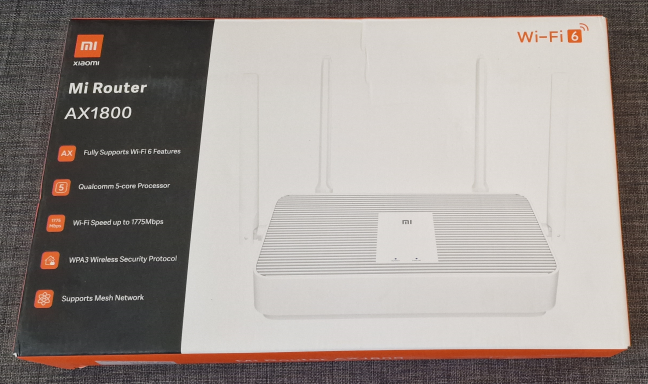
The packaging used for Xiaomi Mi Router AX1800
When you unpack everything, you find the following items: the router, its power adapter, a short CAT5e network cable, the quick setup guide, and the warranty details.

What you find inside the box
The unboxing experience is straightforward. Inside the box, you find all the basics you need to get started.
Hardware specifications and design
Xiaomi Mi Router AX1800 has a classic design that’s typical for a device of its type. The router is white, with only two small LEDs on the top, signaling the working status of the router and the internet connection. There’s no LED for the Wi-Fi or the Ethernet ports, like on other routers. Also, the Mi Router AX1800 has four nondetachable external antennas.

Xiaomi Mi Router AX1800 has a classic design
Inside the router, you find a quad-core Qualcomm Atheros IPQ6000 processor, running at 1.2 GHz, 256 GB of RAM, and 128 MB of storage space for the firmware. The router has ventilation grills both on the top and bottom to cool all this hardware. On the bottom, there are two holes for mounting it on walls, together with stickers containing information about the specific model you just bought (RA67) and the default name for the Wi-Fi. If you pay attention to the picture below, you’ll notice four plastic feet on the bottom of the router that help keep it in place when you position it on furniture and other surfaces. I prefer rubber feet because they provide more grip, especially when placing the router on slippery surfaces like glass.

The bottom of the router has holes for mounting it on walls
The backside of the Xiaomi Mi Router AX1800 is quite simple: it features the Power jack, four 1 Gbps Ethernet ports (one of which is used for the internet connection), and the Reset jack. Unfortunately, there are no Power and WPS buttons like on routers from other brands.

The ports on the back of the Xiaomi Mi Router AX1800
Xiaomi Mi Router AX1800 has a size of 247 x 141 x 180 mm or 9.7 x 5.5 x 7 inches and a weight of just 376 grams or 13.2 ounces. It is a dual-band wireless router with Wi-Fi 6, 2x2 MU-MIMO, and OFDMA transfers on both the 2.4 GHz and 5 GHz bands. This being a Wi-Fi 6 router, it offers support for WPA3 password encryption, but it doesn’t have 160 MHz channel bandwidth. The total maximum theoretical bandwidth is 1201 Mbps on the 5GHz frequency band and 574 Mbps on the 2.4GHz band. For more technical information about this router, visit its official webpage: Mi Router AX1800.
Setting up and using the Xiaomi Mi Router AX1800
Setting up the Xiaomi Mi Router AX1800 can be done from a computer, using a web browser, or a smartphone/tablet with the Mi Wi-Fi mobile app for Android and iOS. I preferred to use a laptop and a web browser for the initial setup, and I navigated to router.miwifi.com to get the process started. The setup wizard is brief: it requests the admin password you want to set, details about your internet connection, and basic Wi-Fi settings like the name and password you want to use to connect your devices.
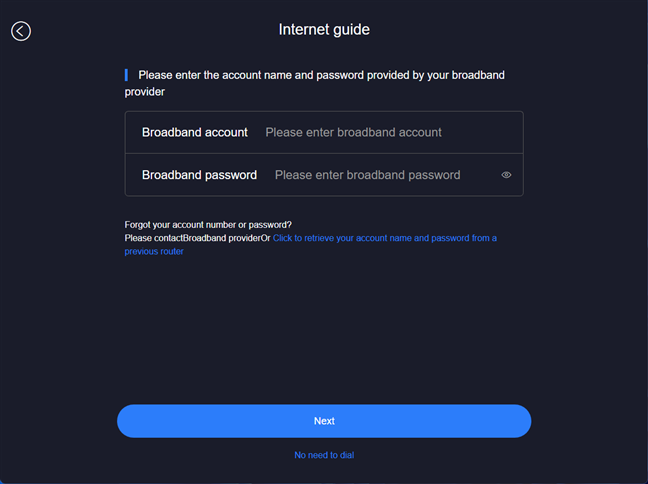
Setting up the Xiaomi Mi Router AX1800 is easy
The network was up and running in no time, and then, each time I wanted to log in to the router’s admin interface from my web browser, it recommended that I use the Mi Wi-Fi app instead.
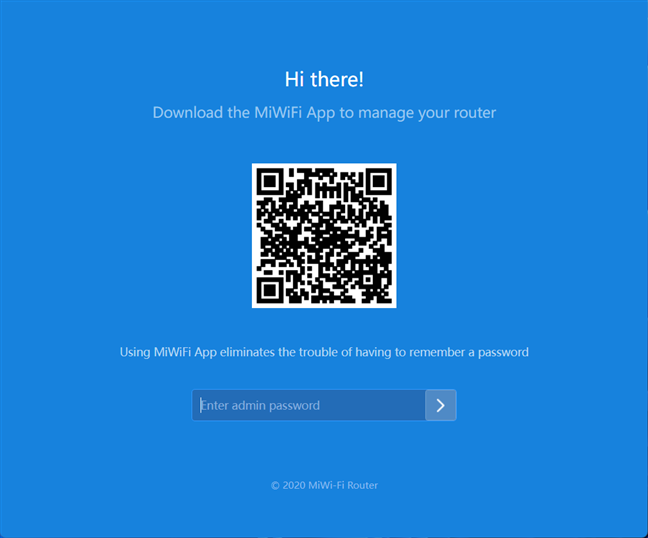
Xiaomi heavily promotes the Mi Wi-Fi app
There’s a reason for this recommendation: the web interface is very basic, and it doesn’t offer some features that are found in the mobile app. However, the admin interface looks good and is simple to navigate and use. You’ll find all the settings in no time, alongside text explanations for the more advanced items. Unfortunately, there’s no manual for you to download or separate help documentation to access. On the upside, the admin interface is available in 13 languages, including Spanish, German, French, or Chinese. This is a welcome improvement since the last time I tested a Xiaomi router, back in 2018.
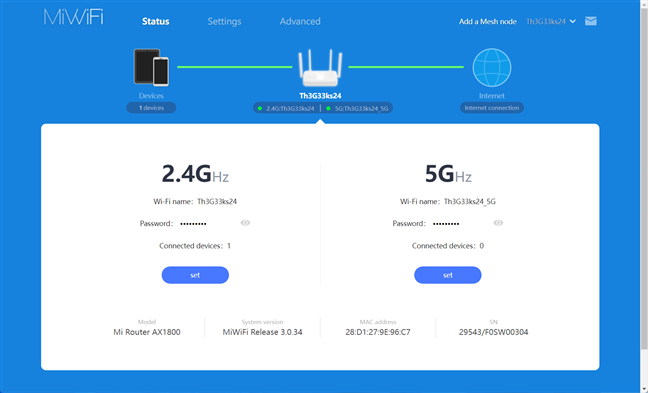
The admin interface looks good and is easy to use
I didn’t find many advanced settings, and I think technical users will be disappointed by the Xiaomi Mi Router AX1800. For example, you can’t disable Wi-Fi 6 only for one band, as you do on routers from other brands. Instead, you either disable Wi-Fi 6 for both bands, or you have it enabled for both. Also, disabling Wi-Fi 6 means enabling the switch for “Wi-Fi 5 (802.11ac) Compatible Mode,” which isn’t intuitive, not even for a person reviewing routers for many years, like myself.

To disable Wi-Fi 6 you have to enable Wi-Fi 5 (802.11ac) Compatible Mode
Most settings are changed immediately, while others require a reboot, which takes around 30 seconds. I appreciated that the reboot time is quite fast, even when compared with premium routers. While I didn’t have any issues finding my way, I think the web-based admin interface is a bit unpolished. Also, I encountered an annoying bug that didn’t allow me to use the & (ampersand) symbol inside the Wi-Fi password. However, the Mi Wi-Fi app allows you to do that, and so do all routers from other manufacturers.
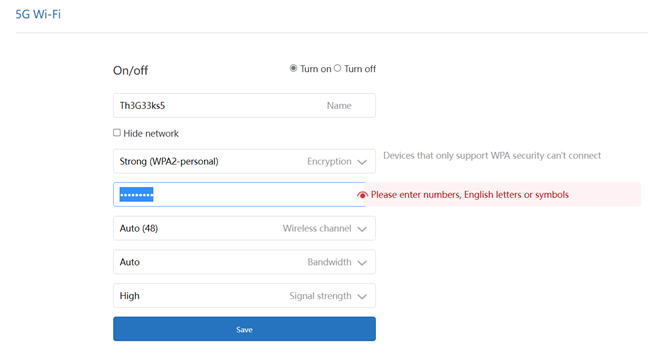
You can't use the & symbol in your Wi-Fi password. Why?
Another downside is that some features like enabling and configuring Guest Wi-Fi are available only in the Mi Wi-Fi app. This is counterintuitive since other vendors offer all their features primarily in their web interfaces.
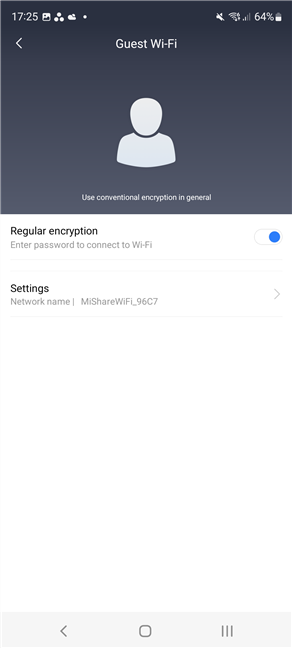
Configuring Guest Wi-Fi is done only in the Mi Wi-Fi app
Speaking of the Mi Wi-Fi app, I’ve found it easy to use and relatively friendly. It does have some features that are not present in the web admin interface, which makes it more useful in certain situations. However, it doesn’t offer all the features of the web admin interface either. Therefore, if you want to familiarize yourself with everything this router can do, you need to access both. I think Xiaomi should improve its approach and make sure all the router features are included in its web admin interface instead of having them scattered around in different places. It will surely improve the user experience.
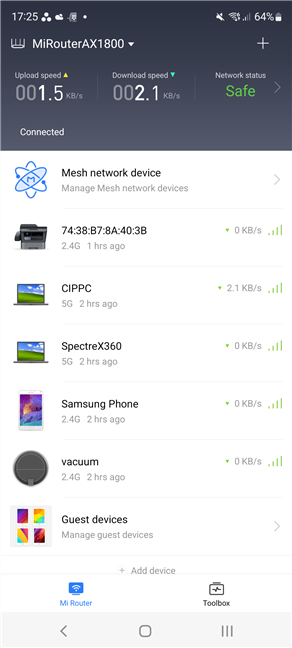
The Mi Wi-Fi app is easy to use
I’ve used the Xiaomi Mi Router AX1800 for about three weeks, and I’ve noticed that its coverage area isn’t that large. This router seems to be a good fit only for small apartments. Also, about once a week, my laptop complained about not having an internet connection available for a couple of seconds. It then got back online without me doing anything, 5-10 seconds later. This looks like a reliability issue that should be investigated and fixed by Xiaomi.
Also, this router seemed to be faster when using Wi-Fi 5 instead of Wi-Fi 6! Naturally, this stirred my curiosity, and I decided to follow up with a thorough batch of measurements and analyses. If you want to know more about the real-world performance offered by Xiaomi Mi Router AX1800, go to the next page of this review.


 18.04.2022
18.04.2022


