
Wireless network performance
I tested Mercusys Halo H80X in my two-bedroom apartment, which is quite small for a mesh Wi-Fi system. The diagram below shows how I placed the three stations in the kit.
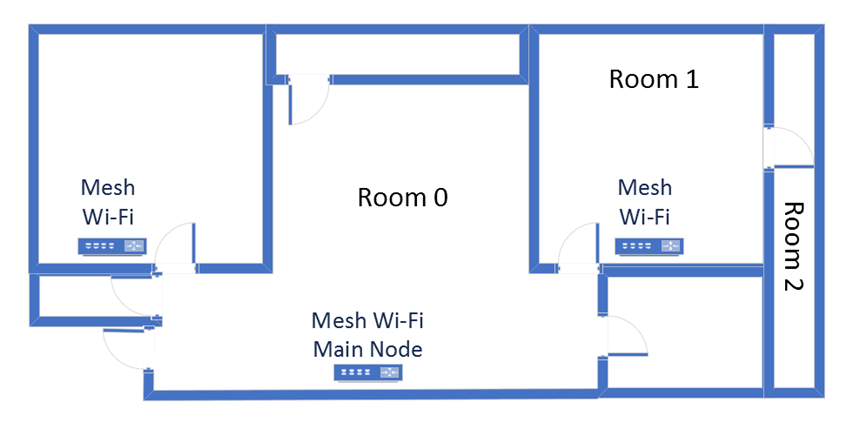
The apartment in which I tested Merkusys Halo H80X
I evaluated the quality of the wireless network managed by the mesh system through measurements made in three different places:
- Room 0 - I recorded the maximum speeds when no walls absorbed the wireless signal in the room where the main node was placed.
- Room 1 - is separated by one wall from the main station.
- Room 2 - is separated from the main station by two walls that absorb the wireless signal. The wall between Room 1 and Room 2 is twice as thick as that between Room 0 and Room 1. As a result, Room 2 can be a difficult challenge for some routers and mesh Wi-Fi systems.
I’ve made all my measurements using a laptop with Wi-Fi 6, running Windows 11 with the latest drivers and operating system updates. I compared Mercusys Halo H80X with HUAWEI Wi-Fi Mesh 3 (a competing mesh Wi-Fi system powered by the same chipset) and TP-Link Archer AX55 (a wireless router powered by the same Qualcomm chipset).
How does the Mercusys Halo H80X perform on the 2.4 GHz band?
I started by measuring the signal strength using NetSpot. Unfortunately, Mercusys Halo H80X broadcasts its signal using only Wi-Fi 6. You can’t set it manually to use Wi-Fi 4 (802.11n) instead. The signal strength delivered by Mercusys Halo H80X was good but not as good as that delivered by HUAWEI Wi-Fi Mesh 3.
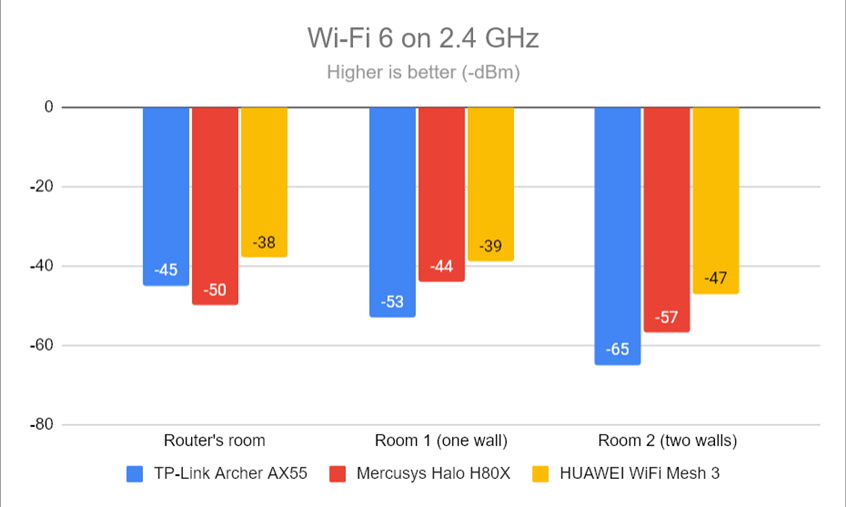
Signal strength on Wi-Fi 6 (2.4 GHz band)
Next, I used the SpeedTest app to measure the maximum speed you get when transferring data to and from the internet on the 2.4 GHz band. I first set my laptop to connect to the network using Wi-Fi 4. Download speeds were reasonably fast everywhere in my apartment.
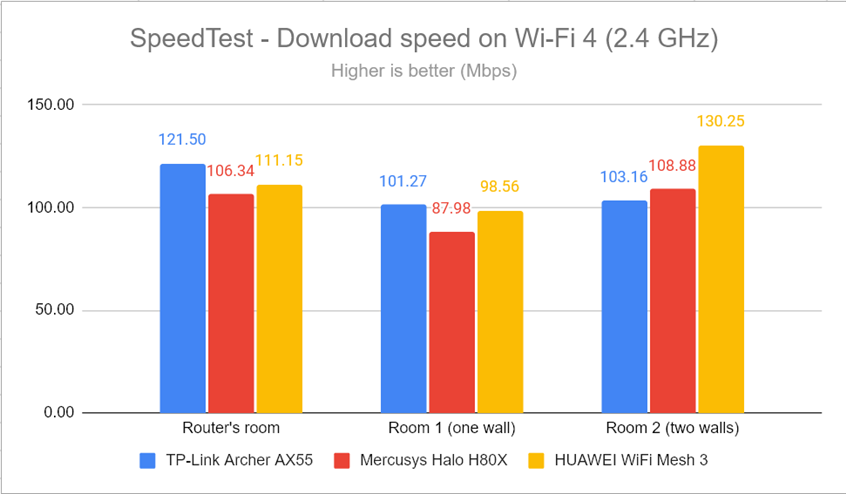
SpeedTest - The download speed on Wi-Fi 4 (2.4 GHz)
Unfortunately, uploads were slow everywhere in my apartment. Things were especially problematic in Room 2, which has a very thick wall separating it from the others. I don’t know why, but this room is problematic for all routers and mesh Wi-Fi systems that I tested with Qualcomm chipsets, and Halo H80X makes no exception.
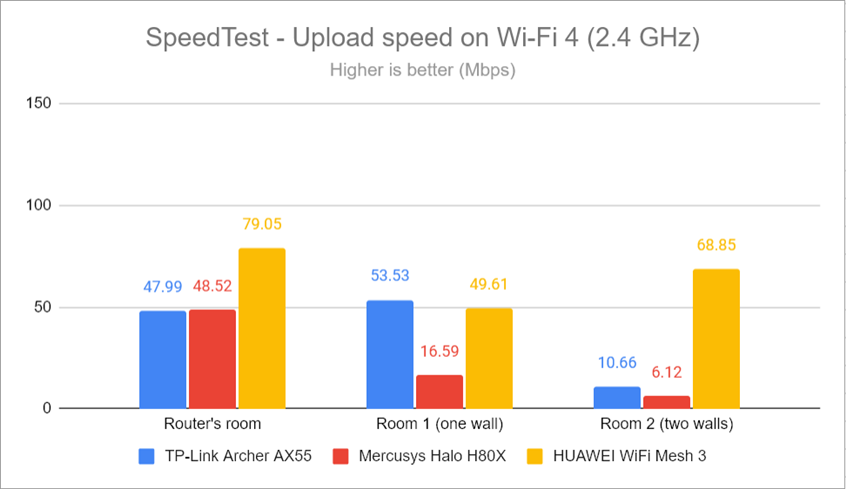
SpeedTest - The upload speed on Wi-Fi 4 (2.4 GHz)
I then switched to Wi-Fi 6 on the 2.4 GHz band and repeated the same measurements. The download speed increased quite a bit, which is great. However, Mercusys Halo H80X was not the best performer in this comparison.
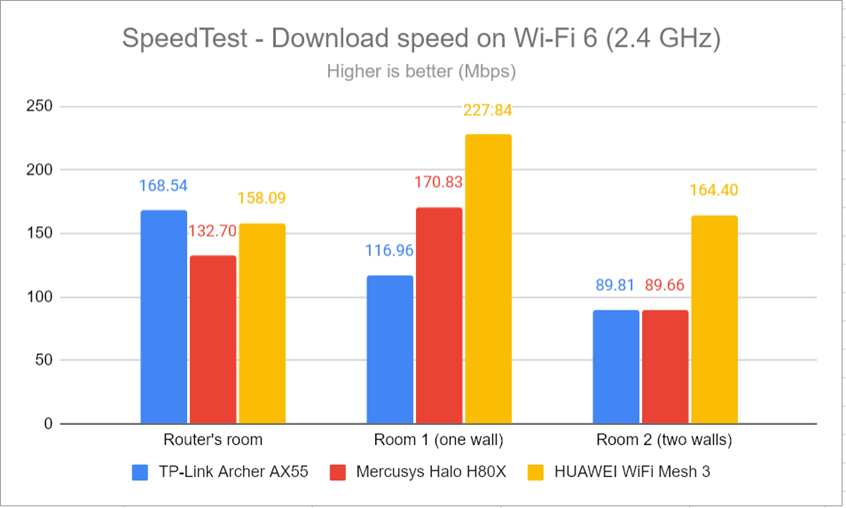
SpeedTest - The download speed on Wi-Fi 6 (2.4 GHz)
The upload speed also increased, but the situation in Room 2 remained problematic.
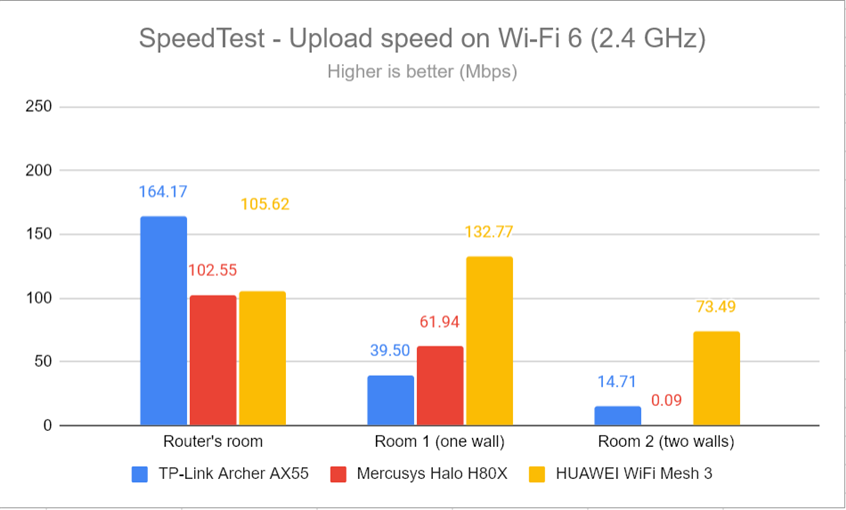
SpeedTest - The upload speed on Wi-Fi 6 (2.4 GHz)
For the next set of measurements, I used the PassMark Performance test to transfer data between two computers connected to the network. This benchmark tells me the average speed I get when transferring data only inside the network and not on the internet. At first, I was connected to the 2.4 GHz band using the Wi-Fi 4 standard. The download speed delivered by Mercusys Halo H80X was pretty good everywhere in my apartment.
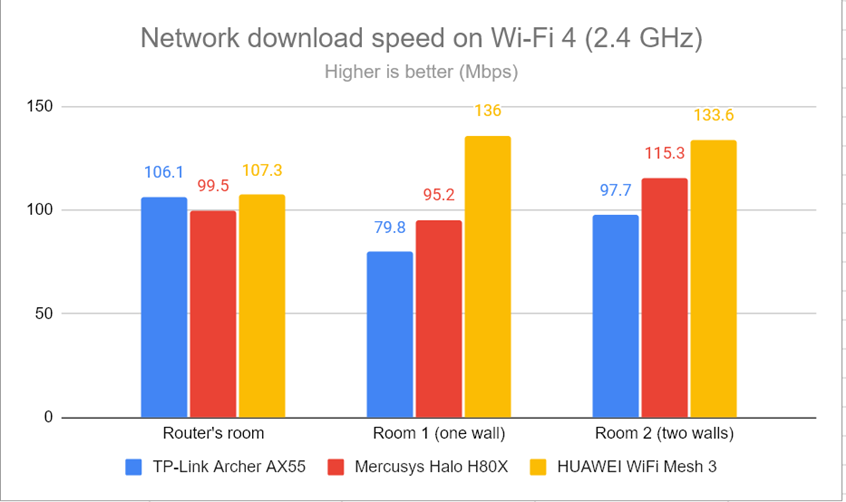
Network downloads on Wi-Fi 4 (2.4 GHz)
Again, uploads were a lot slower and downright frustrating in Room 2.
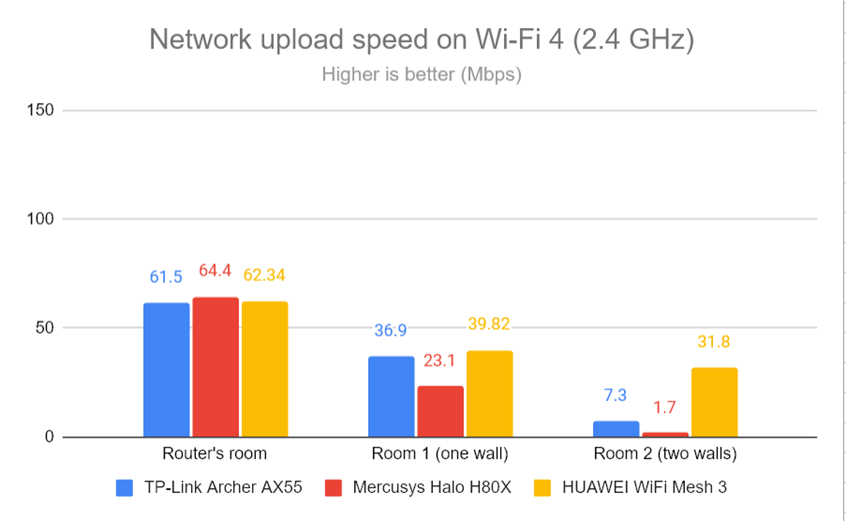
Network uploads on Wi-Fi 4 (2.4 GHz)
I switched to Wi-Fi 6 and repeated the same measurements. As you can see in the comparison below, the download speed increased in most rooms.
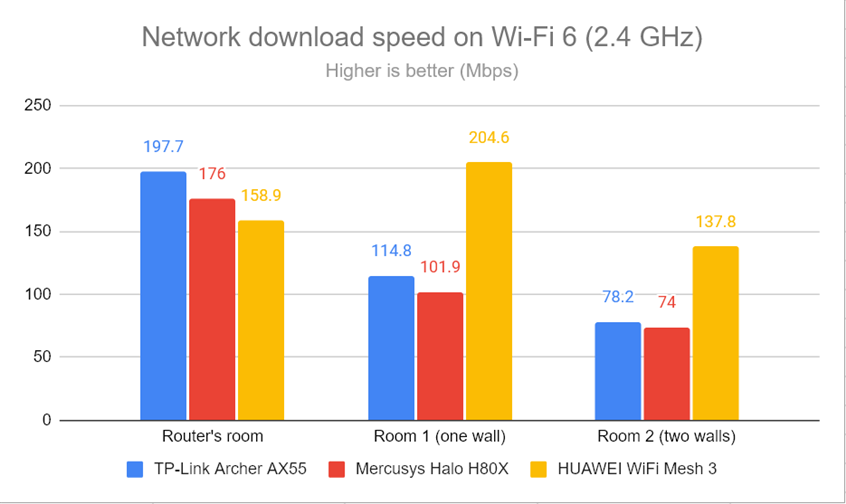
Network downloads on Wi-Fi 6 (2.4 GHz)
Uploads were slower and became problematic in Room 2.
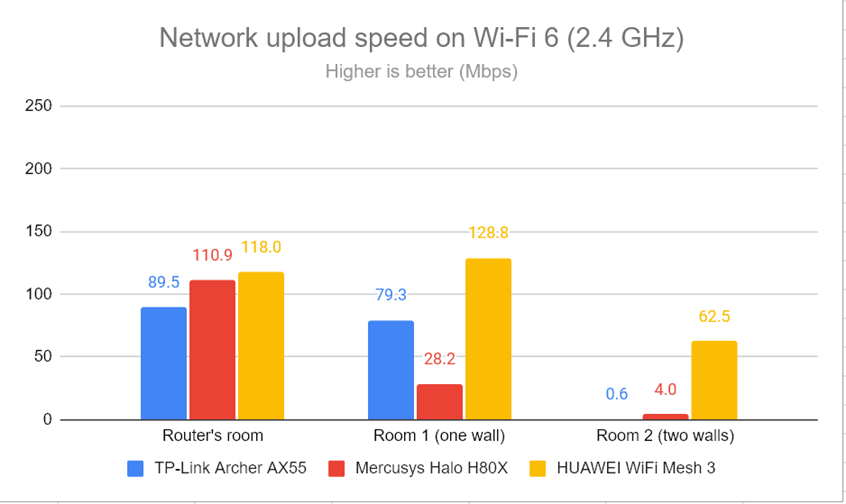
Network uploads on Wi-Fi 6 (2.4 GHz)
Mercusys Halo H80X is designed to work well using the Wi-Fi 6 (802.11ax) standard on the 2.4 GHz band. When you switch to Wi-Fi 4 on this frequency band, the quality of your Wi-Fi can decrease by quite a bit. While the download speeds offered by Mercusys Halo H80X on the 2.4 GHz band are satisfactory, the upload speed can get quite low. And, if you have a location with very thick walls, the wireless signal will get easily absorbed by those walls, resulting in upload speeds that can get frustrating.
How does the Mercusys Halo H80X perform on the 5 GHz band?
I moved on to the 5 GHz band and repeated the same measurements. Again, the Mercusys Halo H80X did not allow me to change the standard for emitting the wireless signal, so I was stuck using only Wi-Fi 6.
First, I fired up NetSpot to analyze the signal strength. Mercusys Halo H80X performed well everywhere in my apartment.
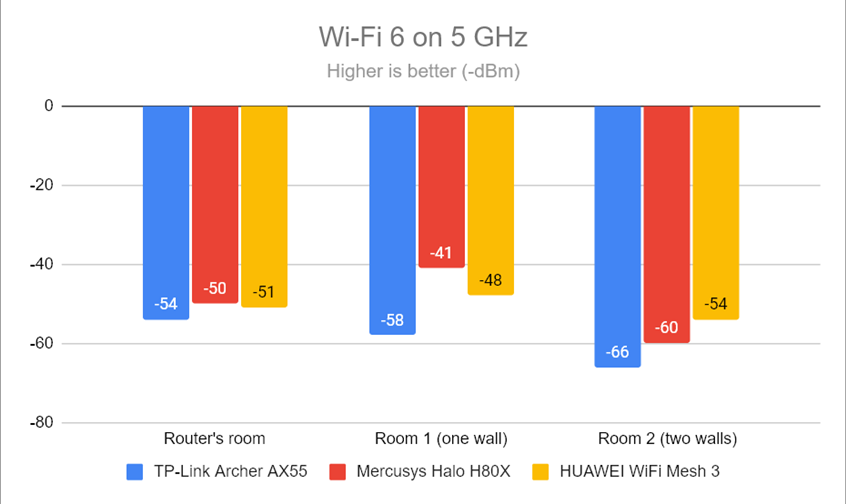
Signal strength on Wi-Fi 6 (5 GHz band)
Moving on, I used the SpeedTest app to see how fast the internet connection is on the 5 GHz band. I first set my laptop to connect to the network using the Wi-Fi 5 (802.11ac) standard. The download speed was OK but not impressive. Surprisingly, the TP-Link Archer AX55 was much faster than the mesh systems I compared it to, including the Mercusys Halo H80X.
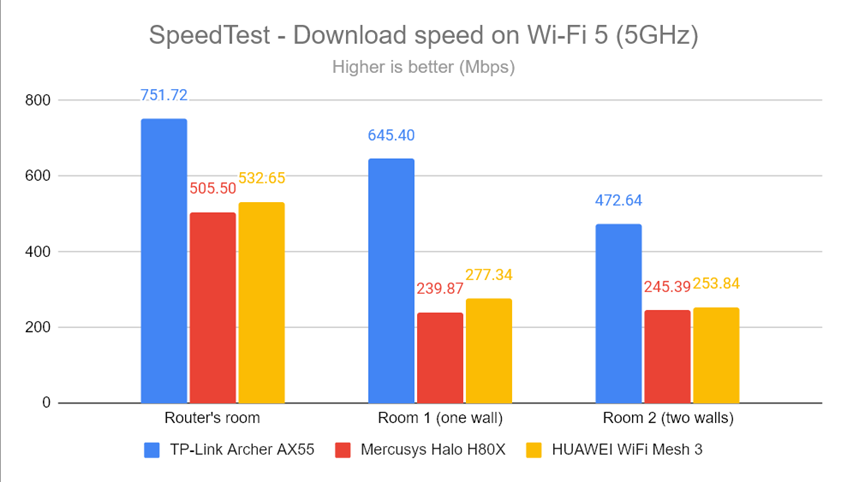
SpeedTest - The download speed on Wi-Fi 5 (5 GHz)
Uploads were fast and offered a much better experience than on the 2.4 GHz band. This time, the Halo H80X outperformed its direct competitor, the HUAWEI Wi-Fi Mesh 3.
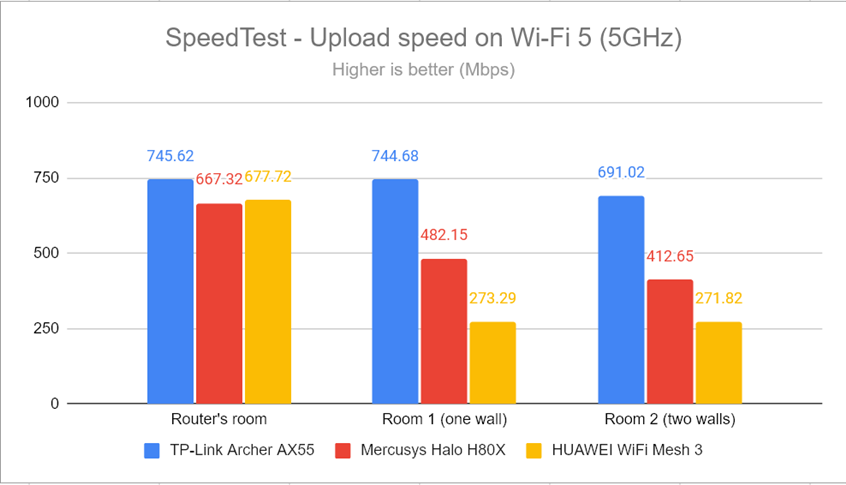
SpeedTest - The upload speed on Wi-Fi 5 (5 GHz)
I switched to the Wi-Fi 6 standard on the same 5 GHz frequency band and repeated the same measurements. The download speed improved a bit in some rooms, while in others, it didn’t.
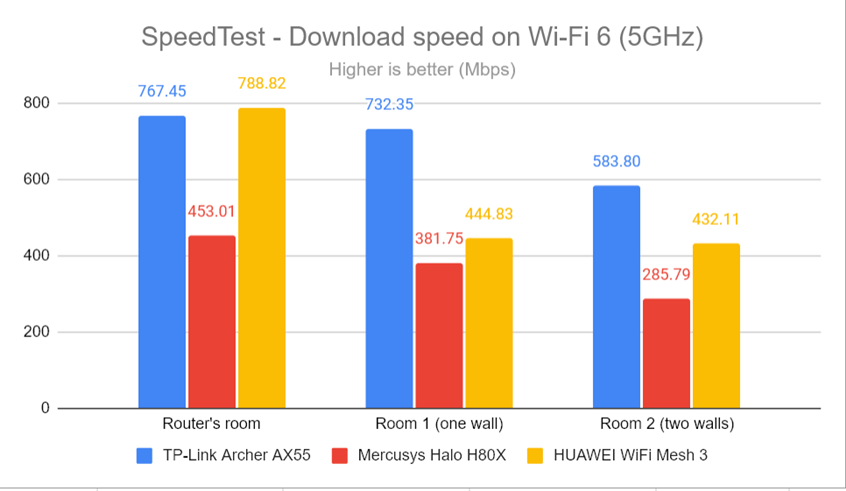
SpeedTest - The download speed on Wi-Fi 6 (5 GHz)
I was surprised to see how the upload speed was much faster than the download speed everywhere in my home. This is not something you often encounter when testing mesh Wi-Fi systems.
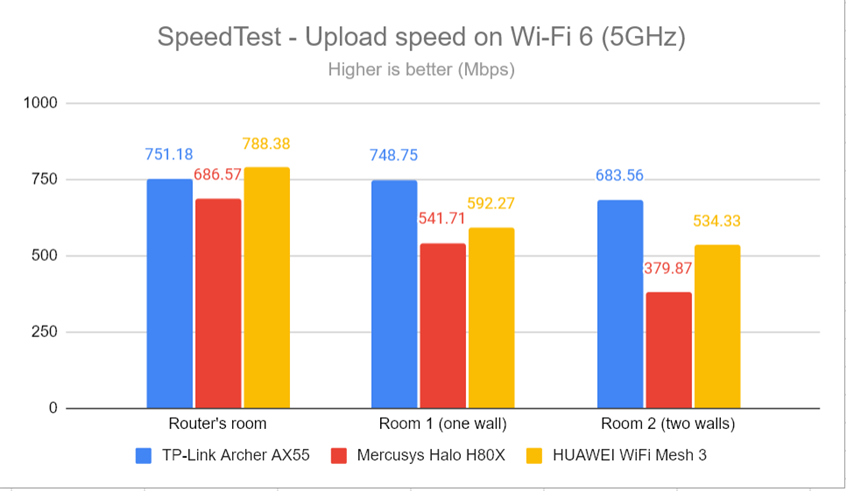
SpeedTest - The upload speed on Wi-Fi 6 (5 GHz)
I switched to the PassMark Performance test and transferred data between two computers connected to the network.
When using the 802.11ac (Wi-Fi 5) standard, the download speed was great in the room where the main station was placed and decreased quite a lot in the others. However, I was satisfied with the performance offered by the Mercusys Halo H80X.
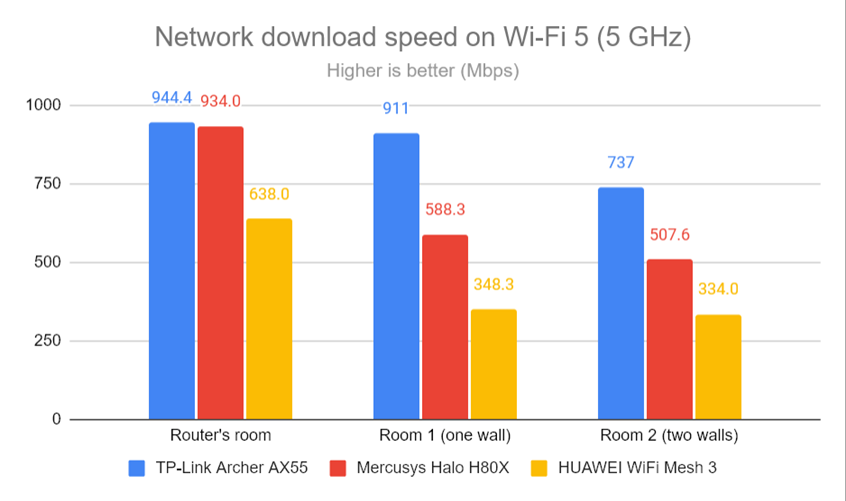
Network downloads on Wi-Fi 5 (5 GHz)
Upload speeds were slower but still good.
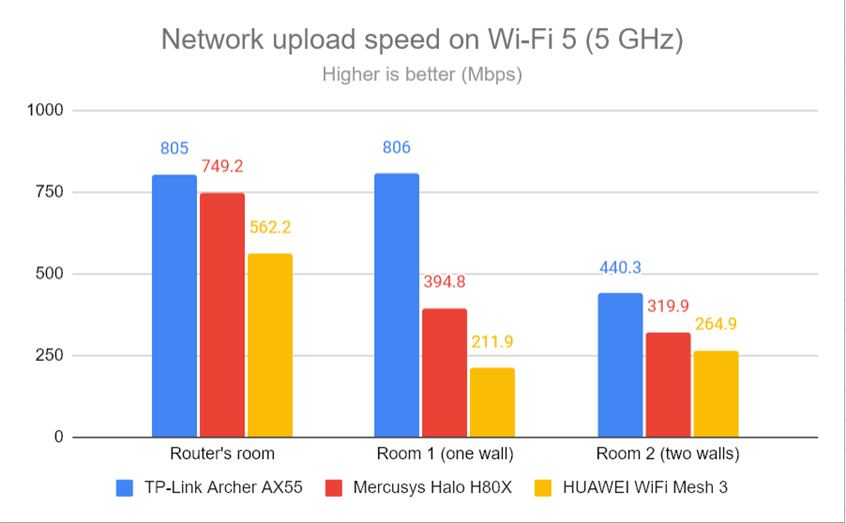
Network uploads on Wi-Fi 5 (5 GHz)
Switching to the Wi-Fi 6 standard meant that downloads got faster, especially in the rooms furthest from the main station, which is great. 🙂
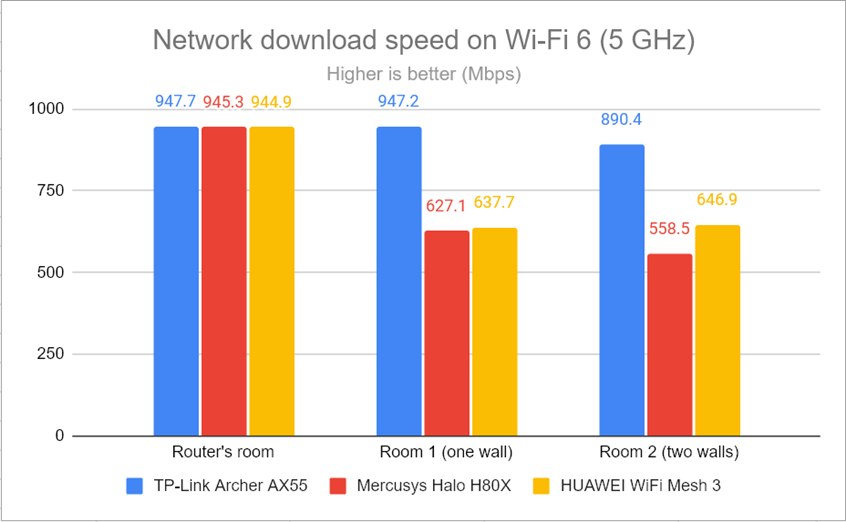
Network downloads on Wi-Fi 6 (5 GHz)
The uploads were not necessarily faster than when using Wi-Fi 5. Still, their speeds provided a good Wi-Fi experience.
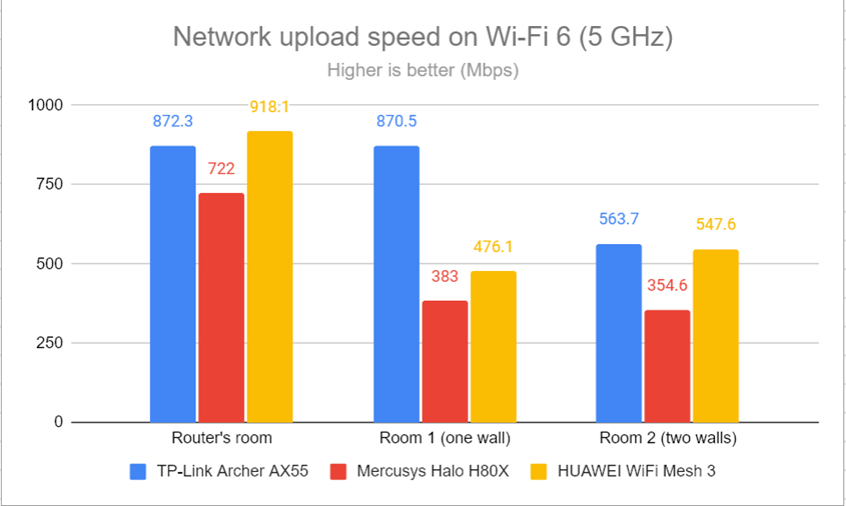
Network uploads on Wi-Fi 6 (5 GHz)
Mercusys Halo H80X is optimized to provide the best Wi-Fi experience on the 5 GHz band. While it doesn’t break any speed records, the speeds you get are pretty good, and the problems with the upload speeds that plague the 2.4 GHz band are not present.
Wired network performance
My internet connection offers a maximum download speed of 1 Gbps and an upload speed of 800 Mbps. When I connected a PC to the main station using an Ethernet cable and ran SpeedTest, Mercusys Halo H80X delivered speeds relatively close to my connection’s maximum potential. However, the upload speed could have been better.
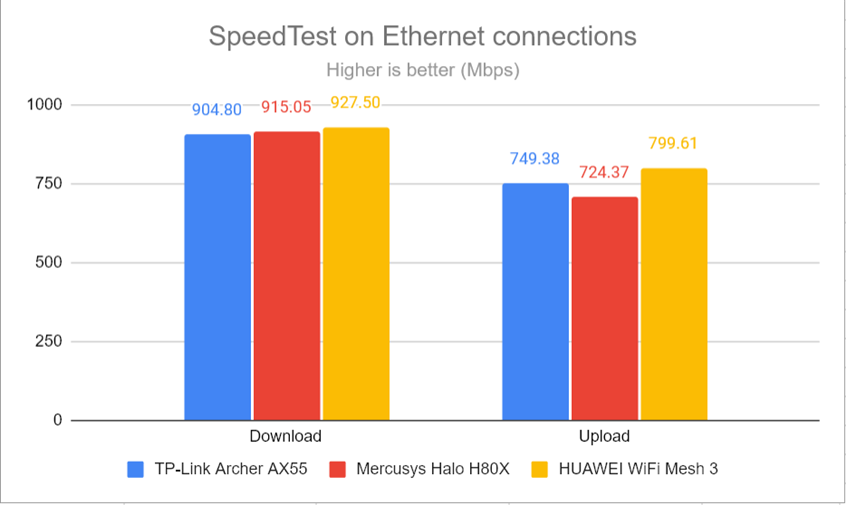
SpeedTest on Ethernet connections
The three LAN ports on the back of each Mercusys Halo H80X work well and can deliver fast network connectivity at speeds that get close to 1 Gbps.
Advanced features
As I mentioned earlier in this review, the firmware on the Mercusys Halo H80X is rather basic and has few configuration options and features. Here’s what it has to offer:
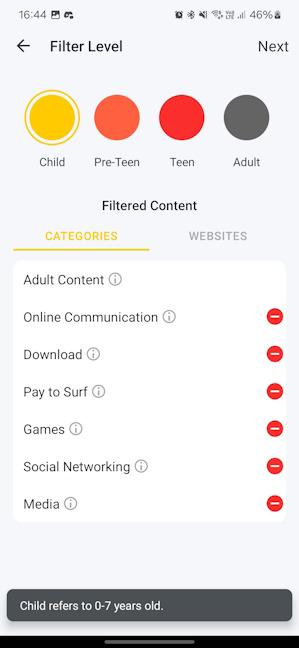
Setting up Parental Controls in the Mercusys app
- Network optimization - a tool that scans your network and its settings and improves them when necessary.
- Deny List - allows you to select which devices are blocked from accessing your network. It does this based on their MAC address.
- DDNS - a free service offered by Mercusys that allows you to create a domain name that can be used to access your Halo over the internet. It’s very useful, specifically when using internet connections that assign public IP addresses dynamically.
- Guest Wi-Fi - you can enable a separate network name and password for your guests. Unfortunately, you cannot set any advanced rules for it.
- IPv6 - you can enable or disable IPv6 for your network and internet connection and choose which IPv6 DNS servers to use.
- Port Forwarding - you can set rules that allow your networked devices to be accessible from the internet.
- Parental Controls - you can use them to block your children’s access to websites unsuited for their age, to set daily limits for the total time your children spend online, or block a person’s internet access between certain times.
- QoS - helps you control how the total bandwidth is split between devices and allows you to set which devices get priority.
- Managers - you can add others to manage your network and change its settings, alongside your Mercusys account.
- Monthly Report - you get a report that tells you how your children have been using the internet, how many devices are connected to the network on a daily basis, how many times your network optimization scan was performed, and so on.
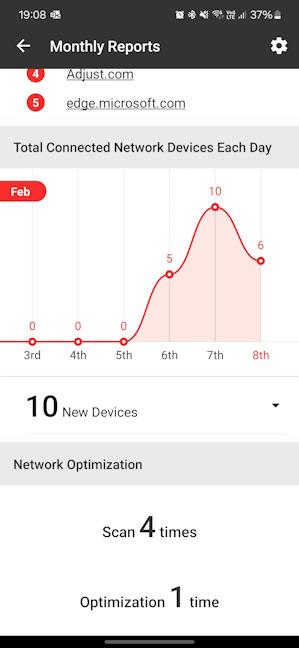
Your Monthly Reports
The feature list offered by Mercusys Halo H80X is quite short and sticks mostly to basic settings and tools. There’s no VPN functionality, firewall protection, or antivirus protection, like on mesh Wi-Fi systems from other brands.
What is your opinion about the Mercusys Halo H80X?
Thanks for reading this far. It was a lengthy review, and I hope you now have a good perspective on Mercusys Halo H80X, what this mesh Wi-Fi system can offer, and its strengths and weaknesses. Before closing, let me know your thoughts: do you like the Mercusys Halo H80X? Are you considering buying it? Or are you looking for a more advanced mesh Wi-Fi system? Comment using the options below, and let me know. 🙂


 16.02.2024
16.02.2024 


