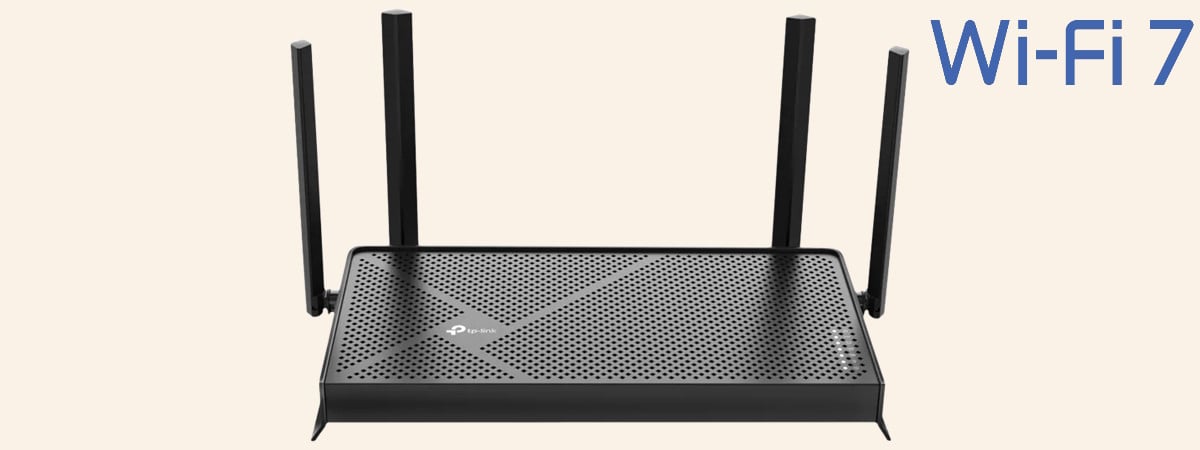Wi-Fi 7 routers are becoming more affordable than ever, making it a great time to upgrade your network. One of the most budget-friendly options available on the market right now is the HUAWEI WiFi BE3. This dual-band, lightweight wireless router features Wi-Fi 7 connectivity and aims to deliver a good user experience at a very low price. But does this model provide fast and stable Wi-Fi? And, should you consider buying it? Read this review to find out:
HUAWEI WiFi BE3: Who is it good for?
This wireless router is a smart choice for:
- Two-bedroom apartments and small one-floor homes
- Internet connections up to 1 Gbps
- People who want to extend their Wi-Fi and are using other HUAWEI routers
Pros and cons
Here are the things I like about the HUAWEI WiFi BE3 :
- Excellent price
- Solid Wi-Fi performance for small living spaces
- Easy-to-use mobile app
- Excellent multilingual support
As for downsides:
- The parental controls require manual configuration
- Wi-Fi calling doesn’t work well with this router
- No USB port
Verdict
The HUAWEI WiFi BE3 has several good things going for it, with its best feature being the price. It’s hard to find more affordable Wi-Fi 7 routers. However, a low price also means compromises, and the most significant one that HUAWEI had to make was to reduce the number of advanced features and use less powerful hardware for this model. Luckily, these compromises don’t make it a bad router. If all you need is a simple router that provides Wi-Fi 7 connectivity for a two-bedroom apartment or a small single-story home, with only a few connected devices, the HUAWEI WiFi BE3 is an excellent choice. For anything beyond that, consider a more expensive model with more powerful hardware and additional features.
Unboxing the HUAWEI WiFi BE3 router
The HUAWEI WiFi BE3 arrives in a white cardboard box, featuring a big picture of the router on the top cover, alongside its product name, the company logo, and a summary of its most important features.

HUAWEI WiFi BE3 comes in a small white cardboard box
The company provides more information about this product on the back of the box and its sides. So do take a peek if you’re curious to know more. When you open the box, you should find the following items: the router itself, its power adapter, a short CAT5e network cable, the user guide, warranty, and safety information.

This is what you get inside the packaging
Unboxing the HUAWEI WiFi BE3 is a quick and easy process. However, before you start configuring it, it’s a good idea to read the quick setup guide, so you know what steps are involved and what you should do.
Hardware specifications and design
The HUAWEI WiFi BE3 impresses with its minimalistic design. The router is all white and, at first glance, it doesn’t have any visible LEDs. You see only the company logo and the Wi-Fi 7 branding. Its four external antennas can be rotated up and down. However, you can fold them only vertically, not horizontally.

HUAWEI WiFi BE3 has four external antennas
The HUAWEI WiFi BE3 is both thin and light. Its body is made of plastic, and it weighs just 436 grams, or approximately 15.37 ounces. When its antennas are unfolded, it measures 280 × 215 × 61.5 mm, or 11.02 × 8.46 × 2.42 inches in height, width, and depth. On the back of the router, you find several ventilation grids, the power jack, and four Ethernet ports that can be used for both WAN and LAN connections. One of them works at a speed of up to 2.5 Gbps, while the other three work at 1 Gbps. There’s also a WPS button and a Reset jack. Unfortunately, there’s no button for turning the router on and off. You have to unplug it to stop it from functioning.

The ports on the back of the router
At the bottom of the router, there are four plastic feet for holding it in place, additional ventilation grids, and a sticker with product information, including details on how to connect to it. On the sides of the HUAWEI WiFi BE3, there are no buttons or ventilation grids.

Look on the bottom of the router for info on how to connect
There’s one LED indicator, however, hidden in the middle of the router. You can barely see it lit after plugging in the router, and it can only be lit in red or green. It becomes green only when the router is connected to the internet and is working properly. Otherwise, it’s either red or turned off.

There's only one LED in the middle of the router
The HUAWEI WiFi BE3 is a dual-band Wi-Fi 7 router, clearly designed for home use. It can operate at temperatures ranging from 0℃ to 40℃ (32°F to 104°F), and it has a maximum theoretical bandwidth split as follows: 688 Mbps for the 2.4 GHz band and 2,882 Mbps for the 5 GHz band. You don’t get a third 6 GHz band, the channel bandwidth is capped at 160 MHz, and all wireless transfers are made using 2x2 MU-MIMO. The router utilizes HUAWEI’s universal HarmonyOS operating system, version 4.2.0, and offers WPA3 password encryption.
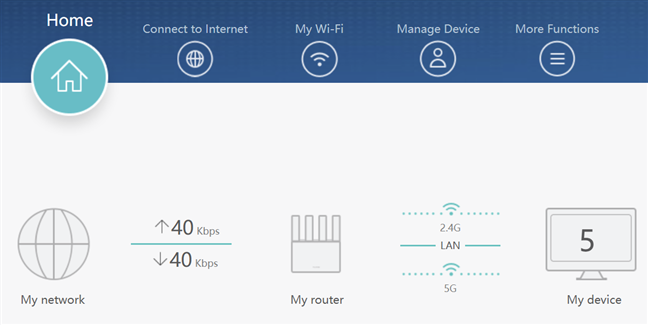
HUAWEI WiFi BE3 comes with HarmonyOS
The HUAWEI WiFi BE3 is powered by a dual-core HiSilicon Hi5671 V700 processor, running at 1.15 GHz, and features 256 MB of RAM and 128 MB of storage space for firmware. I hadn’t tested wireless routers with this chip before, so I was eager to try it as soon as I received it.
The HUAWEI WiFi BE3 is an entry-level Wi-Fi 7 router, priced just below the $80 price point. It offers a sleek, minimalist design and decent hardware, which is sufficient for a small home network with a limited number of devices. But if you have a larger home or apartment with numerous devices connected to the Wi-Fi, the HUAWEI WiFi BE3 may be underpowered, and you may need a more expensive router with more powerful hardware. However, I'll discuss this further after I've thoroughly tested it. For more information, visit its official webpage: HUAWEI WiFi BE3.
Setting up and using the HUAWEI WiFi BE3
The quick setup process for the HUAWEI WiFi BE3 starts by accepting the license terms for this router and then choosing whether you want to create a new Wi-Fi network and have it work as a router, or you want to extend an existing Wi-Fi network and use the HUAWEI WiFi BE3 as a node in a mesh Wi-Fi system. Unfortunately, the company doesn’t communicate this last option in its presentation, but it’s excellent that it's available. So, if you already own a HUAWEI router, you can use the HUAWEI WiFi BE3 to extend the coverage of your existing network.
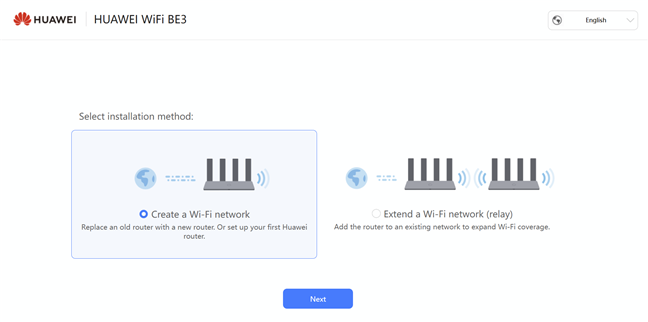
HUAWEI WiFi BE3 can be set as a node in a mesh Wi-Fi network
As usual, the quick setup process requests details about your internet connection and then allows you to configure your Wi-Fi. Unfortunately, HUAWEI has opted for convenience at the expense of performance. In the setup wizard, you can set only one network name and password. This means that Smart Connect is enabled by default. From my experience, this feature makes it easier to manage your Wi-Fi and connect to it, but it also results in lower performance for users. Therefore, after completing the initial setup, I highly recommend that you modify the router’s advanced settings, disable Smart Connect, and use distinct names (and passwords) for the 2.4 GHz and 5 GHz wireless bands.
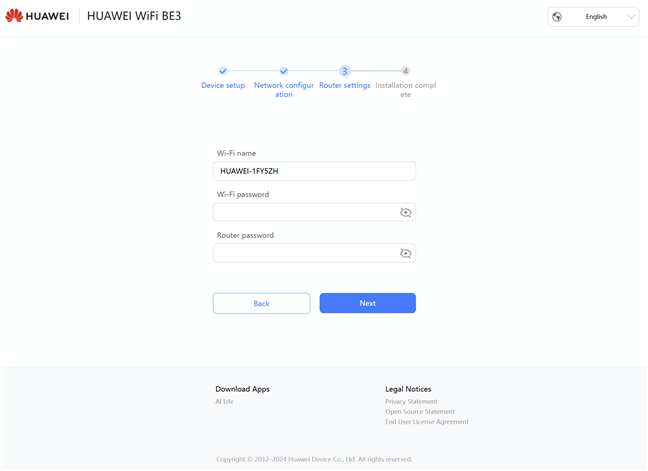
Setting up the HUAWEI WiFi BE3
The user interface for managing the HUAWEI WiFi BE3 is relatively simple. The company puts front and center only the most basic settings that most people can understand, and leaves the router to handle the more advanced ones automatically. If you’re a technical user who wants to set up everything in detail, you can do so from the More Functions section of the user interface.
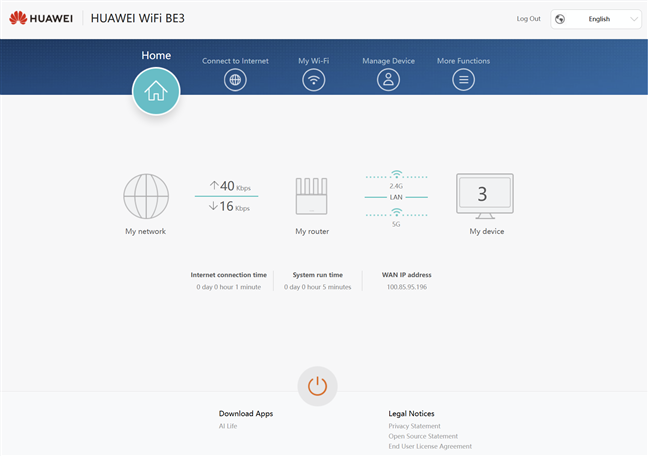
The web admin user interface
One aspect that I appreciate is that HUAWEI has translated its user interface into more than 40 languages. While other vendors offer good multilingual support, few can match HUAWEI in terms of the variety of languages it covers. Kudos to them for doing this! 🙂
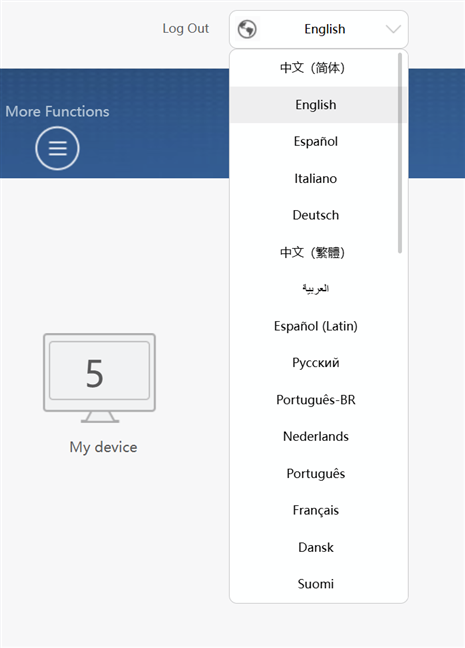
The user interface is translated in more than 40 languages
The configuration options available cover most of the settings you expect from a wireless router. The language used by the company is mostly accessible and relatively easy to understand. Some of the more technical features are also explained, and you'll find useful links where you can learn more if you don’t understand something.
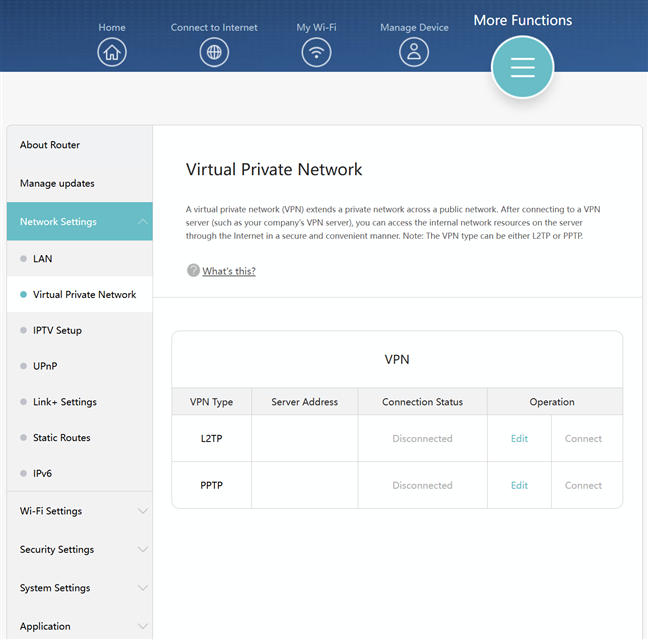
The settings are explained clearly
You can also manage the HUAWEI WiFi BE3 from your smartphone, using the HUAWEI AI Life app, which is available on both Android and iOS. The app is easy to understand and use, but you don’t get access to many settings, highlighting the simplicity of this product. I found it amusing that you can only restart the HUAWEI WiFi BE3 from the mobile app. You don’t have a physical Restart button, and there’s no similar option in the firmware found on the router itself. It’s a minor and unusual shortcoming that HUAWEI should address in a future firmware update.
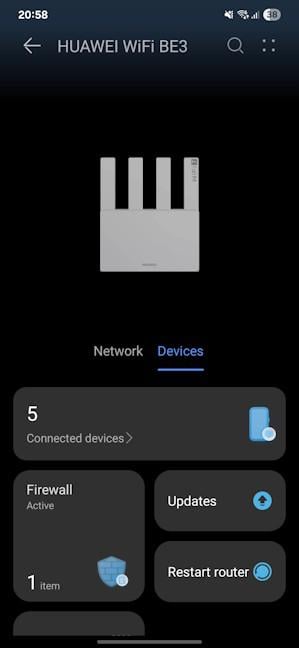
You can reboot the HUAWEI WiFi BE3 only from the mobile app
Using the HUAWEI WiFi BE3 router was a generally simple and pleasant experience. However, I did find an annoying bug related to Wi-Fi calling. In the apartment I live in, the mobile signal is weak. Therefore, in order to take calls, I enabled Voice over Wi-Fi, which lets me make calls using the Wi-Fi network instead of the mobile network. It seems that the router’s compatibility with this feature isn’t great, as I was no longer able to initiate calls from my smartphone when I was connected to the Wi-Fi. However, I was able to answer the calls I received. The issue disappeared when I changed the router, and I couldn’t find any settings in the firmware of the HUAWEI WiFi BE3 to fix this problem. Hopefully, its manufacturer will address the issue in a future firmware update.
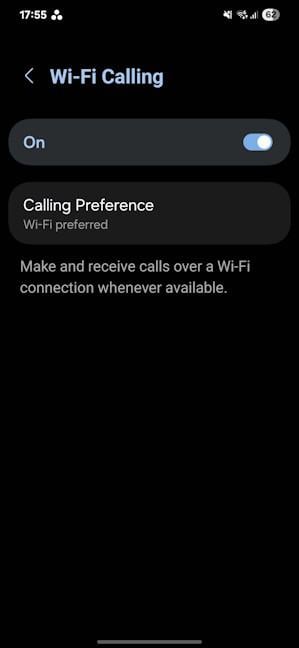
Wi-Fi Calling doesn't work well with HUAWEI WiFi BE3
Having tested wireless routers and mesh Wi-Fi systems for many years, I’m also curious about the advanced tools and features they offer. However, the HUAWEI WiFi BE3 is an entry-level router that’s designed to be affordable, so I had low expectations in this regard. That being said, let’s see what the advanced features are.
Advanced features
The HUAWEI WiFi BE3 is a wireless router designed for ease of use and convenience. While it lacks advanced features, it provides essential tools for managing your Wi-Fi network. You can schedule its operation, enable IPv6 support, adjust the protocols used, increase its transmission power, and adjust other basic settings. If you are looking for advanced features, this router is not the device that you should buy. However, for those curious about the tools and features it offers, here’s what you get:
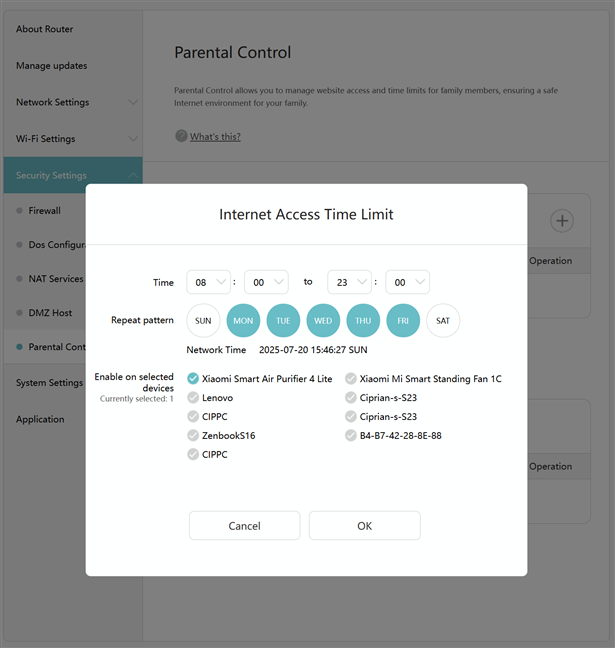
The Parental Controls are quite limited
- Parental controls - this is one of the few advanced features available on both the router’s firmware and the mobile AI Life app. Unfortunately, all you can do with it is select which devices your children use and set a schedule for when they can access the internet, as well as manually block websites you don’t want them to access. This approach is rather inefficient and requires a significant amount of manual configuration.
- Guest Wi-Fi - you can add a separate wireless network for your guests and set how much time they’re allowed to use it, speed limits, and other rules.
- VPN - you can set your HUAWEI WiFi BE3 to connect to a VPN server outside your network using the L2TP and PPTP protocols. Unfortunately, you can’t use the router as a VPN server. And even if you did, it wouldn’t work very well because its hardware configuration is underpowered for such a task.
The AI Life mobile app adds a few features that aren’t available in the router’s web-based admin interface:
- House layout - You can edit your house layout, set the location of the HUAWEI WiFi BE3, create a heat map with the Wi-Fi signal in each room, and then use the map for various automations.
- Smart diagnosis - a useful collection of Wi-Fi analysis and troubleshooting tools that helps you fix problems when they appear, so that you get stable and speedy Wi-Fi coverage for all your devices.
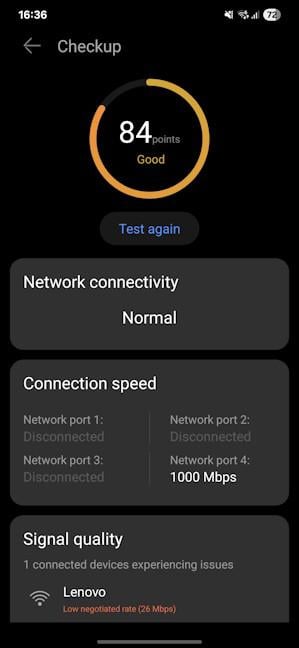
The smart diagnosis can be useful
Now that you know what the HUAWEI WiFi BE3 can and can’t do from a features perspective, let’s see how well it performs. Go to the next page to see details about its signal strength, wireless, and Ethernet performance.


 25.07.2025
25.07.2025