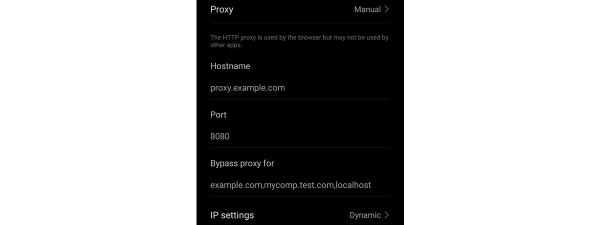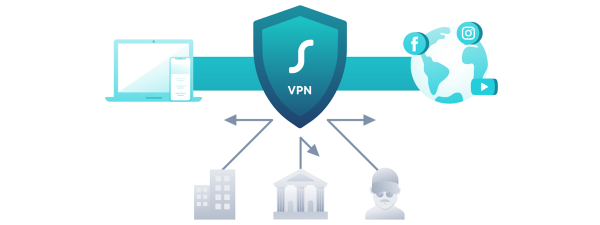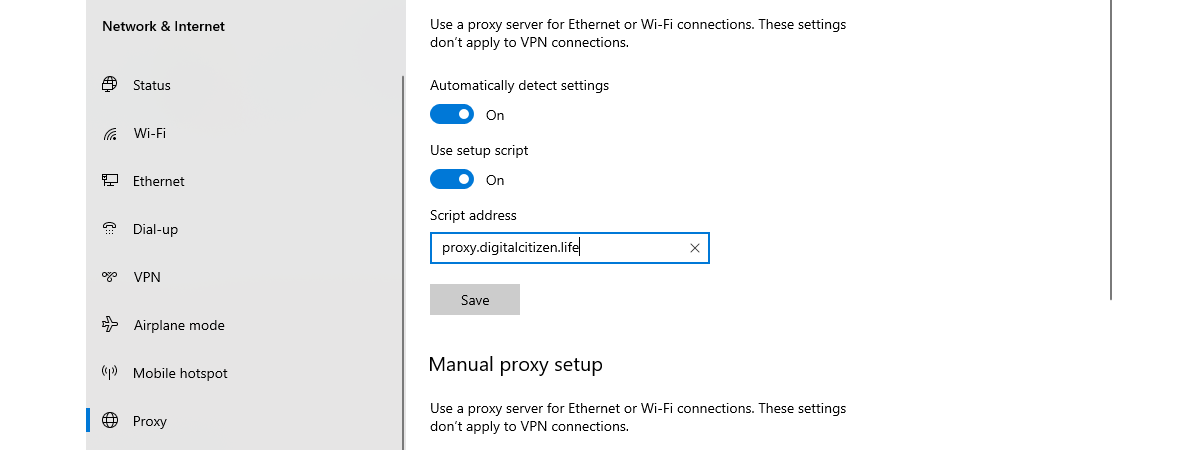
Windows 10 offers the ability to set a proxy server from its Settings app without the need for third-party software. This feature allows you to protect your online privacy by covering some of your tracks when surfing the web. Furthermore, using a proxy server might be the only way to access the internet in schools or enterprise environments. The proxy server, which acts as an intermediary between your Windows 10 device and the internet, is used to access online content from all web browsers that you have installed, as well as the Windows 10 apps from the Microsoft Store. Read on and learn how to change the proxy settings in Windows 10:
NOTE: Before you go ahead and change proxy settings in Windows 10, make sure you first know what a proxy server is and why you might want to use one.
How do I find my proxy settings in Windows 10?
To change the Windows 10 proxy settings, you have to use the Settings app. One quick way to do that is to press Windows + I on your keyboard. In the newly opened window, click or tap the section labeled Network & Internet.
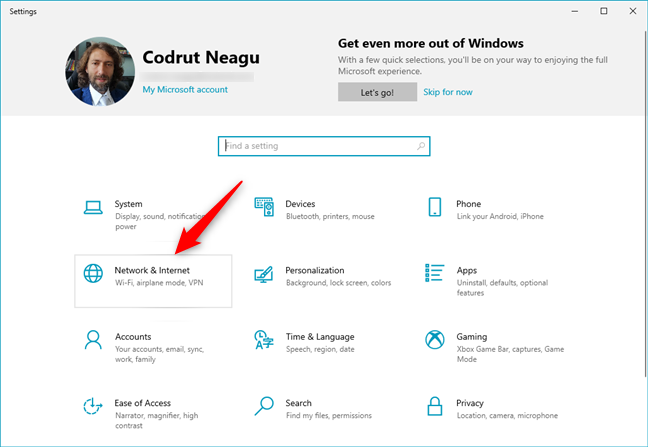
Network & Internet in Windows 10's Settings
Here, you find several subsections with settings. The last one should be named Proxy. To change the proxy settings in Windows 10, click or tap on it. Two separate sections can be configured on the right: “Automatic proxy setup” and “Manual proxy setup.”
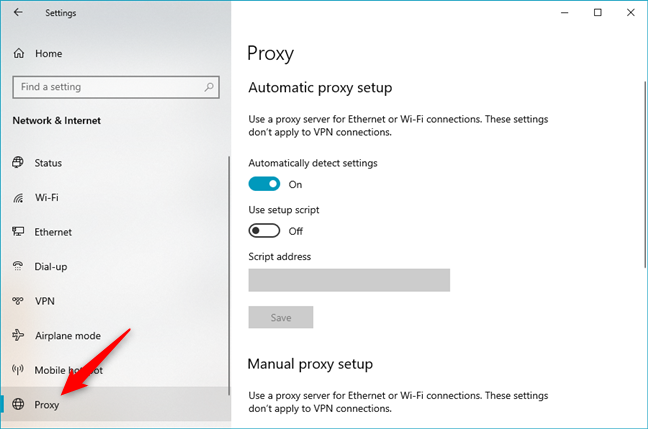
The Windows 10 proxy settings are found in Settings' Proxy section
Now let’s see exactly how to change proxy settings in Windows 10:
How do I configure proxy settings with a setup script (address)?
Before you start setting up a proxy server in Windows 10, you need to find a few proxy addresses that you can use. Many of these proxy servers have an URL (web address) similar to any regular website (e.g., proxy.example.org). Still, you should know that proxy services significantly differ regarding quality. You need a lot of patience to find one that works well with your online habits and internet connection.
Also, some proxy servers require you to specify a script address. What is a script address? It’s the URL or IP address of a proxy configuration script that has to be loaded by Windows 10 in order to set the proxy server. If your mind is set on using a proxy server like this, go to the “Automatic proxy setup” section. Here, check if the automatic detection of proxy settings is enabled and then turn the “Use setup script” switch On. Finally, type the URL of the proxy in the “Script address” field and press Save.
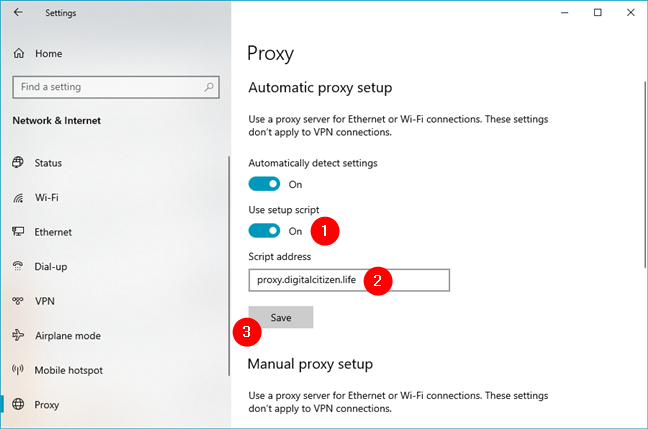
How to configure proxy settings using a script address
Your settings are saved and used by Windows 10, your web browsers, and apps.
How do I configure proxy settings to use a manually selected proxy server?
If you want to change the Windows 10 proxy settings by manually specifying the proxy server to use, turn off the “Use setup script” switch from the “Automatic proxy setup” section. Then, in the “Manual proxy setup” section, turn on the “Use a proxy server” switch.
The manual configuration of a proxy requires you to know the exact IP address and port of the proxy server you intend to use. After you have this information, enter it in the proxy server Address and Port fields. You can also enter specific web addresses for which, no matter what browser you prefer, Windows 10 will not use the proxy server. It seems to be a great way to configure which websites can see your information when you visit them.
Finally, you can check the box that says “Don't use the proxy server for local (intranet) addresses” at the bottom of the “Manual proxy setup” section. While it is not necessary to always do this, it might be a good idea to check this box if connected to a corporate network.
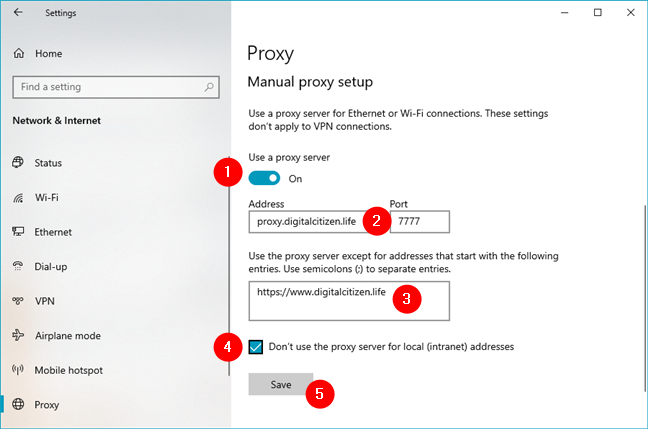
How to manually configure proxy settings
Click or tap the Save button after you are done manually configuring a proxy server to apply your new proxy settings.
NOTE: After changing your Windows 10 proxy settings, you might be asking yourself: “How do I know if my proxy is working?”. To determine whether your proxy server is working or not, check its status on websites like whatismyip.com.
How do I disable my proxy server in Windows 10?
If you have taken your Windows 10 device to a new location and use a new internet connection, you can turn off the use of the proxy server. To do this, you have to change the Windows 10 proxy settings again. Open Settings, just like you did when you set up the proxy server, and go to Network & Internet and then to Proxy. If you have enabled a proxy with an automatic setup script, set the “Use setup script” switch Off.
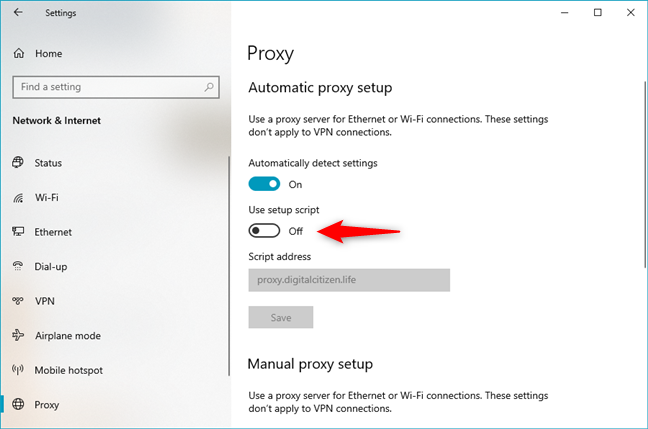
How to disable a proxy server that uses a script address
For a manually configured proxy server, set the “Use a proxy server” switch Off.
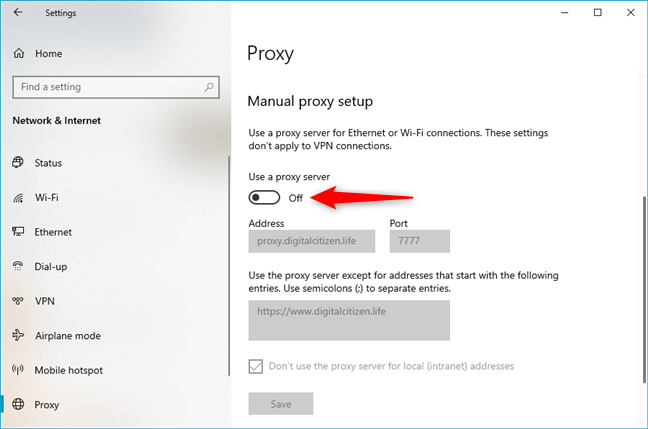
How to disable a proxy server that uses a manual configuration
You should remember that your proxy settings are stored by Windows 10, and you can always turn them back on.
What kind of proxy server do you use?
Proxy servers represent a reasonable solution for hiding some of your online activity or accessing the internet in corporate networks. Luckily, Windows 10 offers a simple way to set up a proxy server in the Settings app. It represents an evolution of the way Windows-powered computers connect to the internet. If you have already used this Windows 10 feature, share your experience in the comments section below. Also, let us know what kind of proxy server you are using. We are curious to see.