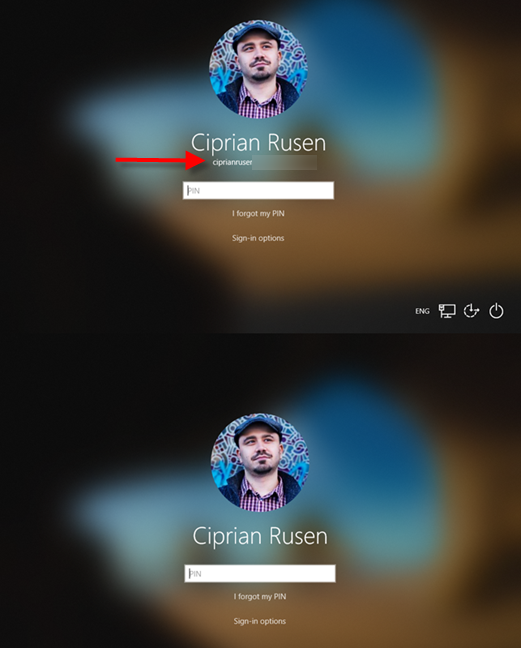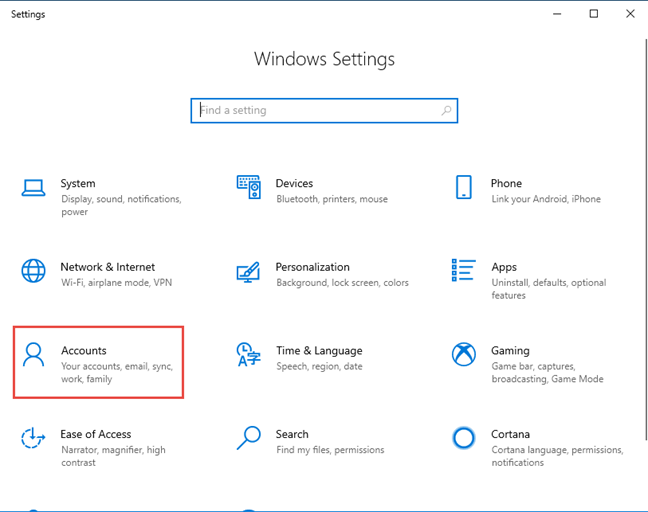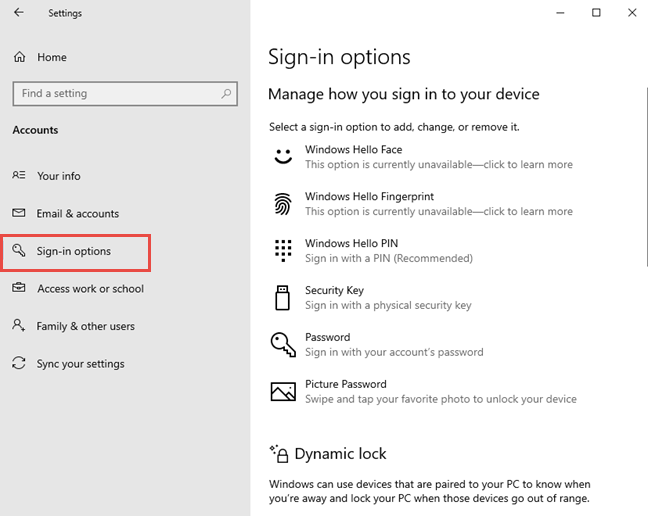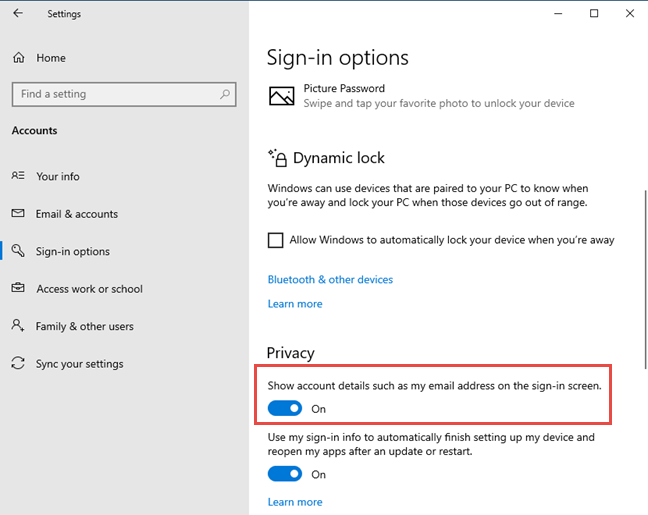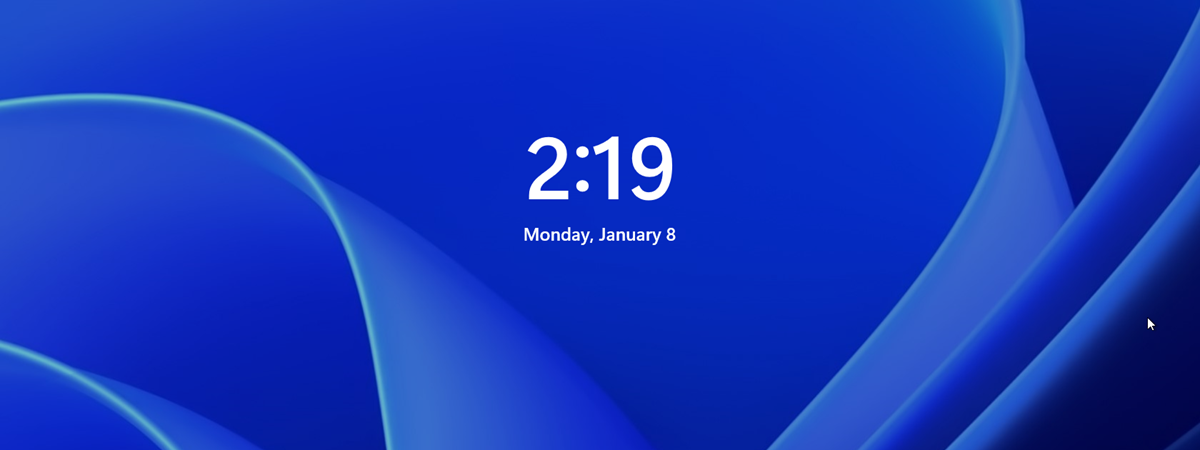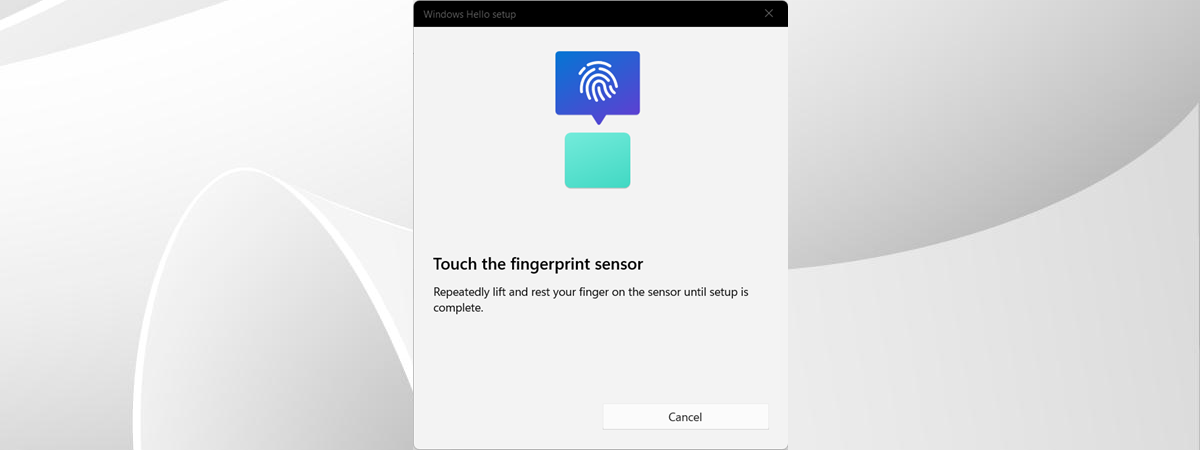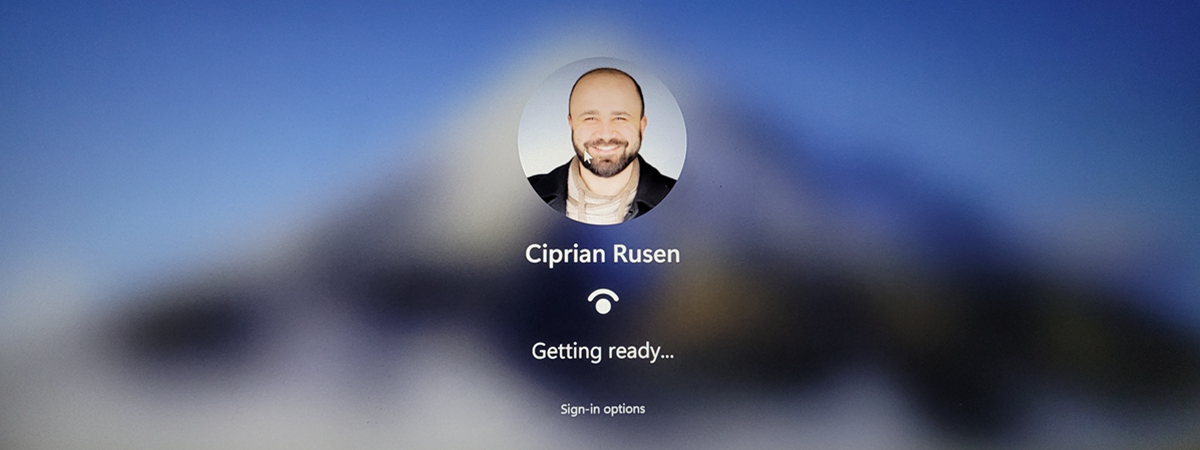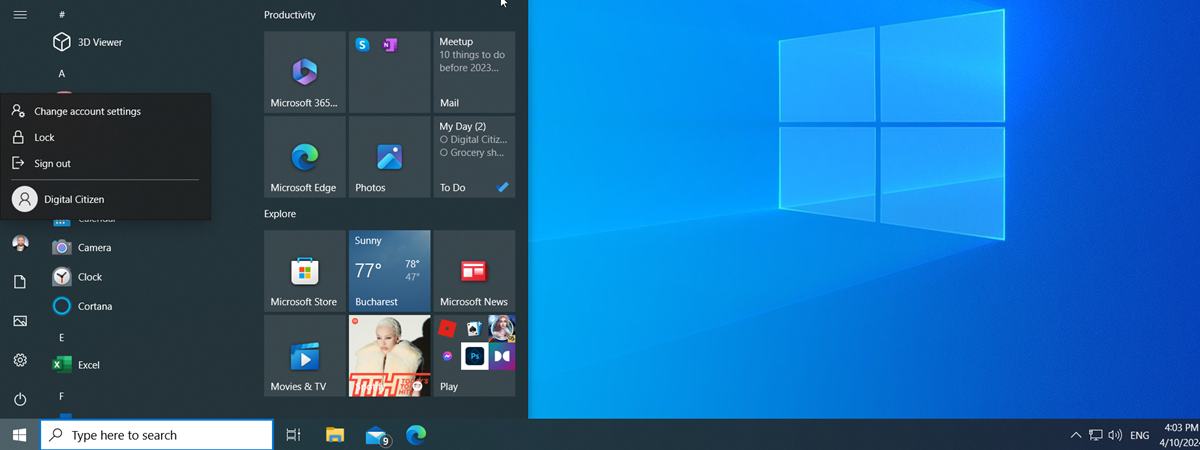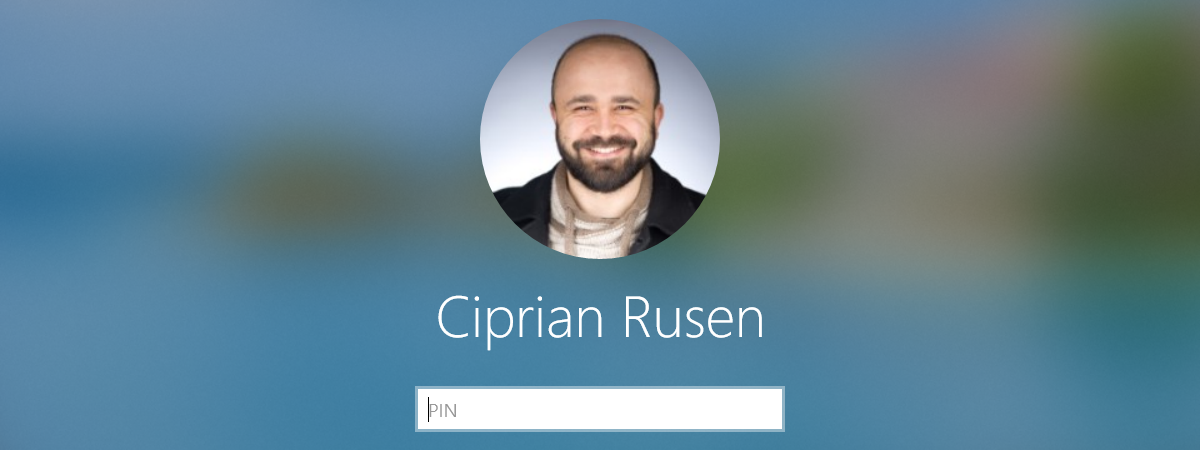
When Windows 10 was first launched, it displayed the email address of your Microsoft account each time you accessed the sign in screen. This was annoying for laptop users who traveled a lot because, when using their Windows 10 laptops in public areas, like airports, cafes or events, others could easily see their email address. Fortunately, Microsoft listened to feedback, and newer versions of Windows 10 allow users to choose whether they want to hide or show their email address on the sign in screen. Here is how:
NOTE: The screenshots and the instructions found in this guide apply to Windows 10 May 2019 update or newer. If you do not know what version of Windows 10 you have, read: How to check the Windows 10 version, OS build, edition, or type.
Where is the email address shown on the Windows 10 sign in screen?
When you lock your Windows 10 PC, or you start it, and you want to log in, you have to get to the sign in screen. There, you pick the user account that you want to use and enter the sign-in details (password, PIN, picture password, etc). On the sign in screen, you see your name, and, below it, Windows 10 can also display the email address associated with your user account. See the picture below for a comparison between Windows 10 displaying your e-mail or not.
This problem is valid only for users who log in with a Microsoft or work account, instead of a local user account, which does not have an email associated. For more information on this topic, read: Should you use a local or a Microsoft account in Windows 10?
How to set Windows 10 to show or display your email on the sign in screen
To choose whether you want Windows 10 to display your email on the sign in screen, first open Settings, and go to Accounts.
Then, in the column on the left, go to "Sign-in options." On the right, you see many settings and options for signing into your Windows 10 computer or device.
Scroll down to the Privacy section, and find the switch that says: "Show account details such as my email address on the sign-in screen."
Set this switch to On or Off, depending on whether you want this information displayed or not on the sign-in screen. Your setting is applied immediately. Close Settings, sign out and access the sign-in screen.
Do you prefer having your email address displayed by Windows 10 on the sign-in screen?
As you can see, hiding your email address from the sign-in screen of your Windows 10 PC or device is easy. A few clicks or taps here and there and no one is going to know your email address just from looking at your device. Do you like this small privacy change added by Microsoft to Windows 10? Do you prefer your email visible or hidden? Comment below and let's discuss.


 08.07.2019
08.07.2019