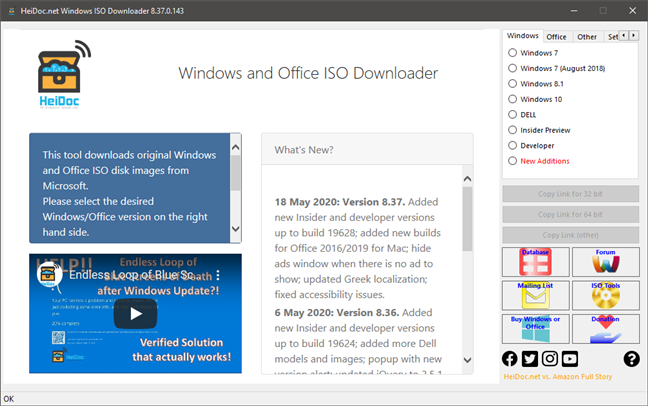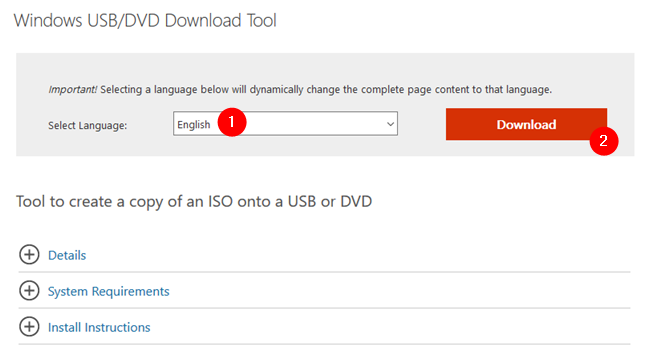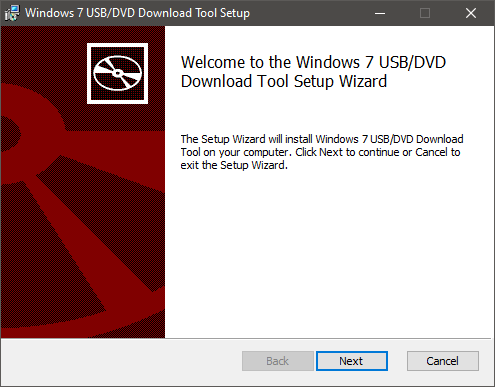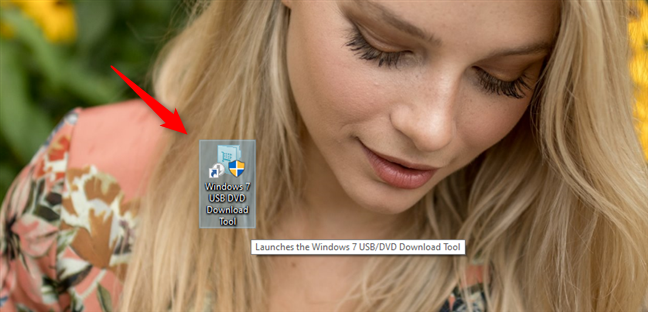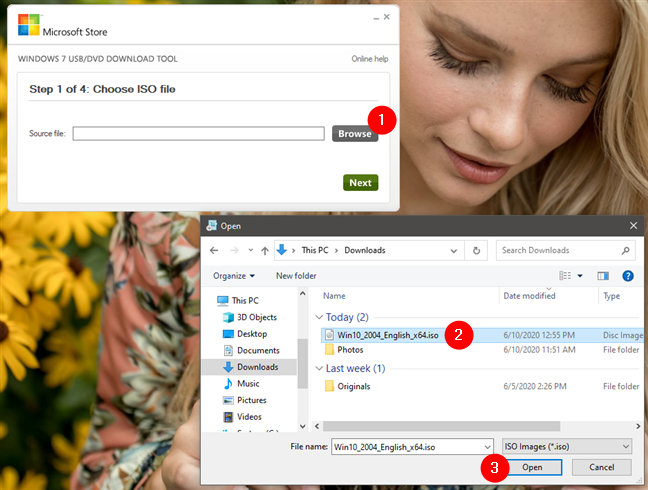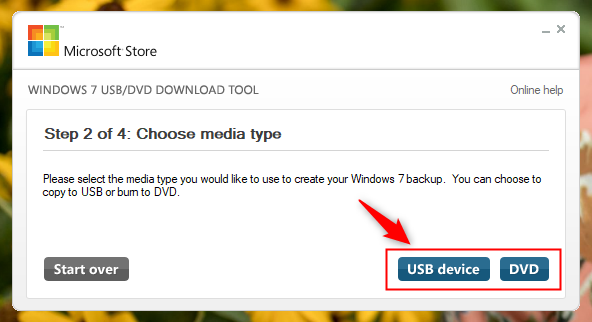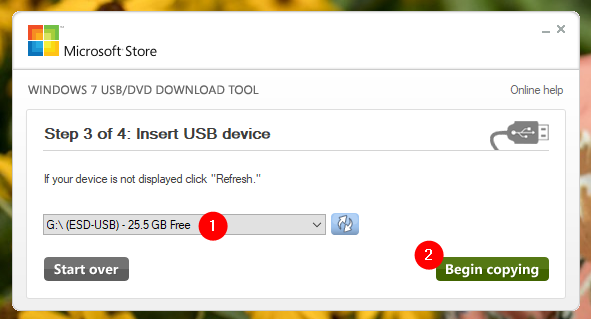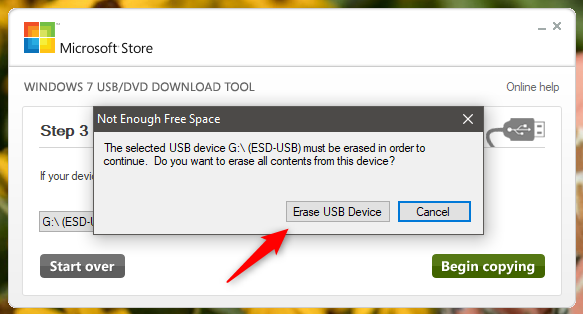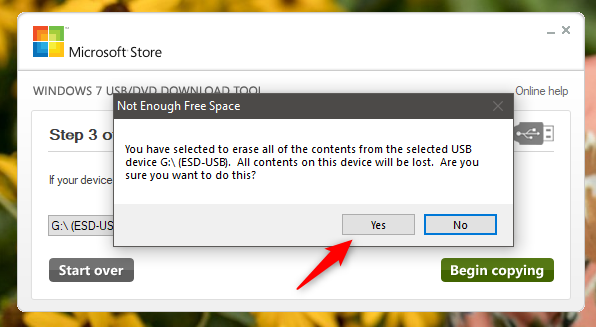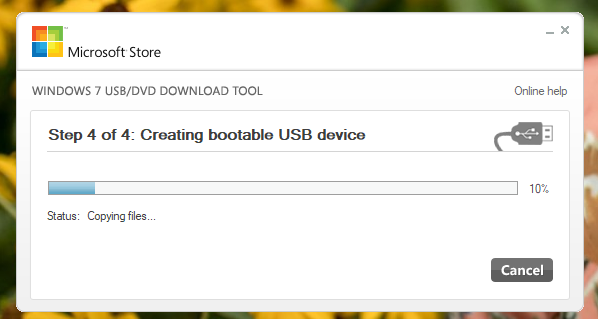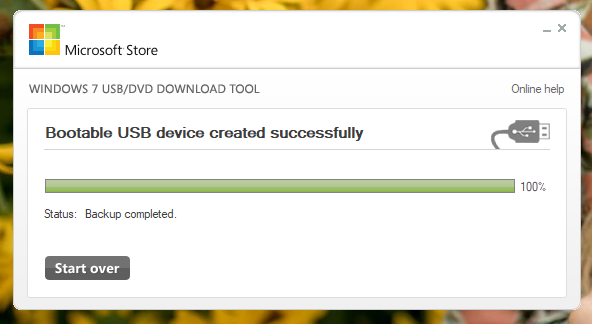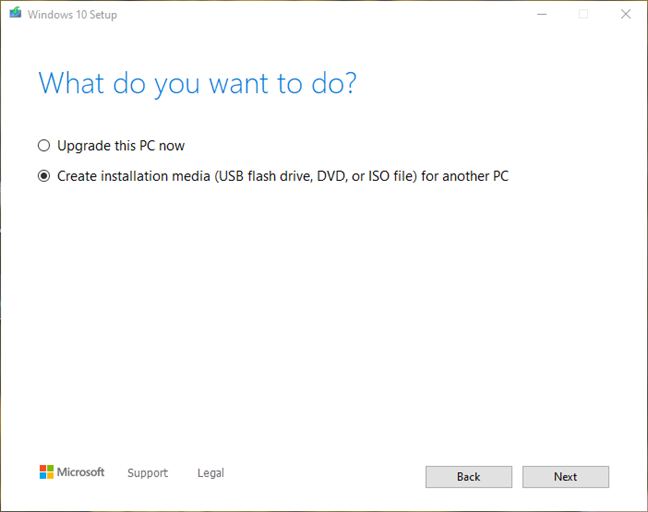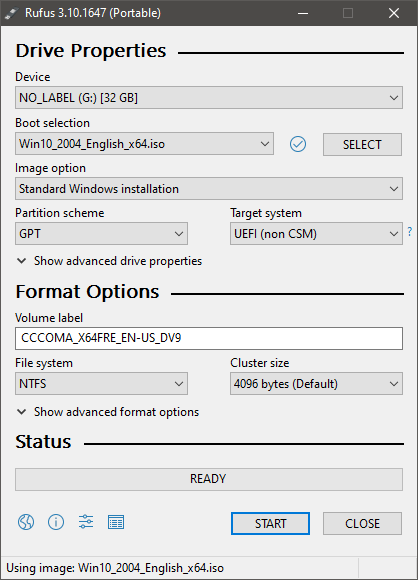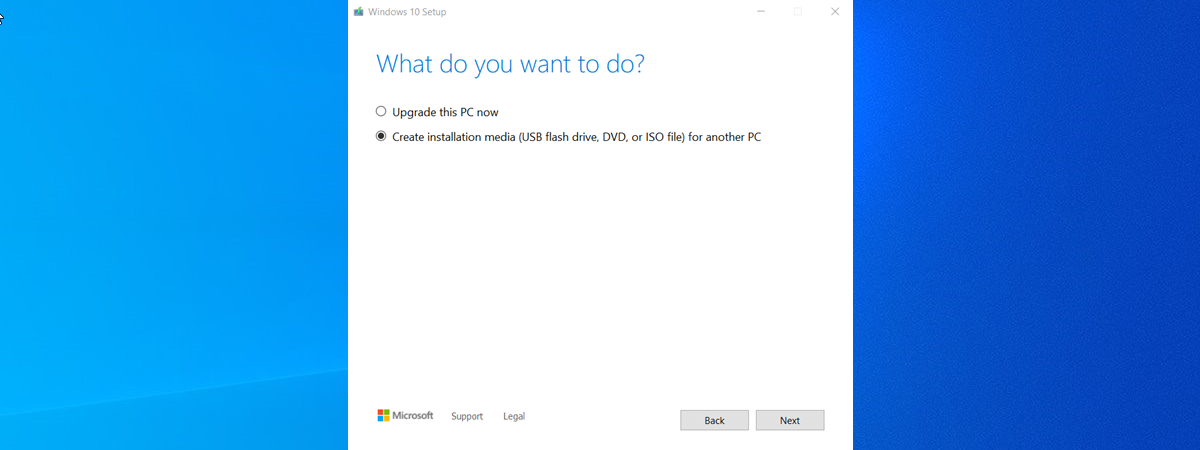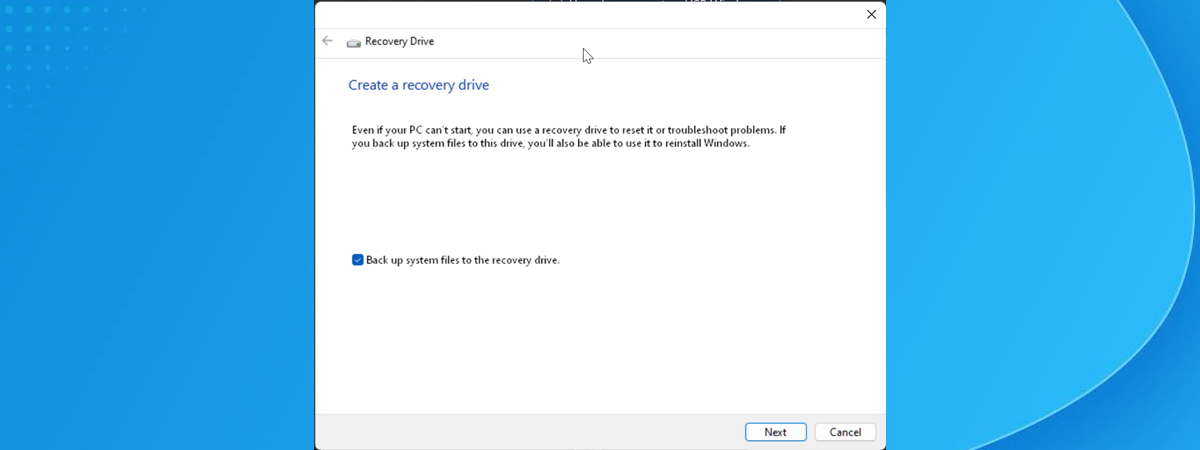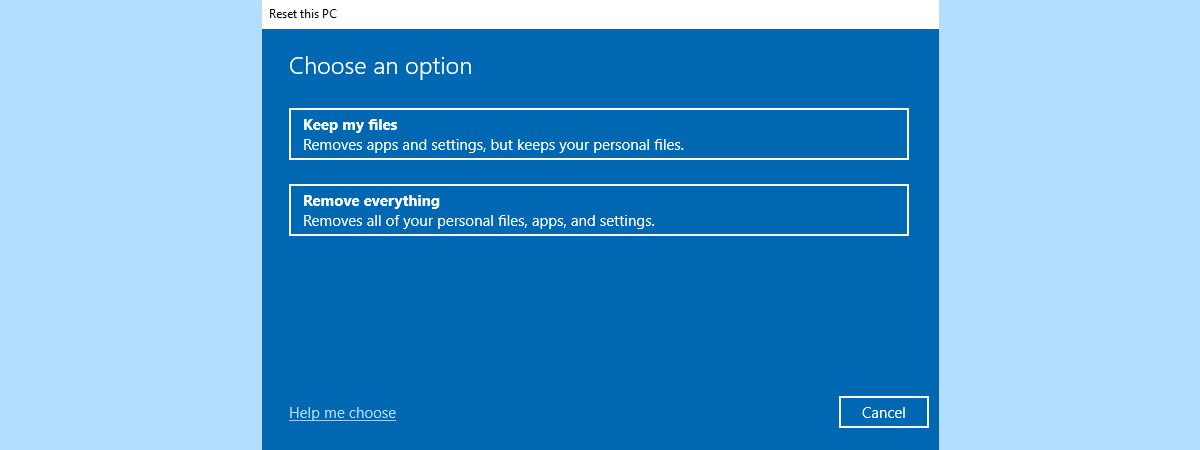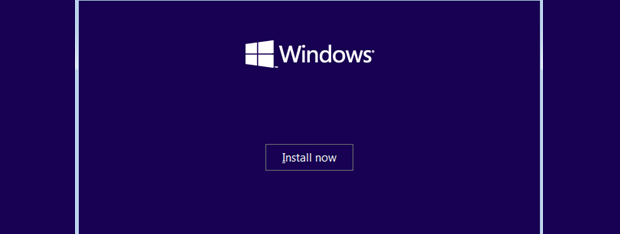
Do you need to create a bootable USB memory stick or a bootable DVD with the Windows installation kit on it? Do you want to use tools that are compatible with any modern Windows version, such as Windows 10, Windows 7, or Windows 8.1? Luckily, Microsoft offers such free tools for all these Windows versions, and they are easy to use and work great. One of the best is called Windows USB/DVD Download Tool. Here is how to use it:
NOTE: You can use the Windows USB/DVD Download Tool to create a bootable stick or DVD with Windows 10, as well as Windows 7 or Windows 8.1.
How to use Windows USB/DVD Download Tool to create a bootable drive with Windows 10, Windows 7, or Windows 8.1
There are two steps involved in creating a bootable USB memory stick or DVD with the Windows 10, Windows 7, or Windows 8.1 installation. First of all, download a disc image in the form of a ".iso" file that contains the Windows installation files. A straightforward method is to use a small program called Microsoft Windows and Office ISO Download Tool. You can get it from HeiDoc.net. Once you download the tool, run it and use it to download the ISO file for the Windows version that you want on your bootable USB memory stick or DVD. If you need help, this tutorial explains everything in detail: Download ISO files with Windows 10 and Office (all versions).
Once you have the ISO file for the Windows 10, Windows 7, or Windows 8.1 installation that you want, you need another tool for writing the setup files on a DVD or a USB memory stick. This tool is called Windows USB/DVD Download Tool. Use your favorite browser to visit this web page: Windows USB/DVD Download Tool. On it, select the language that you want to use for the tool and press Download.
Select again the file that you want to download, according to the language you prefer, and click or tap Next. Note that the names of all the available files start with Windows 7.
Don't worry, this app also works for Windows 10 and Windows 8.1. Maybe Microsoft should change its name from Windows 7 USB/DVD Download Tool to Windows 10 USB DVD Download Tool or just Windows USB/DVD Download Tool? 🙂
Save the executable file somewhere on your Windows PC and then run it. When you do that, the Windows USB/DVD Download Tool Setup starts. Go through its steps and install the program on your PC.
When the installation is over, you should have a new icon on your desktop: Windows 7 USB DVD Download Tool. Double-click or double-tap on it.
Now for the last part of the process. When you run the Windows USB/DVD Download Tool, it opens a small window that hosts the wizard for creating a bootable USB memory stick or DVD with the Windows setup files. The first thing it asks you is to "Choose ISO file." Click or tap on Browse, navigate to the location on your PC where you saved the ISO file for the Windows 10, Windows 7, or Windows 8.1 installation. Then, click or tap on Open.
You are then asked to choose the type of media that you want to create. You need an empty USB memory stick or a blank DVD to move forward.
Insert the type of media that you want to use and select it in the Windows USB/DVD Download Tool.
After selecting the media type, select the drive where the selected media type is found and click or tap on Begin copying.
If that drive is not empty, you are asked to erase it (this works only for USB memory sticks). Click or tap "Erase USB device" to continue.
The tool informs you that it is going to erase all the contents of the selected device. Click or tap Yes to confirm the operation.
Now the tool copies the Windows installation files to the selected drive. Wait for the process to finish as it can take a while.
When done, the app informs you that the bootable device was created successfully. Close the app and eject the USB memory stick or DVD from your PC.
You can now use that drive to install Windows on other devices and computers. If you need help with that, you can find detailed instructions in these tutorials:
Two other ways to make a bootable DVD or USB drive with a Windows installation
If you want to create a bootable DVD or USB drive with the latest version of Windows 10, you can also use the Media Creation Tool. This is a small executable file offered by Microsoft that allows you to download the latest version of Windows 10 and create installation media or directly upgrade your computer or device to Windows 10. You can get the Media Creation Tool from this official Microsoft web page: Download Windows 10. Once you have it on your device, run it and follow all the steps described in this guide: How to get and use Media Creation Tool to create Windows 10 installation media (USB stick or ISO).
Rufus is another tool that's able to create bootable USB memory sticks with Windows 10, Windows 7, Windows 8.1, or even non-Microsoft operating systems such as Ubuntu. You can find out how to use Rufus to make your own bootable USB drive with any operating system you wish, here: How to make a bootable USB drive with Windows, Ubuntu Linux or FreeDOS.
Do you use the Windows USB/DVD Download Tool to make your own bootable DVDs or USB memory sticks?
As you can see, it is easy to create a bootable USB memory stick or DVD with the Windows Setup. Creating Windows 10 media is by far the fastest and most accessible, as Microsoft offers the Media Creation Tool. Nonetheless, creating a bootable drive with Windows 7 or Windows 8.1 is also relatively easy if you have the right tools. Hopefully, this tutorial has helped you create your own Windows installation media. If you encounter problems or you want to ask a question, use the comments section below.


 15.06.2020
15.06.2020