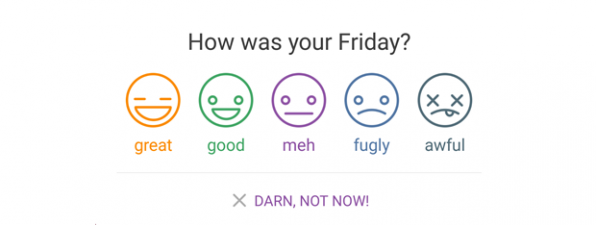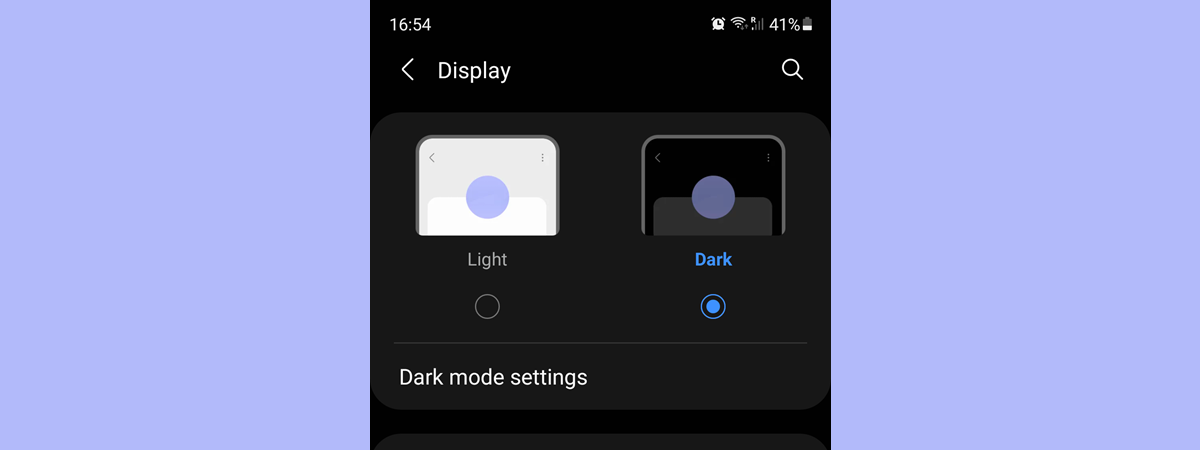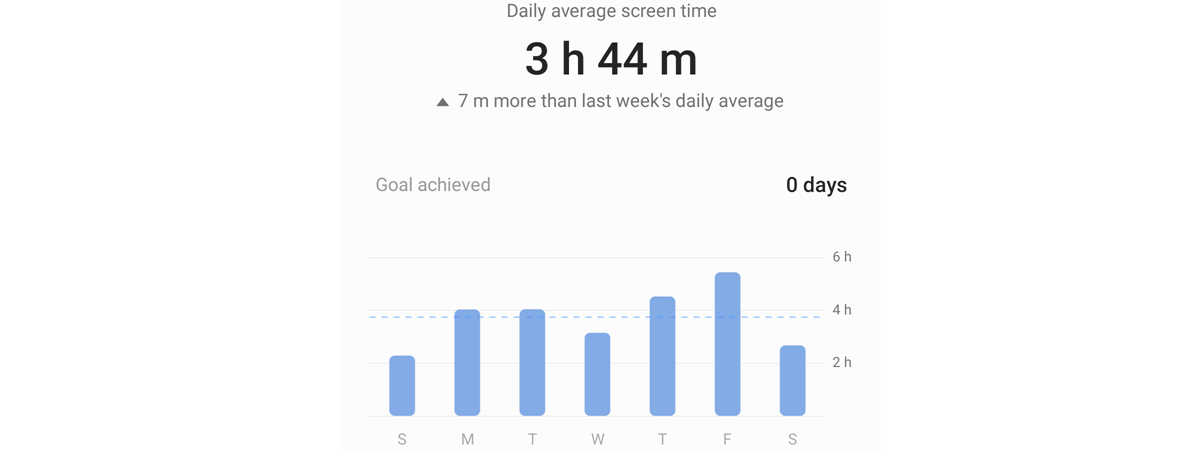
If you feel like you’re spending too much time on your smartphone or tablet, it’s a good idea to check the screen time on Android. And it’s easy to do so with the built-in Digital Wellbeing app that provides helpful information about how much you use your Android device. The data it gathers could surprise you! Read on to find out how to check the screen time on Android, including Samsung Galaxy smartphones or tablets:
What is Digital Wellbeing?
While technology can make our lives easier and even help our health (as my allergic colleague shows in this article), it’s easy to get engulfed and waste precious time checking Facebook, chatting on WhatsApp, or watching YouTube and TikTok videos on your smartphone. This is where the Digital Wellbeing Android app comes into play.
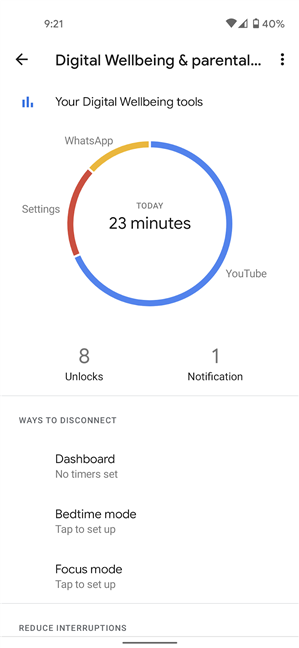
The Digital Wellbeing app
Digital Wellbeing is an app that monitors the time spent looking at the screen of your Android device, providing details on how long you’re using each app, the number of notifications received, and how many times you’ve unlocked your smartphone or tablet. Furthermore, you can take control of your digital habits by setting timers to reduce the time spent on each app and focus more on other activities.
How to check screen time on Android
To find the screen time on an Android smartphone or tablet, open the Settings app, scroll down if you have to, and then access “Digital Wellbeing & parental controls.”
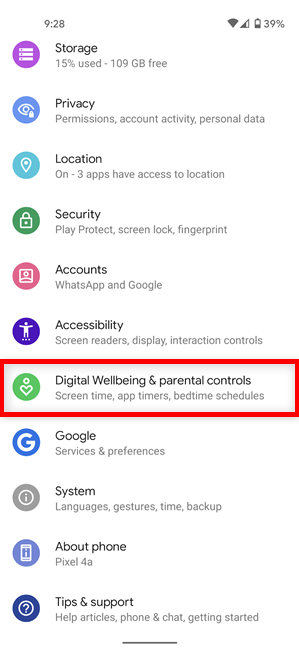
Tap on Digital Wellbeing & parental controls
NOTE: If this is your first time accessing the feature, tap “Show your data” or Show info.
This takes you to a chart showing the screen time on Android for the current day, split between the different apps you’ve been using. The exact number of minutes spent on your phone is displayed in the middle.
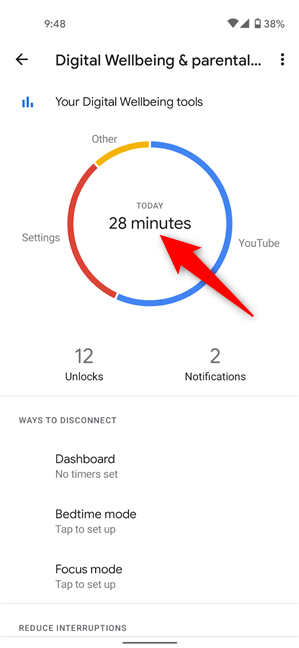
How to see the screen time on Android
At the bottom of the chart, you can also see the number of unlocks and notifications received throughout the day. Tapping anywhere on the circle chart takes you to the Dashboard screen, where you can get more detailed information about your usage times, as seen below.
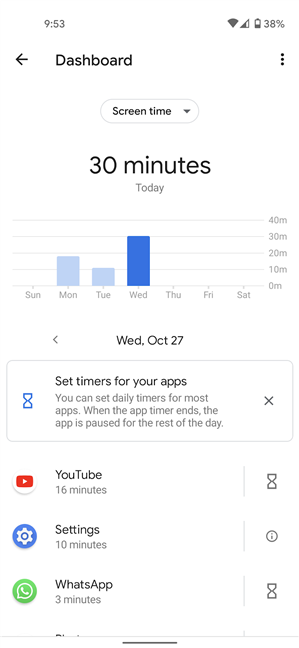
Compare your daily Android screen time
You can use the Dashboard to review your progress compared to other days, as well as set timers for time-consuming apps.
How to check screen time on Samsung Galaxy devices
If you want to keep tabs on your screen time on a Samsung Galaxy device, access the Settings app, scroll to the bottom, and tap on “Digital Wellbeing and parental controls.”
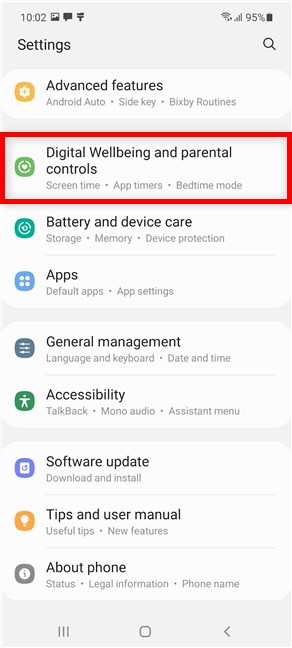
Access Digital Wellbeing on a Samsung device
Your daily usage is clearly displayed on the next screen, and the bar underneath is split to indicate the different apps you’ve been using. Tap on the number or the bar for more details on your digital habits.
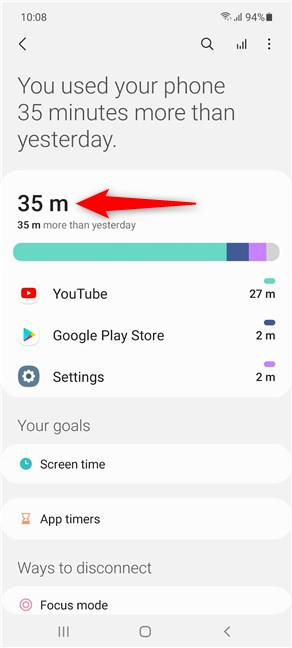
Tap on the screen time or the bar underneath
You can now see your Dashboard and compare your Android screen time to your activity on previous days. Scroll down for detailed info about Notifications received or Unlocks.
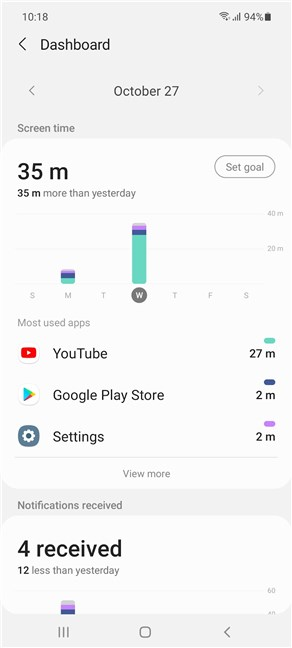
The Dashboard provides more details about your Android screen time
Tapping on the apps shown under the graphs provides more data about them and lets you set an App timer.
What’s your Android screen time?
Digital Wellbeing is a valuable feature if you want to keep tabs on your screen time. It also lets you set limits to ensure you don’t get lost in one of your favorite apps or games. Before you close this guide, let us know how much time you spend looking at the screen of your Android device. Were you surprised by this discovery? Are you going to limit your Android screen time usage from now on? Share your thoughts in a comment below.


 30.10.2021
30.10.2021