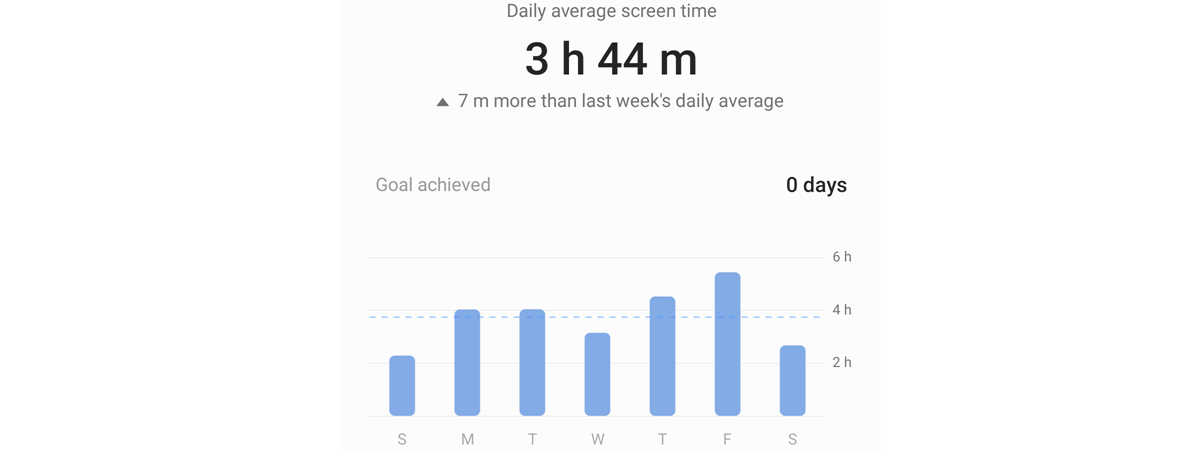The EU Digital COVID Certificate is your digital proof that either you’ve been vaccinated against COVID-19, received a negative test result, or recently recovered from COVID-19. All EU states provide you with such a certificate as a PDF file, which you can print and carry around with you or keep in digital form on your Android smartphone. Unfortunately, each country has its own way of delivering and managing COVID certificates. Regardless of where you live in the EU and what your country offers, if you own an Android smartphone, you can store your EU Digital COVID Certificate on it for offline use. Here are two ways to save and quickly access your COVID pass on an Android phone:
Save the EU Digital COVID Certificate on your smartphone
The safest way to store and get quick access to your EU Digital COVID Certificate is to keep it as a PDF file on your smartphone, locally. Depending on where you live in the European Union, you must first use a browser like Google Chrome to visit your government’s COVID certificates website. Then, follow the steps required to get your vaccination certificate. That probably means creating an account and providing some personal information about yourself, such as your national ID card number. Once you get to the step where you can see your EU Digital COVID Certificate, depending on the platform, you should have the option to download it. As soon as you do, the system should ask you if you want to open it (or it will open it directly). Just exit to the Home Screen. The file is now on your device.
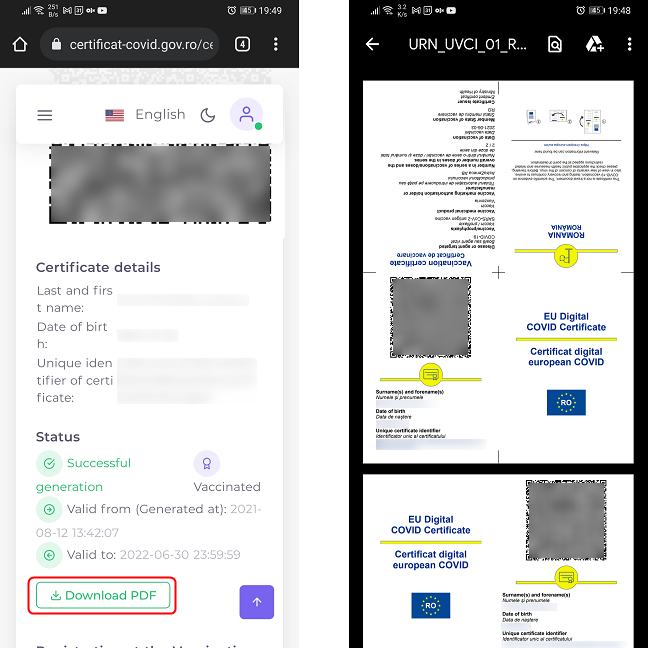
Download the COVID certificate to your smartphone
Next, for easy access, we strongly suggest you put a shortcut to the file on your Home Screen. If you need help with adding a document to the Home Screen of your Android smartphone, here is a guide for Samsung Galaxy devices and one for smartphones using Android 12. Just follow the “How to add a PDF file to your Home screen” section of those tutorials.
Save and access the EU Digital COVID Certificate in a wallet app using getcovidpass.eu
An alternative and more convenient method to store your EU Digital COVID Certificate on an Android smartphone is to save it in a wallet app. Unfortunately, in most states of the European Union, you can’t do that using Google Wallet directly. However, there are third-party providers that help in overcoming this issue, and the best we’ve found is a website called getcovidpass.eu. Here’s how to use it to add your vaccination certificate to a smartphone wallet. Open Google Chrome or another browser on your device and go to this website: getcovidpass.eu. Once it’s loaded, tap the Create Yours button to start creating a new digital certificate based on the official one you got from the Health Ministry in your country. This service is provided by a company called YOUR PASS, so next you’ll have to agree for it to be able to process your personal data. Read the privacy policy and, if you accept the terms, select the “I accept” checkbox and then tap on Continue.
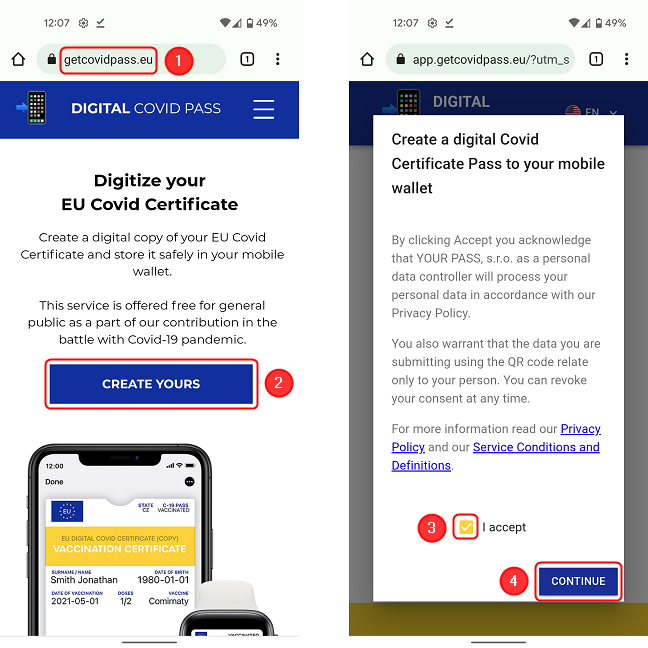
Go to the website and start creating your digital COVID pass
Next, the website gives you two options that you can use to create a digital COVID certificate pass compatible with the Wallet app. You can choose to Scan QR if you have a paper certificate proving that you had the COVID shot(s). It will load the Camera app on your smartphone to allow you to scan the QR code on your paper certificate. You need to allow access to your camera, after which the scanning takes place automatically as soon as the QR code is in frame.
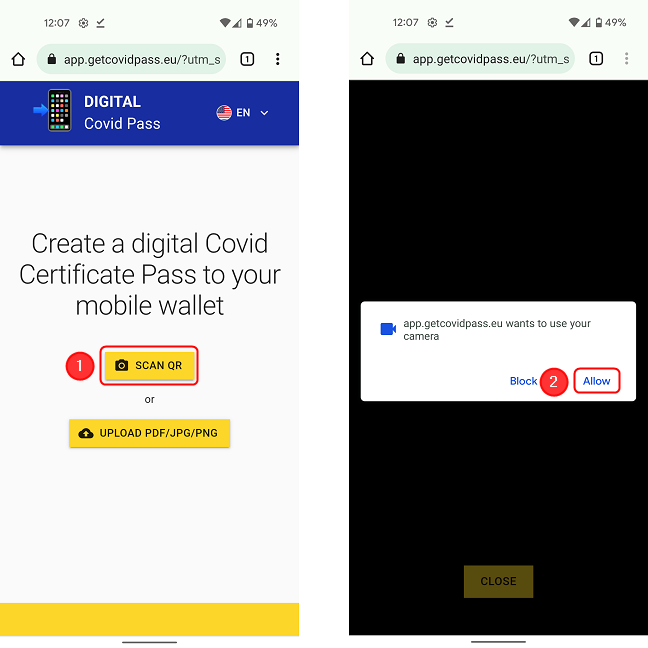
Tap on Scan QR if you have a physical certificate
TIP: Check out our list of 5 best QR scanners for Android smartphones.
If you have already downloaded the COVID certificate on your smartphone (as a PDF or as a picture), choose Upload PDF/JPG/PNG. The website asks you to select how you prefer to upload the file. Choose the option that allows you to browse through the downloaded files. Depending on your smartphone, the option can be named Files or My files.
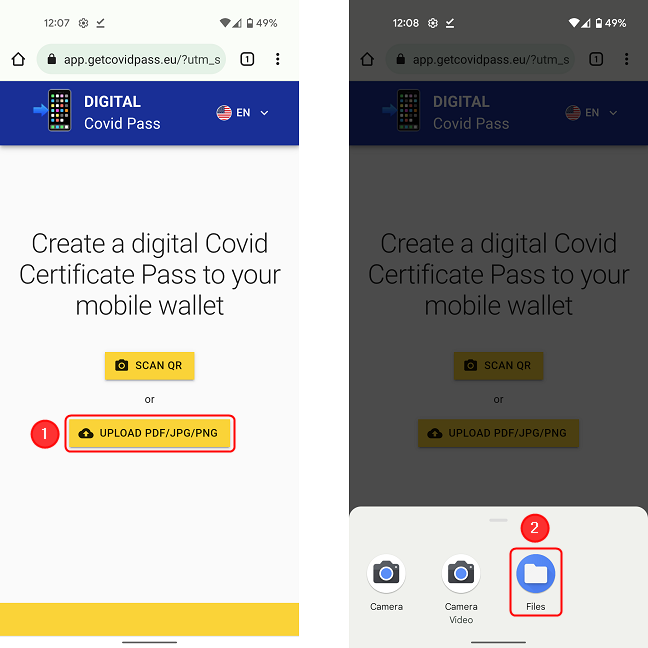
Tap on UPLOAD PDF/JPG/PNG if you have already downloaded the certificate
Navigate through the folders and files on your smartphone to locate and select the COVID certificate file that you want to upload. The file should be in your Downloads or Documents folder. Note that the interface will look differently, depending on the model of your smartphone.
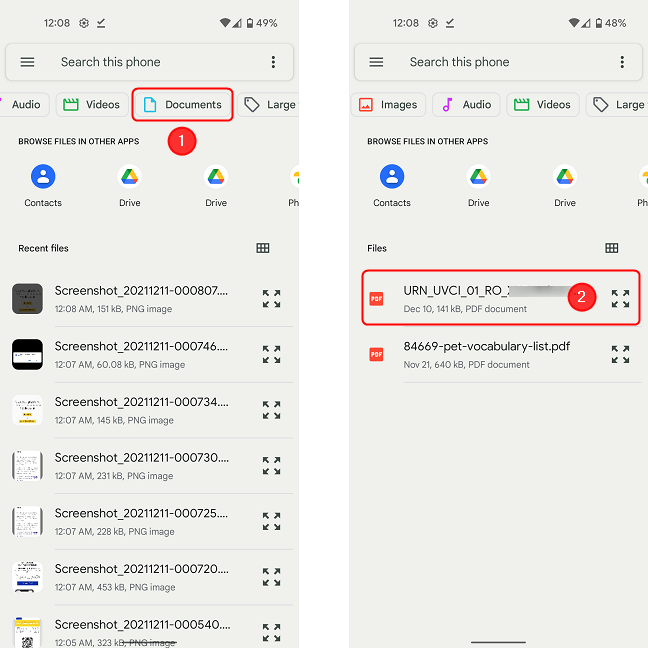
Browse your smartphone and select the file you want to upload
As soon as the file is uploaded, the getcovidpass.eu website reads the QR code in it and almost instantly creates a new digital pass of the information identified. If all went well, you should now see your EU Digital COVID Certificate on the screen. If you don’t want to store the certificate on your device, just save the link or create a shortcut to it.
However, if you want to be able to access it while offline, you need to store it locally. To do that, tap the “Add to Yourwallet” button at the top of the screen. This opens the page of the Yourwallet app on Google Play Store. This is a wallet app that can store many types of passes and certificates. Install the app and open it to verify the certificate was added successfully.
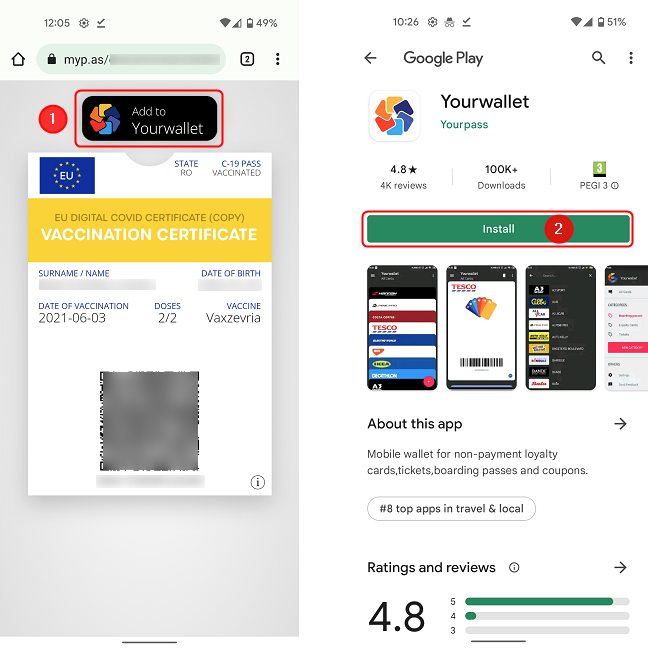
Install the Yourwallet app to store the certificate
Next time you need to show it to authorities or security, open the Yourwallet app. The COVID certificate should appear on your screen. If you have multiple COVID certificates in the app (for several family members), you can switch between them by swiping left and right. Also, tapping the QR code makes it bigger and increases the brightness of the screen to allow for easier scanning.
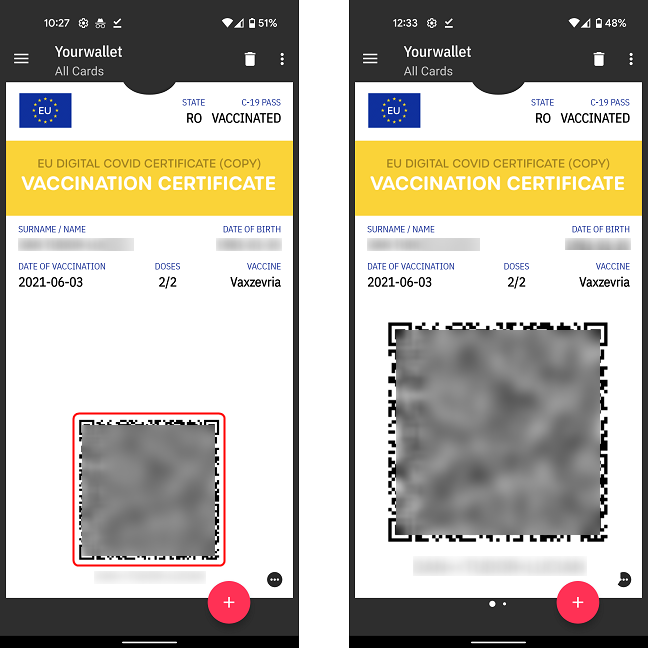
Tap on the QR code to make it easier to scan
To get all the details of your COVID certificate, click on the icon with three dots in the lower right corner of the screen.
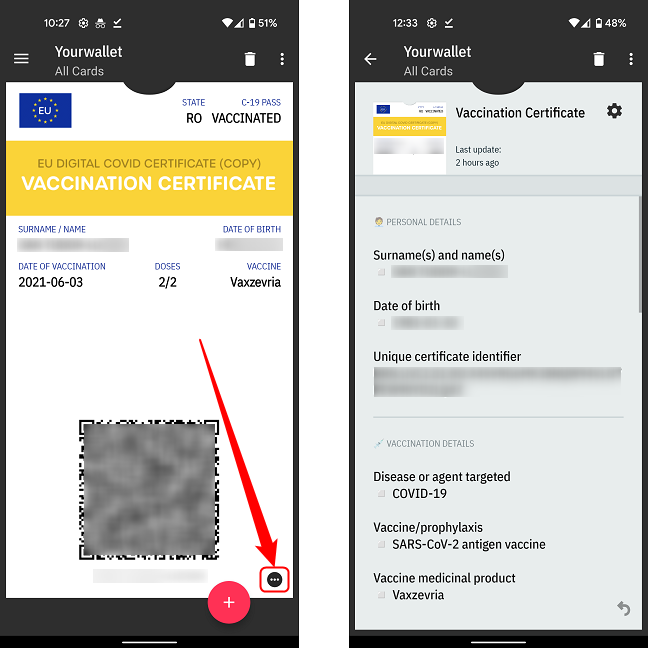
Tap on the icon with three dots to see more details about the certificate
Do you know other ways to add your EU Digital COVID Certificate to an Android smartphone?
Now you know how to save the COVID certificate on your Android smartphone for offline use. It might prove very useful to have it next time you must access a venue and you don’t have WiFi or mobile coverage. Until then, if you know better ways than the ones illustrated in this guide, don’t hesitate to let us know, and we promise to update this article as soon as possible.