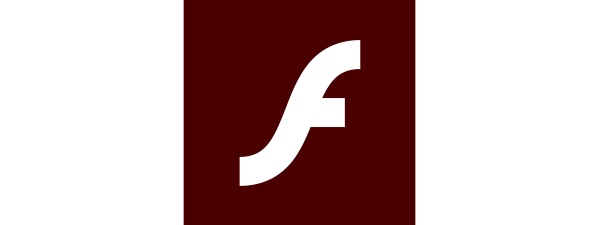If you’re interested in changing the search engine in Firefox, that’s very easy to do. With a few clicks or taps, you can change the default Mozilla Firefox search engine from Google to the one you prefer to use for your online searches. It doesn’t matter if you’re wondering how to make DuckDuckGo the default search engine in Firefox, how to set Google as the default search again, or how to have Mozilla Firefox use a less popular alternative when searching the web. This guide has the answers you need to change the default Firefox search engine, so let’s get started:
How to change the Firefox default search engine to DuckDuckGo or another built-in option
Mozilla Firefox makes it very easy to change the default search engine from the default Google to Amazon.com, Bing, DuckDuckGo, or Wikipedia. First, open Mozilla Firefox and click or tap inside the address bar at the top. Then, in the dropdown menu that opens, click or tap on the “Change search settings” gear button in the lower-right corner.
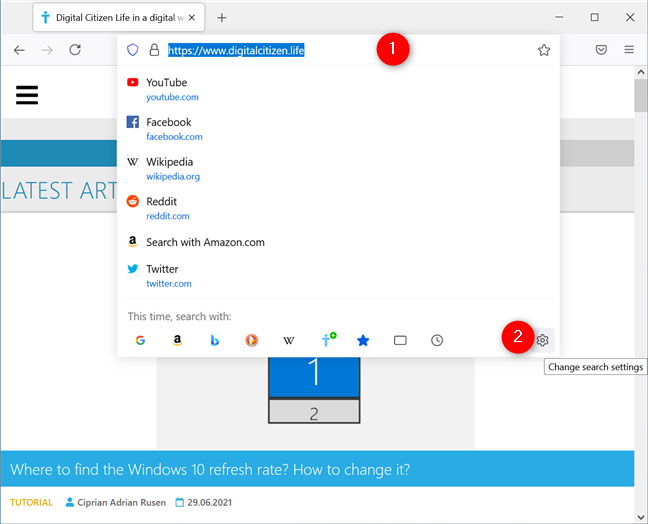
Press Change search settings
NOTE: You can also get to the next page by typing or copy and pasting about:preferences#search into the address bar and then pressing the Enter key.
In the Search settings tab, click or tap on the field showing your current search engine from the “Default Search Engine” section.
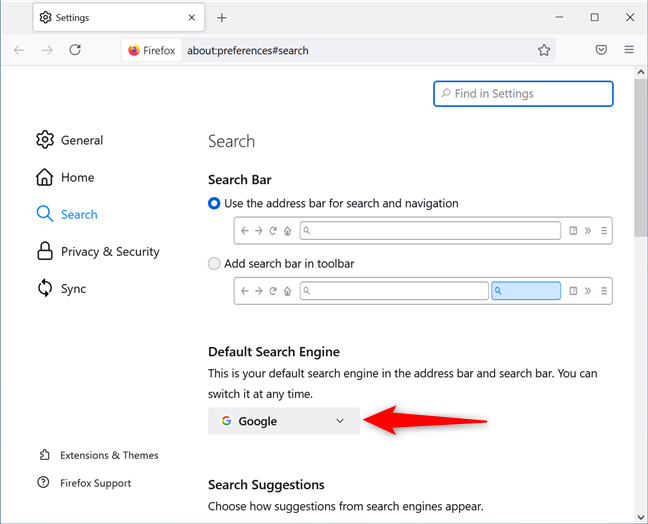
Click or tap to reveal the Firefox default search engines
This opens a dropdown menu listing the currently available search engine to select the one you want to use. For instance, to make DuckDuckGo the default search engine in Firefox, click or tap on its name from the list.
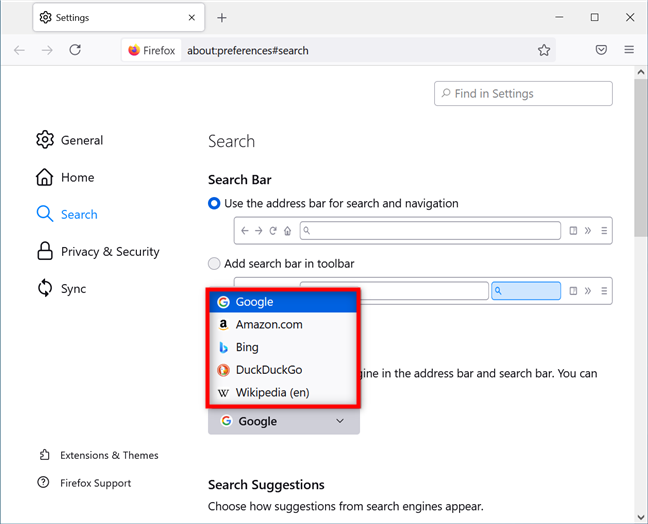
Select one of the available search engines to set it as default
Mozilla Firefox now uses the search engine you selected instead of Google.
Changing the search engine in Firefox to an unlisted option
If you don’t like the default options illustrated in the first chapter and prefer some other search engine, you have two options to make it your default. Follow the instructions in the previous chapter to access the Search settings. Then, scroll down and click or tap on the “Find more search engines” link at the bottom of the Search shortcuts section.
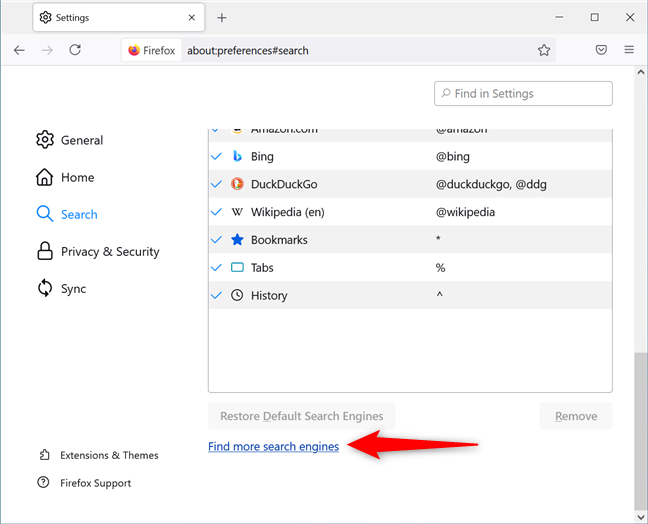
Find more search engines
This opens a webpage with a long list of search engines that you can add to Mozilla Firefox.
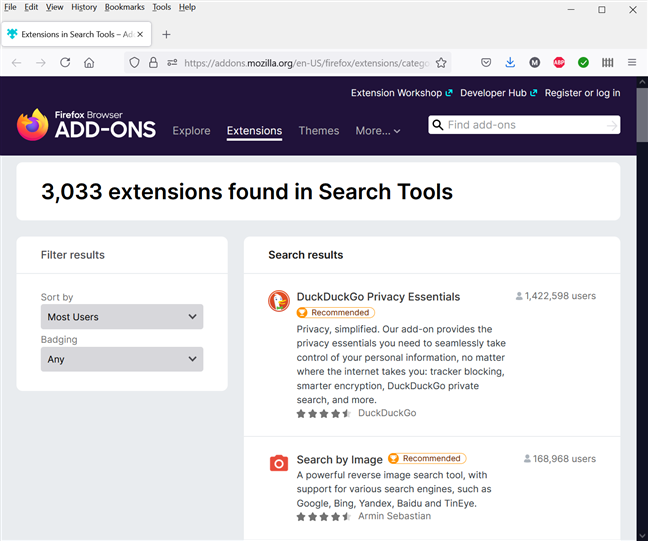
The Firefox Search Tools
Scroll down the list or use the search field to find the search engine you want and click or tap on its name. Then, on the add-on’s page, click or tap the “Add to Firefox” button and confirm by pressing Add again.
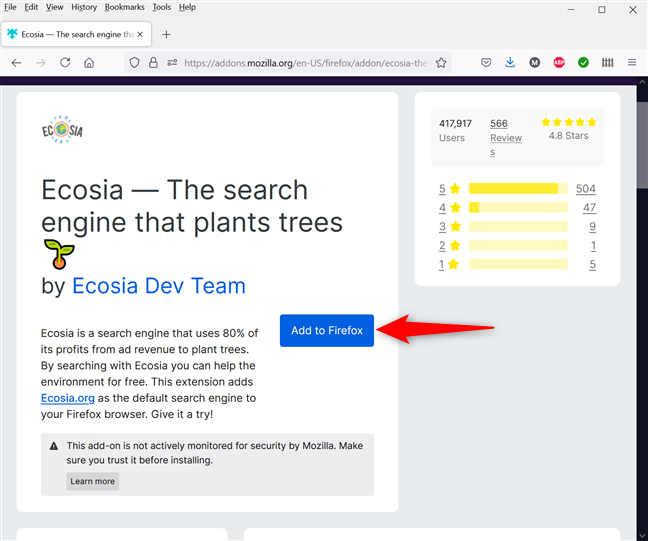
Add a search engine to Firefox
You are prompted to decide if you’d like to change the default search engine to the one you chose. Click or tap on Yes.
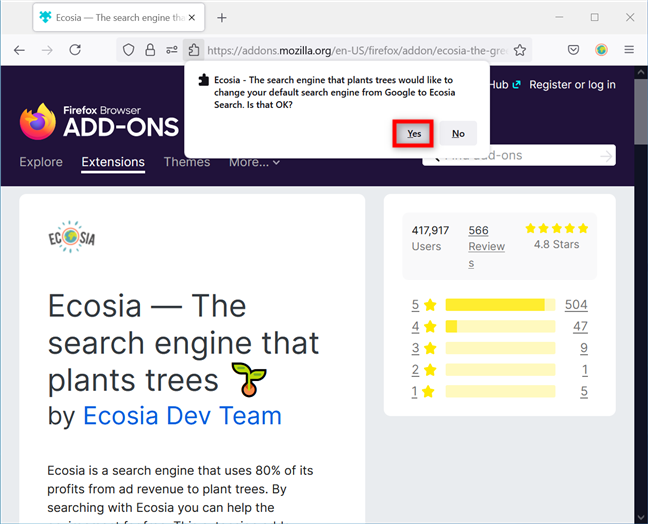
Change the Firefox search engine to a custom option
Which search engine do you want to use in Mozilla Firefox?
As you’ve seen, it’s easy to change the Firefox search engine to anything you want, from the built-in options to other custom tools. Before you close this tutorial, please let us know what search engine you chose and why. Let us know in the comments.


 01.07.2021
01.07.2021