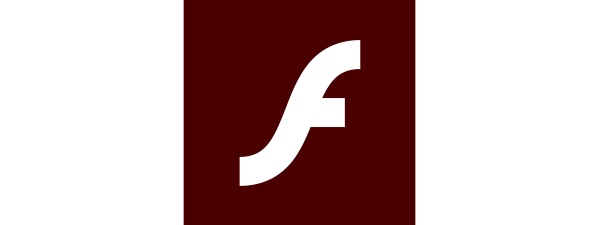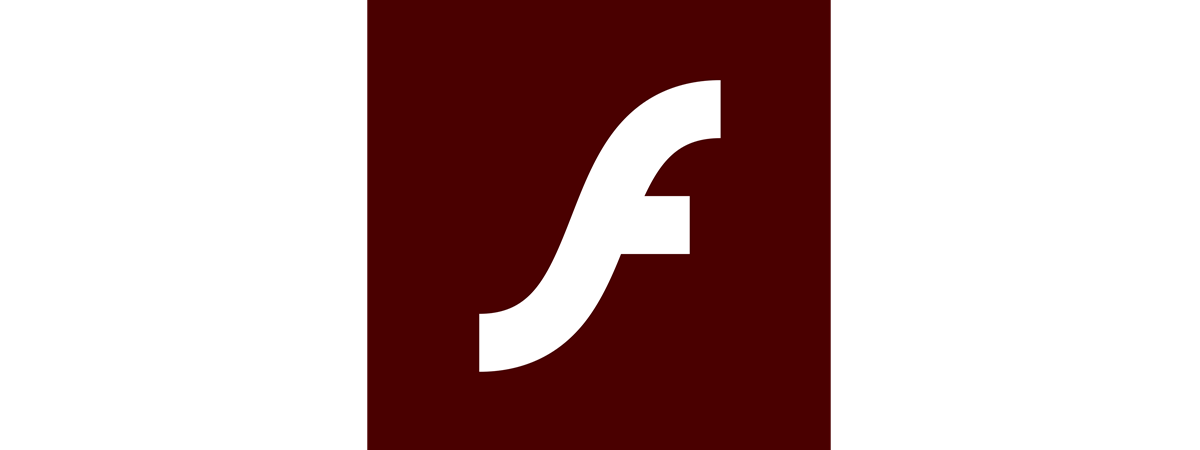
Once one of the most widely used technologies for displaying media-rich content on the web, Adobe Flash has been deprecated and has now made its exit from the internet. Although Mozilla disabled Flash in Firefox starting January 2021, as the platform reached its end of life, you can still use it if you need to access websites that rely on Adobe Flash. This tutorial shows you how to enable Flash in Firefox and allow it to run on the sites you trust:
NOTE: This “Firefox enable Flash” tutorial covers Mozilla Firefox version 85 or newer.
Adobe Flash Player is gone. What happens if you visit a Flash website in Firefox?
If you try to open a Flash website in Firefox, this web browser doesn’t tell you anything about the fact that Flash has been discontinued. No Flash content is loaded, and no messages about it are shown. One doesn’t even know that Flash content should have been there. In the example below, there should have been a Flash game - instead, all we got was complete and total nothingness.
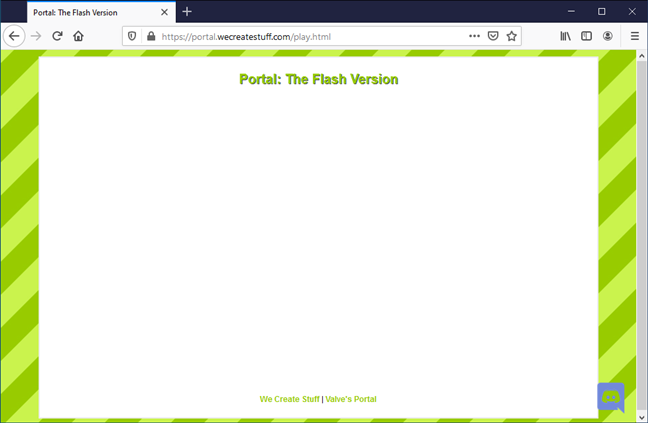
Flash Player Firefox: Disabled
In case you want details for why this happens, the Adobe Flash Player EOL General Information Page makes it clear the company “[...] no longer supports Flash Player after December 31, 2020, and blocked Flash content from running in Player beginning January 12, 2021.”
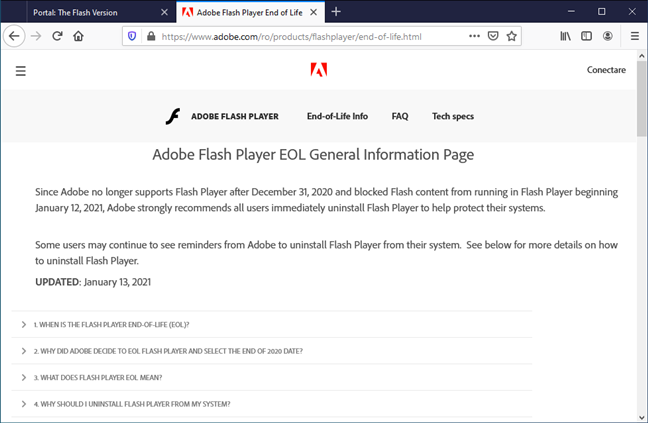
Adobe Flash Player EOL 2021
While it may look like you can no longer enable Flash in Firefox, there is a solution. Without further ado, here’s how to allow Flash on Firefox:
How to enable Flash in Firefox
The best way to allow Flash Player in Firefox is to install and use a browser extension named Ruffle. As Ruffle is in development as we speak, it’s not yet available on the Firefox Browser Add-ons website, so you have to install and activate it manually.
Use Firefox to go to Ruffle’s Releases webpage and download the latest Firefox / Edge / Safari browser extension. Don’t just click on the link - right-click or press-and-hold on it, then select “Save Link As…” from the contextual menu displayed.
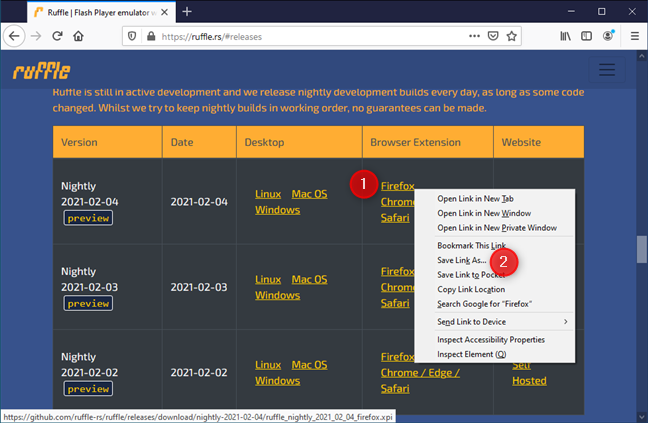
Ruffle Flash extension for Firefox
Save the Ruffle browser extension somewhere on your computer, like on your Desktop or in the Downloads folder.
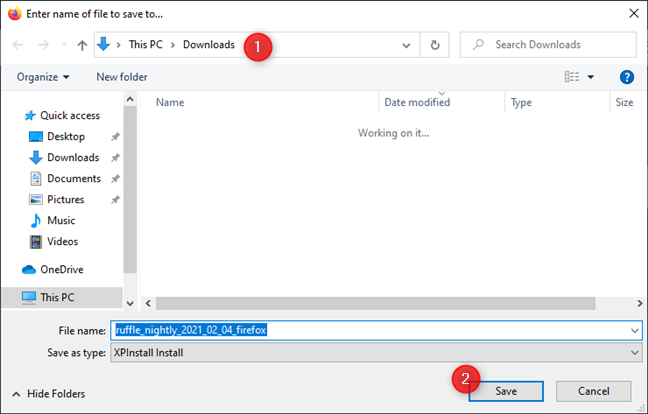
Saving the Ruffle browser extension for Firefox Flash
Back in your Mozilla Firefox browser, type about:debugging in its address bar, and press Enter on your keyboard.
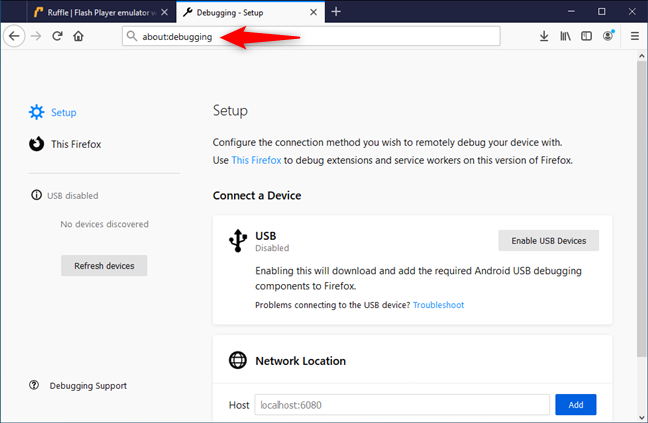
about:debugging page in Firefox
On the left sidebar, select This Firefox. Then, click or tap on the “Load Temporary Add-on…” button from the top-left area of the Extensions page.
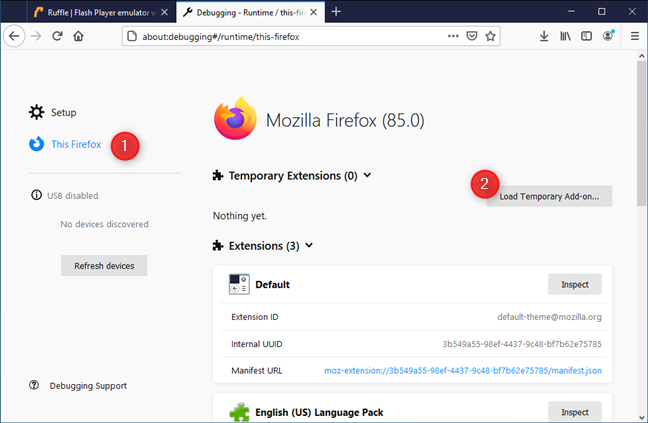
Load Temporary Add-on in Firefox
The previous action launches a new window called “Select manifest.json file or .xpi/.zip archive.”
Use it to browse through your Windows computer or device to locate the folder where you saved the Ruffle Firefox extension. Once you’ve found it, select it and press the Open button.
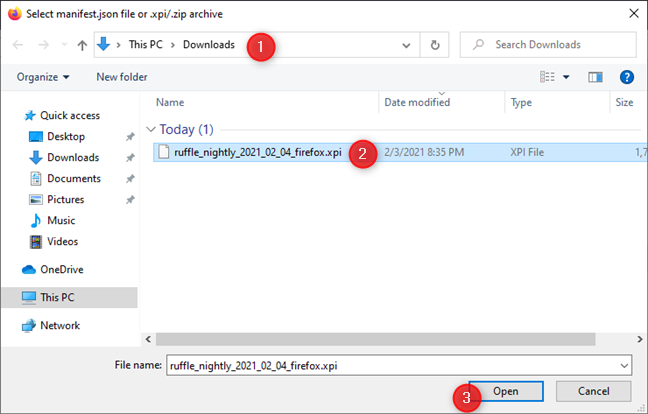
Loading Ruffle Flash extension in Firefox
Firefox should then immediately install and activate Ruffle. If everything works correctly, you can see it on the Temporary Extensions list.
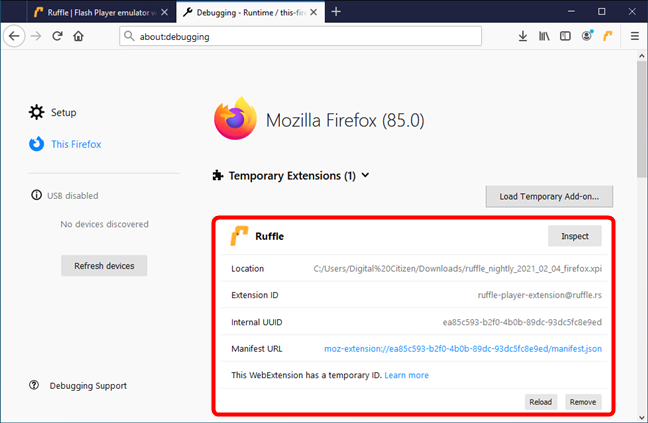
Ruffle has been installed in Firefox
Finally, try to visit a website with Flash content. Just like in our example below, Firefox should now be able to load Flash Player.
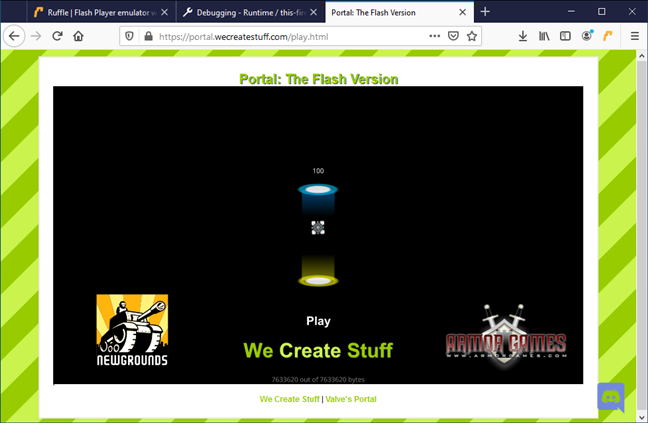
Firefox enabled Flash using Ruffle
That’s it! You’ve managed to enable Flash Player in Firefox.
IMPORTANT: In most cases, Ruffle is the answer to the “Firefox enable Flash” issue. However, don’t forget that Ruffle is in an early development stage, and it doesn’t yet support all types of Flash content.
Are you still using Adobe Flash Player in Firefox?
Now you know how to allow Flash on Firefox. However, as Adobe Flash Player finally reached the light at the end of the tunnel, most websites already migrated towards other technologies, such as HTML5. Fewer users than ever actually need to enable Flash in Firefox these days. Why are you still using Adobe Flash Player? Do you think Flash should have continued living? Let us know in the comments below.


 05.02.2021
05.02.2021