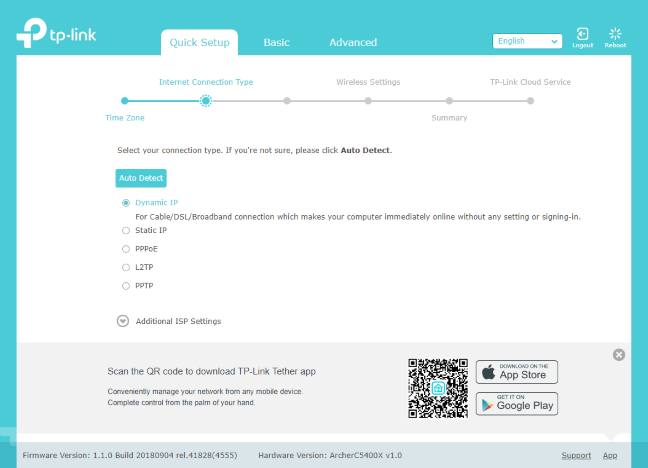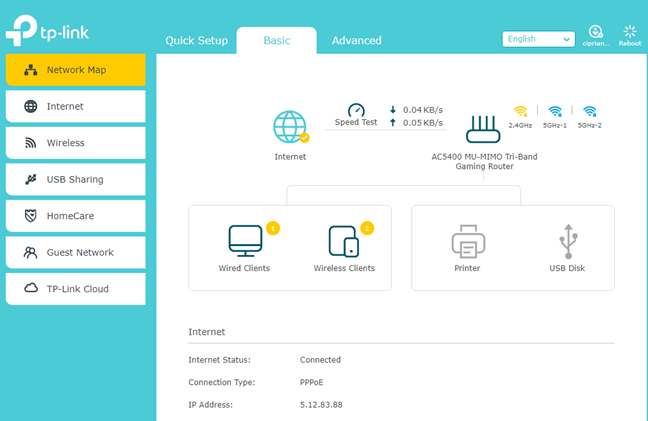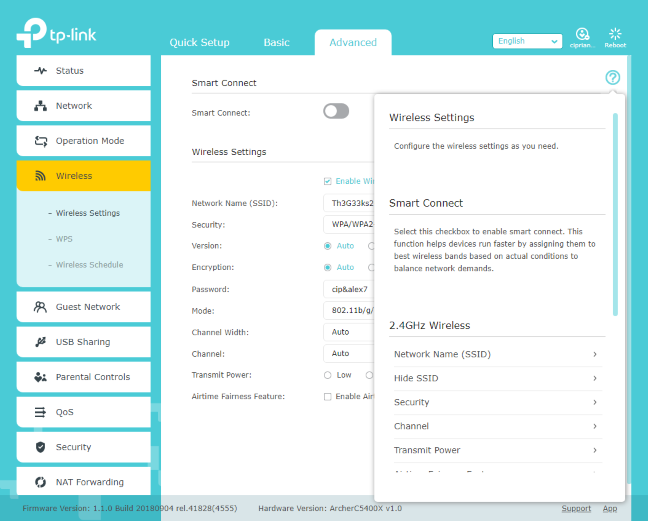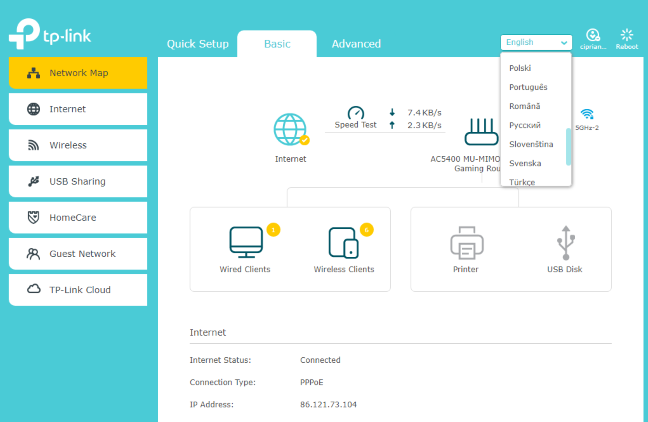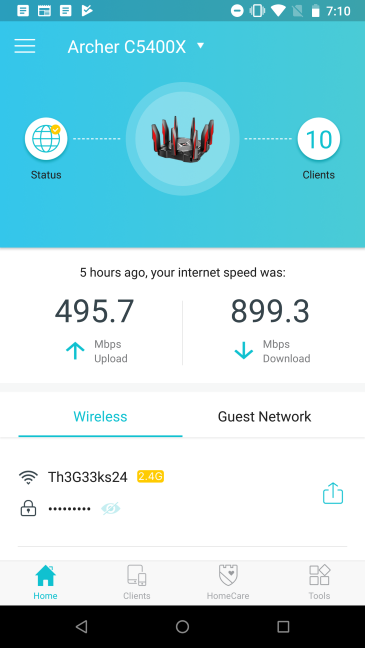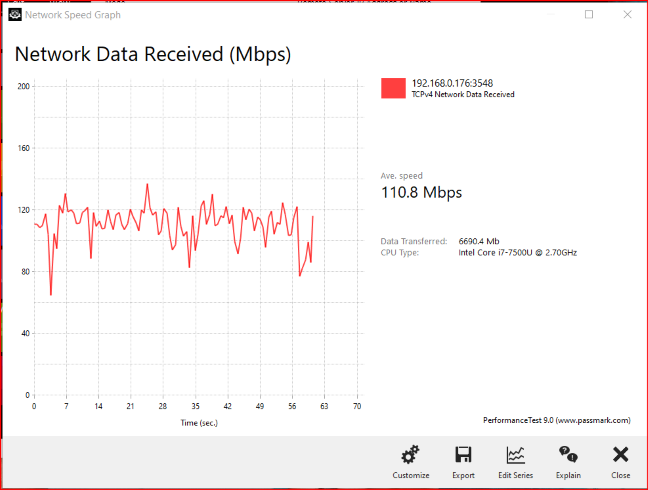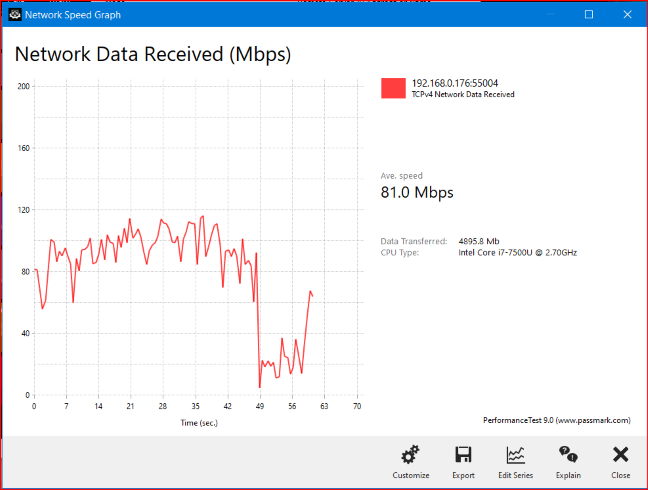The market for wireless routers is slowly being invaded by devices with support for the new Wi-Fi 6 (802.11ax) wireless standard. However, those devices are expensive, and if you do not have a fast internet connection with speeds of 500 Mbps or more, they are a waste of money. That's why, at Digital Citizen, we are still interested in wireless routers like the TP-Link Archer C5400X, which works using the mature Wi-Fi 5 (802.11ac Wave 2) standard. Read this review and see what this wireless router has to offer:
TP-Link Archer C5400X: Who is it good for?
This wireless router is a suitable choice for:
- Gamers who play a lot of online games
- Users who want 4K streaming without hiccups
- People who want to remote-control their router from anywhere
- Users who want to control their home network using the Alexa voice assistant
- People who want task automation services from their wireless router, through IFTT (If This, Then That)
- Users who want a secure smart home, with proper antivirus and firewall protection
- Parents who desire efficient parental controls for their home network
Pros and cons
Here are the things we like about TP-Link Archer C5400X:
- Outstanding performance on the 5 GHz WiFi frequency
- It has eight Ethernet ports and Link Aggregation
- Useful cloud-based security features and parental controls
- It can be remotely controlled from anywhere on the internet
- The mobile app is useful and easy to use
- The user documentation is well-made and one click away
- The administration interface is available in multiple languages
- It is integrated with Amazon Alexa and IFTTT (If This Then That)
- It can be mounted on walls and other surfaces
There are some downsides to consider too:
- After three years of use, you have to pay for the built-in antivirus
- The variability and stability of the 2.4 GHz wireless band is worth improving
- The USB 3.0 ports are not as fast as on other premium routers
- TP-Link should implement two-step verification for their cloud accounts
Verdict
TP-Link Archer C5400X is a powerful wireless router that has the potential to become the fastest Wi-Fi 5 router on the market. The performance on the two 5 GHz bands is excellent, perfect for seamless 4K streaming, and fast-paced online gaming. Also, this router includes top-notch security and parental controls, useful for smart homes and families with children. Couple these features with a useful mobile app for remote control and a generous number of ports, and you understand why we like this router. However, there are a few bugs left to be ironed out, on the 2.4 GHz band. If TP-Link releases firmware updates with fixes, TP-Link Archer C5400X might become the best Wi-Fi 5 router that you can buy.
Unboxing the TP-Link Archer C5400X wireless router
The packaging used for the TP-Link Archer C5400X wireless router is more aggressive and aimed at gamers, when compared to other routers made by the same company. On the front side, you have a picture of the device that you are purchasing, and on the sides, you see detailed information about the features of Archer C5400X.
Inside the box, you find the following: the router itself, eight detachable antennas, the power adapter, an Ethernet cable, and the quick installation guide.
The unboxing experience offered by TP-Link Archer C5400X is quick and pleasant. The packaging, as well as the looks of this wireless router, are aimed at gamers.
Hardware specifications and design
TP-Link Archer C5400X is a powerful wireless router that has a quad-core Broadcom BCM4908 processor running at 1.8 GHz, and 1 GB of RAM. It has support for the Wi-Fi 5 (802.11ac Wave 2) networking standard and 4x4 MU-MIMO transfers, and it comes with eight large external antennas, that are detachable. The antennas can only be placed in one position, as shown in the picture below, unlike other routers, where you can change their angle and orientation. On the top side of the router, you see the ventilation grids, and a LED with the TP-Link logo that lights up in different colors, to signal the status of the router.
On the back, there are the Internet port and eight Ethernet ports that work at 1 Gbps. Two of them can be used for Link Aggregation, making them useful when you want to attach a NAS (Network Attached Storage) to the network. You can also aggregate one LAN port with the Internet port to double the internet connection speed. On the back of the TP-Link Archer C5400X, there are also the power jack, and the Power and Reset buttons.
On one of the sides, you see two USB 3.0 ports for connecting things like USB hard drives or printers.
On another side, you have three small buttons for controlling the WPS feature, the WiFi broadcast, and the LED on top of the router.
On the bottom of the Archer C5400X, there are more ventilation grids, a sticker with details about the product you bought, four rubber feet, and holes for mounting it on walls and other surfaces.
TP-Link Archer C5400X is a three-band wireless router, with a total maximum bandwidth split as follows:
- 1000 Mbps for the 2.4 GHz band
- 2167 Mbps for each of the two 5 GHz bands that it broadcasts
It is a sizeable wireless router, with 9.47 x 9.47 x 2.18 inches or 240.5 x 240.5 x 55.3mm in width, depth, and height. It also weighs 7.2 pounds or 3.3 kg.
If you would like to learn more about the official specifications of this wireless router, go to this page: TP-Link Archer C5400X Specifications.
Setting up and using the TP-Link Archer C5400X wireless router
The setup of the TP-Link Archer C5400X wireless router can be performed both from a web browser and a mobile app. We used the web browser and TP-Link's quick setup wizard. The steps involved are similar to other routers: you set the administrator password, the time-zone for your region, the internet connection type and connection details, and then you decide the name and password for the WiFi.
You can also connect the router to your TP-Link cloud account, so that you can manage it remotely, through the TP-Link Tether app for iOS and Android. One security-related downside is that TP-Link does not offer two-step verification for their cloud account, and they should consider implementing it, as more of their devices get connected to the cloud.
The user interface for administering the router is split into two tabs: Basic and Advanced. The Basic tab is "For Dummies"-style with only the basic settings grouped logically. Everyone should be able to use it to set up their home network with ease.
The Advanced tab is what knowledgeable users should access, especially if they want to configure the wealth of features that this router has to offer. The user documentation is one-click-away, accessed through the question mark in the top-right corner. Clicking on it displays a description of all the settings on the current page. This way, even if you are not a technical user, you should be able to configure the more advanced features of TP-Link Archer C5400X.
Another positive is the multilingual support: the firmware for TP-Link Archer C5400X is available in more than a dozen languages, and switching between them is easy, using the drop-down list in the top-right corner.
The TP-Link Tether mobile app is also easy to use. However, it offers access to a limited set of configuration options. Think of it as a free alternative to the Basic tab from the web-based user interface, not the Advanced one. Even so, it is useful when you want to remote control your home network, diagnose problems, share the WiFi with your guests, and so on.
We connected about twenty devices to the network managed by TP-Link Archer C5400X, including two desktop PCs, laptops, tablets, several smartphones, one wireless printer, two smart plugs, one smart bulb, one robot vacuum cleaner, and an Xbox One console. Then, we started sharing data and making transfers between devices. The WiFi on the 5 GHz band worked well, and it was fast at all times. 4K video streaming is not an issue for this wireless router, and online gaming is fast and satisfying. However, the 2.4 GHz had some stability and variability issues. First, we measured how stable WiFi transfers are on this band. Below, you see a transfer made in the same room with the router.
Here is another transfer, on the same band, made in a room separated by one wall from the router. As you can see, the variability increased a lot, and we had quite a significant drop at the end of the transfer. This kind of problems should be fixed in future firmware updates.
Another issue is that, at times, network clients would get no internet connection on the 2.4 GHz band, for a couple of seconds or minutes, and then get back to normal. This issue was not noticed on the 5 GHz, and it can be fixed with a firmware upgrade. We have sent our feedback about these issues to TP-Link, and hopefully, we are going to get a firmware upgrade that fixes them.
If you want to see the details about the wireless performance of this router, go to the next page of this review, for detailed measurements and comparisons.


 30.05.2019
30.05.2019