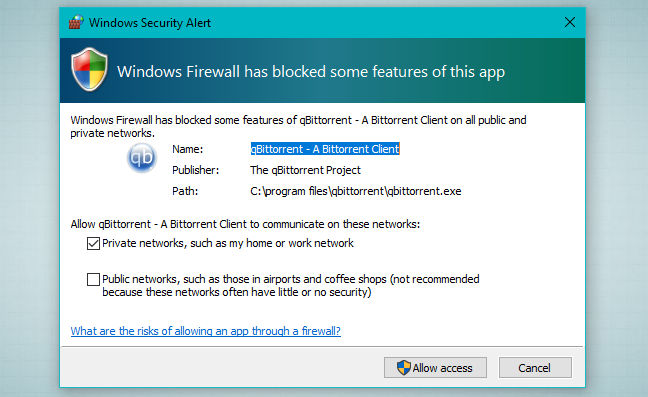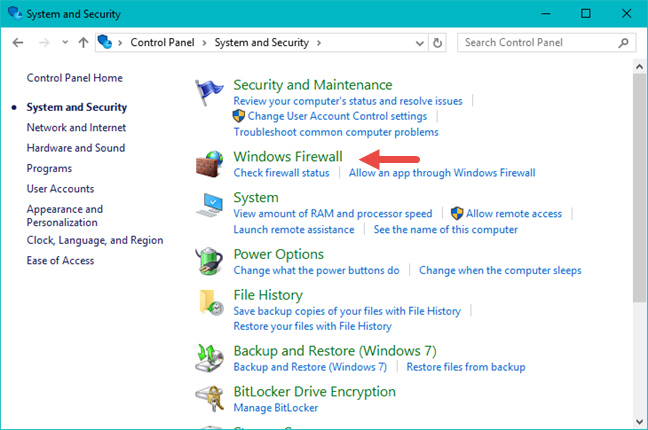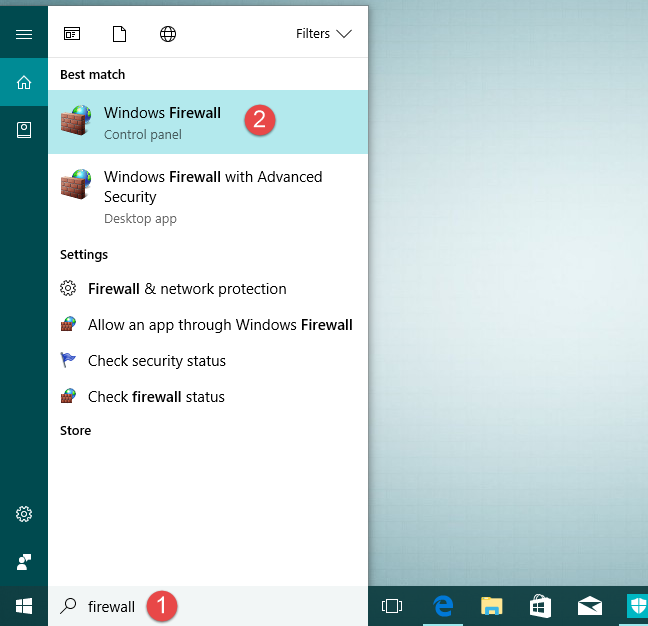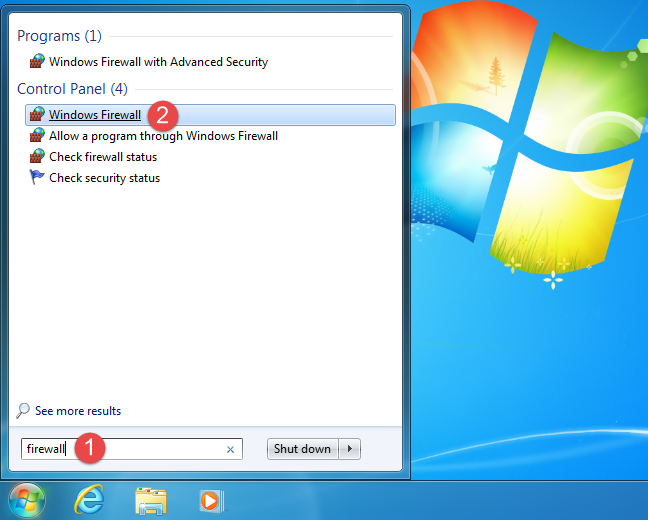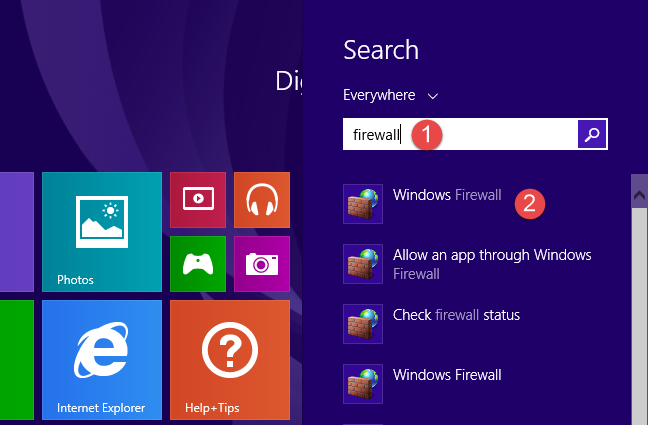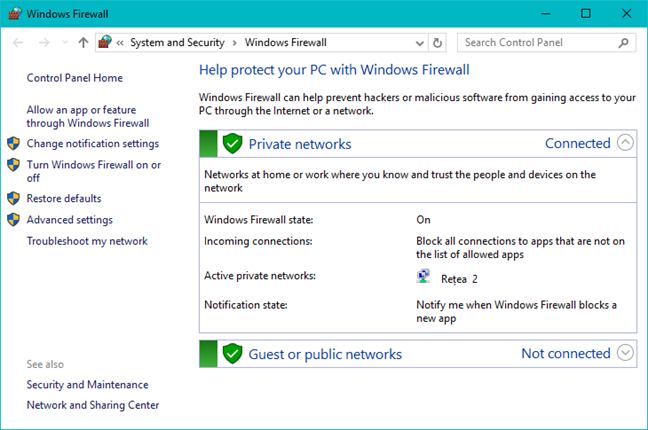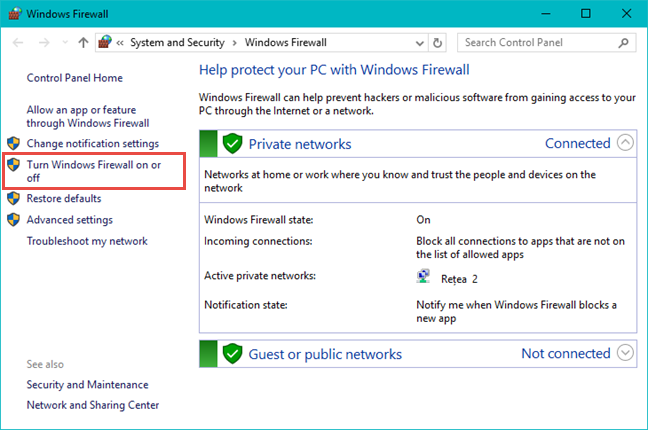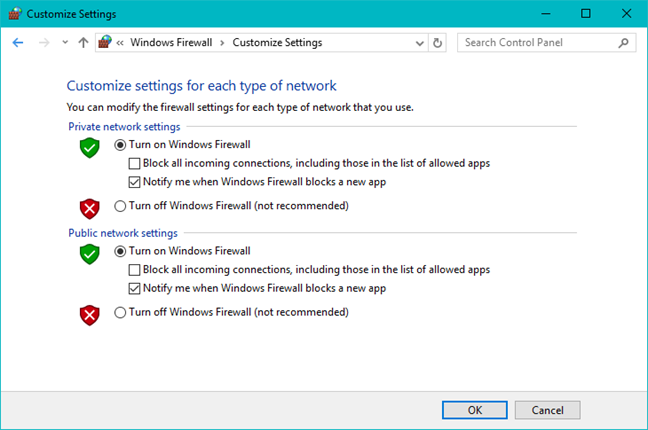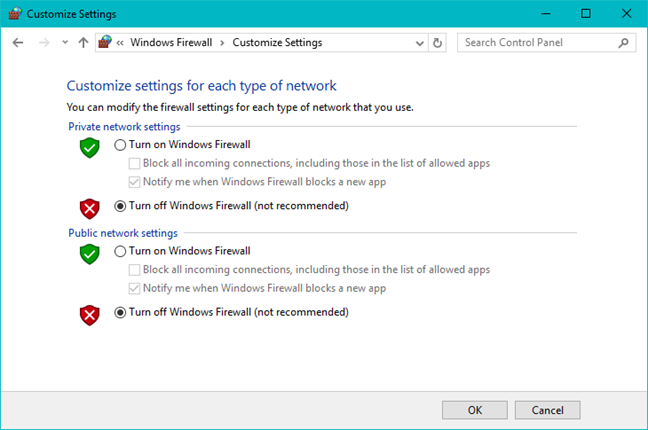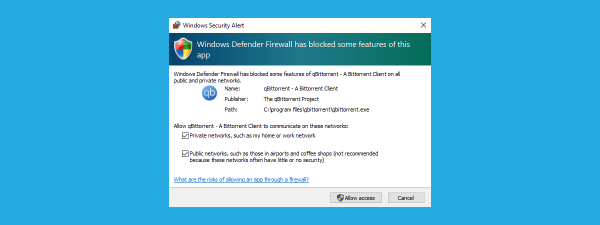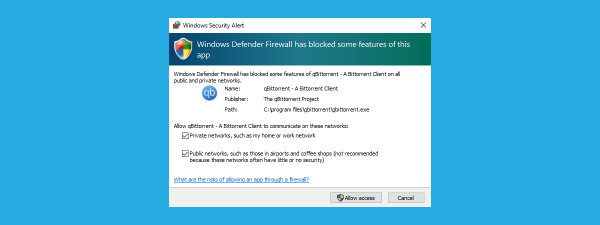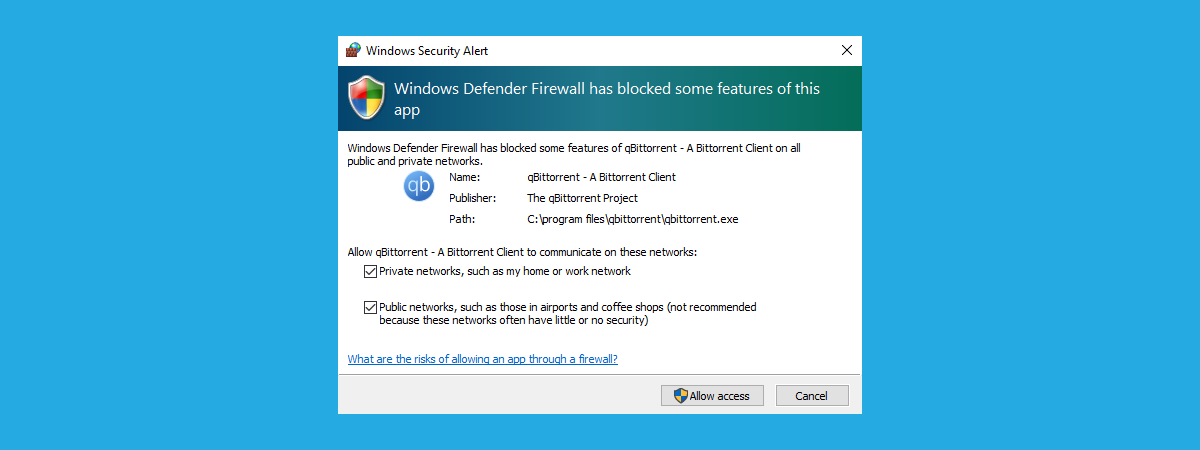
The Windows Firewall is a silent tool that keeps our systems safe from all kinds of network threats and has been included in each version of Windows for the last decade. Because it is a silent ally, doing most of its work in the background, few users interact with it on a regular basis, and even fewer know what this tool is and how it works. That's why, in this article, we will explain what the Windows Firewall is, what it does, how to find it and how to enable it or disable it, depending on whether you want to use it or not. Let's get started:
What is the Windows Firewall?
The Windows Firewall is a security application created by Microsoft and built into Windows, designed to filter network data transmissions to and from your Windows system and block harmful communications and/or the programs that are initiating them. Windows Firewall was first included in Windows XP (back in 2001), and since then it has been improved in each new version of Windows. Before 2004 it used to be named Internet Connection Firewall and, at that time, it was a rather basic and buggy firewall with lots of compatibility issues. Windows XP Service Pack 2 changed its name to Windows Firewall and introduced and improved core capabilities such as that of filtering and blocking incoming connections.
What does the Windows Firewall do for you?
Windows Firewall can provide your computer or device with protection against attacks from your local network or the internet, while still giving you access to the network and the internet. Because Windows Firewall filters the traffic that goes on your computer, it can also stop types of malicious software that use network traffic to spread themselves, like Trojan horse attacks and worms. Another useful capability is that it can filter both outgoing and incoming connections to your Windows computer and block those which are unwanted. The firewall uses a predefined set of rules for both types of network traffic, but its rules can be edited and changed both by the user and the software that the user installs.
By default, the Windows Firewall lets you do many things such as browsing the internet, using instant messaging apps, connecting to the Homegroup on your local network, sharing files, folders and devices, and so on. The rules are applied differently depending on the network profile set for the active network connection. If you are not familiar with this concept, we recommend you to read this article: Simple questions: What are network locations in Windows?.
Most Windows programs that need internet and network access, automatically add their exceptions to the Windows Firewall, so that they can work correctly. If they don't add such an exception, the Windows Firewall displays a Windows Security Alert, in which they ask you to allow them access to the network. You can see an example in the screenshot below.
By default, the Windows Firewall selects the checkbox that is appropriate for the network connection that you are using. You can select either of the options or both, depending on what you want to do. If you want to allow a program to connect to the network and the internet, click or tap Allow Access. If you want to block access, press Cancel.
If you are using Windows with a user account that is not an administrator, you will not see such prompts. All programs and apps are filtered according to the rules that exist in the Windows Firewall. If an application doesn't comply with this regulation, it is automatically blocked, without any prompts being displayed. Windows Firewall is turned on by default in modern Windows versions such as Windows 10, Windows 7 and Windows 8.1, and it runs silently in the background as a service. It only prompts users when they need to make a decision. You won't have to open it unless you want to see its status or configure the way it works.
What doesn't the Windows Firewall do?
The Windows Firewall cannot protect you against any malicious attacks. It is a tool that should always be used in conjunction with a good antivirus program because it acts as a barrier between your computer and the outside world. It cannot protect your Windows computer from malware that's already present on it. If it happens that your computer is infected with spyware or a ransomware, then Windows Firewall is not going to be able to stop the communications between the malicious code and the remote hackers. You would need a third-party tool for this task, like Heimdal Pro.
Where to find the Windows Firewall
To open the Windows Firewall, you have several options. One of them is to go to "Control Panel -> System and Security -> Windows Firewall." This applies to both Windows Windows 10, Windows 7, and Windows 8.1.
In Windows 10, you can use Cortana by asking her to search for "firewall." Once she has the answer, you can click or tap on the Windows Firewall search result.
In Windows 7, you can use the Start Menu search box and type the word firewall. Click on the Windows Firewall search result shown below.
In Windows 8.1, go to the Start screen and type the word firewall. Then, click or tap the Windows Firewall search result.
When you open it, you will see a window similar to the one below: showing the type of network you are connected to and whether the firewall is turned on or off.
How to turn the Windows Firewall on
To activate or deactivate the Windows Firewall, click or tap the "Turn Windows Firewall on or off" link, found on the left side of the Windows Firewall window.
By default, the Windows Firewall is turned on for both types of network locations: private (home or work in Windows 7) and public. If you want to turn it on or off for any of these network locations, check the appropriate "Turn on/off Windows Firewall" box and press OK.
How to turn the Windows Firewall off
To disable Windows Firewall, you need to select "Turn off Windows Firewall" for both types of networks and press OK.
On a final note, please keep in mind that you can turn the Windows Firewall on or off only if you are an administrator. Your setting applies to all the user accounts that exist on your Windows device. Also, if you choose to disable the Windows Firewall make sure that you have a reliable alternative installed, like a third-party firewall or internet security suite.
Conclusion
As you can see from this article, the basics about the Windows Firewall and how it works are not that complicated. However, if you want to get your hands dirty and configure the more advanced rules that govern how it works, you will need to educate yourself a bit before doing so. That's why we recommend you to read the guides shared below. And before you go, satisfy our curiosity: are you using the Windows Firewall, or do you prefer another firewall from a third-party? Use the comments form below to share your opinions.