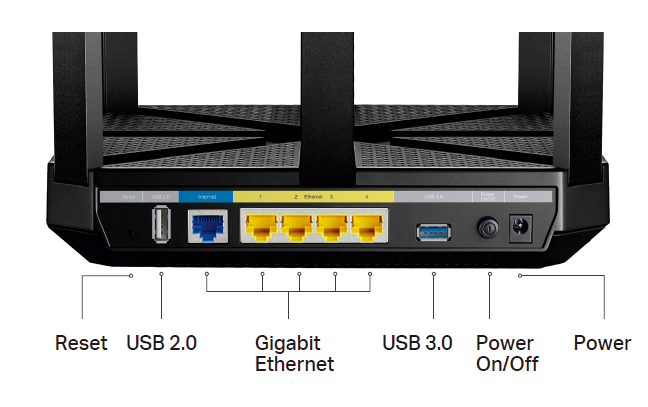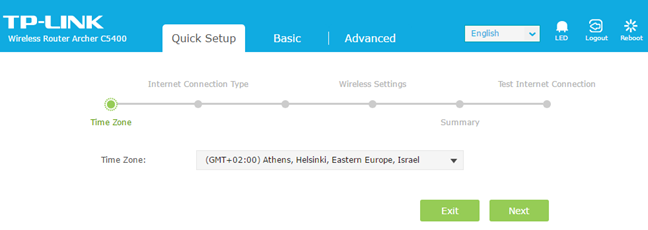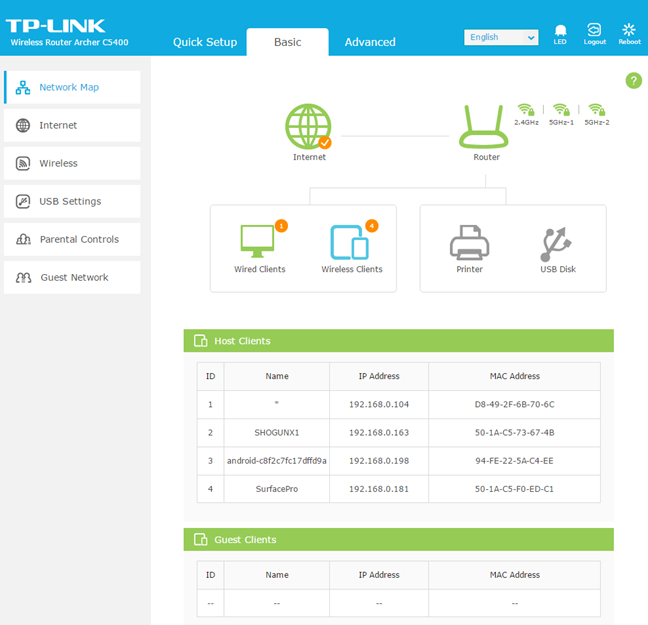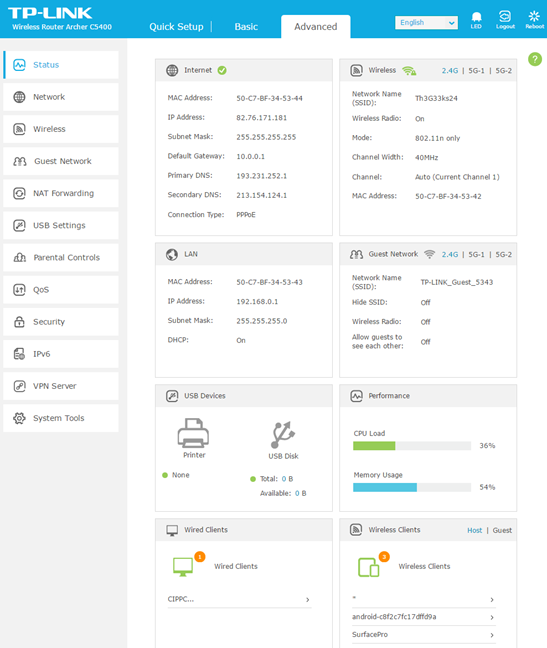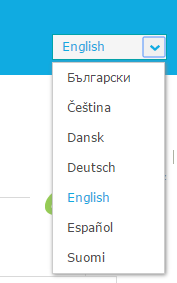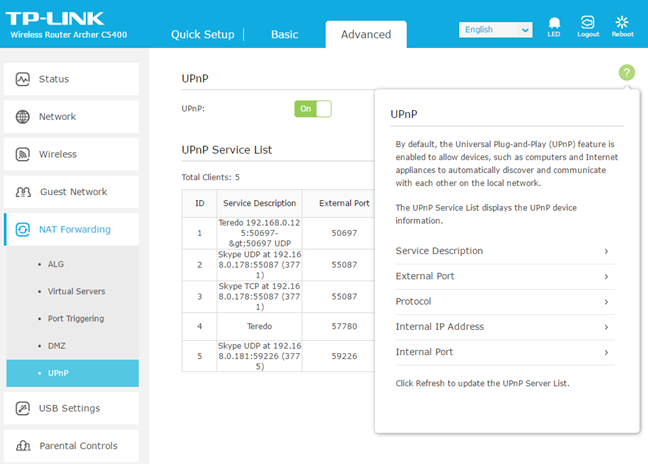TP-LINK Archer C5400 is one the most advanced wireless routers ever built by TP-LINK. It is the successor to the Archer C3200 which we loved using and testing. When we received it for testing, we were very excited because this router features very powerful hardware and many advanced features. Our previous experience has shown that, to benefit from the most advanced routers, you need high-end computers and devices that can take advantage of the latest networking features. Such devices are expensive and hard to find. Is this the case with TP-LINK Archer C5400? Read this review and see:
Unboxing the TP-LINK Archer C5400
TP-LINK Archer C5400 comes in a white-green large box. On the top, you can see a picture of the device and a list of its most advanced characteristics.
On the back side of the box, you can see a detailed explanation of the tri-band technology offered by this router and the maximum theoretical bandwidth of each band. When you open the box, you will find the router, the power adapter (as you can see in the picture below, it is quite large), an Ethernet cable, technical support information, the warranty and the quick installation guide.
The unboxing experience is quick and painless, and the packaging includes all the elements you expect from a wireless router.
Hardware specifications and design
TP-LINK Archer C5400 has a powerful dual-core Broadcom BCM4709C processor, running at 1.4 GHz and 512 MB of RAM. It features new technologies like NitroQAMTM from Broadcom and 4-Stream, which are supposed to provide minimum latency when playing online games and increase the maximum theoretical bandwidth to 1000 Mbps for the 2.4 GHz wireless frequency and 2167 Mbps for each of the two 5GHz wireless frequencies. This leads to a total maximum bandwidth of 53334 Mbps, hence the Archer C5400 name. This router comes with eight external antennas. As you can see below, each has its slot and can be easily raised or lowered.
As is the custom for premium routers nowadays, TP-LINK Archer C5400 includes the MU-MIMO technology that serves up to four devices at once, reducing wait time, increasing Wi-Fi throughput for every device, and making each stream more efficient. The router offers support for all wireless networking standards up to and including 802.11ac.
On the back of the router, we have one USB 3.0 port, one USB 2.0 port, the port for connecting the router to the internet, four Ethernet ports, the Reset button, the Power button and the power jack.
On the front of the Archer C5400, we have several LEDs. From left to right, they are the following:
- One showing whether the router is turned on
- Three LEDs, one for each of the three wireless bands, telling you whether each wireless band is broadcasting its signal
- One for the status of the Ethernet connection
- One for the status of your internet connection
- One sharing whether WPS connections are in progress
- Two LEDs, one for each USB port, telling you whether a USB device is connected to the router or not
Then we have three buttons:
- The first is for turning the broadcasting of the wireless signal On or Off
- One for enabling WPS connections
- One for turning the LEDs On or Off (this is very useful if you are annoyed by the light of the LEDs)
Because it packs so much hardware, this router is larger than others, with a size of 9.1 x 9.1 x 1.7 inches or 230 x 230 x 43mm in Width, Depth, and Height. It also weighs a total of 5.95 pounds or 2.7 kilograms.
You can read the official specifications of this wireless router, here: TP-LINK Archer C5400 specifications.
Setting up and using the TP-LINK Archer C5400
One of the first things we want to know when we unbox a wireless router is whether it has mounting screw slots on the bottom so that you can mount it on a wall. Luckily TP-LINK Archer C5400 has them, and you can see them in the picture below.
After you place the router where you want to use it and connect it to the internet, you can start configuring it. The Quick Setup Wizard asks you to change the default username and password, which is an excellent security precaution. Then, you are asked to select the region and the time zone that you are in. You select which type of internet connection you have, or you can ask the wireless router to detect it for you.
Next, you are asked to enter the connection details for your internet connection. After you enter them, you can configure the three wireless networks which are broadcast. A summary is then shown for the settings that you have made and, after you press Save, the internet connection is tested.
Once the initial configuration is done, you can view the administration user interface and start configuring more settings in detail. As you can see, the user interface uses light, calming colors and it's rather minimalist. It first shows all the basic settings, that are very simple and straightforward. They are designed for users that don't know much about networking and want to leave the advanced stuff in the hands of the router.
However, if you want to take advantage of the advanced features this router has to offer, you have to switch to the Advanced tab and get your hands dirty. As you can see in the screenshot below, the number of settings that becomes available increased exponentially, and you get control over everything this router has to offer.
One welcome improvement over its predecessor (Archer C3200) is that TP-LINK Archer C5400 has great multi-lingual support. Its user interface is not available just in English. It is available in 25 languages, some of which you can see in the screenshot below. The list of available languages includes Spanish, Portuguese, French, Chinese or German.
Many users will appreciate that the Help documentation is available with a single click on the question mark that is shown in the top-right corner of the user interface. If you click on it, it displays information about the options displayed on the screen. Unfortunately, for some settings the language used is on the technical side of things and some users will have difficulty in understanding all the settings that are shown, especially when fiddling with the Advanced settings.
One of the things we enjoy about TP-LINK's administration user interface is that it is organized very well: everything is split into sections and subsections and navigating through all the settings shouldn't be an issue. However, some settings are hard to understand, and you do need quite a bit of technical knowledge to set things correctly.
After you set things the way you want to, connect all your network computers and devices. We connected desktop computers, tablets, smartphones, USB hard disks, wireless printers, smart plugs and a console. We had no issues with any of these devices, and we enjoyed a stable wireless network signal.
Also, connections were quite fast, as you will see in the next two sections of this review, where we measure the real-life performance of the TP-LINK Archer C5400. More on that in the next page of this review.


 10.05.2017
10.05.2017