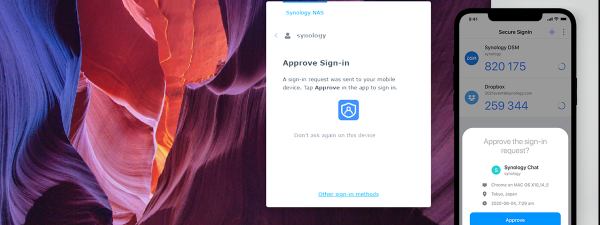Synology requires little introduction when it comes to networking products, especially network-attached storage (NAS) and surveillance solutions. In this article, we will review the DiskStation DS1621+ 6-bay NAS. On paper, it is perfect for small businesses and enthusiasts who need a flexible and robust NAS solution. But is the DiskStation DS1621+ a jack of all trades and a master of none? Read our review to find out:
Synology DiskStation DS1621+: Who is it good for?
Synology DiskStation DS1621+ is an excellent choice for:
- Small businesses in need of a NAS for system backups
- Home users and small businesses who want to build their cloud storage service and don’t have a dedicated IT department
- Businesses who work collaboratively on media projects
- Users who want to create their home-based multimedia storage and streaming platform
- Businesses who want to host web apps, websites, or web services on their hardware
- IT professionals who work with multiple virtual machines
Pros and cons
We have many good things to say about the Synology DiskStation DS1621+:
- The device is simple and robust, with easy access to the main components
- The software environment is modular, regularly updated, and very easy to use
- Apps are constantly appearing and allow the device to be used in a wide range of scenarios
- The AMD processor is very powerful
- There is support for SSD caching
There are a few downsides to consider as well:
- The device has no dust protection, which might be useful in certain scenarios
- At full speed, the fans are very noisy
- There is no 10Gb or 2.5Gb Ethernet connection included
Verdict
As always with Synology products, the DiskStation DS1621+ was a pleasure to work with. It is a rugged and well-built NAS (Network Attached Storage) solution, with arguably the best software available for such solutions and good hardware. Setting it up is a breeze, and documentation is readily available if you need advanced configuration. We recommend it to home users, IT professionals, and small businesses that want an accessible and friendly network attached storage solution. It’s a real jack of all trades.
Unboxing the Synology DiskStation DS1621+
The DiskStation DS1621+ comes in a simple, relatively small cardboard box, but that makes sense since the device itself is very compact.
On the front, there is a sticker outlining the main advantages of the DiskStation DS1621+ and a picture of the device, while on the back you have more technical details printed on the box.

The packaging for Synology DiskStation DS1621+
Inside the package, you find the DiskStation DS1621+, a power adapter, two high-quality LAN cables, two plastic keys to lock the drive trays, a pack of screws (for mounting 2.5-inch storage drives in the 3.5-inch drive bays), and a quick installation guide.

The accessories that come with the DS1621+
The traditional approach of Synology towards packaging shows that their devices are oriented towards prosumers and professionals. There are no bells and whistles, but the package includes all the accessories needed to get the DiskStation DS1621+ going.
Hardware specifications and design
The DiskStation DS1621+ is compact, with a height of 6.53 inches (166 mm), a width of 11.1 inches (282 mm), and a depth of 9.57 inches (243 mm). At 11.2lbs (or 5.1 kg), it’s relatively heavy even without drives.

The front of the Synology DS1621+
The device has six 3.5-inch drive bays, which can be individually locked with the included keys. Each bay has its own status light. They support tool-less installation for 3.5-inch drives, while the included screws allow the installation of 2.5-inch drives as well. The drives can be configured in Synology Hybrid RAID (SHR), Basic, JBOD, RAID 0, RAID 1, RAID 5, RAID 6, RAID 10, depending on the needs and the number of drives installed. Naturally, all drives are hot-swappable.

The drive bays allow tool-less installation of hard-drives
On the front of the DiskStation DS1621+, there’s a power button, a status LED, an alert LED, as well as four LEDs indicating the status of the LAN connection for each port. Hidden in the lower right corner, there is a USB 3.2 Gen 1 port.

The DS1621+ has three USB 3.2 Gen 1 ports in total, with one on the front
Moving to the back of the device, we have the AC power connector, a Kensington Security slot, two more USB 3.2 Gen 1 ports, four Gigabit network ports (with link aggregation support), and two eSATA ports. The Synology DiskStation DS1621+ also has a PCIe x8 expansion slot that can be used for installing, for example, a 10GbE network card.

The back of the Synology DS 1621+
The internals are looking good: an AMD Ryzen V1500B quad-core 2.2 GHz processor with up to 32 GB ECC DDR4 (ours came with the standard 4 GB) makes the device suitable for light virtual machines and multimedia applications. The flexibility of the DiskStation DS1621+ is further improved by the possibility of adding two M.2 2280 NVMe SSDs for write caching. This greatly increases reading and writing performance and allows access for a greater number of users.

The SSDs are conveniently located in the enclosure
The RAM is easily accessible as well: you only need to undo two screws on the bottom of the device and you can replace or add memory. Careful, though, it’s ECC DDR4, so you need to look for compatible modules.

Just remove two screws to gain access to the DDR4 DIMM slots
The NAS is cooled by two 90mm fans. Unfortunately, the design of the enclosure doesn’t allow an air filter to be installed, so in dusty environments, you should make sure you clean the device regularly, as it will prolong the life of the fans. When you do need to replace the fans, they are easily accessible and can be replaced through the back.

There are no dust filters on the Synology DS1621+
The DiskStation DS1621+ has a power consumption of roughly 51W when accessing the drives and about 25W when the drives are hibernating. The noise level is low in normal operation, but if you set the fans to run at 100%, you’d better have a dedicated server room with soundproofing.
If you would like to read the complete specifications of this product, you can download the Data Sheet from this page: Download Center - DS1621+.
Overall, the design is rugged and inspires confidence in the longevity of the product. There are many connectivity options, and the drives are super easy to access and replace, thanks to the tool-less mounting design. Status LEDs ensure that you can get a good idea of the state of the DiskStation DS1621+ without accessing the interface. The focus was on efficiency when designing the device, and it shows.
Setting up and using the Synology DiskStation DS1621+
We tested the DiskStation DS1621+ with five Synology 8TB drives, which were very easy to install in the bays. We were also provided with two 400GB SSD drives that we configured for read/write caching. Once you pop in all the drives, the hardware setup is straightforward: plug the AC cable, connect the NAS to the router using the LAN cable(s), and power on the device.
The Synology DiskStation DS1621+ is also simple to set up from a software perspective: using a Windows 10 PC, we opened a browser and accessed http://find.synology.com/. The NAS was automatically detected and we began the initial setup.
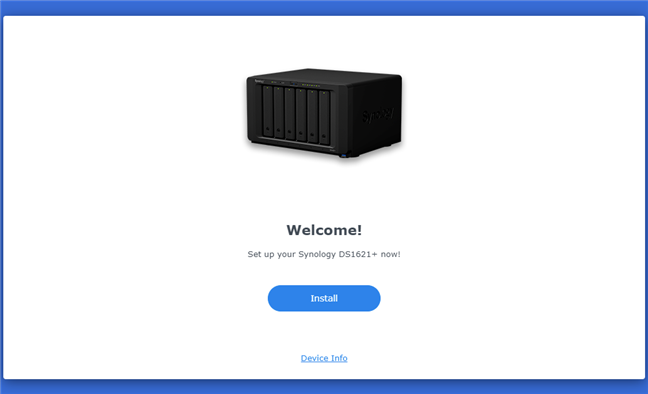
The DS1621+ interface can be accessed from any browser
We then chose to use the latest DiskStation Manager operating system (DSM 7.0.1). After installing the DSM and rebooting, you can configure the login details. The setup wizard then asks whether you want to install the standard recommended packages for your NAS, or if you want to install them all. You can also skip this step and install them manually later. You are then asked whether you want to create a QuickConnect ID that you can use to remotely connect to your NAS via the internet.
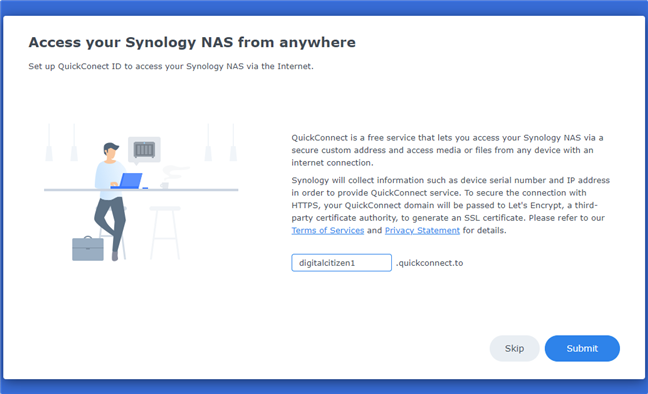
Setting up the QuickConnect ID on the DS1621+
As described before, your storage drives can be configured to work in any of the Synology Hybrid RAID (SHR), Basic, JBOD, RAID 0, RAID 1, RAID 5, RAID 6, RAID 10 modes. In terms of supported file systems, you can choose between Brtfs and ext4, although you can choose from more types of file systems for external drives. Configuring the file system and the RAID was as easy as choosing from several menu options. We went with a RAID 10 configuration (four of the drives, totaling a usable space of roughly 14 TB and drive redundancy), SSD caching, and a hot spare (the fifth drive). The hot spare activates when one of the RAID drives fails, and the migration and replacement are done automatically, without the need for human intervention.
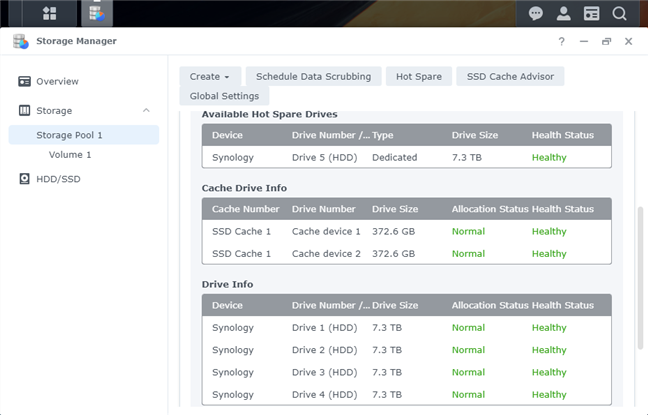
The final RAID configuration, with a hot spare and SSD caching
The latest version of the DSM operating system looks great and is well organized. The graphical user interface is user-friendly and provides all the necessary visual cues for even beginners to start working with the Synology DiskStation DS1621+.
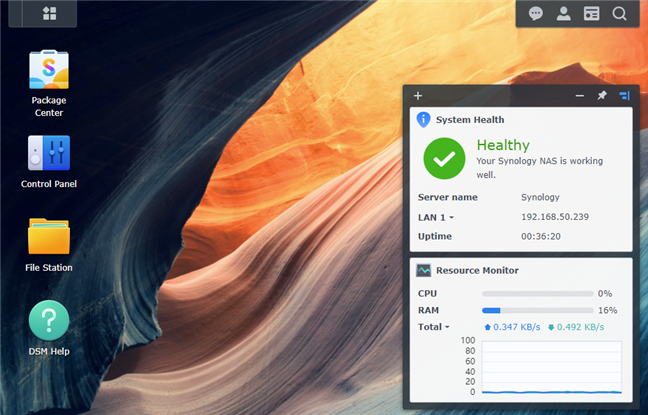
The DSM graphical interface is practical and looks good
Synology offers a modular approach for the tools and apps. After you go through the quick setup wizard, you can use the Package Center to download and install all the tools needed to personalize and use the DiskStation DS1621+ in your particular scenario. The Package Center is basically an app store with both solutions developed by Synology and apps from verified third parties.
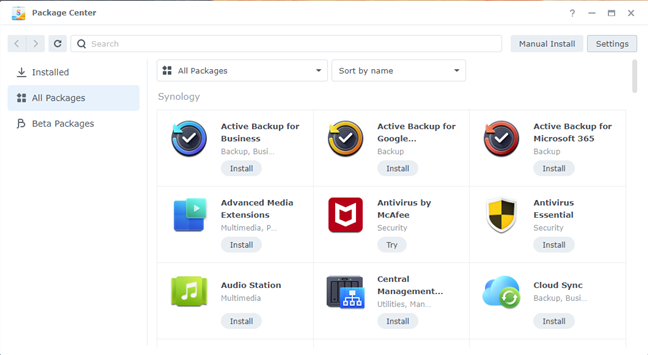
App Store? No, Package Center
Here are some of the things that you can do with your DiskStation DS1621+:
- Private cloud storage service - you can create your version of Dropbox or OneDrive.
- Cloud backup - you can safely backup data locally from a public cloud service (like Google Drive) using Cloud Sync.
- Multimedia server - you can set the DS1621+ to store and download pictures, music and videos, and then use it to stream your content to the devices that are part of your network.
- Video surveillance - you can use the DS1621+ to store video footage from up to 40 IP cameras and access it whenever needed. There are two free IP camera licenses included.
- Backup server - you can set DS1621+ to create backups of the PCs that are connected to the network.
- Web server - you can install Apache, PHP, and Content Management Systems like WordPress or Joomla, and host your own websites.
- Web-based collaboration platform - you can install multiple tools for building a web-based collaboration platform: a chat service, a team calendar, office productivity apps, up to 5 free mail accounts on Synology MailPlus.
- Virtual machine manager - you can run multiple Windows, Linux, or even DSM virtual machines on the DS1621+.
Other packages can help turn your NAS into a VPN server, e-mail server, and even an LDAP server.
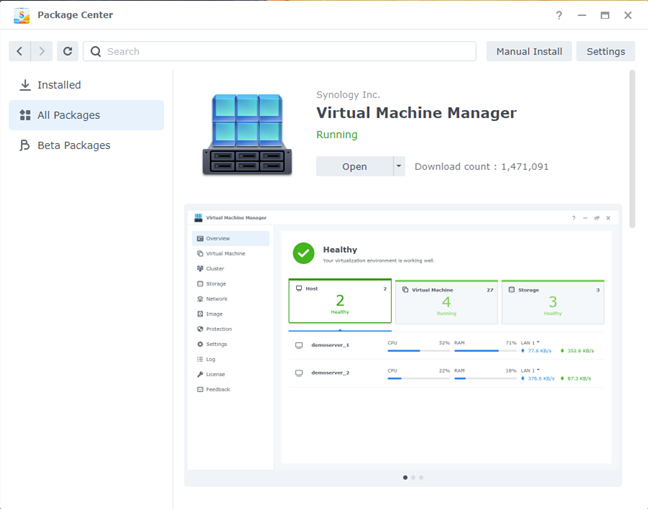
The Synology DS1621+ has a Virtual Machine Manager module
Link aggregation is a useful feature, but does little to mitigate the 1Gbps limitation of the network adapters. Especially since the CPU and file system can handle a large number of concurrent users, if you need a NAS for multiple file transfers and you think you will be limited by the network adapter bandwidth, you can purchase a PCIe expansion card.
The support documentation is easily accessible and detailed. In the DSM Help module, you get information about its features, links to tutorials, as well as links to videos that showcase the potential of your NAS, and how to set it up.
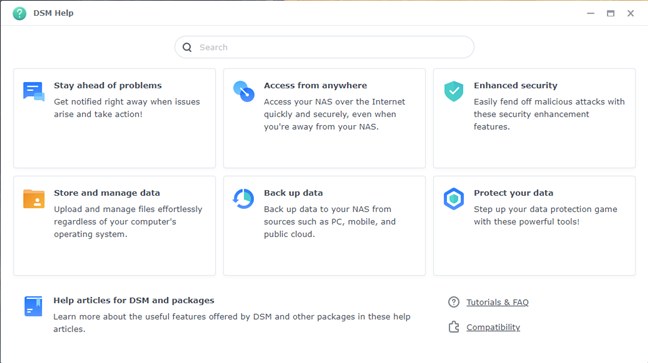
The DSM Help documentation
If you are to use the DiskStation DS1621+ in a home setting, make sure to schedule regular maintenance that includes dusting and cleaning the device, as it has no dust filter. Also, depending on the workload, the fans can get very loud. During our tests we didn’t manage to load the powerful processor at more than 60% of its capacity, but having six drives and two SSDs in such a small enclosure can lead to high temperatures nevertheless. Speaking of temperatures, the drives never went past 98.5 degrees Fahrenheit (37 degrees Celsius) during our tests. The SSDs were just a bit hotter, at 104 degrees Fahrenheit (40 degrees Celsius).
The Synology operating system is, we believe, the most advanced and user-friendly management system for network-attached storage solutions. We had no trouble setting up the Synology DiskStation DS1621+ and, while we didn’t have enough time to test out each individual scenario, we can safely say that this NAS is a very powerful tool for small businesses and enthusiasts.
How fast is Synology DiskStation DS1621+ at transferring data?
Since, after all, it is a NAS solution, we tested the transfer rates to and from other devices on the same network. The results were predictable, given the specs of the device: using link aggregation, the transfer speed maxed out at 1032 Mbps for writing data to the DiskStation DS1621+ and 1792 Mbps for reading data. This is the best-case scenario, with SSD cache and link aggregation turned on. Without link aggregation, the values were obviously lower, as the bandwidth was limited to 1 Gbps: 916 MBps for writes, 906 Mbps for reads.
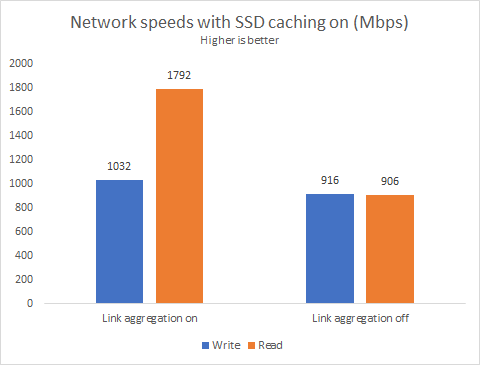
The read speeds with link aggregation are very good
When we disabled the read/write cache provided by the SSDs, there was very little difference in terms of read speed from the device.
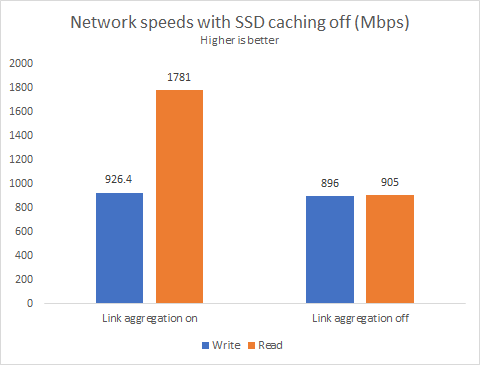
Turning off SSD caching has little effect on sequential transfers
This result is to be expected, as RAID 10 already has enough read/write bandwidth to process the network traffic, even with two aggregated 1Gbps links. SSD caching has no real advantage in this scenario (sequential transfers, with large, contiguous files). Only when the workload includes small files, the SSD caching makes a difference.
The specs of the hard disks or/and SSDs that you install inside the NAS will have the most impact on performance, but if you go with high-speed drives and configurations, you might hit the limitation of the network infrastructure. It all comes down to the predicted workload: make sure you design your solution based on your needs.
What is your opinion of the Synology DiskStation DS1621+?
Now you know more about the Synology DiskStation DS1621+ Network Attached Storage solution, its features and limitations. What is your opinion about the DS1621+? Do you plan to buy one? Are you considering other models or brands as well? If you already own a DiskStation DS1621+, do not hesitate to share your experience with other readers who might be interested in this model.