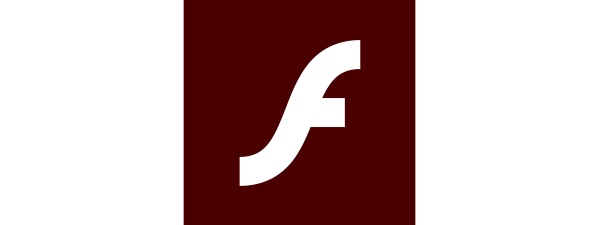There are several reasons to turn off the Chrome password manager on your device(s). Maybe you want Chrome to stop asking to Save password because you don’t want it to store your credentials. Or perhaps you’re already using a dedicated password manager that conflicts with Google Chrome’s built-in one. Besides, the constant prompts can become annoying. Luckily, it’s easy to turn off the Google password manager in any operating system. Read this guide to learn how to stop Chrome from asking to save passwords in Windows 10, macOS, Android, iOS, and iPadOS:
How to stop Google Chrome from asking to Save Password on Windows 10 and macOS
Every time you enter a password on a web page, Google Chrome offers by default to save your credentials. If you want Chrome to stop asking to Save password for a site, click or tap Never in the pop-up displayed in the upper-right corner on Windows 10 and macOS.
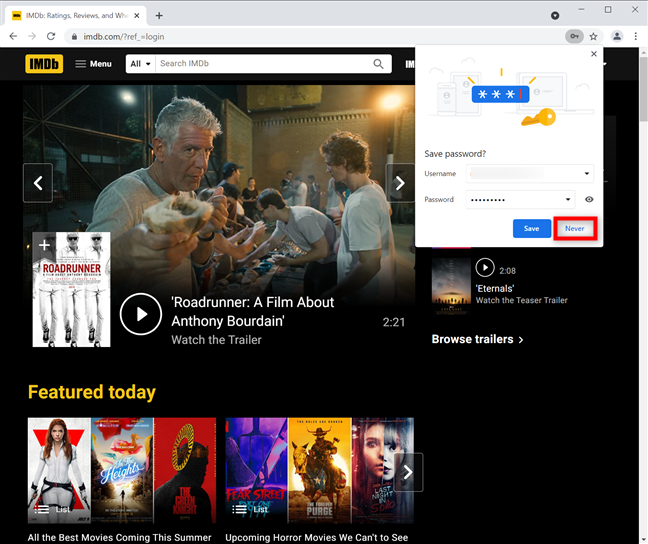
How to stop Chrome from saving passwords for sites in Windows and macOS
While this solves the issue for that specific site, Chrome keeps asking to Save password when you login on other web pages. However, you can quickly stop this from happening from Google Chrome’s settings. Click or tap on the Profile button from the upper-right corner, and then press the key icon to access Passwords. Another way is to type chrome://settings/passwords in the address bar and press Enter.
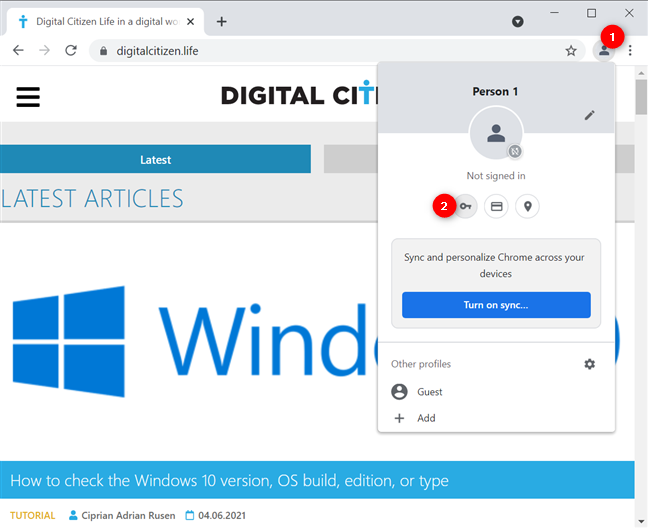
Access Passwords settings in Chrome for Windows 10 and Mac
In the Passwords settings, click or tap on the switch called “Offer to save passwords” to disable it and turn off the Chrome password manager.
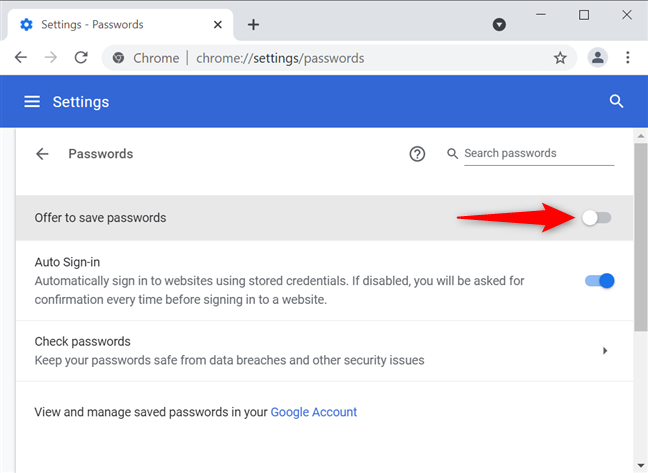
How to stop Chrome from asking to Save password on Windows 10 and Mac
That was it! The Google Chrome password saving feature is disabled, and the browser no longer prompts you to save passwords.
TIP: You can mute tabs in Chrome if they annoy you by playing sounds while you’re browsing the web.
How to stop Google from asking to save passwords on Android smartphones and tablets
Google Chrome also offers to remember your passwords on Android. Each time you authenticate on a web page, it prompts you to save your credentials in a pop-up at the bottom of the screen. If what you want is for Chrome to stop asking to Save password for a site, tap on Never.
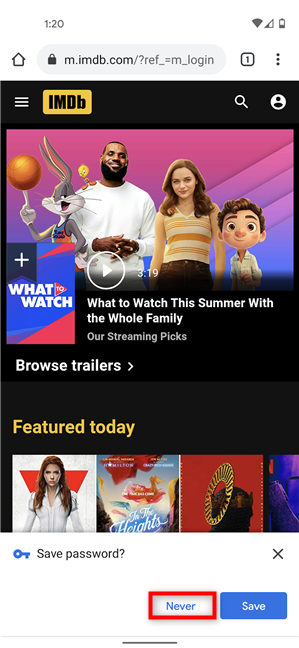
Tap Never to prevent Chrome from asking to save password for a site
However, Chrome keeps asking to Save password unless you turn off the Google password manager. To do that, first, tap on the three vertical dots in the browser’s top-right corner.
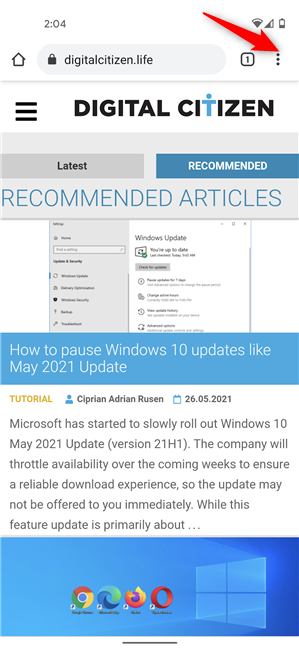
Tap on More in Chrome for Android
Then, access Settings.
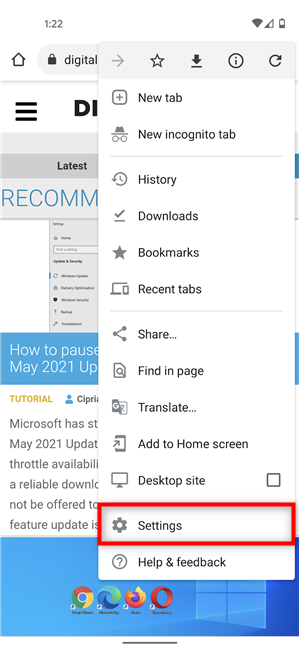
Tap on Settings
Next, press on Passwords.
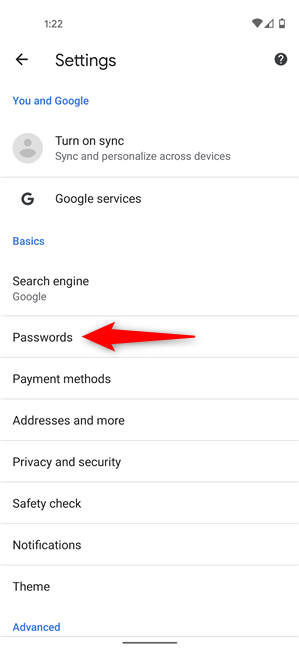
Access Passwords
On the Passwords page, tap on the Save passwords option to turn off its switch.
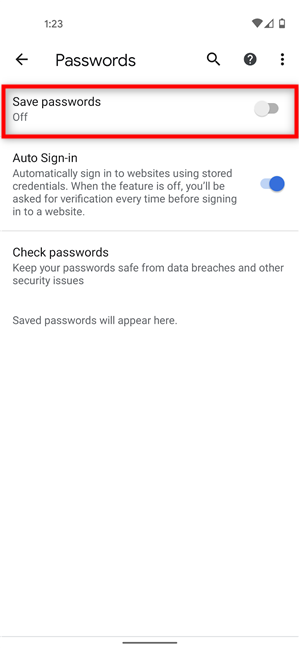
Disable the switch to stop Chrome from asking to save passwords on Android
The Chrome password manager is disabled, so no further prompts should bother you asking to save your credentials.
TIP: If you receive lots of annoying and spammy notifications from Google Chrome on your smartphone, here’s how to turn off Chrome notifications on Android.
How to turn off Chrome password manager on iPhone and iPad
On iOS and iPadOS, you need to take similar steps to turn off the Google password manager. When you enter your login details on a website, the prompt asking you to Save password pops up at the top, under the address bar. To stop Chrome from asking to Save password for a site, first, tap on the cogwheel button.
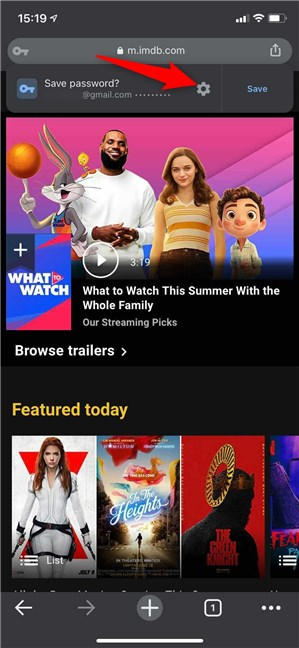
Press on the cogwheel to expand the window
This expands the Save password pop-up window. Tap on the “Never For This Site” button at the bottom to prevent Google Chrome from asking that question on that specific website.
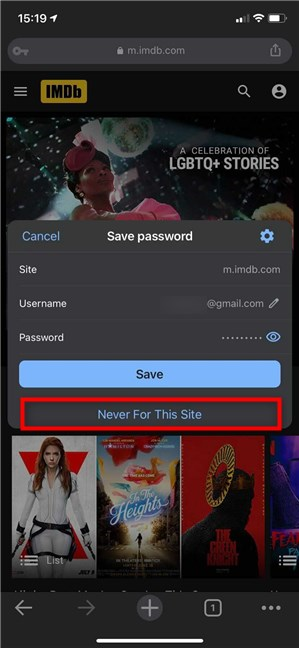
How to stop Google Chrome from asking to Save password for a site
To stop Chrome from asking this question on all sites, tap on the More (…) button, found at the bottom-right corner of the screen on iOS and the top-right corner on iPadOS. Then, access Settings.
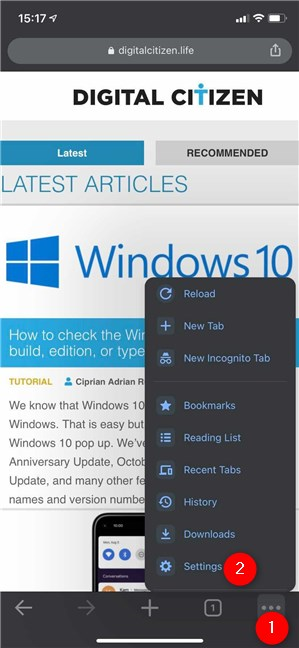
Access Settings in Chrome for iOS and iPadOS
In the Settings screen, tap on Passwords.
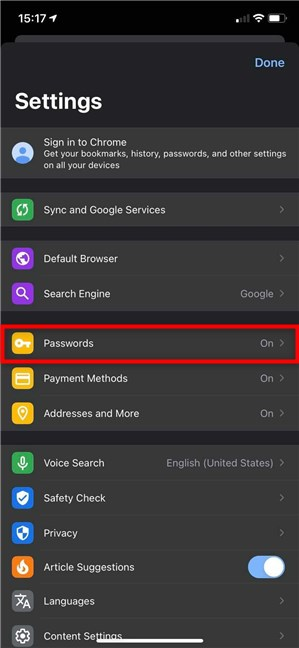
Access Passwords
Next, press on Save Passwords to disable the switch and stop Chrome from asking to save passwords.
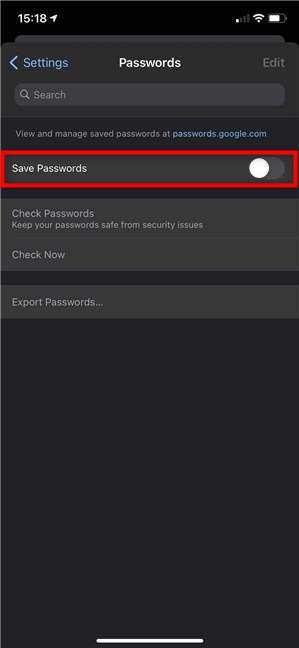
How to stop Google Chrome from saving passwords in iOS and iPadOS
Google Chrome no longer asks you to save your passwords on iPhone and iPad.
Why did you turn off the Chrome password manager?
There are many reasons to stop Google Chrome from asking to save your passwords. Maybe you don’t trust Google with your passwords, or you’re using a professional password manager like LastPass or Bitwarden. Before closing this tutorial, let us know why you stopped Google Chrome from asking you to save passwords. Comment below, and let’s discuss.


 24.06.2021
24.06.2021