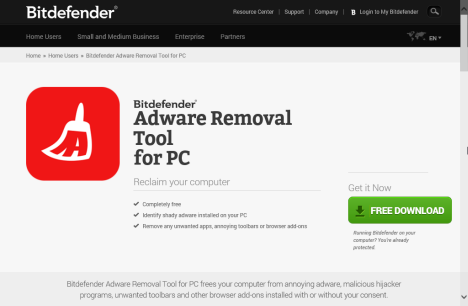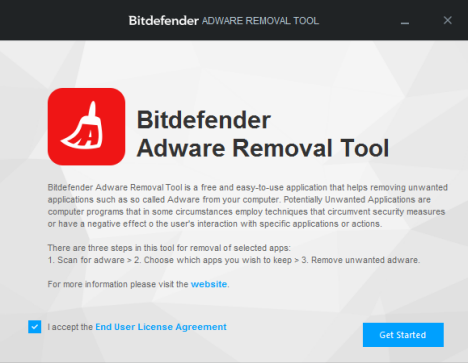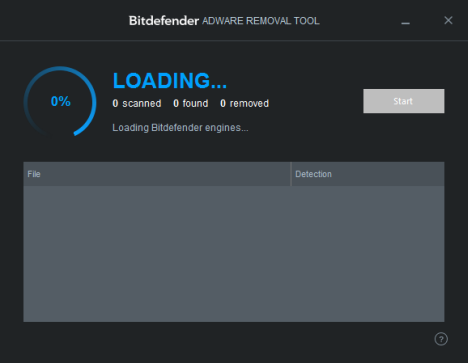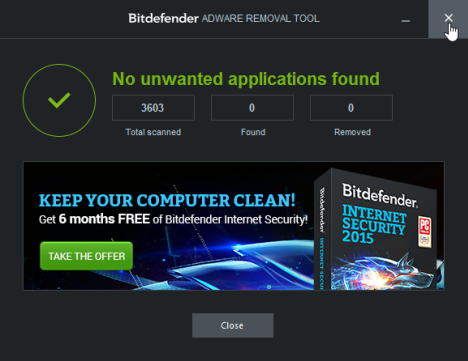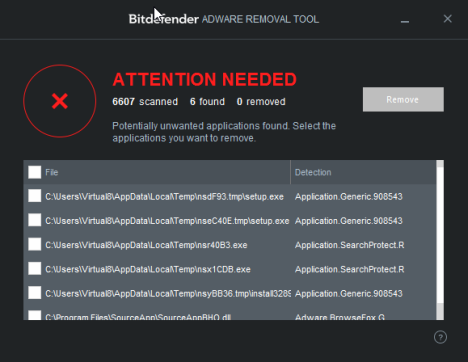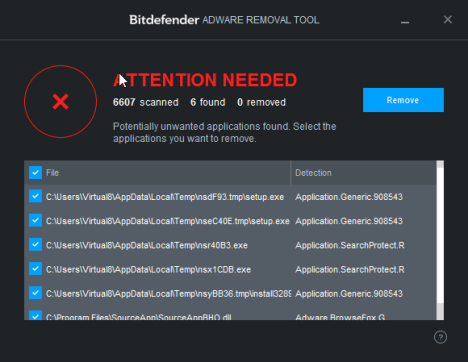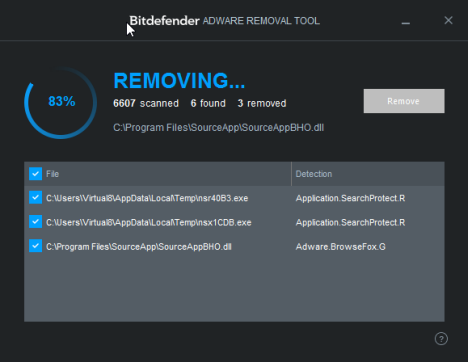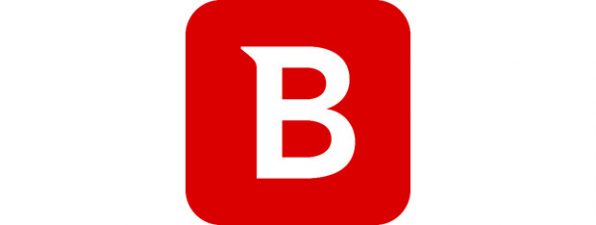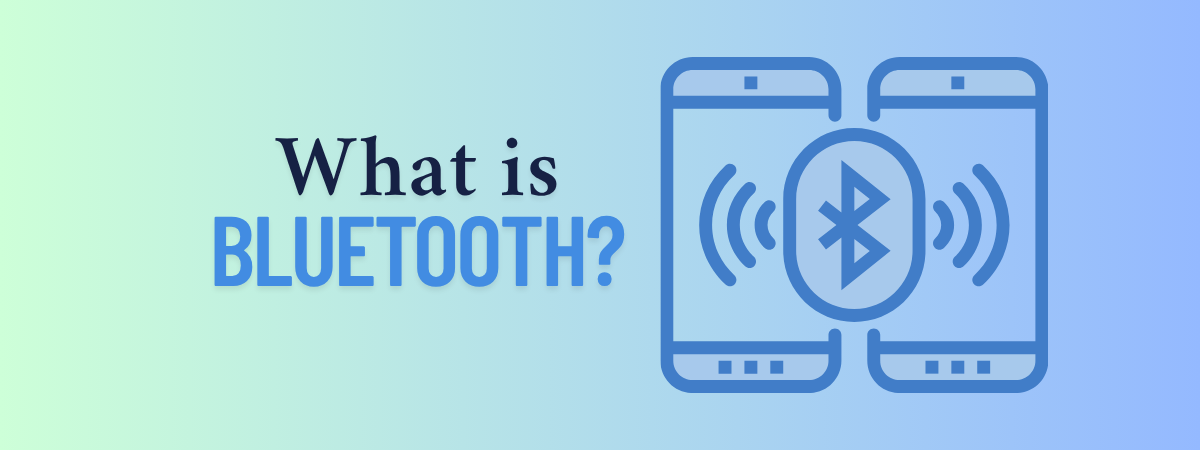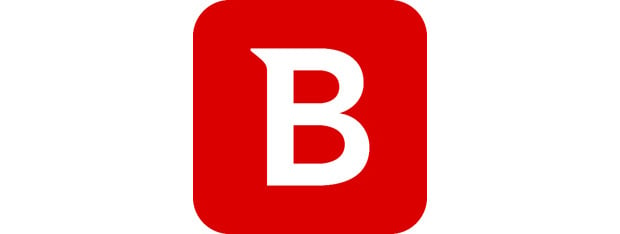
When you browse the web and install applications of all kinds, you expose yourself to malware threats, including adware. You know, the kind of programs that show you annoying ads for things you don't need and other nasty behavior like that. If you don't have a proper security solution installed like an internet security suite, you may get your computer infected with adware and you may want a free tool that can help you get rid of it. Bitdefender has recently launched a free tool named Bitdefender Adware Removal Tool for PC. Here's a tutorial on how it works and how you can use it to remove adware from your computer.
What Is Bitdefender Adware Removal Tool For PC?
Bitdefender Adware Removal Tool for PC is a free tool that is designed to help you to get rid of the adware that is installed on your computer. You might wonder what adware is. If you've ever installed an application that, besides accomplishing its normal functions, also bombarded you with advertisements then you already know the answer to that question. Adware usually comes in the form of advertisements that are displayed without your consent. There are also versions of adware that don't just settle for ad-bombing your browser, but go all the way and clutter everything with advertisements. More often, this type of nasty software also redirects your web searches to advertising websites and even collects marketing data about you in order to display custom advertisements.
Bitdefender Adware Removal Tool for PC frees your computer from any such kind of program. That includes the adware, malicious hijacker programs, unwanted toolbars and/or browser add-ons and other programs that installed themselves without your consent.
Where To Get Bitdefender Adware Removal Tool For PC
It can be downloaded from its official web page: Bitdefender Adware Removal Tool for PC.
You will download a single executable file of about 41 MB. It is a portable solution, meaning that you won't have to install anything on your computer. Instead, all you have to do is run the executable file you just downloaded.
How To Use Bitdefender Adware Removal Tool For PC
Bitdefender Adware Removal Tool for PC uses a very simple and minimalist interface. When you first launch it, you'll get a brief presentation of the application and you'll also have to agree to its terms of use.
After the tool finishes loading its engines, click or tap the Start button to begin the scan for adware and other unwanted software installed on your computer.
When the scan is done, if nothing is found on your computer, the tool will inform you of that.
If any adware is found, Bitdefender Adware Removal Tool for PC will let you know. All the adware that it finds is shared in a list with details like the filename of the adware and its name, according to Bitdefender's database of threats.
The tool doesn't automatically remove the adware it finds. In order to do that, click or tap to select everything you want gone and then press the Remove button.
Now you'll have to wait for it to clean your system.
Once you've uninstalled all the selected adware, it's recommended that you restart your computer. If everything worked out fine, you should now have an adware free system. Moreover that means you'll get a faster computing experience, which is always a good thing.
Conclusion
As you can see from this guide, Bitdefender Adware Removal Tool for PC is an easy to use free application for eliminating adware from your computer. While it cannot compete with a commercial product like Bitdefender Internet Security, it can help those in need of a free tool for removing adware. Check it out and see for yourself how it works.



 19.12.2014
19.12.2014