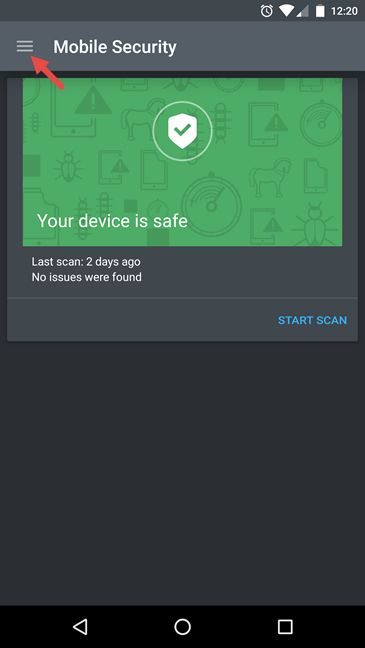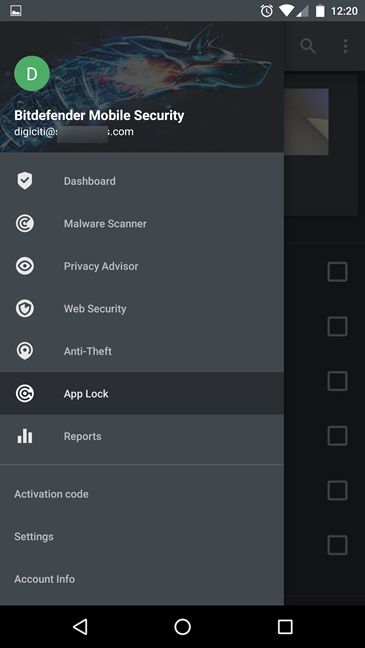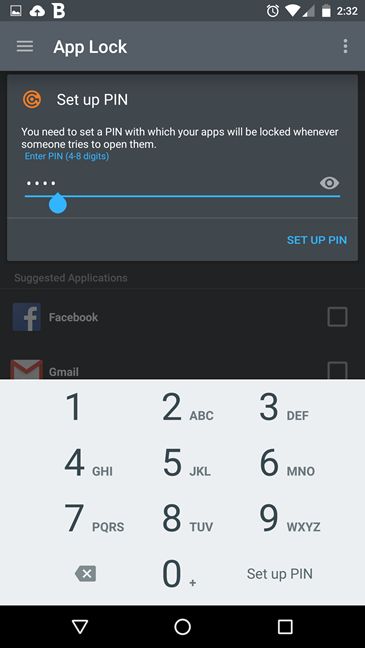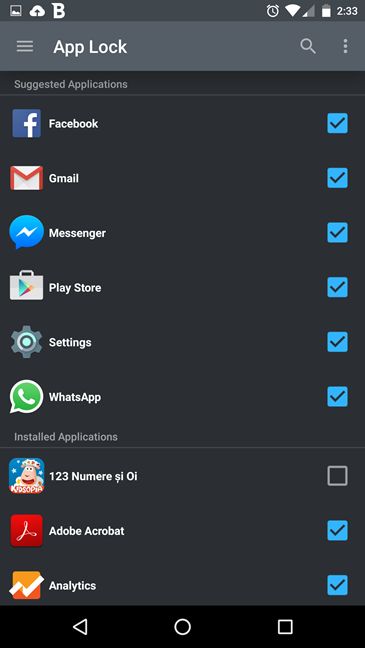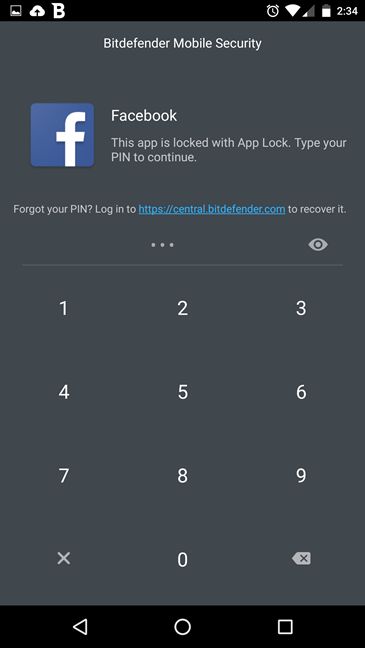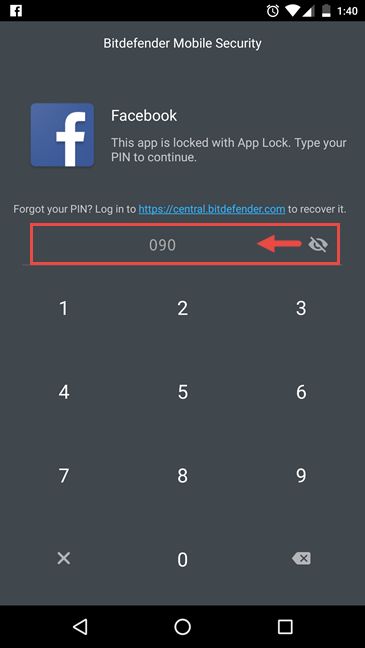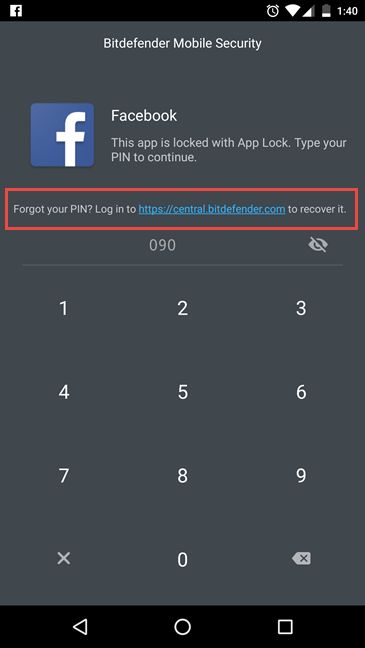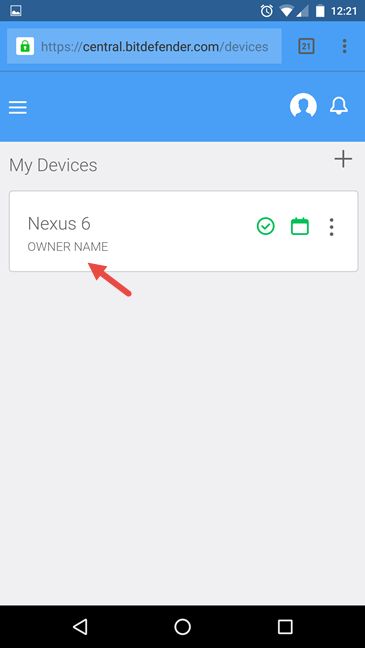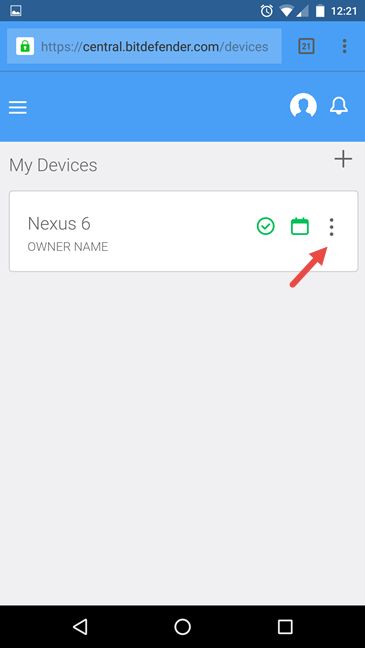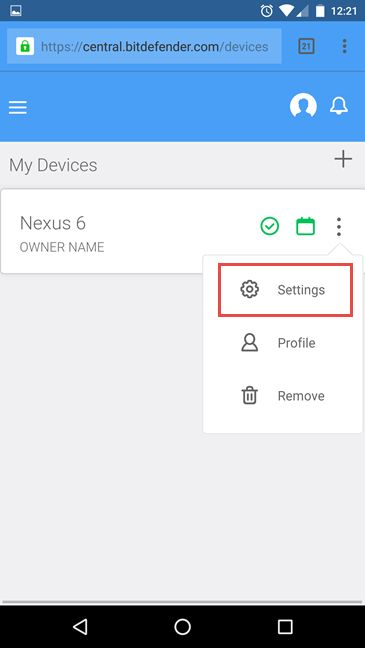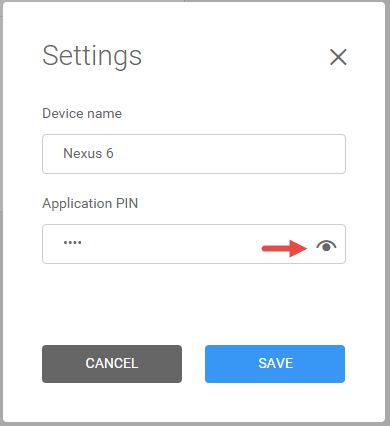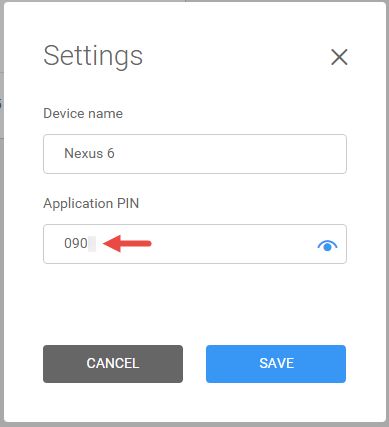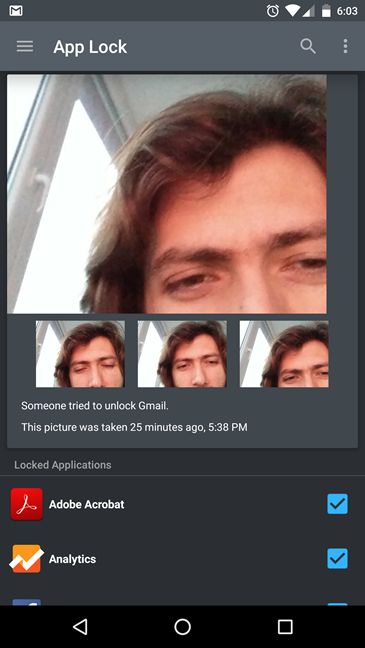One specific feature that many users want on their Android smartphones and tablets is a way to protect their sensitive Android apps. For example, you are a parent and you want to give your smartphone to your child, to play some game, and you want to make sure that he or she can't access certain apps, which are not suited for children. Or maybe you have some apps that contain confidential information and you want to make sure that only you can access them and not your significant other, your children or other people who may know the PIN you have set on your smartphone. There are ways to do that and, in this guide, we are going to share one of them. There's plenty of ground to cover so let's get started:
Why would you want to protect some of your Android apps?
Why would you want to protect only some apps and not all your Android apps? In case the answer is not obvious, let's consider a couple of situations:
- First, let's take my personal example: I own an Android smartphone and I also have a little daughter. From time to time, she wants to play on my smartphone. For her, playing means to erratically tap anything that shines on the screen. Can you imagine what she could do if she had access to one of my online shopping apps? I'd probably wake up one morning with a bunch of stuffed cats on my porch. 🙂
- What if you have some business apps on your smartphone, which contain confidential data? Do you want them to be accessed by anyone else except you?
- What about a more trivial case: what if you are using Tinder from time to time and you don't want it to be accessed by your girlfriend? 🙂
There are other scenarios too, where protecting some of your Android apps makes a lot of sense. If you need to protect some of your apps, here's one way to do this: using a security app that includes an App Lock feature, like Bitdefender Mobile Security & Antivirus.
How do I password (PIN) protect the apps from my Android devices with Bitdefender Mobile Security & Antivirus?
Bitdefender Mobile Security & Antivirus is a great security product for Android, which we reviewed here.
One of its best features is named App Lock and it allows you to protect your apps from unauthorized access, with the help of a PIN code . Anyone who tries to access one of those apps, is asked to enter the PIN that you have set, in order to use them. Obviously, this means that the people who have accessed your Android tablet or smartphone, already know the lock screen PIN that you have set for your device, so you should set a different PIN for your apps.
Bitdefender's App Lock does exactly that: it allows me to use a PIN code to block the apps I choose to. In order to do that, you must launch Bitdefender Mobile Security & Antivirus. O pen its main menu by tapping on the button that looks like three stacked lines. You'll find it in the top left corner of the Bitdefender Mobile Security & Antivirus app.
Then, tap the App Lock option.
The first time you use the App Lock feature, Bitdefender Mobile Security & Antivirus asks you to set a PIN code, which can have anywhere from 4 to 8 digits. The next time you access this feature, App Lock asks you to provide the PIN code you set the first time.
After setting up the PIN, select which of the apps installed on your Android device will be protected by Bitdefender's App Lock.
Each time someone tries to open one of the apps I chose to protect, he or she will have to provide my PIN code. Obviously, my little daughter doesn't know my PIN, so she will never be able to open my business emails, check my Facebook account or buy me a Mercedes Benz. 🙂
How do you open an app that you have protected with Bitdefender's App Lock?
Using a password (PIN) protected app means that you will have to enter its PIN every time you launch it. As you can see below, the PIN code screen is simple and straightforward. You are informed that the app is locked with App Lock and that you have to type your PIN to continue.
Once you type it, the app is opened and you can use it normally. If you want to check that you entered the PIN code correctly, you can tap the small eye icon from the right side of the PIN field.
That's it! Unlocking your apps is easy, if you remember the PIN that you have set. We recommend that you set a PIN for unlocking your apps that is very different from the one used for unlocking your Android device.
What happens when you forget the PIN you have set with Bitdefender's App Lock?
So far, everything looks good but what happens if you're a bit forgetful and you can't remember the PIN code that you have set with Bitdefender's App Lock ?
If that happens, try launching any of the apps that you have protected with Bitdefender and, on the PIN screen, tap the link that says "Log in to https://central.bitdefender.com to recover it".
This link opens your default web browser and takes you to the Bitdefender Central dashboard, where you can recover your PIN code. Once you log in with your Bitdefender account, locate your Android device. If you don't have other Bitdefender security products installed on other devices, than you will only see your Android device displayed. If you have other devices that are protected by Bitdefender products then look for the Android device you're using right now. For instance, I'm using a Motorola Nexus 6 and, in my case, its name from Bitdefender Central is Nexus 6. Alternatively, you can also use another device, like your PC, to log in to the Bitdefender Central dashboard and learn the PIN that you have set.
Once you've located your Android device, tap the button that looks like three vertical dots. It's located on the right side of your device.
Then, in the new menu, tap Settings.
I nside Settings , you can rename your device and you can also check the Application PIN. That's the PIN code you've set in Bitdefender's App Lock , for protecting your apps. To see it, tap the small eye icon from the Application PIN field.
The Application PIN is now displayed. You can use it to open the apps that you have protected with Bitdefender's App Lock feature.
What happens when someone repeatedly enters the incorrect PIN code?
One feature that we like a lot about the App Lock module in Bitdefender Mobile Security is that, when someone repeatedly enters the incorrect PIN code for an app on your Android device, it uses your device's camera to take a mugshot of that person. This happens after the PIN code has been typed incorrectly three times in a row. The picture taking process does not notify the person who's typing the wrong PIN code, which is great. You can easily catch the culprit afterwards.
Bitdefender does this automatically and, the next time you open the Bitdefender Mobile Security & Antivirus app, you see a notification about the person(s) who tried to open your protected apps.
In the screenshot above the culprit was me, trying to remember the PIN code I've set. 🙂
Conclusion
If you own an Android smartphone or tablet and you want it safe from prying eyes, you probably already use a code for the lock screen. However, lock codes can be learned very quickly by people that stay near you regularly. It takes only a couple of minutes of observation for a colleague, friend or family member to learn the code you use for the lock screen. Having a different PIN code for the apps that you want to protect, adds another layer of security and privacy. When using Bitdefender Mobile Security , you should definitely try the App Lock module and set it up, as shared by us in this guide. Once you do, don't hesitate to share your opinion with us, using the comments form below.



 16.02.2016
16.02.2016