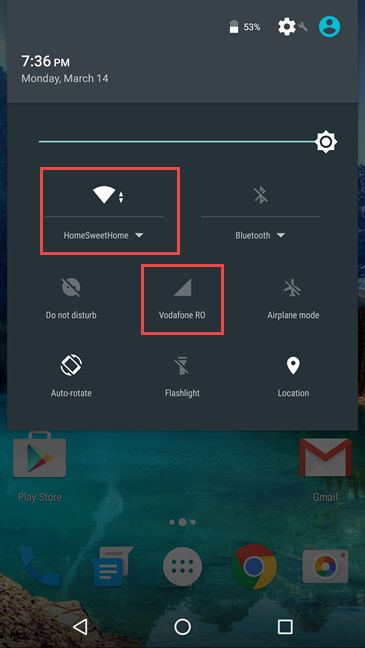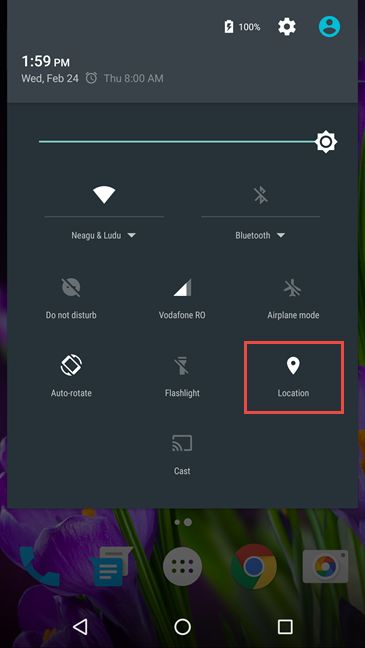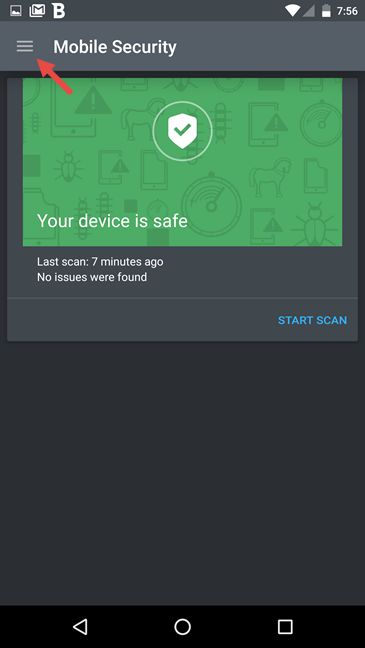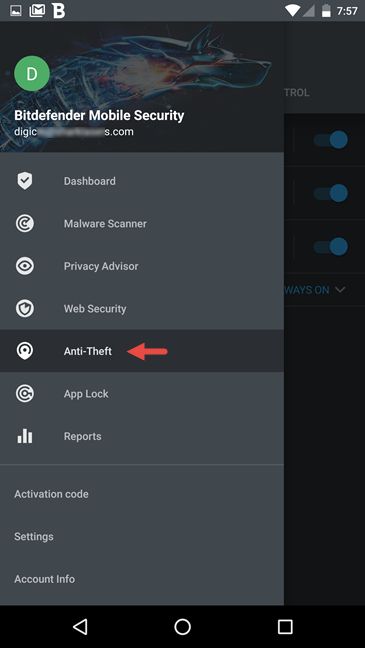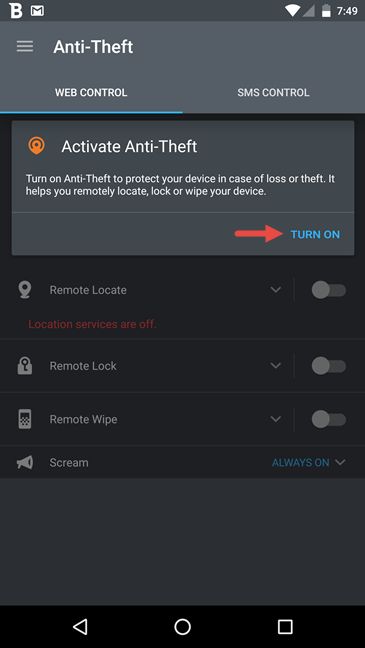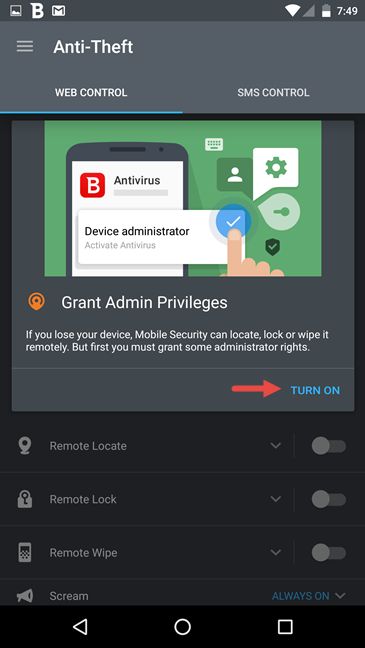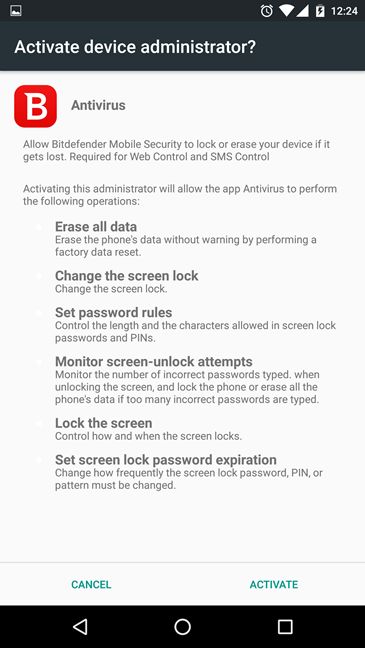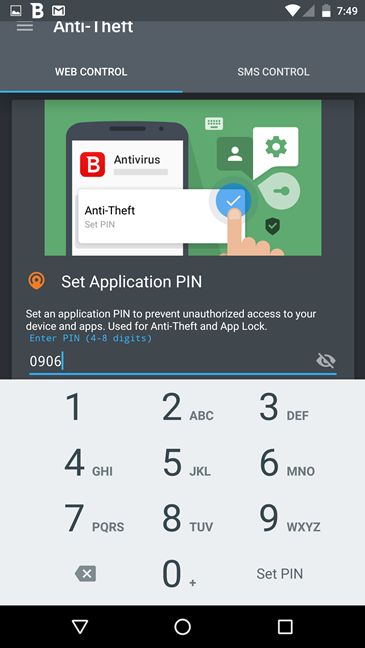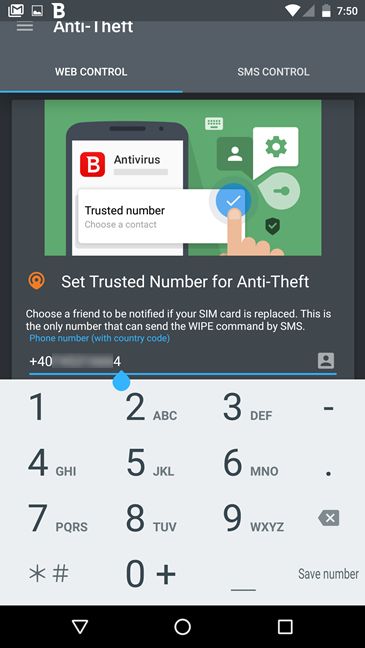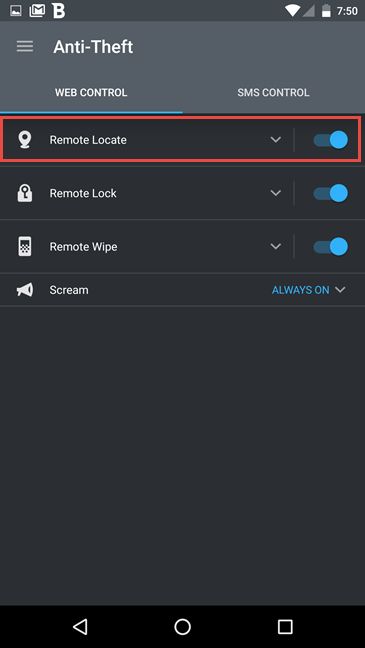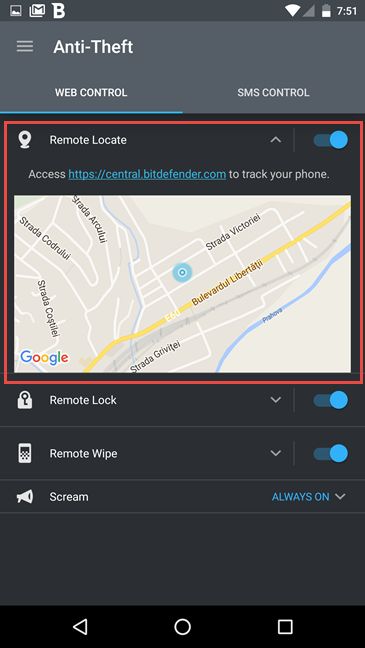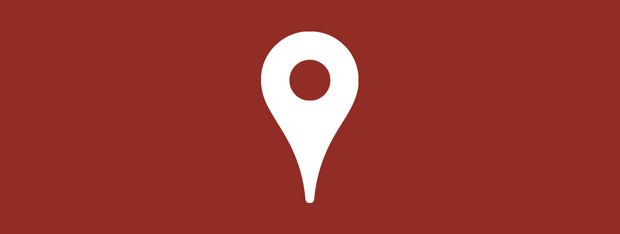
Did you ever lose your Android smartphone? Or your Android tablet? Wouldn't you have liked to have an easy way to find your device and pinpoint its location? Luckily, if you install Bitdefender Mobile Security 2016 on your Android device, this security product will always have you covered if that happens to you. In today's guide, we will share 6 steps you should take, to make sure that you always have a good chance of finding your lost Android device. There's plenty of ground to cover, so let's get started:
Step 1. Install Bitdefender Mobile Security 2016 on your Android device
The steps shared in this guide are based on the assumption that you already have Bitdefender Mobile Security 2016 installed on your Android smartphone or tablet.
If you don't have it, you can get it from here. Also, if you'd like to see what this complete mobile security solution has to offer, read this review: Security for everyone - Reviewing Bitdefender Mobile Security 2016.
Step 2. Make sure that your Android device has a working Internet connection
In order to be able to locate your Android smartphone or tablet, Bitdefender Mobile Security 2016 must have a way to communicate its location to you. That means that your device should have an Internet connection that is up and running. The best way to make sure of that, is for you to enable both the cellular data connection and the wireless network connection on your smartphone or tablet.
Step 3. Turn on the Location service on your Android device
Now your Android device is always connected to the Internet. That's a good thing, because it means that it can send its location whenever you ask it to. However, in order to be able to tell you where you can find it, your smartphone or tablet should also know where it is. And the only accurate way for it to know that, is for it to be able to use the GPS chip. That's why an essential step in being able to geolocate your Android smartphone or tablet is to leave the Location service enabled on your device.
Step 4. Enable Anti-Theft in Bitdefender Mobile Security 2016
This next step is also essential: you will now tell Bitdefender Mobile Security 2016 that you want it to monitor your device's location. If you don't enable this service, Bitdefender Mobile Security 2016 will not be able to send you the device's location, when you lose it.
On your Android smartphone or tablet, launch Bitdefender Mobile Security 2016. Then, open its menu by tapping on the "three lines" button from the top left corner.
Tap the Anti-Theft option to open the protection module with the same name.
If you never used Anti-Theft before on your Android device, Bitdefender Mobile Security 2016 will ask you to turn it on.
This is a three steps process and the first step is to "Grant Admin Privileges".
Android asks if you really want to enable Bitdefender Mobile Security 2016 as a device administrator. This will give rights to the security suite to perform administrative tasks on your Android device and it is mandatory for the Anti-Theft module to work as it should. Tap the Activate button.
The second step you'll have to take in order to enable Anti-Theft is to set a PIN code. Enter a code that you will remember. Note that you can use between 4 and 8 digits. When you're done, tap on Set PIN.
The third and last step in configuring the Anti-Theft module is to set a trusted phone number . This phone number will be the only one that can send a Wipe command to your Android device, in case it gets stolen and you lose any hope of recovering it. To set a trusted phone number, enter it and tap on Save number. You can also skip this step if you don't want to configure a trusted number right now. To do that, tap on Later.
Step 5. Enable Remote Locate, Remote Lock and Remote Wipe
The Anti-Theft module is now in working condition and, by default, the Remote Locate feature should be enabled. If, by any chance, it's not, make sure that you turn it on, because this is the Bitdefender feature that will allow you to geolocate your Android device in case you lose it or it's stolen.
We also recommend that you turn on Remote Lock and Remote Wipe. These two Anti-Theft features will allow you to block or erase your Android device if you lose hope of recovering it. They're quite a good deal if you have personal data on your smartphone and you don't want it to get into wrong hands.
Step 6. Test that you can locate your Android smartphone
Everything is set now, so that you can locate your lost or stolen Android device. Bitdefender Mobile Security 2016 tracks your device's GPS position and it can respond to you in case you want to know where it is.
If you want to test and confirm that everything works well, the fastest way to do it is for you to access the Web control tab from the Anti-Theft module in Bitdefender Mobile Security 2016. Here, tap on the Remote Locate option and you will see a preview with your Android device's location on a Google map.
After taking all the steps we detailed until now, you will be able to find your Android device if you lose it or if it gets stolen. Bitdefender Mobile Security 2016 lets you do that in two ways: by using your Bitdefender Central account dashboard, or by using an SMS command. You can learn more about what you can do when your smartphone is lost or stolen, by reading this guide: 6 Things Bitdefender Mobile Security can do for your when your Android device is stolen.
Conclusion
If you install Bitdefender Mobile Security 2016 on your Android smartphone or tablet, and you follow the few simple steps necessary for configuring its Anti-Theft module, you can then find your lost or stolen Android device whenever, wherever. Did you take into consideration the eventuality of losing your Android device? Or the possibility of it being stolen? We believe it's worthwhile losing a few minutes to configure Bitdefender Anti-Theft module instead of losing our Android devices forever.