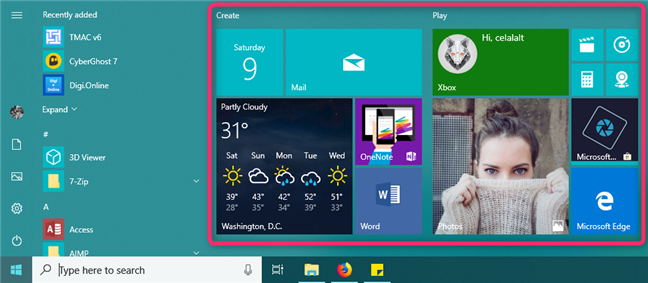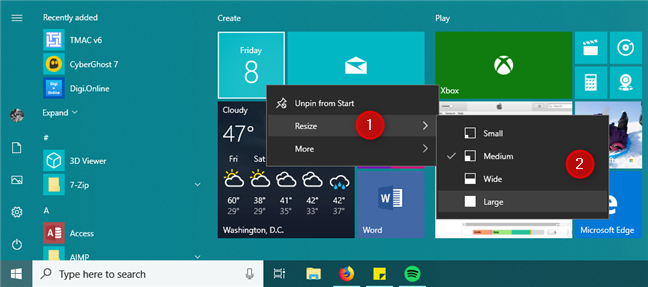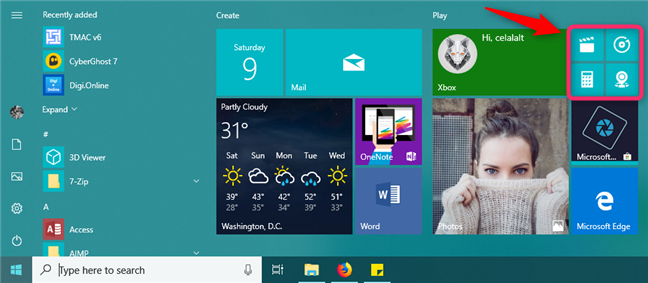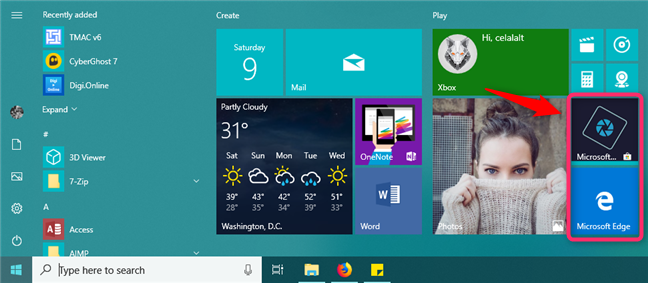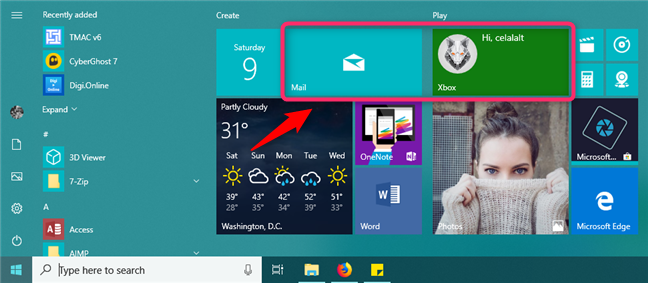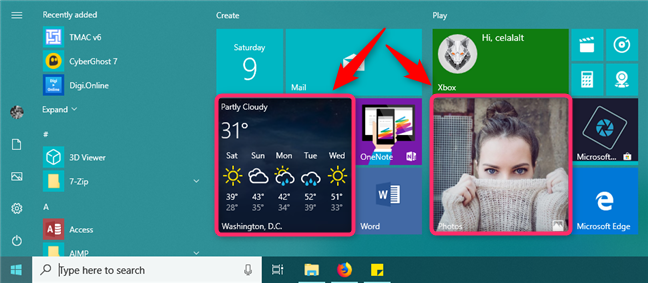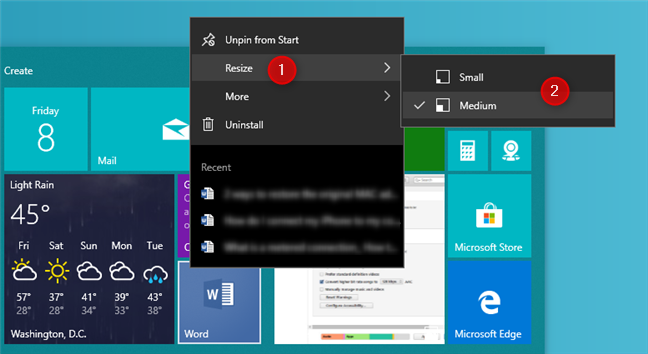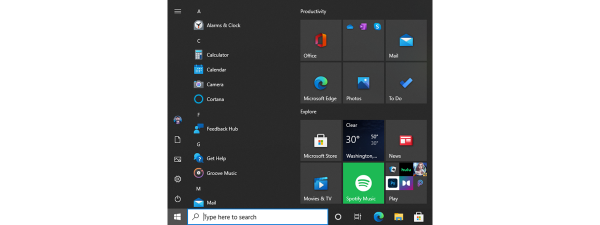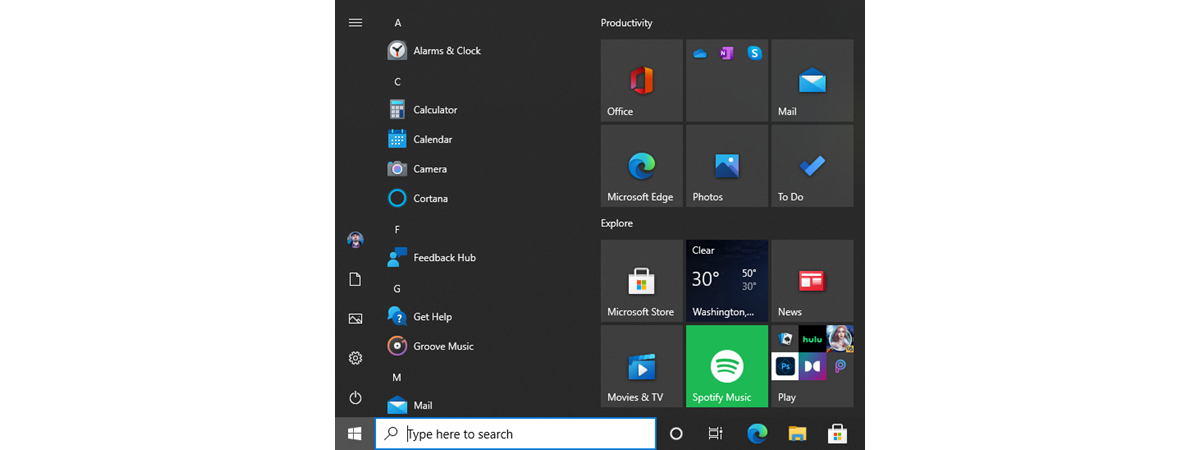
In Windows 10, the Start Menu lets you use it to arrange apps and shortcuts just like you want, so that you can quickly access the apps you use more often. In this article, we show you how to resize the tiles from your Start Menu, and we also explain what each tile size gets you, and how they differ. As you are going to see, resizing tiles in Windows 10 is not that complicated as it may seem when you start Windows 10 for the first time:
NOTE: The screenshots used in this article are from Windows 10 with October 2018 Update.
How to resize tiles on the Start Menu from Windows 10
When you open the Start Menu, you see various app tiles with different sizes.
Should you want to change the size of any of the app tiles, you can right-click or tap and hold (if you have a touchscreen) the tile that you want to resize. Then, go to Resize and choose the size that you prefer.
You can select multiple app tile sizes: Small, Medium, Wide, and Large.
Small tiles only display apps icons. You do not see anything else besides this. See the tiles highlighted below, for a good example.
Medium tiles display short summaries of the apps' statuses. For instance, you can see the current temperature shared by the Weather app or the upcoming events from your Calendar app.
Wide tiles take double the space of the Medium ones but show similar information. See the tiles highlighted below to get an idea of how they look.
Large is the biggest size that you can set for tiles. They are square shaped and take four times the space of a Medium tile. Large tiles display the maximum amount of information available from their apps, such as the weather forecast for the next week when using weather apps.
In Windows 10, the Start Menu can use tiles both for apps from the Microsoft Store and for shortcuts of traditional desktop apps. While the app tiles can usually have any of the sizes we showed, shortcuts can only be Small and Medium.
Resizing shortcuts tiles is the same as resizing apps tiles: right-click or tap and hold the shortcut you want to resize and select one of the available sizes.
Do you find it easy to resize tiles on the Windows 10 Start Menu?
Windows 10 offers a larger number of Start Menu customization options than Windows 8.1, or Windows 7 did. Now that you know how easy it is to resize tiles, you should have no problem to arrange the Start Menu just the way you like it. If you have any questions on this matter, do not hesitate to ask in the comments section below.


 11.02.2019
11.02.2019