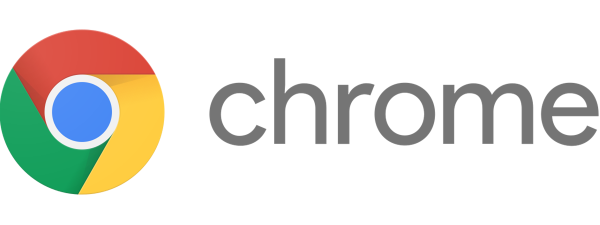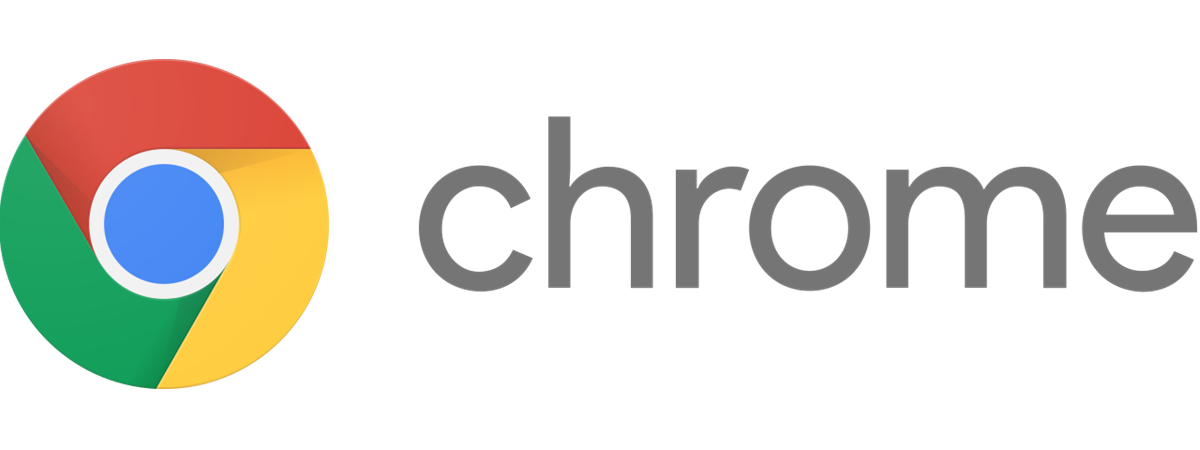
If you download Google Chrome from places other than its official website, you might download the wrong version, with bundled extras you might not want. For example, you may have Windows 10 on 64-bit and install Chrome on 32-bit. Also, you may use an older version of Windows, like Windows XP or Windows 7, and you may want a Google Chrome version that still works on that operating system. If you want to download a specific version of Chrome, read this tutorial:
How to download Google Chrome
Whether you want to download Google Chrome 32-bit or 64-bit, visit Chrome’s official website. There, click or tap the Download Chrome button. In the example below, I downloaded Google Chrome on a 32-bit version of Windows 10, and the website correctly detected it, saying “For Windows 10 32-bit” below the Download Chrome button.
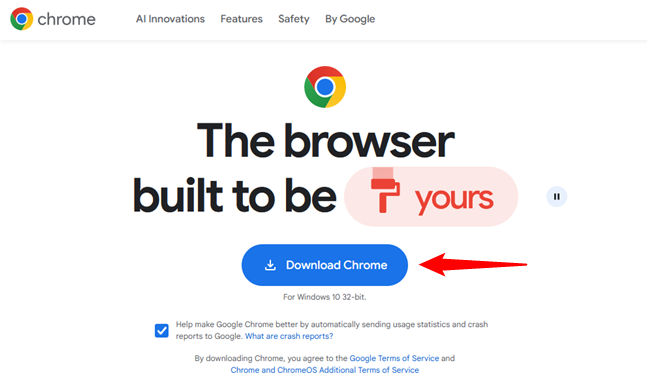
The Download Chrome link on the Chrome website
The file you’ll get is a small executable called ChromeSetup with a size of 1.31 MB.
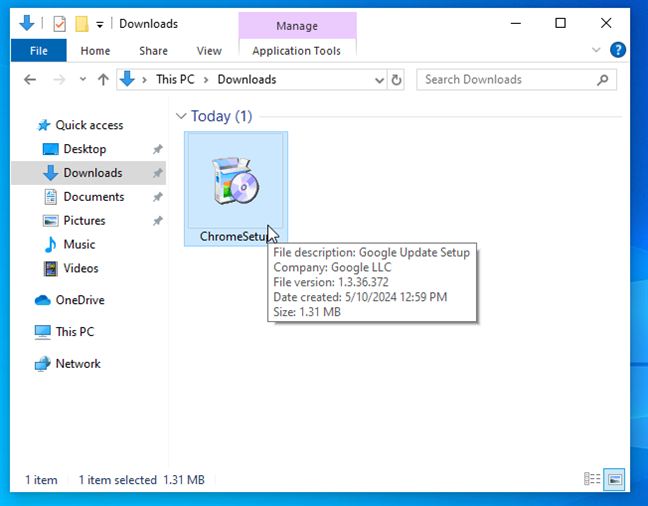
The ChromeSetup executable file
When running this executable file, the wizard will download and install the version of Google Chrome appropriate for your system: 32-bit or 64-bit. Therefore, it doesn’t matter if you download this file on a 32-bit version of Windows, then copy it and run it on a 64-bit version. When you run ChromeSetup, it will download the version of Chrome that matches your operating system.
But what if you need a specific version of Chrome, regardless of your system’s CPU architecture? Here’s how to get exactly what you want:
How to download Chrome 32-bit or 64-bit
Go to the Chrome webpage using your current web browser. Before anything else, check what’s displayed under the Download Chrome button at the top. You should see a phrase showing what Google thinks is the best and default version for your computer or device:
- If you are using Windows 11 or a 64-bit version of Windows 10, you’ll see “For Windows 11/10 64-bit.”
- If you are using a 32-bit version of Windows 10, you’ll see “For Windows 10 32-bit.”
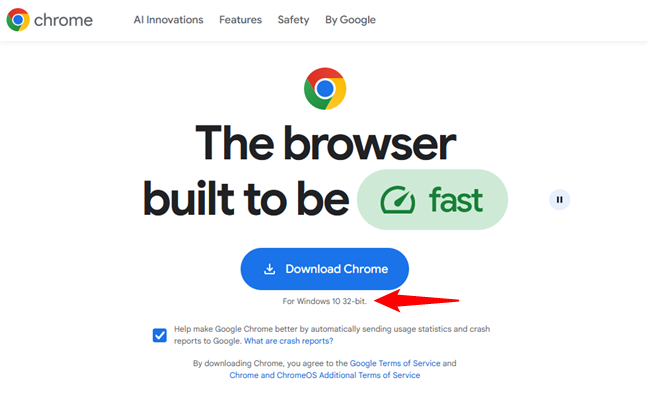
Google Chrome for 32-bit Windows 10
If Google recommends 64-bit and you want the 32-bit version or the other way around, scroll down until you reach the page’s footer. It’s a long scroll, so keep at it until you reach it. There, in the Chrome Family section on the left, click or tap the Other Platforms link.
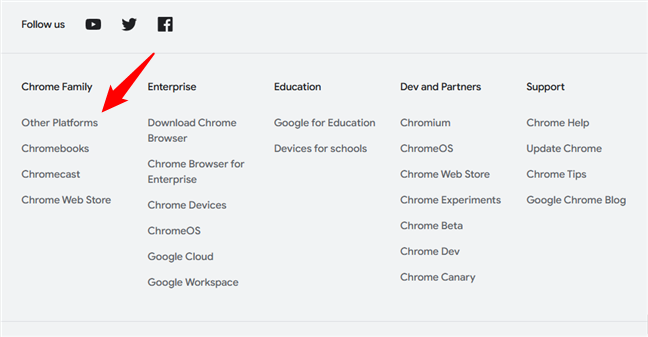
Links to Chrome for Other Platforms
In the list of options displayed by the web page, click or tap the link for the Google Chrome version you want under the “Download for another desktop OS” section:
- If you want to download Google Chrome 64-bit, click/tap the Windows 11/10 64-bit link.
- If you want to download Google Chrome 32-bit, click/tap the Windows 10 32-bit link.
Note that you can also get a version of Chrome designed for other processor architectures (ARM) or operating systems (macOS, Linux, Android, iOS, Windows 7, etc.). For instance, if you need Chrome for Windows 11 on a device with an ARM processor, you can use the Windows 11 ARM link. Or, if you need Chrome for an old PC you’ve kept around that’s still running Windows XP, you can click or tap the Windows XP link.
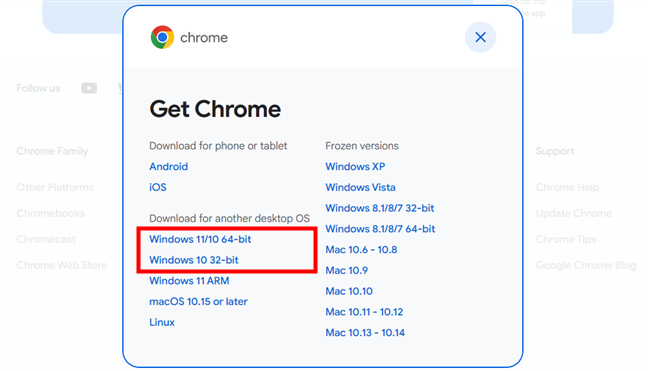
Google Chrome for 32-bit or 64-bit Windows
Once you’ve decided what version of Chrome to get, the webpage will load a new “Get Chrome for Windows” dialog. In it, specify whether you want to send usage statistics and crash reports to Google, then press Accept and Install.
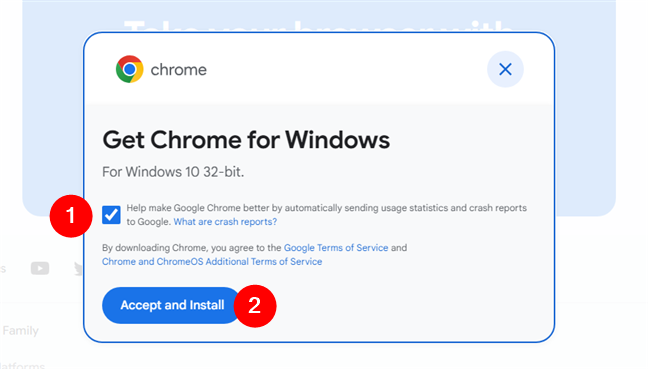
How to download Chrome for Windows 11 32-bit
The file you download is called ChromeSetup.exe. Run it, and you will install the Google Chrome version you chose, as long as the computer on which you do it is compatible with it.
TIP: All the links on the Chrome webpage will get you online installers for this browser. That means that regardless of your chosen version, the ChromeSetup.exe file will download all the required files from the internet when run. If you’d rather get the full offline installer files, click the Download Chrome button on these pages: Chrome 32-bit offline installer for Windows (the file size is 104 MB) and Chrome 64-bit offline installer (the executable has a size of 115 MB).
How to see what version of Google Chrome you have installed
If you want to double-check that you installed the version of Google Chrome that you wanted, you can do so. Start Google Chrome and click or tap the “Customize and control Google Chrome” button on the top-right corner. It looks like three vertical dots. In the menu that is displayed, go to Help and then to About Google Chrome.
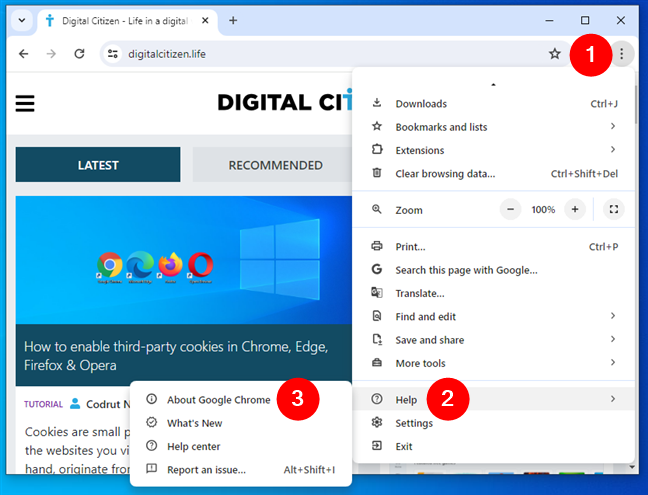
About Google Chrome
A new tab is loaded, showing whether Google Chrome is up to date and the exact version installed. For example, below, I had version 124 installed, an official build from Google for 32-bit systems.
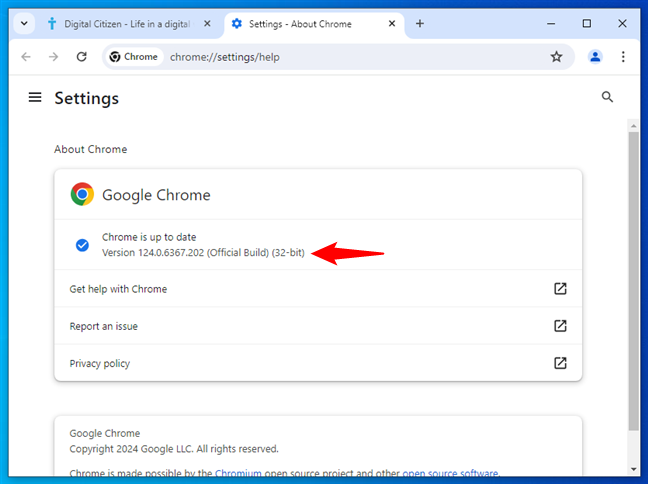
How to know if Chrome is 32 or 64-bit
Remember that when you load the About Chrome page, Google Chrome also updates itself automatically.
TIP: Did you know that Google Chrome isn’t the best browser for prioritizing battery life on your Windows 11 laptop?
What version of Google Chrome did you install?
Now you know how to download a specific version of Google Chrome, instead of what Google wants you to install. Before closing this tutorial, let me know in a comment below which version you downloaded. Did you need Chrome on 64-bit or 32-bit? Did you need it for an older version of Windows, like Windows 7 or Windows XP?


 15.05.2024
15.05.2024