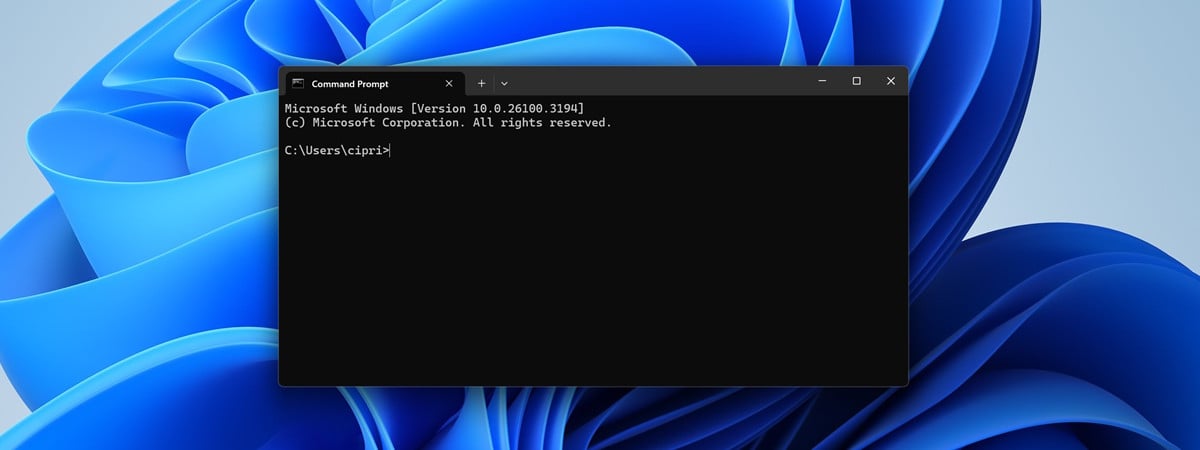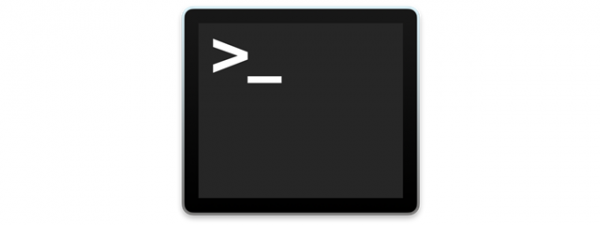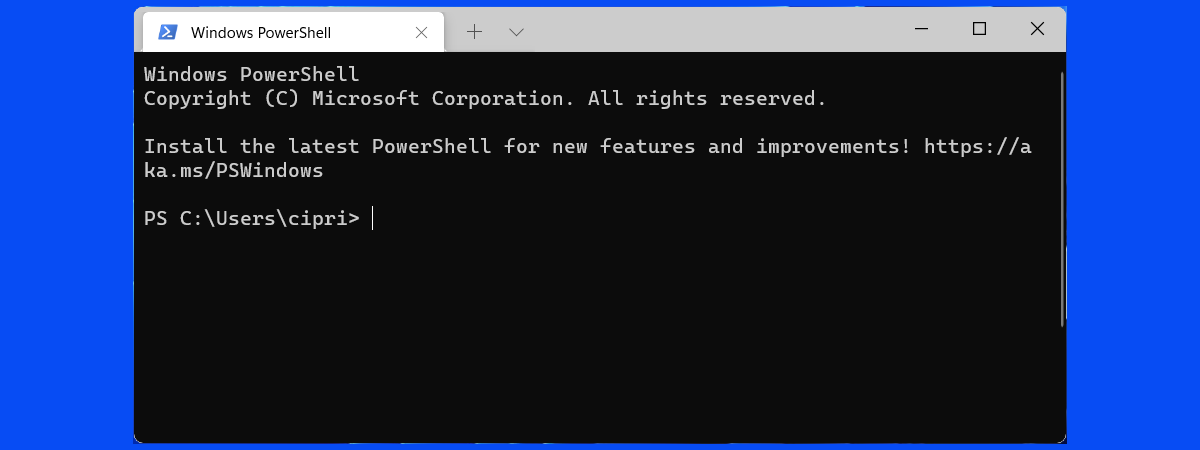
If you are an IT Pro that has worked with Linux, macOS, and other operating systems, you may have asked yourself if Windows has a Terminal program. Until May 2019, the answer was no. However, since then, Microsoft is actively developing a Windows Terminal that allows people to use command-line tools and shells like the Command Prompt, PowerShell, and Windows Subsystem for Linux (WSL) into the same app. The Windows Terminal features multiple tabs and the ability to create your themes and customize text, colors, backgrounds, and shortcuts. Here is how to get the Terminal in Windows 10 and Windows 11:
How to get the Windows Terminal in Windows 10
If you have Windows 10, the Windows Terminal is available as a standalone Microsoft Store app to download and install on your own. To do that, click or tap on Start and then on the Microsoft Store tile. If you can’t find it, don’t hesitate to search for the words “microsoft store” and click or tap the appropriate search result.
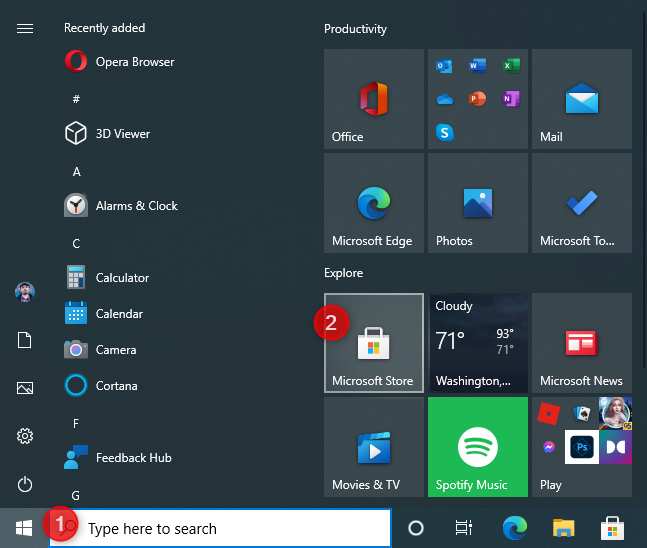
Open the Microsoft Store
TIP: If you are not familiar with the Microsoft Store and how it works, here are 10 things you can do in the Microsoft Store for Windows 10.
Click or tap the Search button from the top-right corner of Microsoft Store, and type the words “windows terminal”. Then, click or tap on the version that you want:
- Windows Terminal - the latest stable version of the app.
- Windows Terminal Preview - it contains the latest features as they are developed. However, keep in mind that this version is buggier than the stable one.
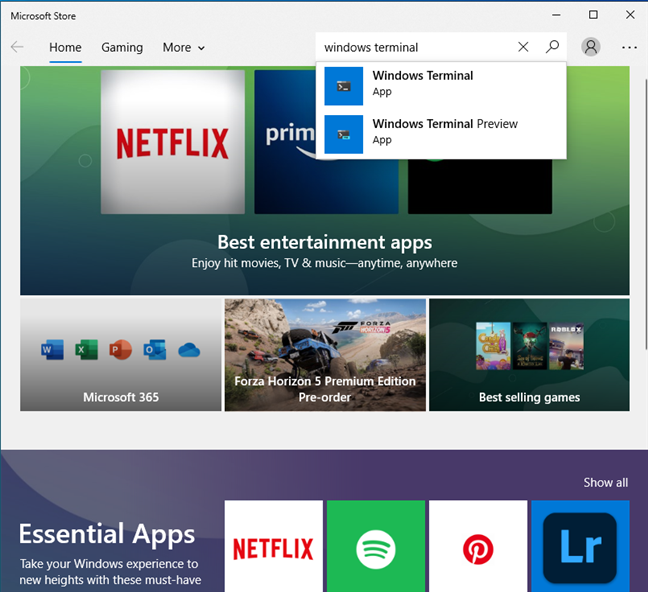
Search for Windows Terminal
You see the Windows Terminal page from the Microsoft Store. To install the app, press the Get or Install button and wait for it to be downloaded and installed.
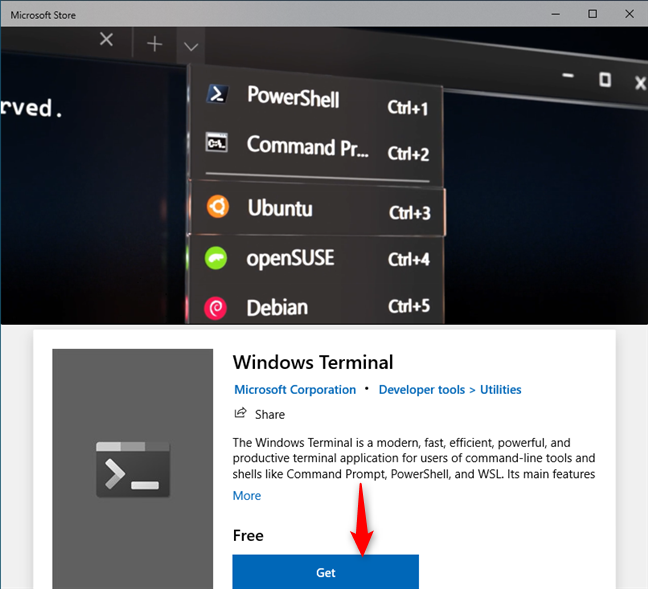
Press the Get button
TIP: While most people ignore the Microsoft Store, it has helpful apps that you can use. See our list with the 17 best free Windows 10 apps in the Microsoft Store.
When the Windows Terminal is installed in Windows 10, press Launch to see it in action.
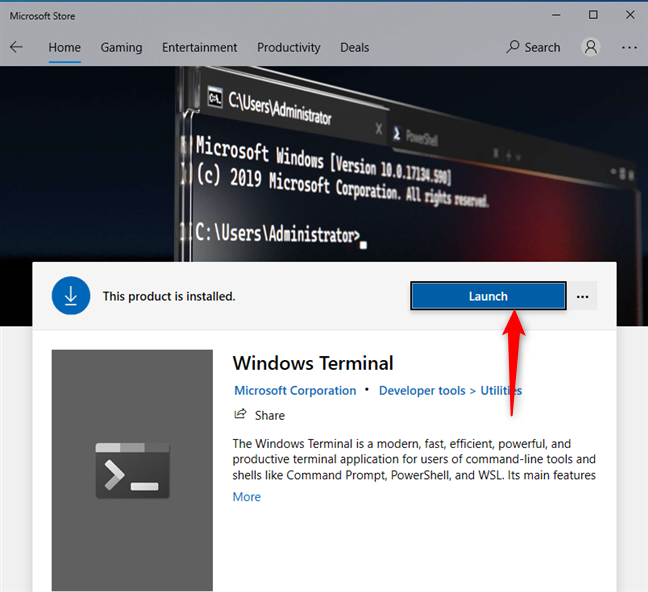
Launch Windows Terminal
You can also find the Windows Terminal shortcut in the apps list from the Start Menu when you scroll to the letter W.
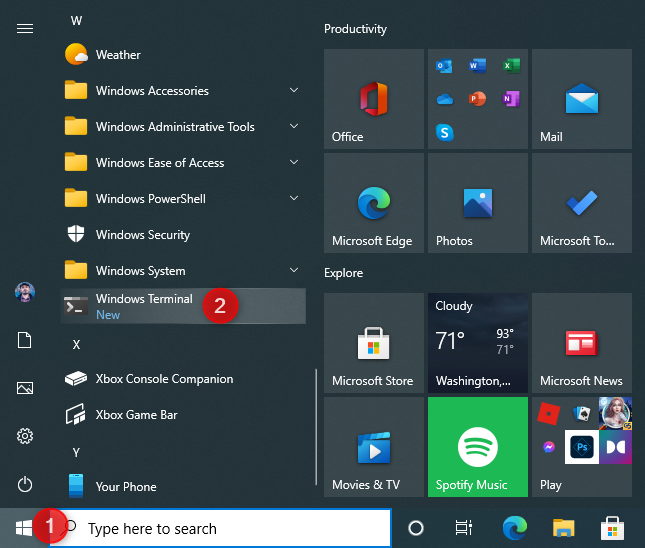
The Windows Terminal shortcut
How to get the Windows Terminal in Windows 11
You don’t need to do anything to get the Windows Terminal in Windows 11. It is part of the operating system by default.
You can find its shortcut in the All apps list from the Start Menu, under the letter W.
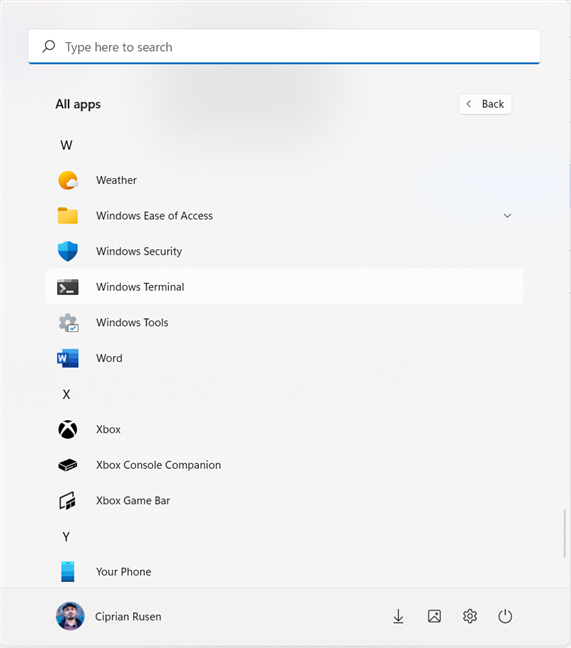
Windows 11 comes with Windows Terminal preinstalled
See the Windows Terminal in action
After you install the Windows Terminal in Windows 10, you can see it in action. But, again, in Windows 11, you already have it installed, and all you have to do is start it. We noticed that Windows Terminal has the same version in both Windows 11 and Windows 10, and it works the same way.
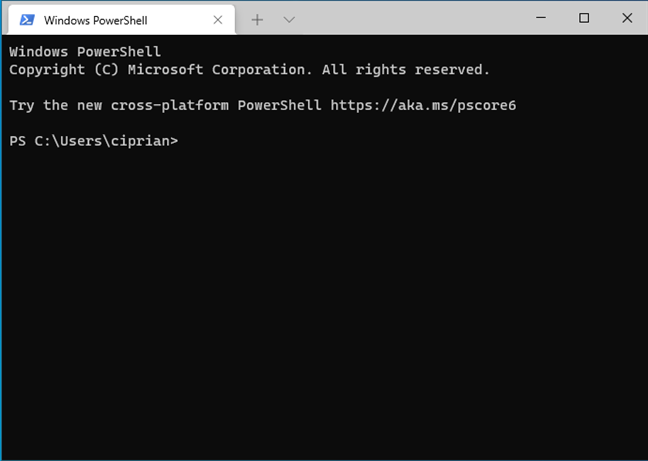
Windows Terminal in action
It is cool to use all the command-line tools from Windows into one app that’s fast, easy to use, and productive. If you want a quick visual tour of this app, see the YouTube video below.
To learn more about how it works, we also recommend this introduction post from Microsoft and their official documentation hub.
Do you like the Windows Terminal?
There are more ways to get the Windows Terminal. However, they are a lot more technical and aimed at software developers and system administrators. The method we described should work well for all users. However, if you run into problems, let us know in the comments section. And, before you go, tell us what you think about the new Windows Terminal. Do you enjoy it more than the old Command Prompt or PowerShell?


 14.07.2021
14.07.2021