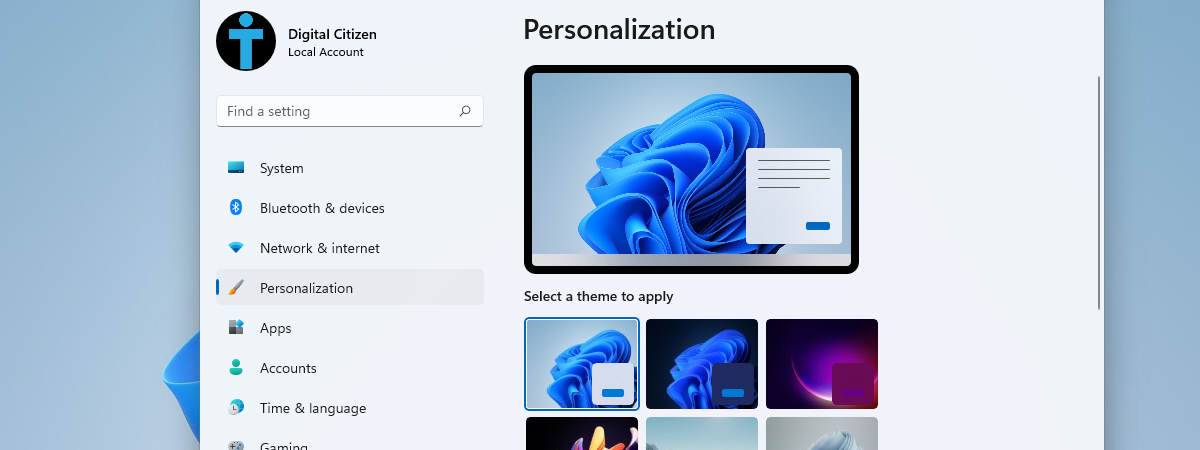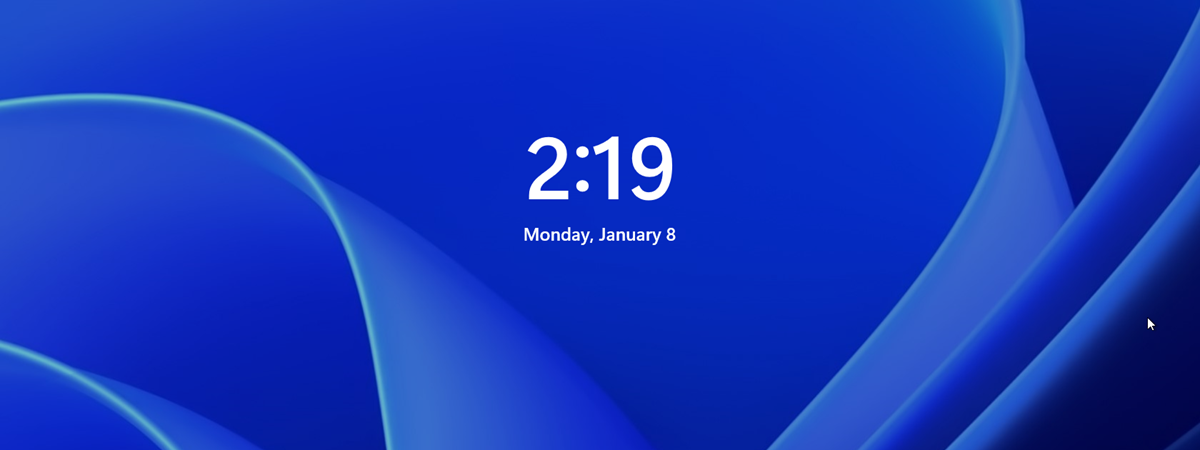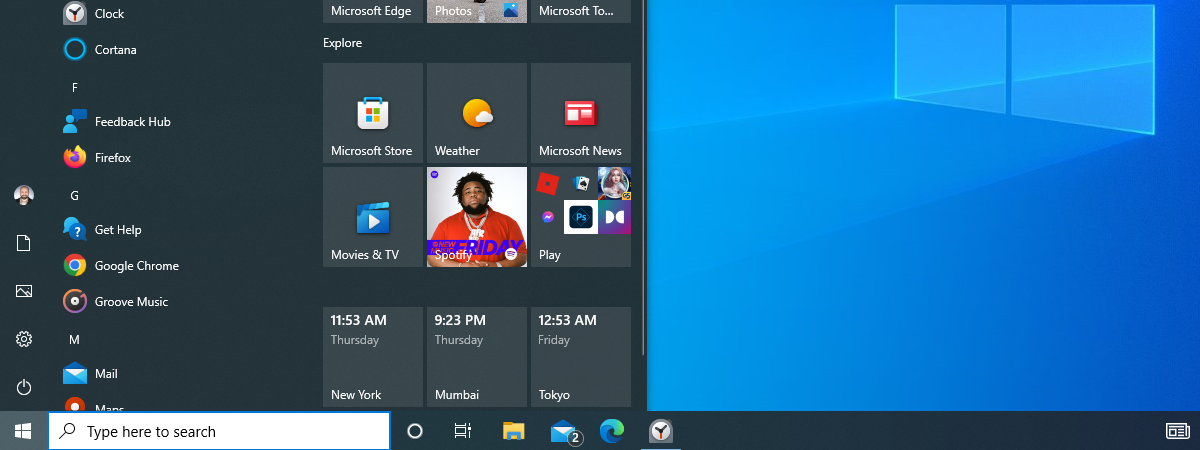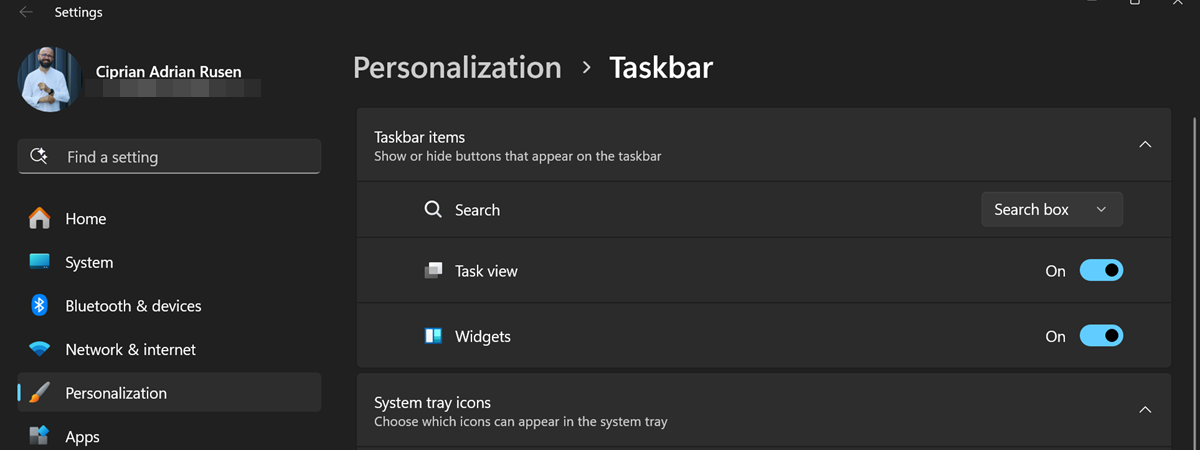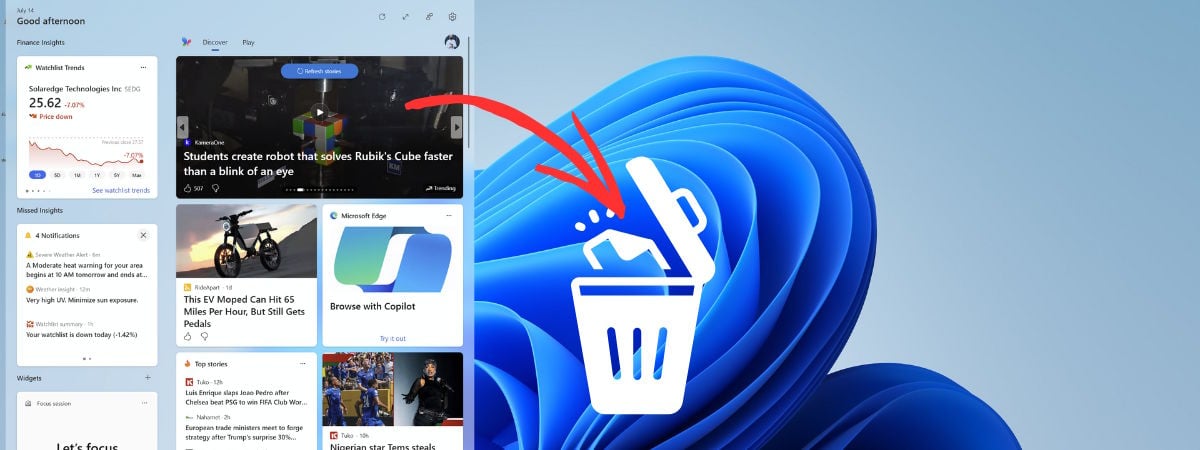
If you ask people using Windows 11 about the features they dislike most about this operating system, many of them will point to the Widgets. That’s because this feature is a great example of a good idea implemented poorly, aimed at meeting Microsoft’s business objectives rather than the user’s needs. As a result, most of the content shown by the Widgets in Windows 11 is spam that people don’t want, instead of useful widgets that make you more productive. If you also dislike them and want them removed from Windows 11, read this guide, which shares methods that are thoroughly tested and documented, unlike other guides you’ll find online:
NOTE: This guide explains how to turn off the Widgets that appear when you hover over the icon in the bottom left corner of the desktop or when you click on it. If you want to see what the Widgets do and whether they can be useful to you, read this article before trying to disable them: The Windows 11 Widgets: All you need to know.
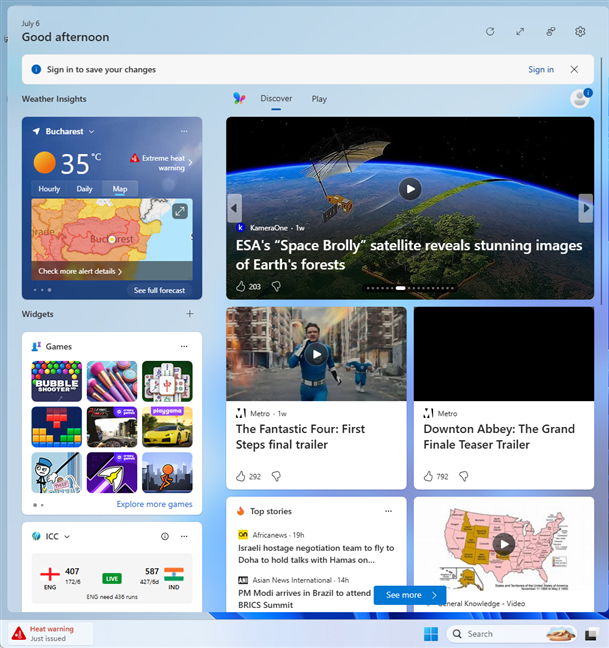
The Widgets in Windows 11 look spammy
Before moving forward, it’s essential to remember that Widgets are a feature built into the Windows 11 operating system, and they can’t be completely removed. However, they can be hidden or turned off. The code used for the Widgets remains part of Windows 11, but becomes inactive or unused.
NOTE: We also created a video version of this tutorial. Those who prefer watching it on YouTube, can play the clip below. The written tutorial continues below the clip.
1. How to remove the Widgets icon from the taskbar in Windows 11
If you’re using the Windows 11 Home edition, the simplest solution, albeit imperfect, is to turn off the Widgets button on your taskbar. To do that, right-click (or press and hold) somewhere on the empty space on your taskbar, and in the menu that opens, choose Taskbar settings.
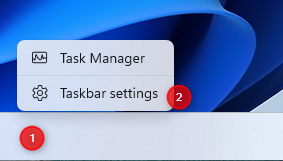
Right-click on the taskbar and choose Taskbar settings
This action opens the Settings app on the page where you see all the Taskbar personalization options. To reach the same destination, you can also open Settings (Windows + I) and navigate to Personalization > Taskbar.
Once you’re here, look for the Widgets entry in the Taskbar items list. Click or tap the switch next to Widgets to turn the feature Off.

Turn off the Widgets button
Once the switch is turned off, the Widgets icon is removed from the taskbar, and you can no longer accidentally access this feature. However, it’s not removed from Windows 11, and you can still open this feature if you press Windows + W on your keyboard.
TIP: This method works in all editions of Windows 11. However, it’s not the best way to disable the Widgets. The next method is more effective, but it’s not available for Windows 11 Home. If you’re using Windows 11 Home and want to completely disable the Widgets, skip to the third method in this guide.
2. How to completely turn off Widgets in Windows 11 using the Local Group Policy Editor
If you have Windows 11 Pro, Enterprise, Education, or any other edition except Windows 11 Home, you can completely disable the Widgets feature in just a few clicks. To do this, sign in to Windows 11 with a user account that is set up as an administrator. Then, click or tap the Search box on the taskbar and type group policy. In the list of search results, choose Edit group policy.
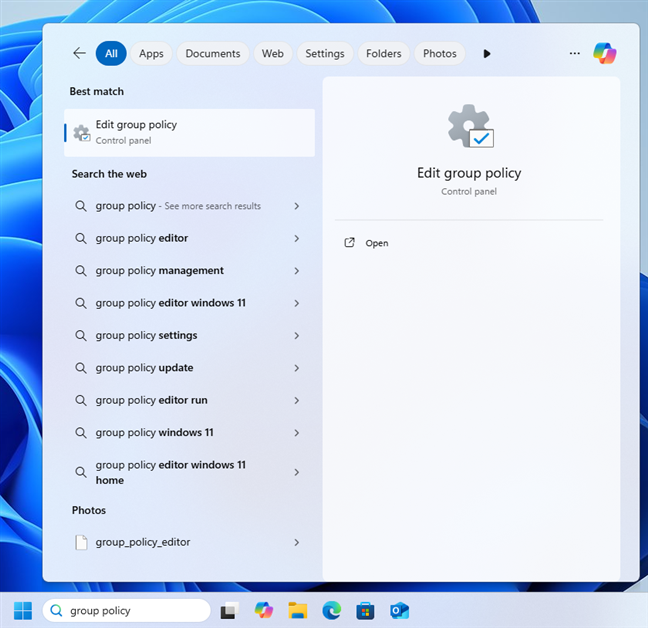
Search for group policy
This action opens the Local Group Policy Editor, which looks similar to the one in the screenshot below.
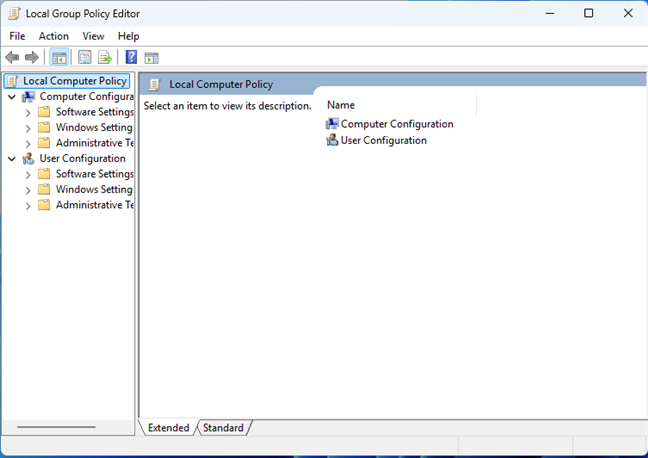
Welcome to the Local Group Policy Editor
Double-click (or double-tap) to access Computer Configuration > Administrative Templates > Windows Components. Then, scroll down the list on the right until you find Widgets, and double-click it.
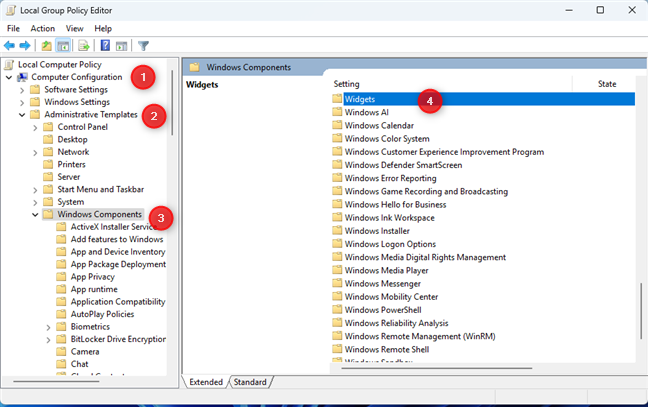
Go to Computer Configuration > Administrative Templates > Windows Components > Widgets
You see a couple of Group Policy settings related to the Windows 11 Widgets. Double-click (or double-tap) on Allow widgets.
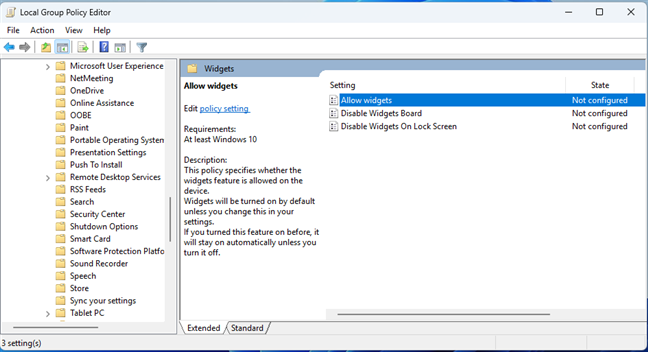
Double-click on Allow widgets
This opens a new Allow widgets window. By default, this setting is Not Configured. Choose Disabled and click or tap OK.
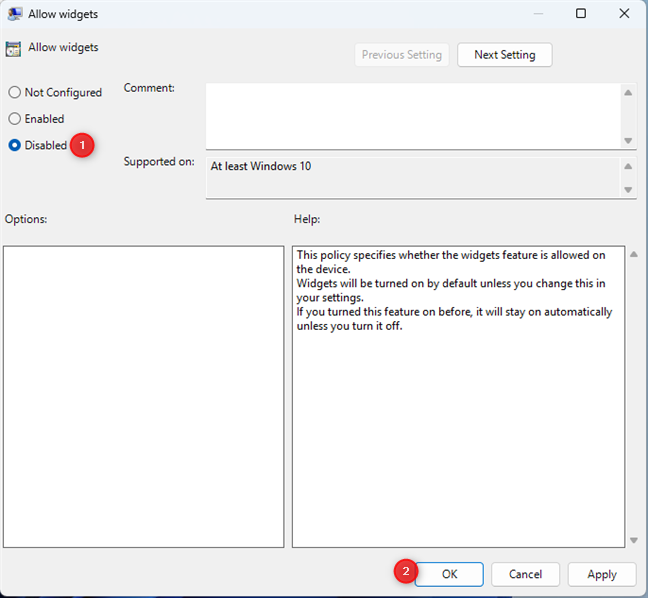
Set Allow widgets to Disabled
Then, close the Local Group Policy Editor window and restart your computer. The Widgets are now completely disabled in Windows 11. Their icon on the left side of the taskbar is gone, you can’t open them using the Windows + W keyboard shortcut, and you won’t find Widgets listed in the taskbar personalization settings shown in the first method of this guide.
TIP: Following the instructions from this chapter, also removes the Lock screen widgets from Windows 11. A great thing, isn’t it?
3. Disable the Widgets by modifying the Windows Registry from Windows Terminal
Log in to Windows 11 using an administrator account. Then, right-click or press and hold the Start button on the taskbar and choose Terminal (Admin). Alternatively, press Windows + X on your keyboard and then click or tap Terminal (Admin).
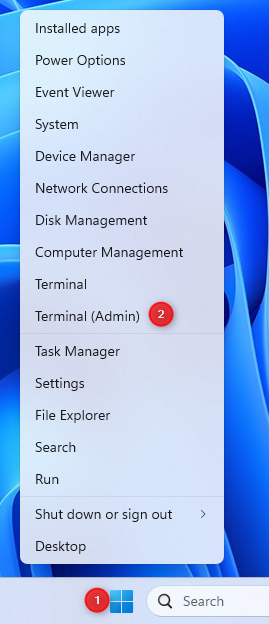
Open Terminal (Admin)
This action opens the Windows Terminal with administrator privileges. Next, copy and paste this command into the Windows Terminal window and press Enter to run it:
After a second, you should see the message “The operation completed successfully.”
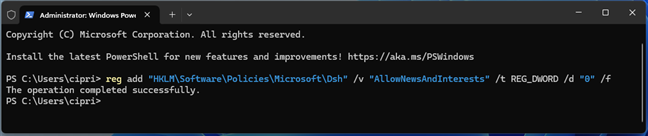
Copy and paste this command
The Windows 11 Widgets are completely turned off.
BONUS: Don’t follow the tutorials that recommend you uninstall the Windows Web Experience Pack
When looking for solutions to this problem online, you will find many guides that recommend removing the Windows Web Experience Pack by running this command in PowerShell or Windows Terminal:
Other guides recommend that you run this command instead:
These commands do only one thing: uninstall the Windows Web Experience Pack. Unfortunately, doing this doesn’t remove the Widgets from Windows 11. It only removes a Windows 11 feature used by Widgets to display content from the web, such as the MSN news feed, which many users dislike.
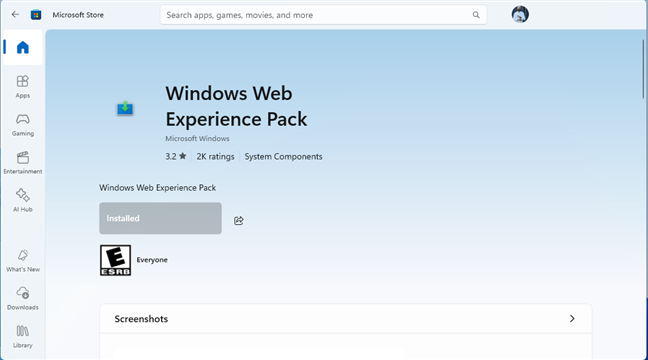
Disabling the Windows Web Experience Pack doesn't remove the Widgets
The Widgets continue to exist after the removal of the Windows Web Experience Pack. However, only a few widgets will work, such as those that don’t require access to web content, like Countdown, Timer, or Focus Session. What those websites don’t know, because they haven’t researched enough to be truly correct from a technical standpoint, is that the Widgets feature also exists as the Widgets Platform Runtime in Windows 11, and some of its code is also part of the operating system itself.
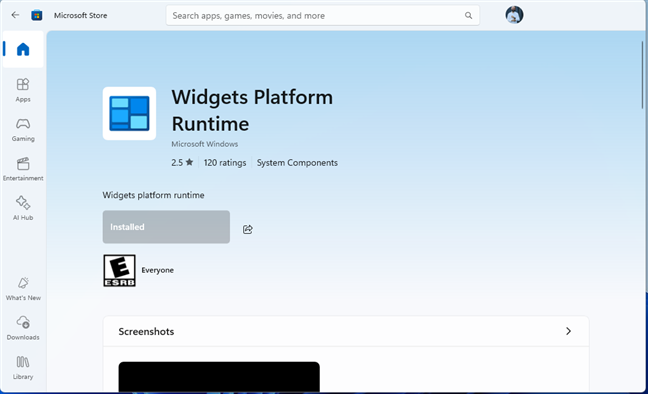
There's also a Widgets Platform Runtime in Windows 11
Therefore, even if you remove both the Widgets Platform Runtime and the Windows Web Experience Pack, you won’t get rid of the Widgets. Methods 2 and 3 in this guide are the only ones that disable this feature completely without removing its code from Windows 11, which is impossible to do.
Enjoy a Windows 11 experience that’s less annoying without Widgets!
I hope you found this guide useful and that you’re now more satisfied with your Windows 11 experience. Before closing, I’m curious about which method you chose to disable the Widgets and whether it worked well or not. Comment using the options below, and let me know.🙂


 15.07.2025
15.07.2025