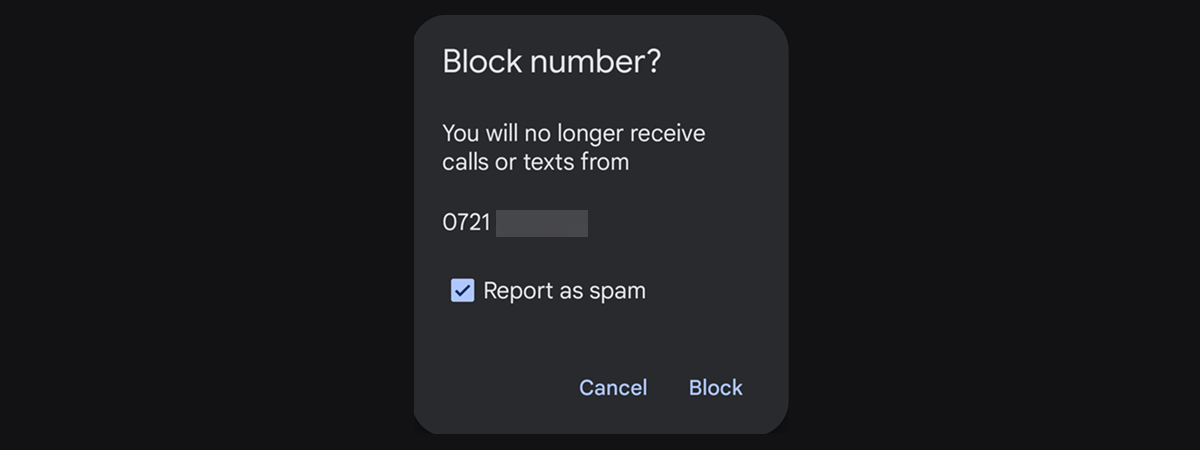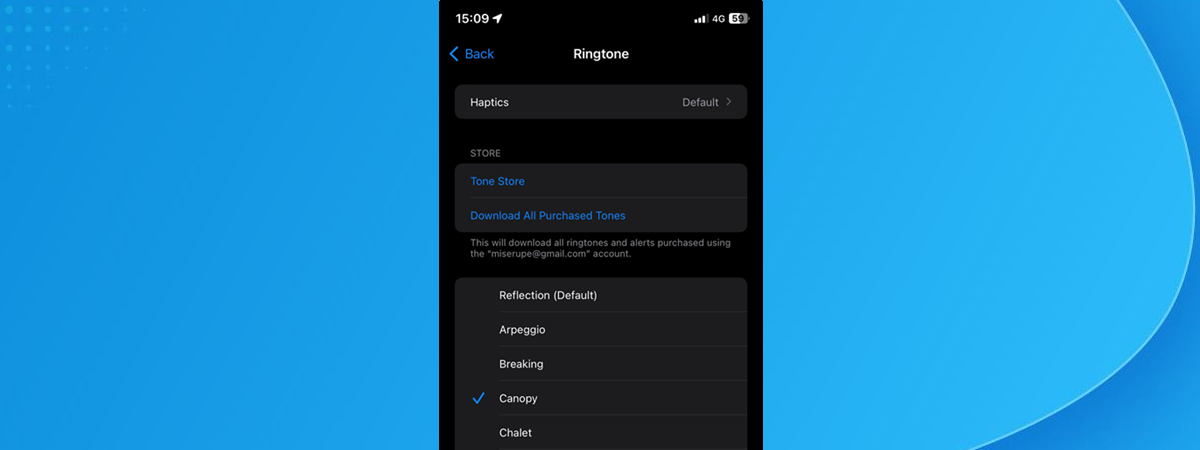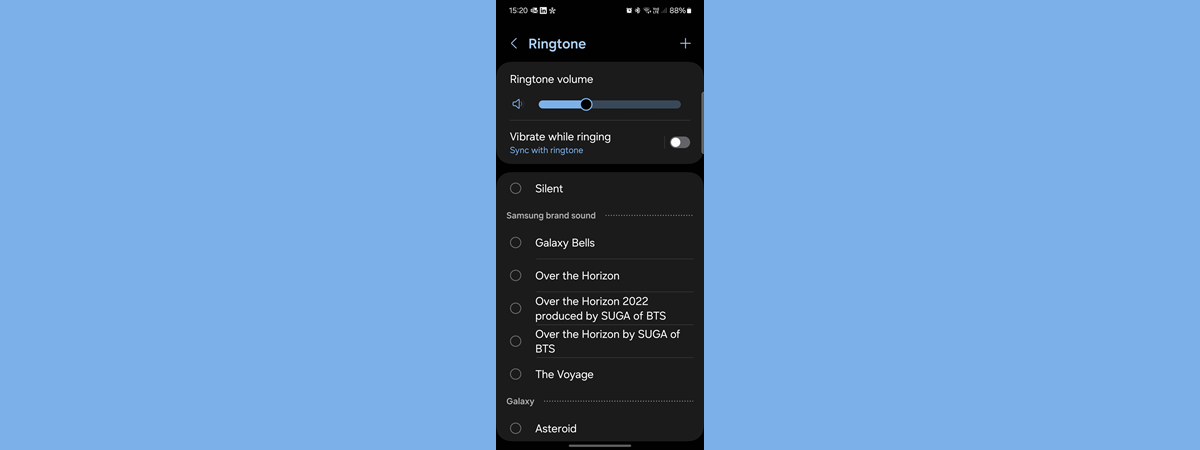
Customizing your ringtone is often one of the first steps when setting up a new Android smartphone. After all, a unique ringtone helps you stand out and avoids confusion when someone else’s phone rings. You can even personalize your experience further by assigning specific ringtones to different contacts. In this tutorial, I’ll show you how to change the default ringtone on your Android smartphone and how to set custom ringtones for individual contacts. I’ll cover how to do this on Android devices, Samsung Galaxy phones, and even in WhatsApp. Let’s start:
How to change the ringtone on an Android phone
If you have an Android smartphone and want to set a different or a custom ringtone, follow the next steps:
How to change the default ringtone in Android
If you want to change the default ringtone on your Android smartphone, first access the Settings app and tap Sound & vibration.
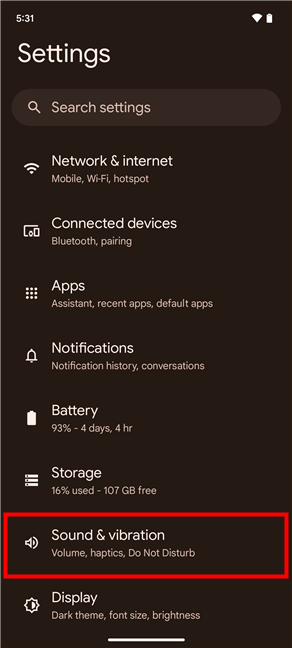
Access Sound & vibration
On the Sound & vibration settings screen, tap Phone ringtone. The name of the current default ringtone - in my case, Your New Adventure - is displayed under the option.
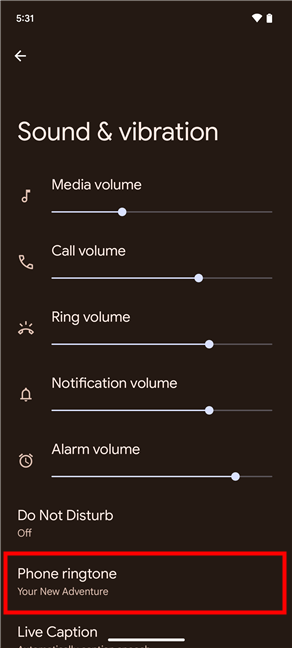
Tap the Phone ringtone entry
The Phone ringtone screen displays a list of ringtone categories currently available on your Android smartphone. Tap any of them to see the ringtones inside. Then, tap any ringtone to listen to it. If you find one that you like, select it and tap Save in the top-right corner. Your ringtone will be set instantly, and you will hear it the next time you get a call.
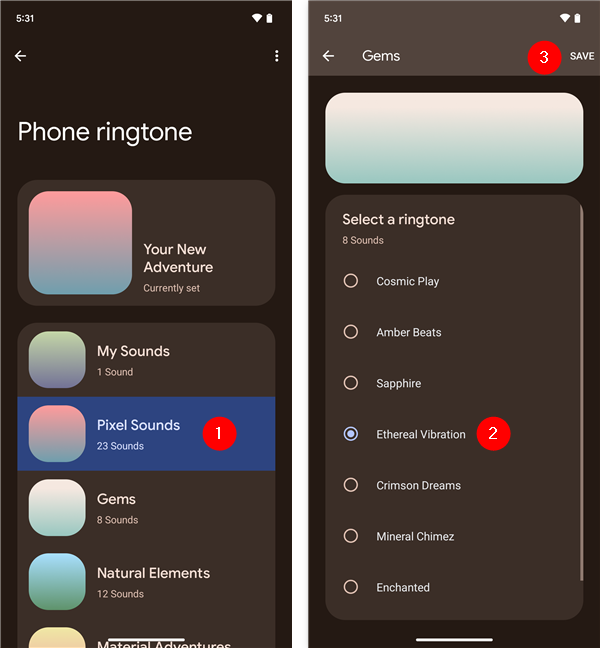
Choose your favorite and press Save
In case none of the options available on your Android phone is to your liking, you may prefer setting a custom ringtone. To do that, on the Phone ringtone screen, access the first category: My Sounds. Then, tap the + (plus sign) button in the bottom-right corner, and choose an audio file from your Android smartphone.
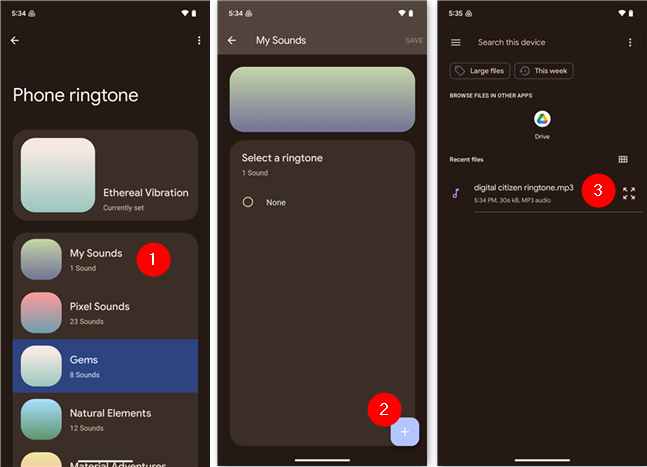
Go to My Sounds and add a custom ringtone to Android
Once you’ve selected the audio file from your phone, it is added as a custom ringtone in the My Sounds category.
Just like for predefined ringtones, all you have to do to enable this ringtone is to select it and tap the Save button in the top-right corner of the screen.
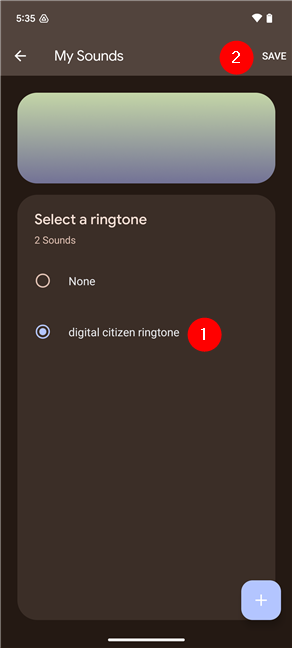
Select a custom ringtone in Android
TIP: Here’s a list of good online ringtone makers, in case you want to create something unique.
How to change the ringtone for a specific contact
The process is different if you want to assign a ringtone to a specific contact. To begin, access the All Apps screen by either swiping up on the Home Screen or pressing the All apps button, available on most Android smartphones.
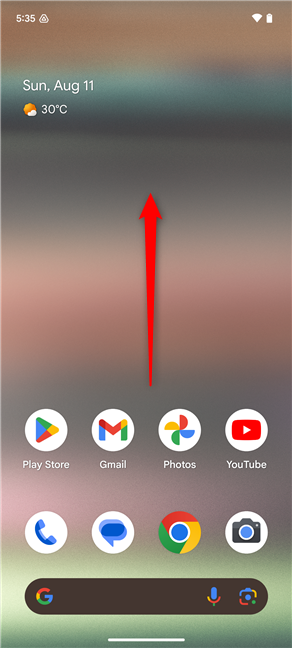
Swipe up from the Home Screen to open All Apps
On the All Apps screen, find and tap the Contacts app. Alternatively, you could also access your contacts by opening the Phone app and tapping the Contacts tab.
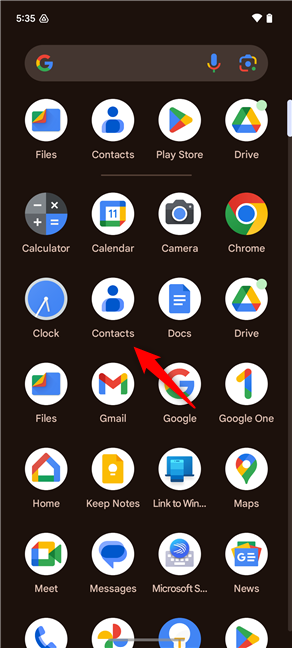
Access Contacts
In your contacts list, find and tap the contact for whom you want to assign a specific ringtone.
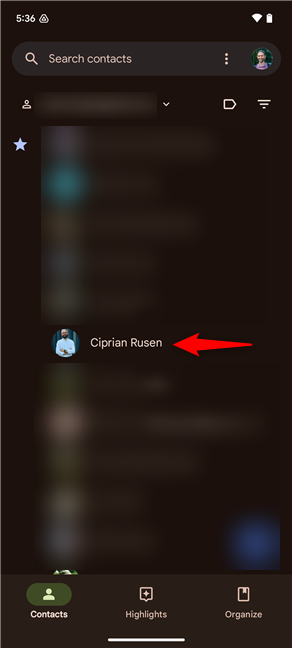
Select a contact to assign a new ringtone
On the next screen, you can see more details about the contact you selected. Tap the three-dot button in the top-right corner of the screen and choose Set ringtone in the menu displayed.
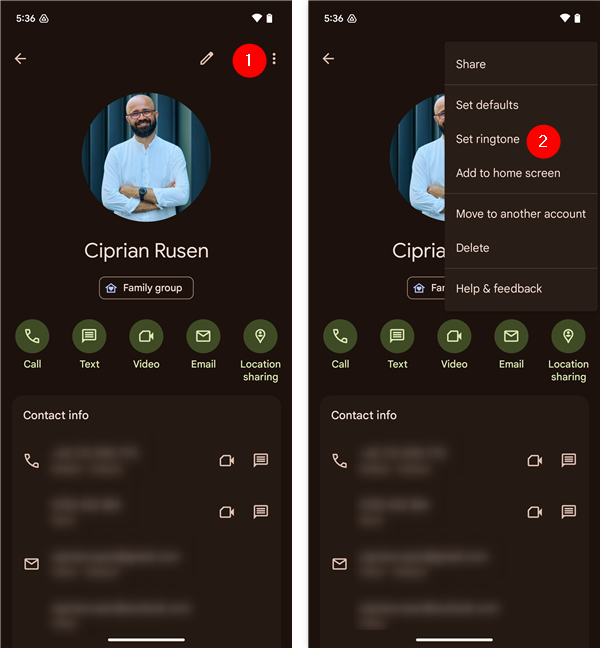
Open a contact's menu and choose Set ringtone
You can now see the list of ringtone categories available on your Android smartphone. The next steps are the same as the ones for setting the default ringtone in Android. Access any category and tap any ringtone to listen to it. If you find one you like, select it and tap Save in the top-right corner of the screen. If you can’t find one you like, go to My Sounds, add a new custom ringtone from your phone’s storage, and only then select it and tap the Save button.
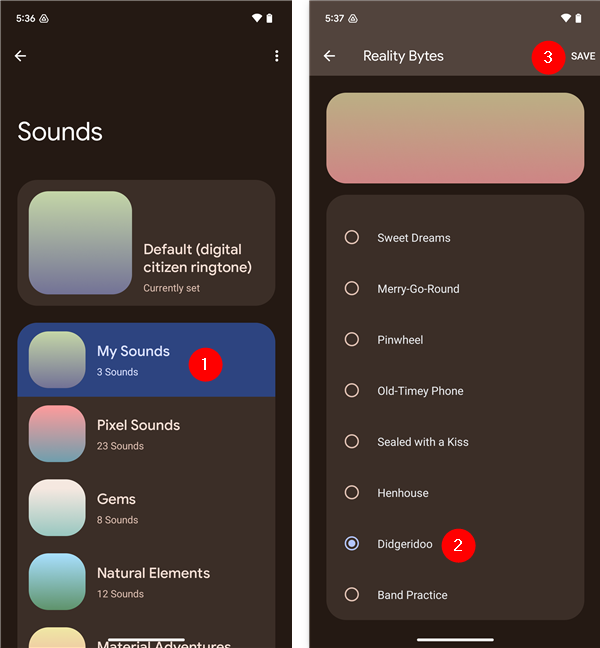
Choose a ringtone for a specific contact
Either way, once you tap Save, your changes are saved, and you should hear the assigned ringtone the next time your contact calls your smartphone. If you decide you no longer want a distinct ringtone for that specific contact, follow the steps in this section and select Default ringtone at the top of the list.
How to change the ringtone on a Samsung Galaxy phone
In case you own a Samsung Galaxy smartphone and want to customize your ringtones and set new ones, follow the next steps:
How to change the default ringtone on a Samsung Galaxy
If you want to change the default ringtone on your Samsung Galaxy smartphone, first, access the Settings app and tap Sounds and vibration. Then, tap the Ringtone entry. The name of the current default ringtone - in my case, Samsung brand sound / Galaxy Bells - is displayed under the option.
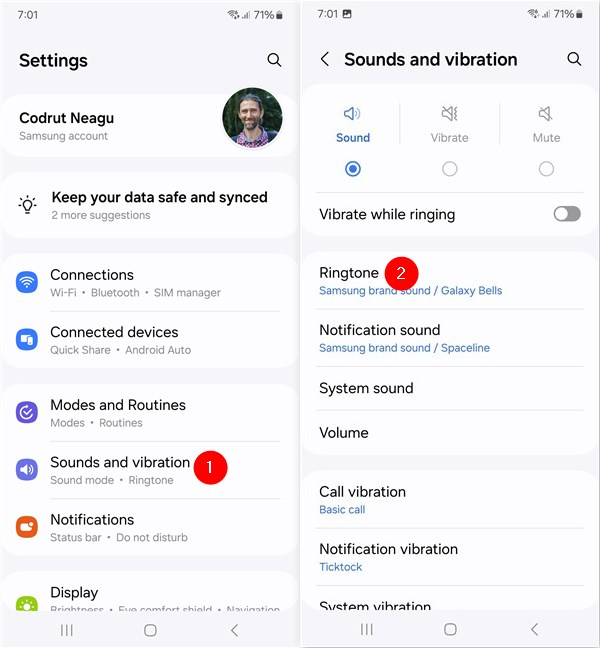
Go to Settings > Sounds and vibration and tap Ringtone
TIP: You can also change the Notification sound from the Sound and vibration settings screen. The process for that is the same as the one for changing the standard phone call ringtone.
The Ringtone screen displays a list of ringtones currently available on your Samsung smartphone. Tap any of the entries to select a ringtone and listen to it. When you are done choosing your favorite, just make sure to select it to set it as your default ringtone.
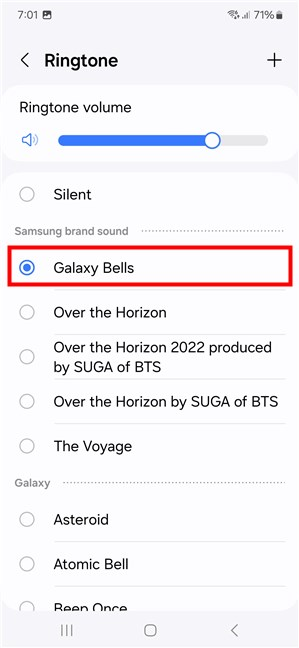
Choose your favorite ringtone
If you’d rather set a custom ringtone on your Samsung Galaxy smartphone, tap the + (plus sign) button in the top-right corner of the Ringtone screen. Then, a screen called Sound picker shows up, listing all the audio files in your phone’s storage that can be used as ringtones. Tap any of them to hear what they sound like. When you decide you like one, select it and tap Done in the top-right corner of the screen.
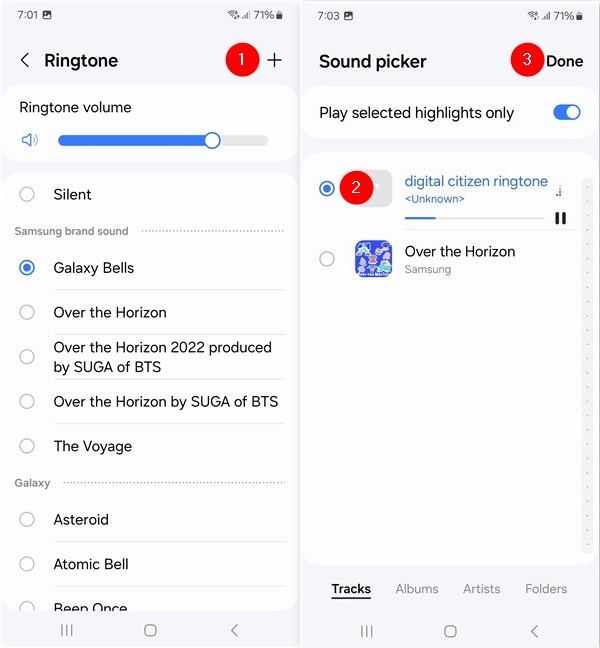
Add a custom ringtone to a Samsung Galaxy
Your custom ringtone is now saved, and you should hear it the next time you get a call.
How to change the ringtone for a specific contact on a Samsung Galaxy
The process is different if you want to assign a ringtone to a specific contact. To begin, access the All Apps screen either by swiping up on the Home Screen or by pressing the All apps button. In the All Apps screen, find the Contacts app and tap it. Note that you could also access your contacts by opening the Phone app and tapping the Contacts tab. This opens your contacts list. Find the one to whom you want to assign a specific ringtone and tap his or her name.
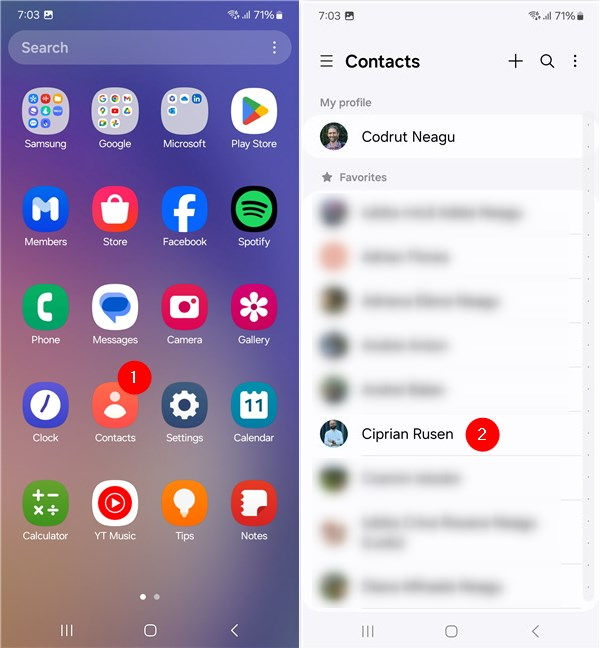
Access Contacts and choose a contact
On the next screen, you can see more details about the contact you selected. Tap the More button in the bottom-right corner, then choose the Change ringtone/vibration option in the menu displayed.
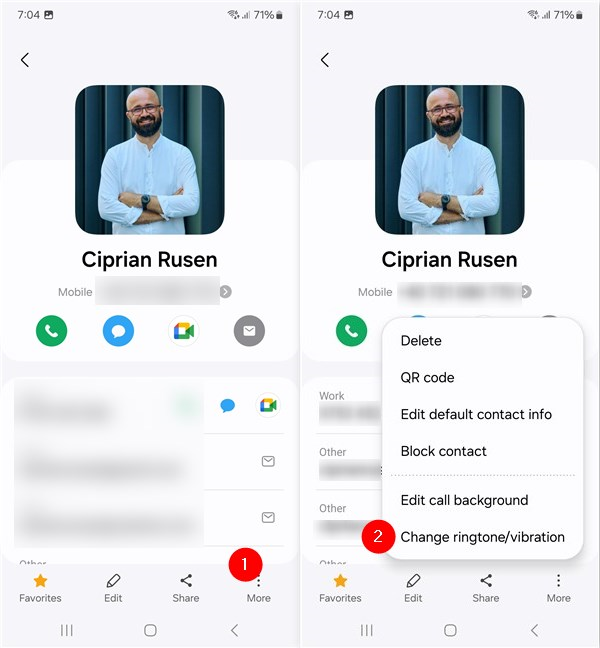
Tap More and then Change ringtone/vibration
In the dialog that shows up at the bottom of the screen, tap Ringtone. Then, you get to see the list of ringtones available on your Samsung Galaxy smartphone, and selecting one of them lets you listen to it. If you don’t like any of them, you can add custom ringtones just like I’ve shown you earlier, by tapping the + (plus sign) button and selecting an audio file from your device. Either way, when you’ve made up your mind on a certain ringtone, just select it and your Samsung phone will instantly assign it to the contact.
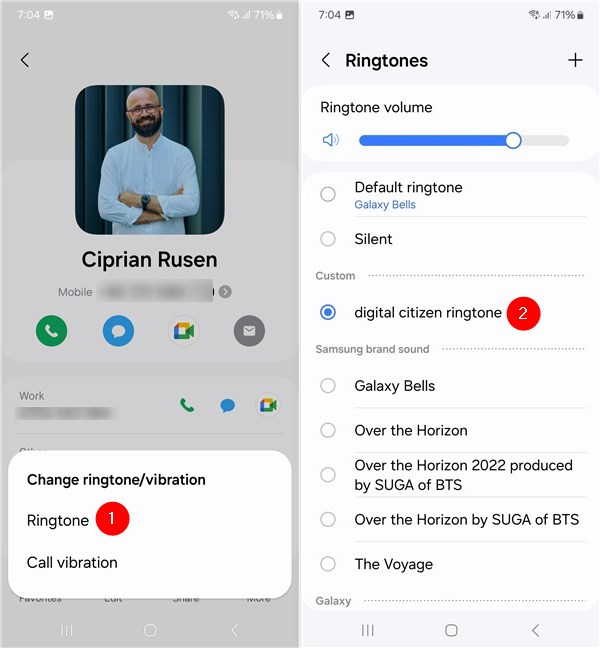
Choose a ringtone for a contact on a Samsung phone
TIP: If you decide you no longer want a distinct ringtone for that specific contact, follow the same steps but select Default ringtone instead of any other.
Bonus: How to change the ringtone for incoming WhatsApp calls
Customizing your WhatsApp call ringtone allows you to personalize your experience and easily identify who’s calling, even before you check your phone. If you want to set a default ringtone for all incoming WhatsApp calls or assign a special ringtone for specific contacts, follow the next steps:
How to change the default ringtone for all WhatsApp calls
In order to set a new default ringtone for all incoming WhatsApp calls, open WhatsApp on your Android smartphone and access its Settings. You can do that by tapping the three-dot button in the top-right corner of the screen.
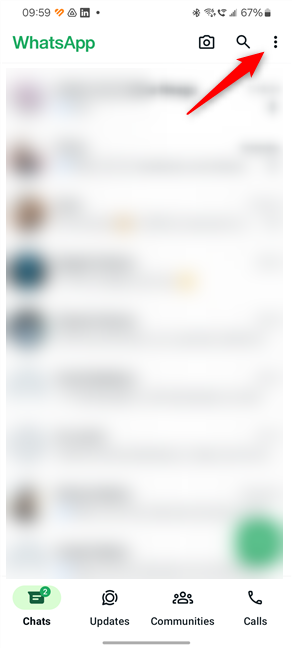
Open WhatsApp's Settings
On the Settings screen, find and tap the Notifications entry.
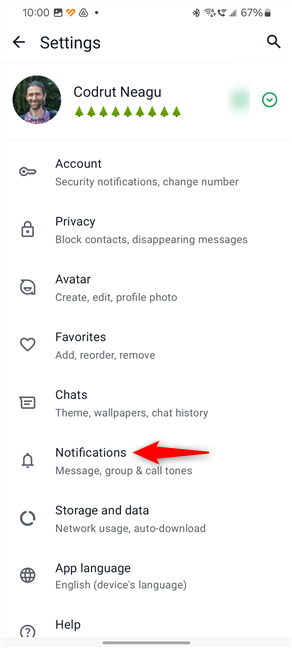
Go to WhatsApp's Notifications
Scroll down to the Calls section and tap Ringtone.
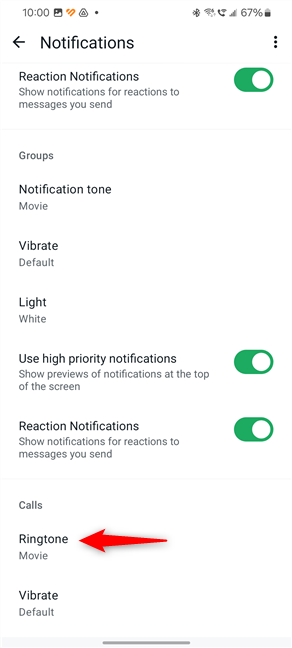
Tap Ringtone in WhatsApp's Notifications Settings
Then, you’ll be brought to Android’s Settings app, to the list of available ringtones on your device. From here on, the steps and instructions are the same as the ones I’ve shared in the previous sections. Depending on who made your smartphone and the Android flavor on it, access the ringtone categories or simply select the ringtone you want to use as your default WhatsApp call ringtone.
How to set a custom ringtone for a specific contact
If you’d like to assign a unique ringtone to a particular contact, launch WhatsApp on your phone. Then, go to the Chats tab and find the conversation with the contact for whom you want to set a custom ringtone. Tap his or her name, at the top, to open their contact info.
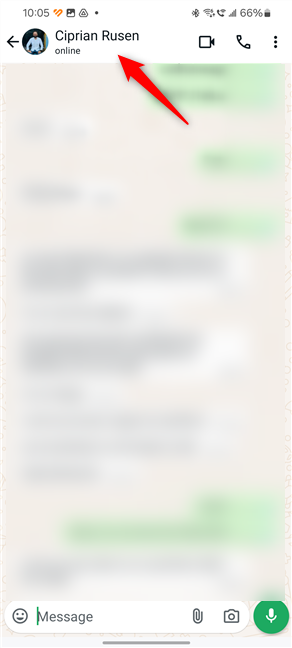
Tap the name of a contact
On the contact’s info page, find and tap the Notifications entry.
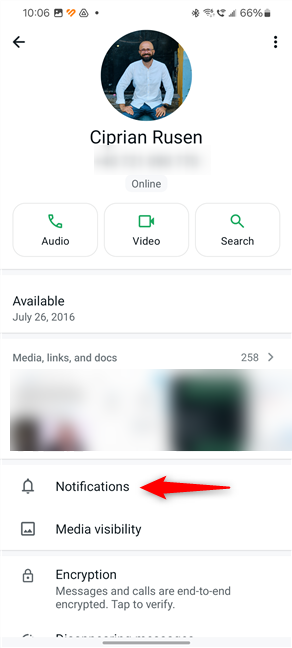
Go to the contact's Notifications
On the contact’s Notifications screen, tap Ringtone in the Call section at the bottom.
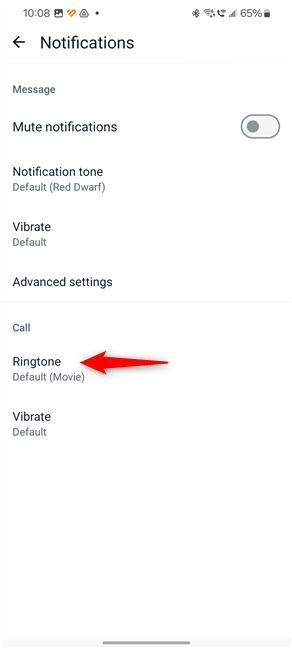
Tap a contact's Ringtone entry in WhatsApp
You’ll then be redirected to your device’s ringtone settings. Choose a ringtone from the list or select a custom one from your device, just like I’ve shown you earlier in this guide.
Do you use specific ringtones for contacts?
I think customizing my Android smartphones can be useful and fun, and if you feel the same way, you could try changing your wallpaper next. However, assigning different ringtones to contacts who call me often is more important in my book, because it has a direct impact on the speed and energy used when searching for and answering my smartphone. What about you? Do you take the time to select a different ringtone for some special people, or do you just use the default one? Let me know in a comment below.


 23.08.2024
23.08.2024