
Is Facebook making sounds on your smartphone that are driving you crazy? How do you turn off Facebook sounds on Android or iOS? It’s no secret that the Facebook app can be noisy, alerting you (and everyone else nearby) with every post or like. Recent updates from Meta even introduced bugs causing the Facebook app to chirp as you scroll. Annoying, right? Well, the good news is that you can silence them in seconds. However, finding these settings isn’t exactly straightforward. Having played hide-and-seek with Facebook for years, I’ve kept this guide updated with the latest instructions. Here’s how to turn off FB sounds on an iPhone or an Android phone:
NOTE: To create this tutorial, I used a Google Pixel 6a running Android 14, a Samsung Galaxy A54 5G running One UI 6.0 (Android 14), and an iPhone 12 mini running iOS 17.4. Every smartphone had all the available system updates and the latest version of the Facebook app available to download from Google’s Play Store and Apple’s App Store, respectively.
How to turn off Facebook sounds on Android
The Facebook sound settings are somewhat buried in the Android app’s menus. Launch the Facebook app on your Android smartphone or tablet, then tap the hamburger button in the top-right corner.
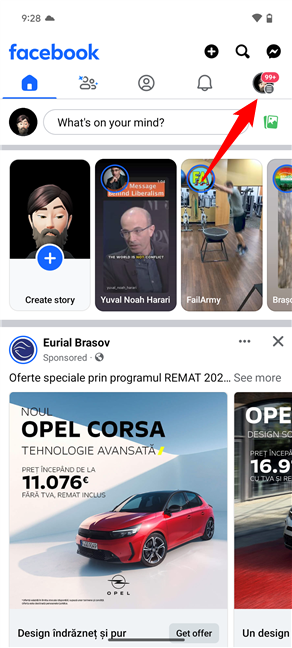
Press the hamburger button in the top-right
Scroll down and tap “Settings & privacy.”
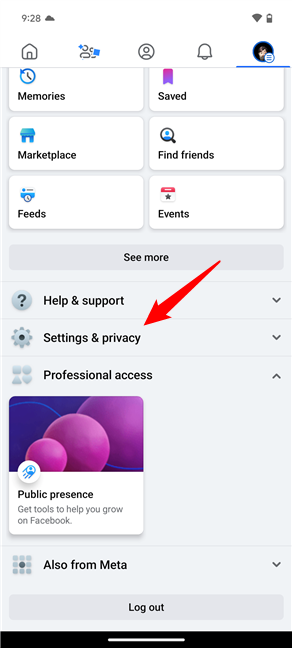
Open the Facebook Settings & privacy
Then, tap the first option in the list: Settings.
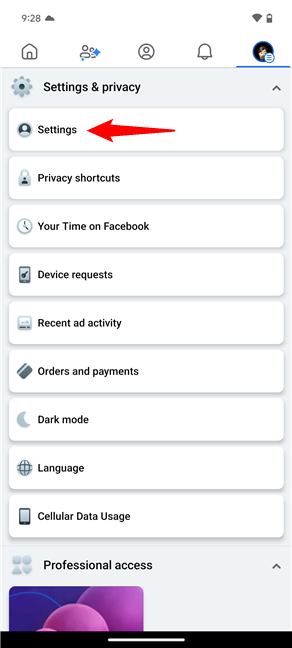
Tap on Settings in the Settings & privacy menu
Scroll down to Preferences and tap Media.
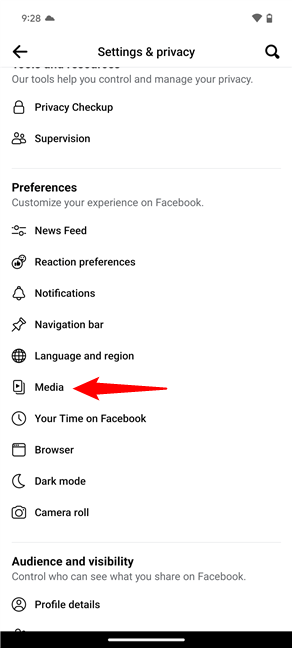
Access Media for the option to turn off FB sounds
TIP: Silencing Facebook’s sounds is one thing, but customizing your ringtone can add a personal touch to your Android smartphone. Here’s how to change the way your Android sounds.
The Facebook sound settings are shown at the bottom of the Media screen, in the “Video and Photo Settings” section. Find the “Sounds in the app” option and toggle its switch to turn off Facebook’s sounds.
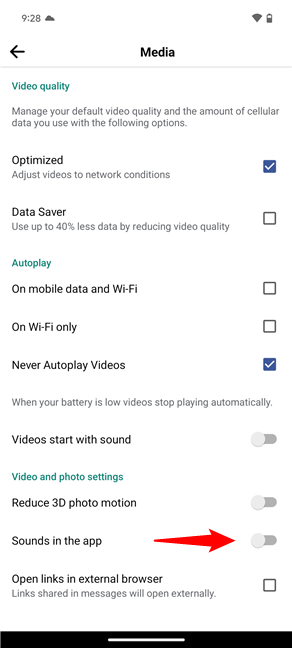
How to turn off sounds on Facebook for Android
Disabling in-app sounds won’t prevent videos from blasting noise in your feed. To avoid such surprises, I recommend enabling “Never Autoplay Videos” and/or turning off “Videos start with sound” under Autoplay settings.
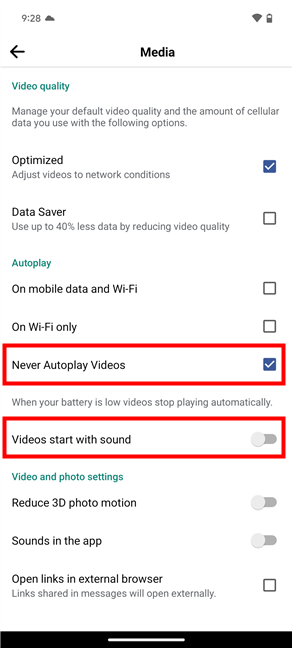
How to turn off video sounds in the Facebook app
That’s it! No more unwanted noises or chirping sounds while you browse Facebook on your Android device.
How to turn off Facebook sounds on an iPhone
The steps to turn off FB sounds on iPhones are similar to those on Android. First, open the app on your iPhone and tap the Menu button in the lower-right corner.
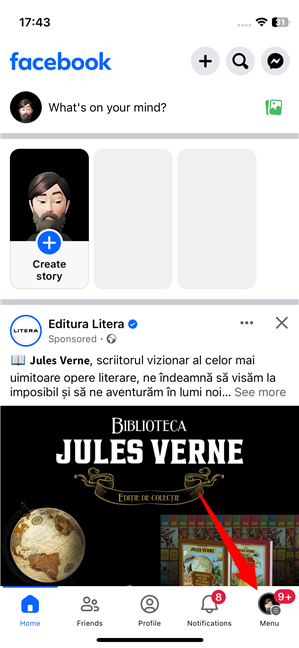
Press the Menu button in Facebook for iOS
Scroll down and tap “Settings & Privacy.”
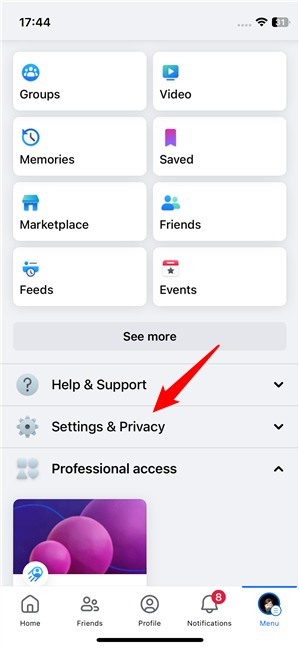
Access Settings & Privacy
In the “Settings & Privacy” list of options, tap Settings.
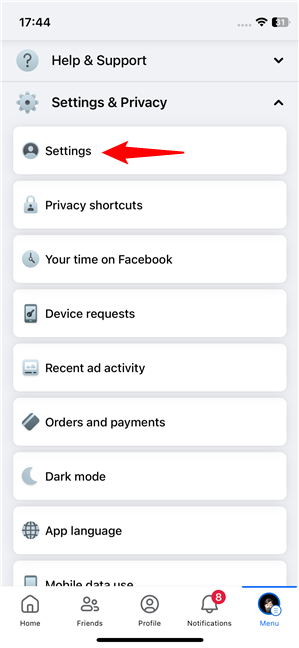
Open the Facebook Settings on an iPhone
Scroll down and under Preferences, tap Media.
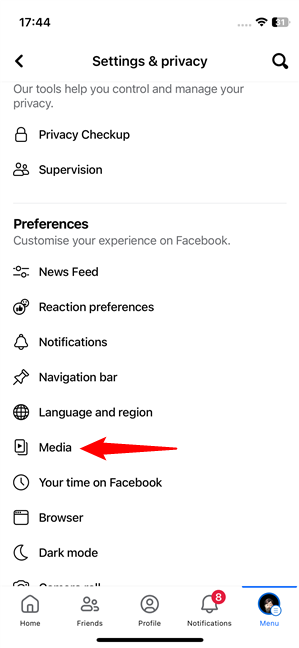
Press Media for the option to turn off sounds in the Facebook app for iPhone
TIP: If the Media entry is missing from Preferences, you might have encountered a bug in the Facebook app. In this case, consider resetting the Facebook app on your iPhone.
Tap the In-app sound switch to turn it off and mute Facebook sounds.
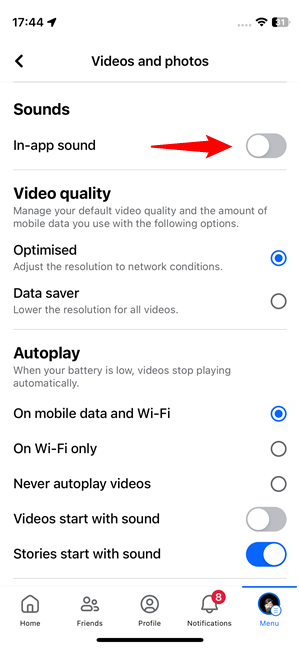
How to turn off FB sounds on iPhone
To prevent attention-grabbing noise, check the Autoplay section, too. You can opt for “Never autoplay videos” and/or disable “Videos start with sound” and “Stories start with sound.”
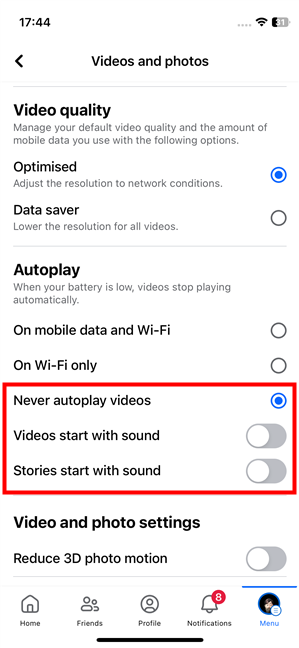
How to stop videos and stories sounds on Facebook for iPhone
Your changes take effect immediately, allowing you to enjoy Facebook in peace on your iOS device.
Should there be an easier way to turn off Facebook sounds?
Now you know how to turn off Facebook sounds if they also make you feel like you’re playing a mobile game instead of using an app to keep in touch with your friends. Whenever I start using the Facebook app on a new mobile device, it only takes a few seconds before I want to turn off the sounds. What about you? How much do you dislike those pesky Facebook chirping sounds? Do you think the process of disabling them is overly complicated? Share your thoughts in the comments below.


 25.03.2024
25.03.2024 