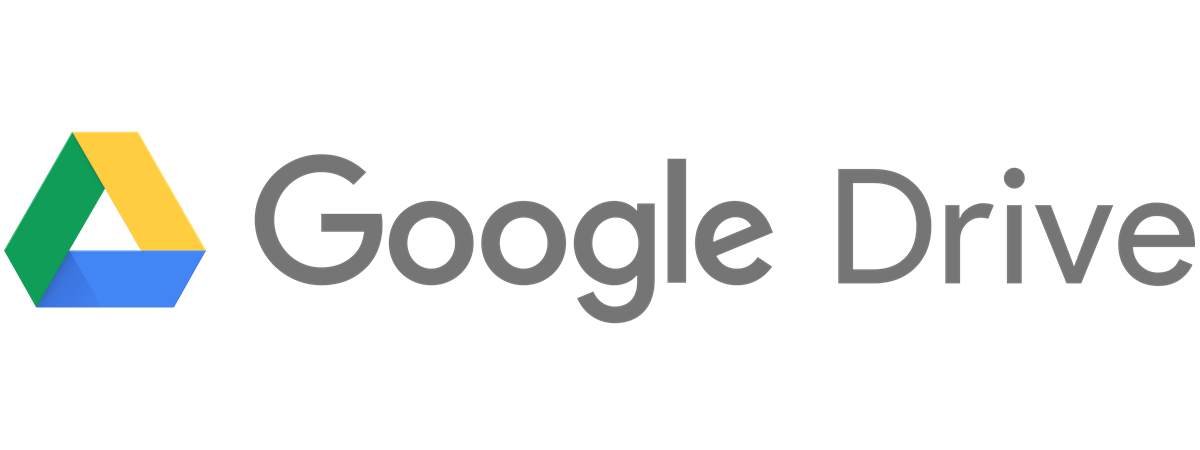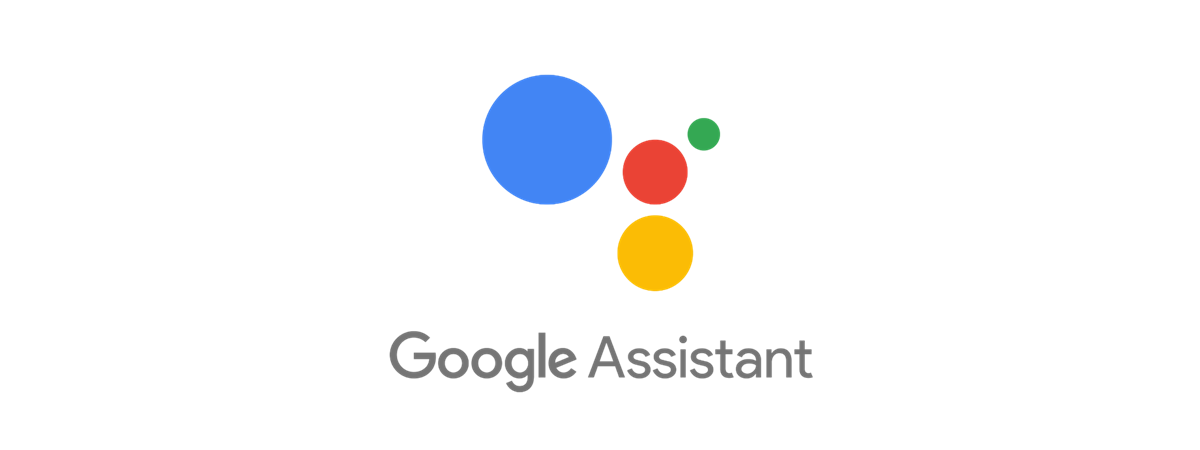Knowing how to change language on Facebook can be useful in a variety of situations. Maybe you need to check your Facebook account on a friend’s device, or perhaps you’re helping someone use the popular social media site in their native tongue. With a few clicks or taps, you can change the language on Facebook to another, regardless of your reasons. And, while we detail how to change language on Facebook from English to Spanish, the format remains the same, so if you are trying to switch to English, you can also follow the simple steps in this guide to navigate the menus on any device. Read this tutorial and learn how to change Facebook language from the app or a browser on Windows, Android, iOS, or macOS:
How to change language on Facebook in a browser on Windows or Mac
If you need to change the Facebook language on a Mac or a Windows 10 computer or device, open Facebook in any web browser (Chrome, Safari, Firefox) and log in. Click or tap on the downward menu arrow in the top-right corner. Then, access Settings & Privacy, whose icon looks like a cogwheel.
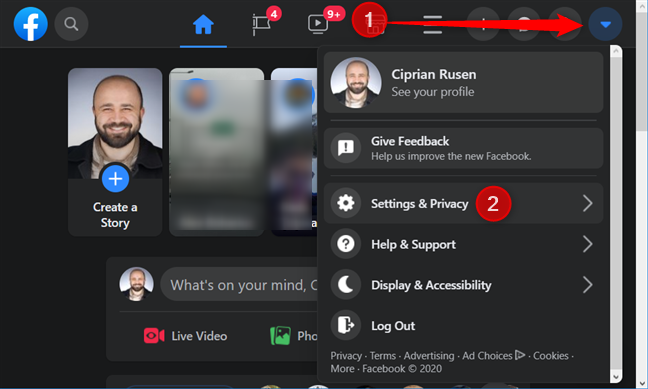
Press on Settings & Privacy from the dropdown menu
From the Settings & Privacy menu, click or tap on the last option, Language.
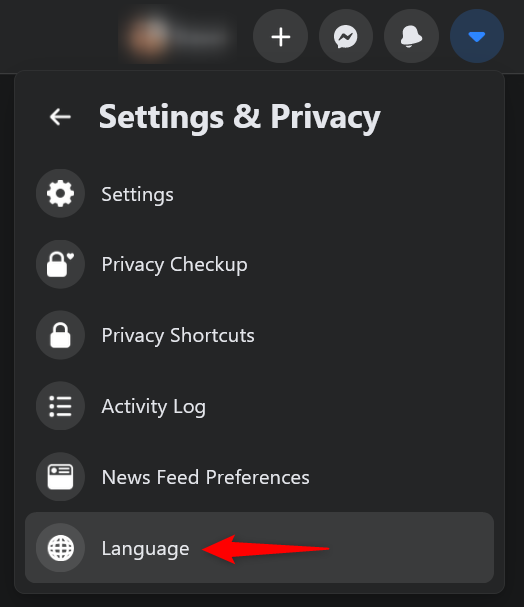
Press Language to access the Facebook language settings
Alternatively, you can also reach the Facebook language settings by accessing this link: Facebook Language and Region Settings.
Here, you come across several options displayed in the right-hand pane. The first section is the one you need to change language on Facebook. If the name - Facebook language - is not enough, the description lets you know this is what Facebook uses “for buttons, titles and other text.” The current language is also displayed in this section, and you can click or tap on the Edit link next to it to change language on Facebook.
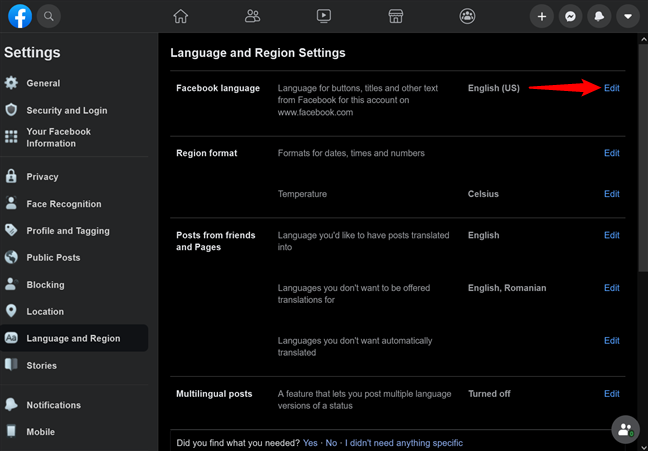
How to change Facebook language from your browser on Windows and Mac
As soon as you press the link, the section changes, revealing the “Show Facebook in this language” option. Press on the field under it to open a dropdown menu that lists the available languages in alphabetical order. When you find the one you need - in our case, Spanish (Espanol) - click or tap on it to select it.
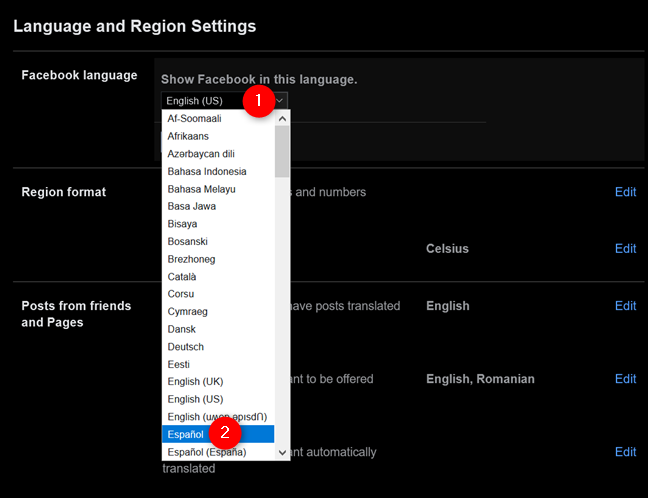
How to change the language on Facebook to Spanish from your browser
TIP: If you choose a local language (or one that’s not very popular), you might get a second field, called “Show Facebook in this language if your first language is not available.” Use the corresponding dropdown menu to select a secondary language for Facebook to use when your first choice is unavailable.
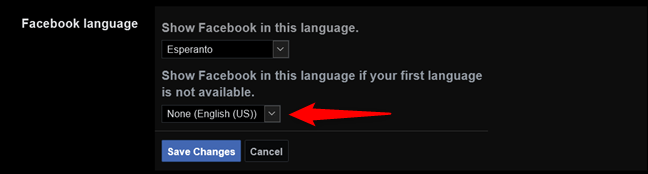
Change Facebook language to another one when the first isn't available
When you are done selecting your language(s), press on the highlighted Save Changes button. After a few moments, your settings are applied, and you can enjoy Facebook with its new interface in the language you chose.
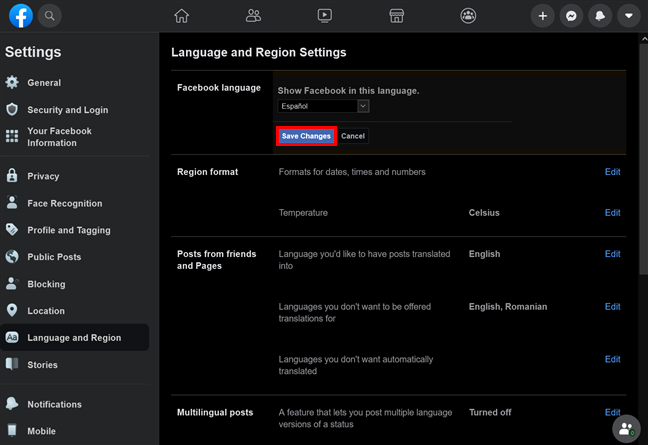
Press Save Changes to enjoy the new Facebook language settings
Alternatively, there is another, less obvious way to change the Facebook interface to another language, and it’s available in several tabs from Facebook’s Settings. Scroll down to the very bottom of the page, and you can see quite a few languages displayed in a row.
NOTE: Some of the tabs on the left can take you away from this page, so, first, make sure Settings is shown at the top, as seen below.
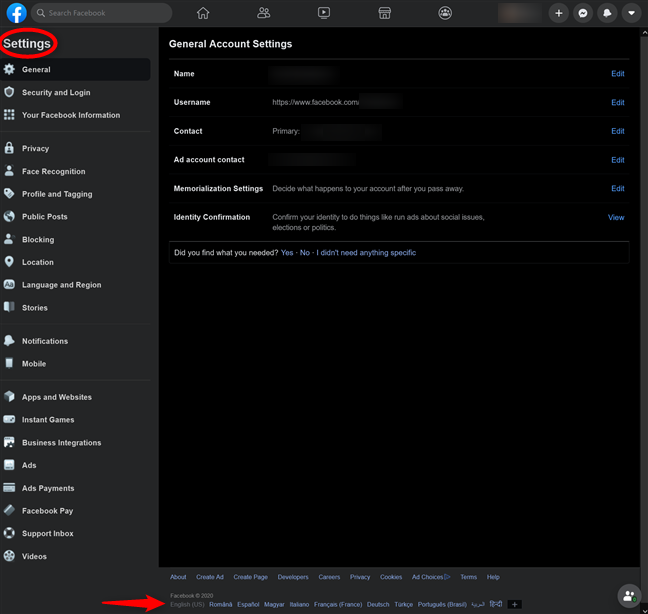
On Facebook, change language from anywhere in the Settings page
Clicking or tapping on any language from the list applies it immediately to Facebook’s interface. If you can’t see the language you’re looking for, press the + (plus) button at the end of the row.

Select the language you want to use or click or tap on +
This opens a pop-up window with the expanded language list. The suggestions on top and the sorting options on the left should help you find the language you want faster. When you see it, press on it to change language on Facebook.

How to change language in Facebook from the Select Your Language page
TIP: There are many other things you can do from Facebook’s Settings page, like reviewing and logging out from any devices connected to your account or clearing your off-Facebook activity.
How to change Facebook language on an Android smartphone or tablet
If you’re using Facebook’s Android app, the steps are simple. Launch the Facebook app on your Android smartphone or tablet, and then tap on the hamburger button available in the top-right corner of your screen.

Press on the hamburger button from the top-right corner in your Android's Facebook app
Scroll down to the bottom of the screen. If it’s not expanded already, tap on the Settings & Privacy option to open its dropdown menu. Then, press on the Language entry, next to the globe icon, to see the available Facebook language settings from the Android app.
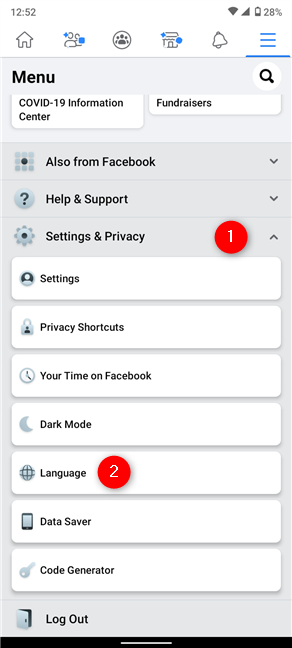
Access Language from the Settings & Privacy dropdown menu to change Facebook language
By default, the Facebook language settings on the Android app follow the Device Language. This means that Facebook’s interface uses the same language as your smartphone. So you can use the Device Language option at the top and change the language on your Android.
However, if you only want to change language on Facebook, scroll through the list and tap on whichever option you wish to use. The languages you used recently are listed at the beginning, like our choice for this tutorial, Spanish - Espanol (Espana).
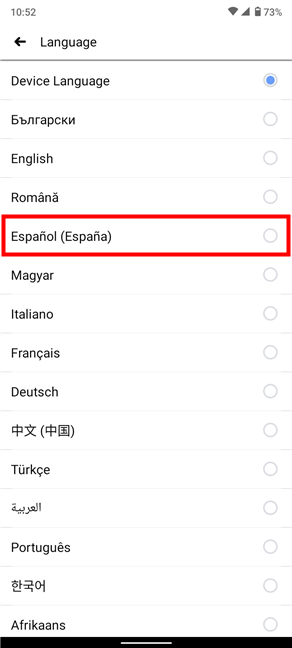
The Facebook language settings on the Android app
Right away, Facebook automatically reloads and changes the interface language to the one you selected. If some of the menus are still using the previous language, don’t worry. Just close the Facebook app and then open it again to see everything as it should be.
If you’re accessing Facebook through Google Chrome, Safari, or another browser, the first step is the same. However, after pressing the top-right hamburger icon, you get a different menu. Scroll down and tap the Language setting, available at the top of the last section.
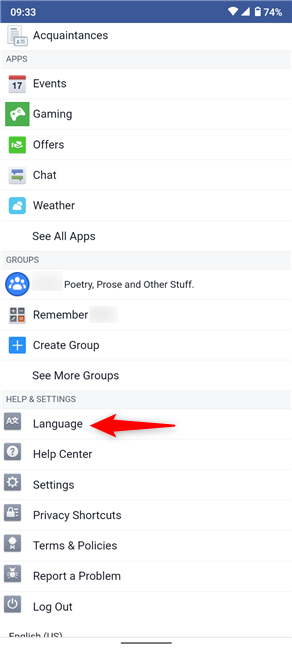
How to change language in Facebook on a mobile browser
Any recently used languages are suggested at the top, under the current one. You can either use the Search field to speed up the process, or tap on the language you want to use from the list.
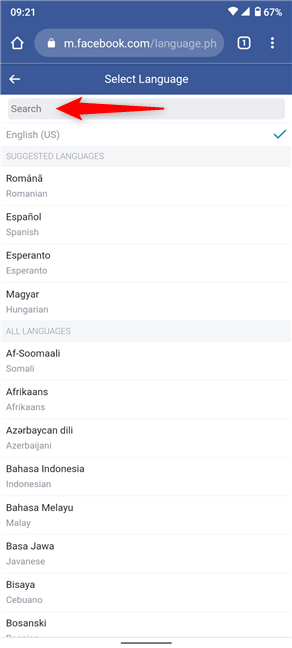
Facebook language settings in the mobile version of the website
If you are prompted to choose how to open the link, select the browser you’re currently using for Facebook. The interface language for the popular website is changed right away to the one you chose.
How to change the language on Facebook using an iPhone or iPad
Facebook for iOS requires similar steps to change its interface language. Open the app and tap on the hamburger button in the lower-right corner.
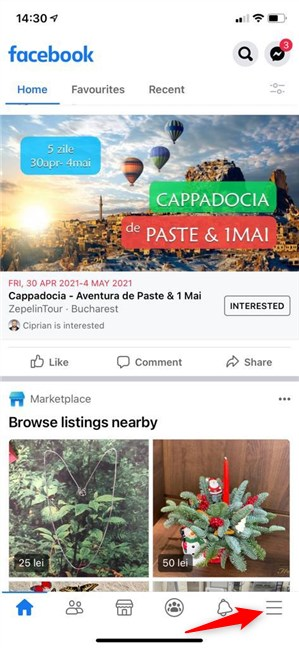
Press the menu button from the lower-right corner of your iOS Facebook app
On the next screen, scroll all the way down. Press on Settings & Privacy to reveal a dropdown menu, and then access its last entry, App Language.
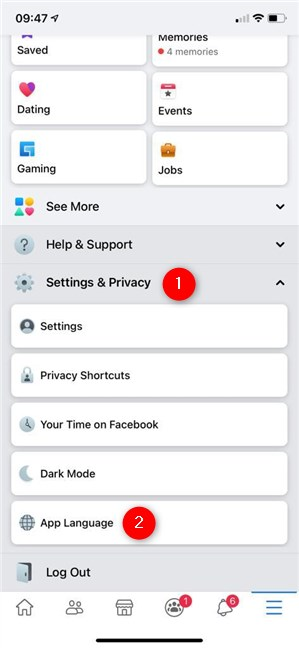
Tap on App Language from the Settings & Privacy dropdown menu
You don’t even have to open Facebook on your iPhone in order to change the language of its interface, because this is done from the Settings app on your iPhone or iPad. Alternatively, you can get to the page below by opening Settings, scrolling down to the last section, and tapping the Facebook entry.
This takes you to the iOS settings for the Facebook app, which automatically uses your iPhone’s language, as seen in the second section on this screen, Preferred Language. To change language on Facebook, tap on Language.
NOTE: During our tests, we noticed that if you’re using a single language on your iPhone, the Preferred Language section might not be available. To avoid this issue, change the display language on your iPhone or iPad to something else, and you can then access the Language option.
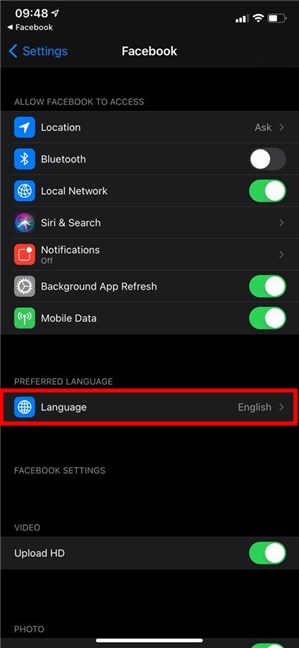
How to change language in Facebook from the iOS Settings app
The available options are sorted alphabetically, with suggestions shown on top. When you find the language you want, tap on it to select it. Once it’s checked, you can close the Settings app.
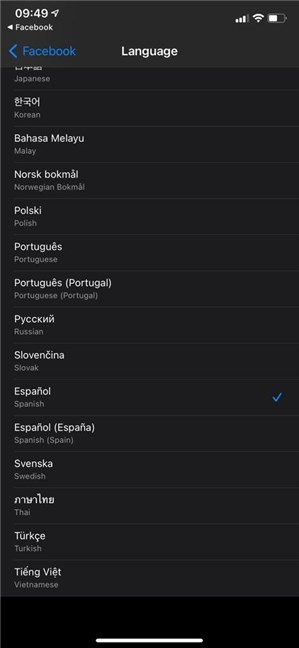
Facebook language settings for the iOS version of the app
When you get back to Facebook, you get a brief loading screen, and the app is displayed in the language you chose.
NOTE: If you’re using the website in a browser on an iPhone or iPad, the Facebook change language is done on the website. Check the last part of the previous chapter for details on how to change Facebook language on a mobile web browser.
What language did you use for the Facebook language settings and on which device(s)?
It’s important to remember that, while Facebook might remember and even suggest the languages on other devices connected to your account, your new settings are only displayed for your current session. Luckily, the steps illustrated in this guide are all you need for any Facebook app or browser used to check the social media website. We’d like to know what language you chose for Facebook’s language settings. Are you using the mobile Facebook app, or do you prefer to open the site in your browser? Let us know in the comments.


 05.01.2021
05.01.2021