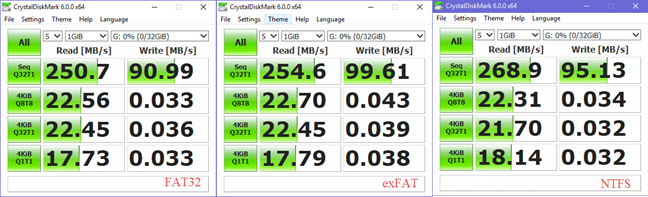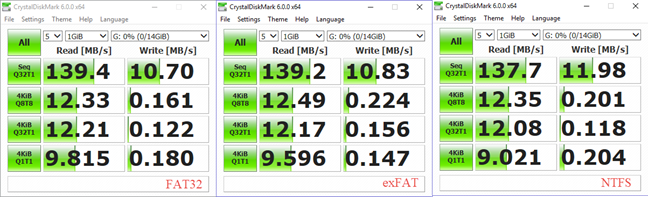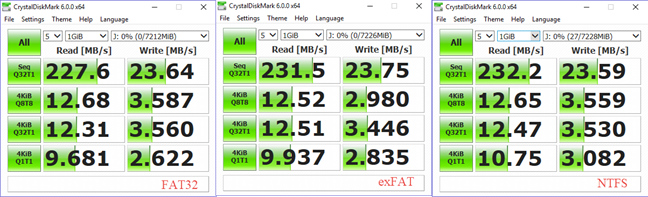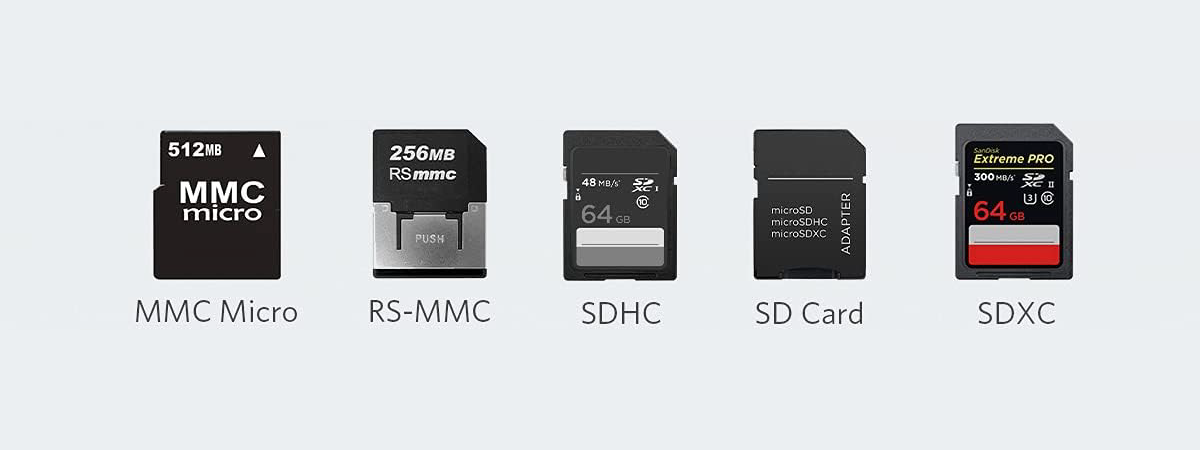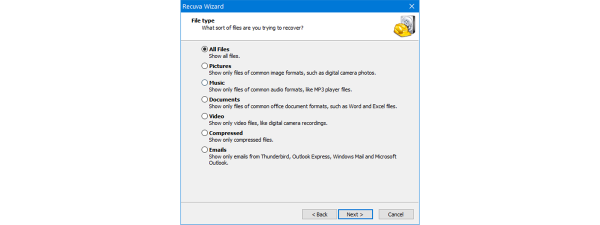How should I format my SD card, my USB memory stick, USB external hard disk or my new SSD drive? Should I use the old FAT32 file format or the newer NTFS file format? Or should I try exFAT? It is a tough question for most people, and the right answer differs depending on the type of device that you need to format, as well as how and where you use it. Read this article, and you will understand how it is best to format any device:
Before we start, read this
If you need a guide on how to format storage devices using a Windows computer, read this tutorial: How to format an SD Card, a USB memory stick or a partition, in Windows. Also, if you need the characteristics of each file system, read these tutorials:
- What is FAT32 and why is it useful?
- What is exFAT and why is it useful?
- What is NTFS and why is it useful?
Speed comparison: FAT32 vs. exFAT vs. NTFS
We wanted to make a speed comparison between the three file systems, so we took three different flash drives and ran speed benchmarks on them: Kingston DataTraveler Elite G2, Kingston DataTraveler microDuo 3C, and IronKey D300.
First we took the Kingston DataTraveler Elite G2, formatted using FAT32, exFAT and NTFS, and after each format, we ran CrystalDiskMark, to see the speed that it measures. We noticed that exFAT was always faster than FAT32, while NTFS tended to be faster too, sometimes by a more significant margin, but not in all measurements.
Than, we took the Kingston DataTraveler microDuo 3C, formatted using FAT32, exFAT and NTFS, and after each format, we ran CrystalDiskMark, to see the speed that it measures. We can see that exFAT was faster than FAT32 in most of the tests ran by CrystalDiskMark, while NTFS was faster than FAT32 in some tests, and slightly slower than FAT32 in others.
Lastly, we took the IronKey D300, and performed the same activities and tests. On this memory stick NTFS was the fastest file system in most tests.
FAT32: Pros and cons
The biggest advantage of the FAT32 file system is compatibility with all kinds of operating systems and devices. Almost any kind of device knows how to work with FAT32, from smartphones and tablets to computers, digital cameras, surveillance cameras and more. However, there are some significant limitations to this file system, like the fact that it works with files that have a maximum size of 4GB and with partitions that have a maximum capacity of 8 TB. Other downsides include the lack of data protection in case of power loss, or the lacking support for encryption. Another downside is a decrease in speed when transferring data when compared with exFAT, and NTFS.
exFAT: Pros and cons
exFAT fixes the downsides of the FAT32 file system regarding maximum file size and partition size. Another advantage is that it keeps the high compatibility with many operating systems and devices. Another upside is the increase in speed when transferring data when compared with FAT32. It's biggest downside is the lack of a journaling feature, which makes it easy to overcome data corruption.
NTFS: Pros and cons
NTFS fixes the downsides of the FAT32 file system regarding maximum file size and partition size. Also, it adds more features like support for setting permissions and other useful things for modern computers. Another upside is an increase in speed when transferring data when compared with FAT32.
The biggest downside is compatibility with mobile devices. This file system works with all versions of Windows, as well as Xbox One consoles. Linux has worked well with NTFS for some time now, but Mac OS X does not unless you install third-party drivers. The biggest downside is that mobile devices tend not to work with the NTFS file system. For example, Android smartphones and tablets cannot use NTFS unless you root them and modify several system settings. Most digital cameras and other smart devices do not work with NTFS either. If you are using a mobile device, it is safe to assume that it will work using exFAT or FAT32 and not when using NTFS.
How to format SD cards? Answer: using exFAT
SD cards of all shapes and sizes (microSD, miniSD or SD) are used in mobile devices like smartphones, tablets, digital cameras, surveillance cameras and so on. When formatting SD cards your best choice is to format them using exFAT.
How to format USB memory sticks? Answer: using exFAT
USB memory sticks are used mostly on desktop computers and laptops. Your best choice is to format USB memory sticks using the exFAT file system, so that you can enjoy being able to store large files.
How to format USB external hard drives? Answer: using NTFS (unless used on Macs)
External hard drives are used to store many files, as well as large files which go beyond the limitations of the FAT32 file system. Also, they are prone to data correction problems, if you are using FAT32 or exFAT and you disconnect them while writing data. Therefore, your best choice is to go for NTFS. If you are using external hard drives on a Mac, it is best to use Apple's file system for Macs: HFS Plus.
How to format disc partitions for HDDs and SSDs? Answer: using NTFS (unless you are using Linux or Mac)
If you are talking about partitions on your computer's hard disk drive or SSD drive, then NTFS should always be the default choice. You can not take advantage of all the features that your operating system has to offer unless you are using NTFS. This applies to Windows computers and devices. For Macs, use HFS Plus, the native file system developed by Apple. For Linux computers, you should use a native filesystem like ext4, which was designed specifically for this operating system.


 29.03.2018
29.03.2018