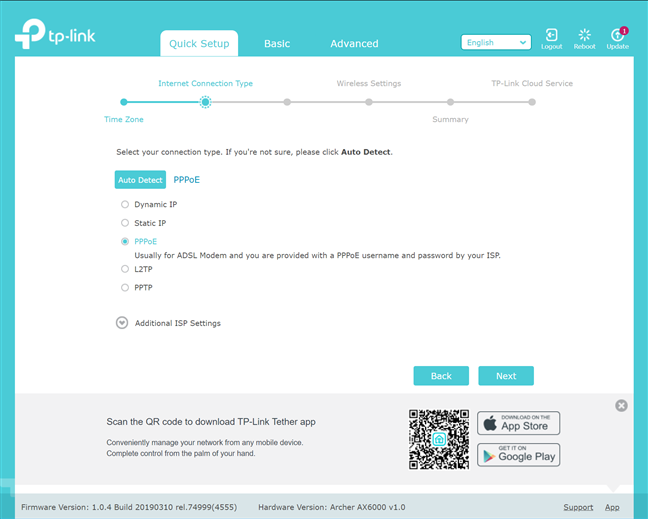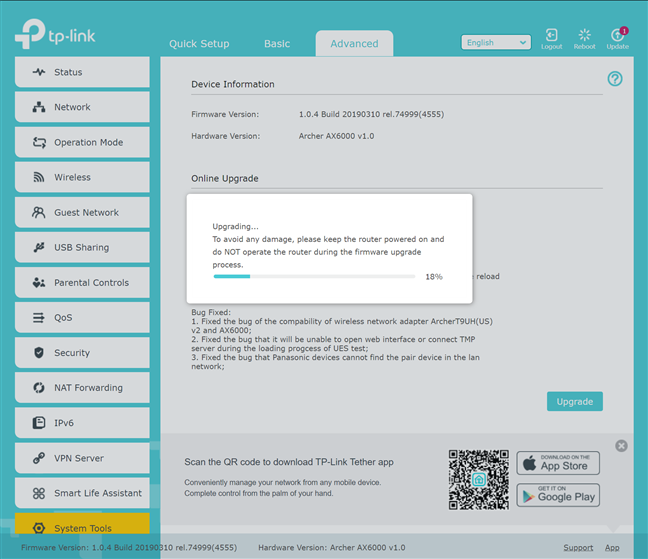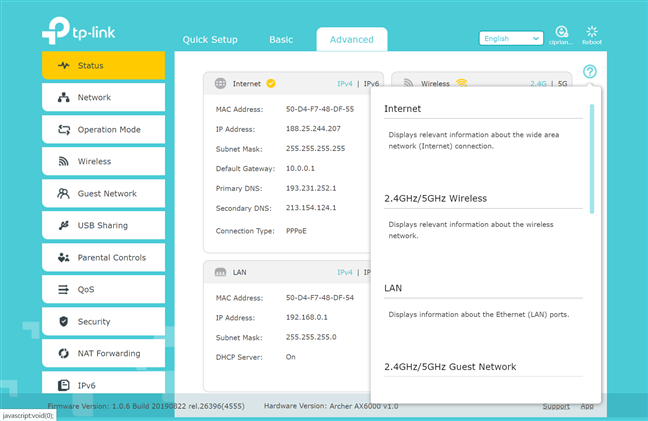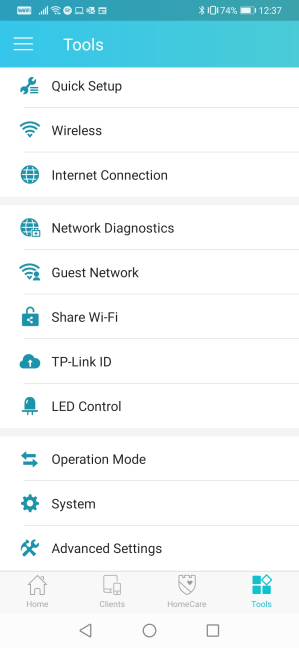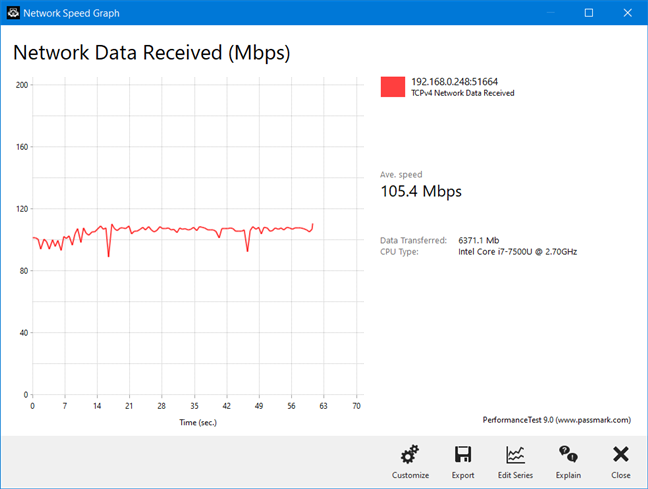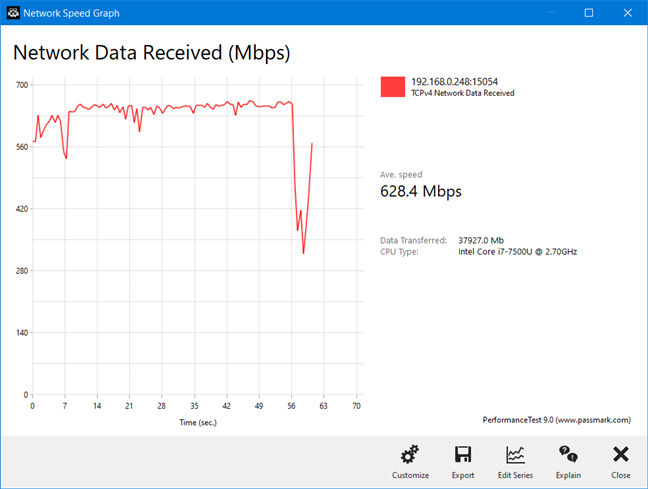Archer AX6000 is TP-Link's first consumer wireless router with support for the new Wi-Fi 6 (802.11ax) standard. It is a large router with many antennas, powerful hardware, and plenty of features. This router should be able to handle more devices than previous generations and provide faster Wi-Fi to everyone. If you want to know more about TP-Link Archer AX6000 and what it has to offer in terms of real-life performance, read this review:
TP-Link Archer AX6000: Who is it good for?
This wireless router is a suitable choice for:
- People who want to invest in the Wi-Fi 6 standard
- Users who want fast Wi-Fi on the 5 GHz band
- Parents who desire efficient parental controls for their home network
- Users who want a secure smart home, with proper antivirus and firewall protection
- People who want task automation services from their wireless router, through IFTTT (If This, Then That)
- Users who want to control their home network using the Alexa voice assistant
- People who want to remote control their router using a mobile app, from anywhere on the internet
Pros and cons
There are plenty of things to like about this wireless router:
- Support for the newest wireless standard - Wi-Fi 6 or 802.11ax
- Fast Wi-Fi on the 5 GHz band
- Super-fast USB 3.0 ports
- Excellent security features
- Powerful hardware that can handle many clients and connections
- You can remote control it with a mobile app, from anywhere on the internet
- Great multilingual support and easily accessible Help documentation
- It has eight Ethernet ports
- It supports internet connections up to 2.5 Gbps
- It can be mounted on walls
There are downsides to consider too:
- The speed on the 2.4 GHz Wi-Fi band could be improved
- If you have laptops and devices with Intel wireless adapters, you may have to update their drivers so that your Wi-Fi connection works with this router
- The security features are free to use for only three years
- The price is not for everyone
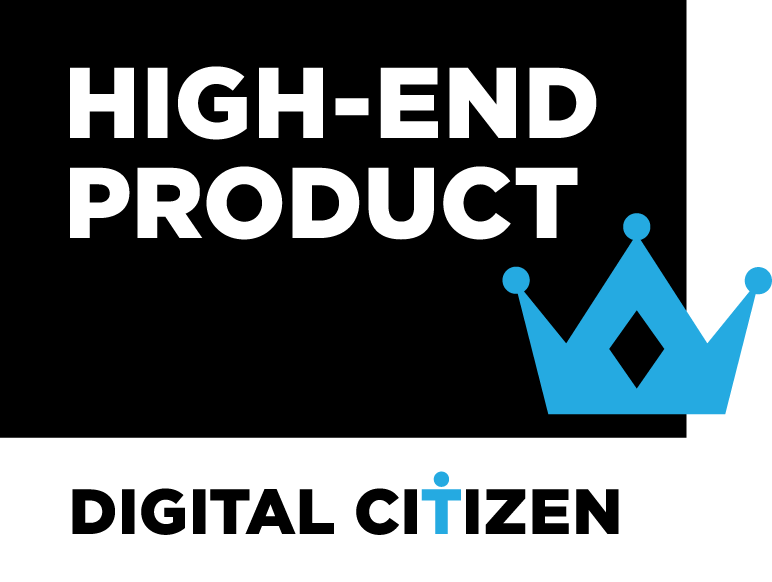
Verdict
TP-Link Archer AX6000 is a powerful wireless router, and one of the fastest Wi-Fi 6 routers on the market. Performance on the 5 GHz band is excellent, perfect for seamless 4K streaming and fast-paced online gaming. Also, Archer AX6000 includes top-notch security and parental controls, useful for smart homes and families with children. Couple these features with a well designed mobile app for remote control and a generous number of ports, and you understand why we like this router. If you are planning to upgrade to Wi-Fi 6, you should consider the Archer AX6000.
Unboxing the TP-Link Archer AX6000 wireless router
The Archer AX6000 wireless router comes in a large box, using TP-Link's brand colors. On top, you see a picture of the router and its essential characteristics. You can find more info about its specs and features on the sides and the back of the box.
When you open the box, you get the following: the router itself, its power adapter, a CAT.5e network cable, the Quick Installation Guide, the warranty, and a few leaflets with useful information.
The unboxing of the TP-Link Archer AX6000 is quick and pleasant. Inside the box, there's everything you need to get started as soon as possible.
Hardware specifications and design
TP-Link Archer AX6000 is a powerful wireless router with a Broadcom BCM4908 quad-core processor running at 1.8 GHz, 1 GB of RAM, and 128 MB of storage space for the firmware. It has support for the new Wi-Fi 6 (802.11ax) wireless standard, and it is capable of 4x4 MU-MIMO wireless transfers. The router has eight external antennas that are non-detachable. On the top side of the router, you see the ventilation grids, the TP-Link logo, and an LED beneath it that lights up in different colors to signal the status of the router.
On the back, you find eight Ethernet ports working at a speed of 1 Gbps. Two of them can be used for Link Aggregation, making them useful when you want to attach a NAS (Network Attached Storage) to the network. The WAN port supports internet connections with speeds up to 2.5 Gbps. On the back of the router, there is also the power jack and the Power and Reset buttons.
On one of the sides, you have a USB 3.0 Type-A port and another Type-C port. The USB 3.0 Type-C port is a novelty in the world of wireless routers.
On the opposite side, you get buttons for controlling features like WPS, the Wi-Fi broadcast, and the LED on the top side of the router.
On the bottom of the TP-Link Archer AX6000, there are more ventilation grids, a sticker with details about the product you bought, four rubber feet, and holes for mounting it on walls and other surfaces. When you look at it this way, it seems like a spider robot has conquered your living room. 🙂
TP-Link Archer AX6000 is a dual-band wireless router, with a total maximum bandwidth of 1148 Mbps for the 2.4 GHz band, and 4804 Mbps for the 5 GHz bands. It is a sizeable router, with 10.3×10.3×2.4 inches or 261.2×261.2×60.2 mm in width, depth, and height. It also weighs 5.2 pounds or 2.4 kg.
If you would like to learn more about the official specifications of this wireless router, go to this page: TP-Link Archer AX6000 Specifications.
Setting up and using the TP-Link Archer AX6000 wireless router
You can set up the TP-Link Archer AX6000 wireless router from a web browser, or by using the TP-Link Tether app for iOS and Android. We used the web browser route for this review. The steps involved are similar to other TP-Link routers: you set the administrator password, the timezone for your region, the internet connection type, and connection details, and then the name and password for the Wi-Fi. In the end, you are shown a summary of your settings, and you can connect to your TP-Link cloud account if you wish to remote control this router from anywhere on the internet. However, this step is not mandatory. One security-related downside is that TP-Link does not offer two-step verification for their cloud account, and they should consider implementing it, as more of their devices get connected to the cloud.
The user interface for administering the router is split into two tabs: Basic and Advanced. The "For Dummies"-style Basic tab contains only the basic settings, grouped logically. Everyone should be able to use it to set up their home network with ease. A neat feature is that the firmware is available in 23 languages, making it accessible to people in their native languages. Switching between them is easy, using the drop-down list from the top-right corner.
The Advanced tab is what knowledgeable users should access, especially if they want to configure the wealth of features that this router has to offer. There you can find detailed settings for anything from USB Sharing to QoS or VPN server. We recommend that you upgrade the firmware as soon as you install the router because there are new versions available that fix bugs and improve performance.
The user documentation is accessed through a click on the question mark in the top-right corner. Clicking on it displays a description of all the settings on the current page. This way, even if you are not a technical user, you should be able to configure the more advanced features of TP-Link Archer AX6000.
The TP-Link Tether mobile app is also easy to use. However, it offers access to a limited set of configuration options. Think of it as a mobile alternative to the Basic tab from the web-based user interface, not the Advanced one. This app is useful when you want to remote control your home network, diagnose problems, share the Wi-Fi with your guests, and so on.
We connected more than a dozen devices to the network managed by TP-Link Archer AX6000, including a desktop PC, two laptops, one tablet, several smartphones, one wireless printer, two smart plugs, one smart bulb, one robot vacuum cleaner, and an Xbox One console. Then, we started sharing data and making transfers between devices. 4K video streaming was not an issue for this wireless router, and online gaming was fast and satisfying.
To evaluate the variability of wireless transfers with this router, we took a laptop, moved to a room that is separated by one wall from the router, and ran a few transfers. On the 2.4 GHz band, wireless transfers were very stable almost every time. See the example below for a better perspective.
On the 5 GHz band, there was a bit of variability from time to time. Yes, the speed was a lot better, but there were also some sudden speed drops while transferring data.
If you want to see the details about the wireless performance of this router, go to the next page of this review for detailed measurements and comparisons.


 30.01.2020
30.01.2020