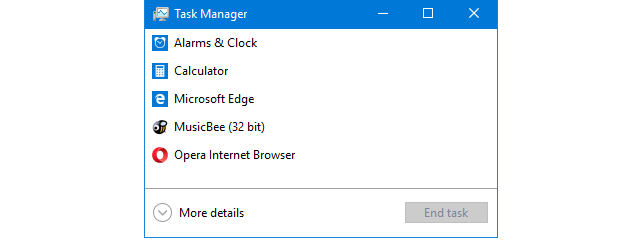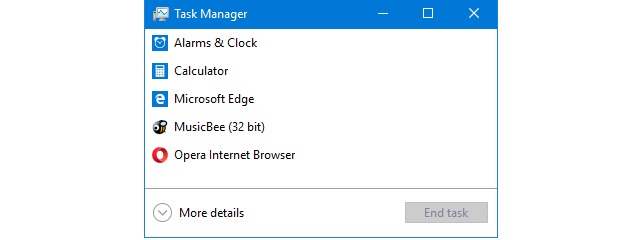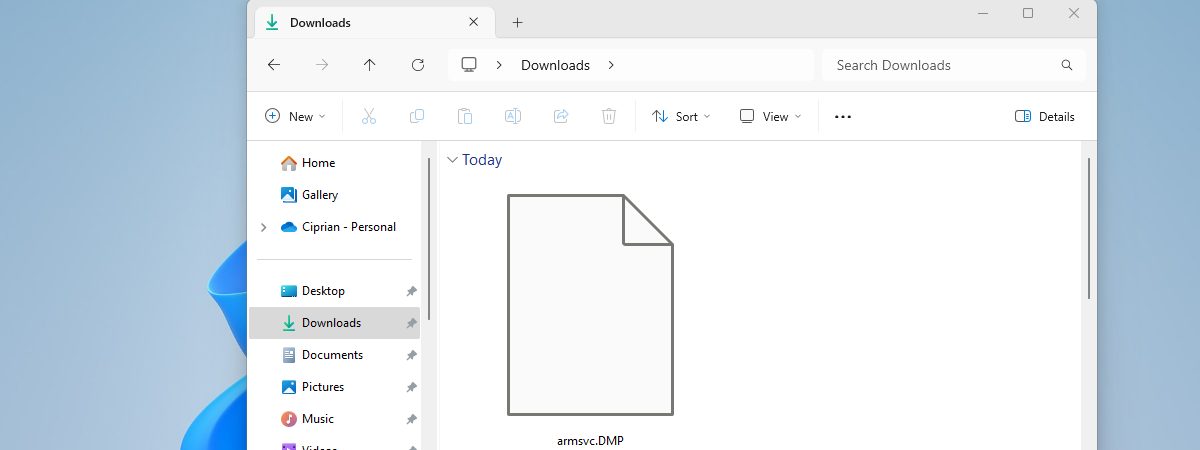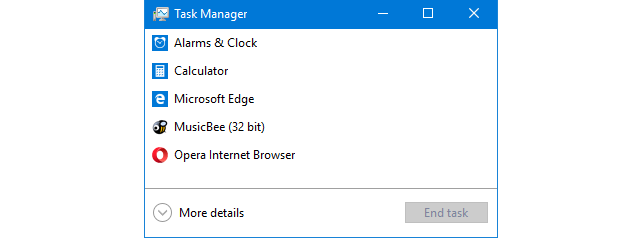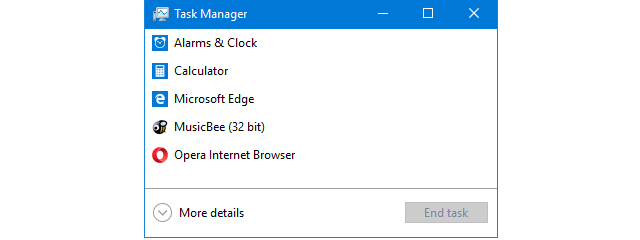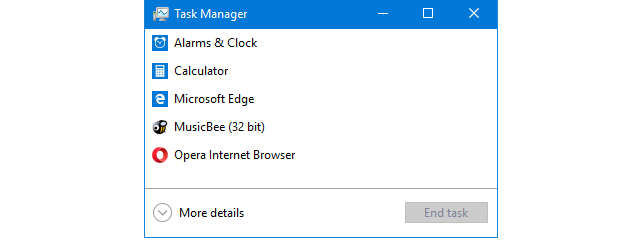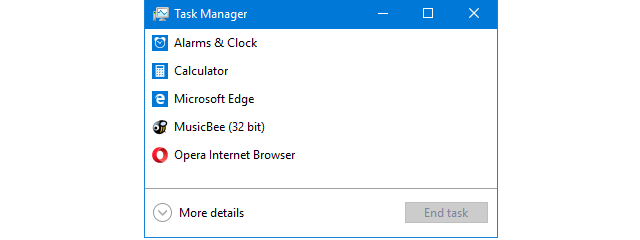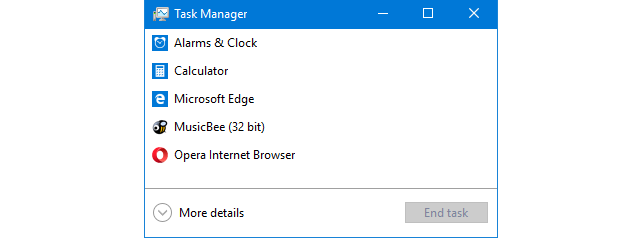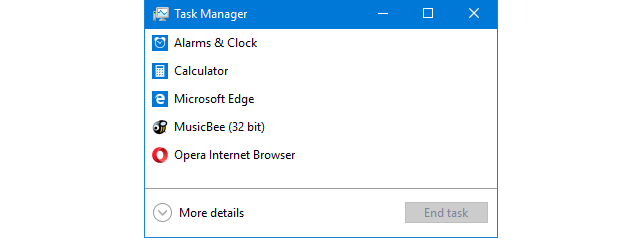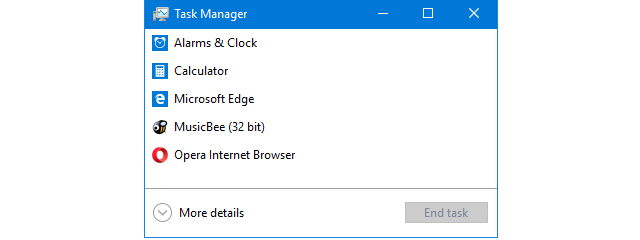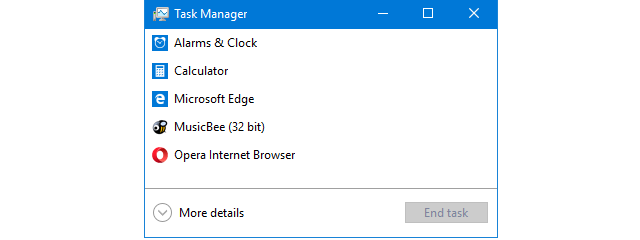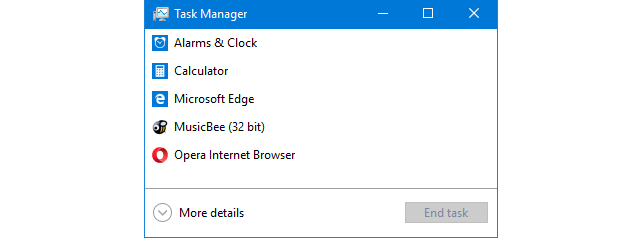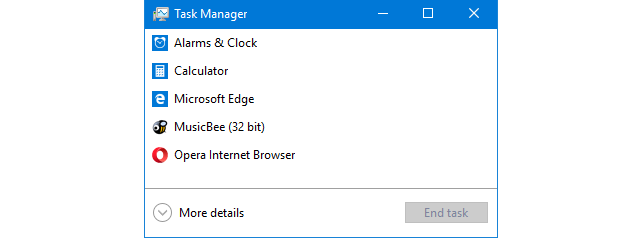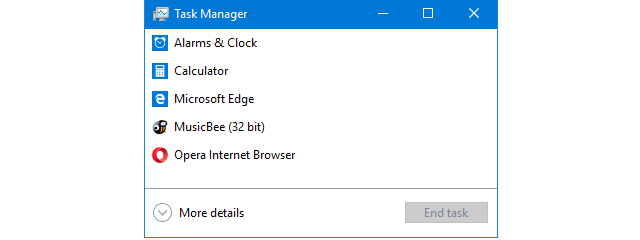
How to open the Task Manager in Windows 11 and Windows 10
Task Manager is a great tool that helps you manage the way apps, processes, and services run on your Windows PC. Before you can work with the Task Manager, you should first know how to open it. In this guide, we show you different ways of running it, whether you use Windows 11 or Windows 10. The list includes thirteen ways to start the


 12.10.2021
12.10.2021