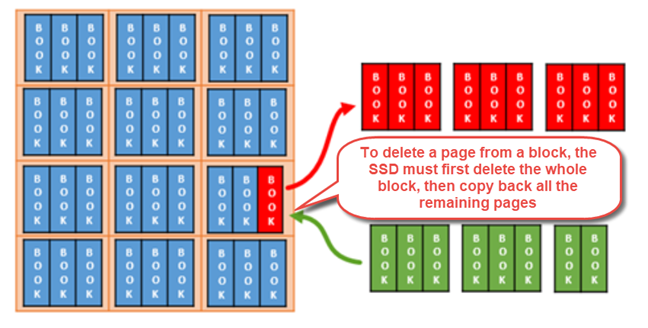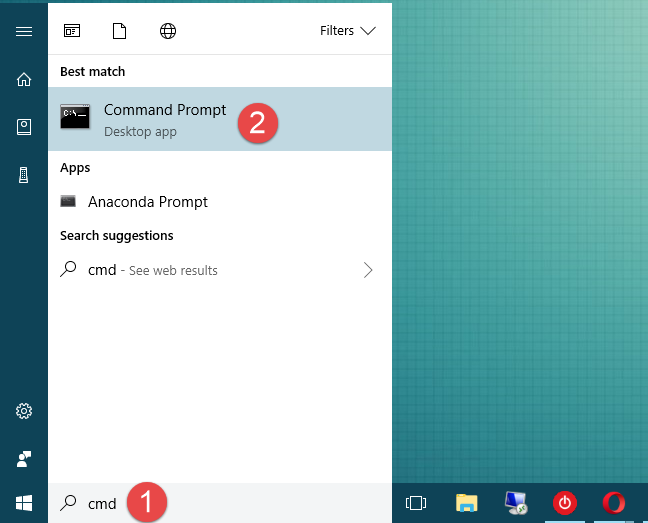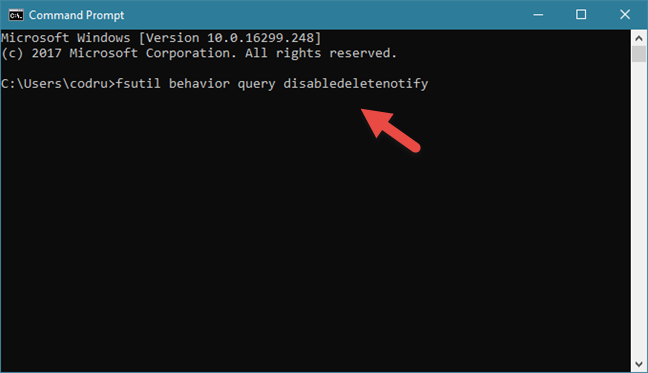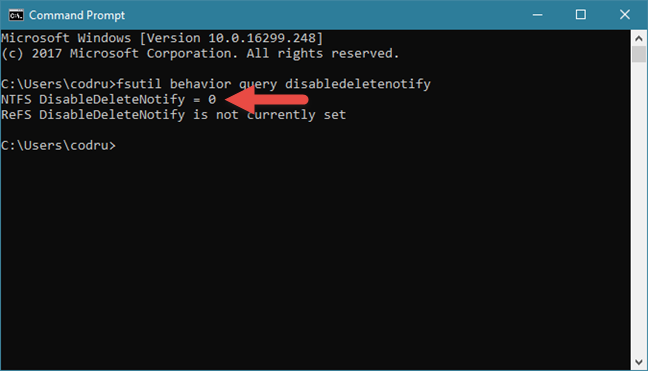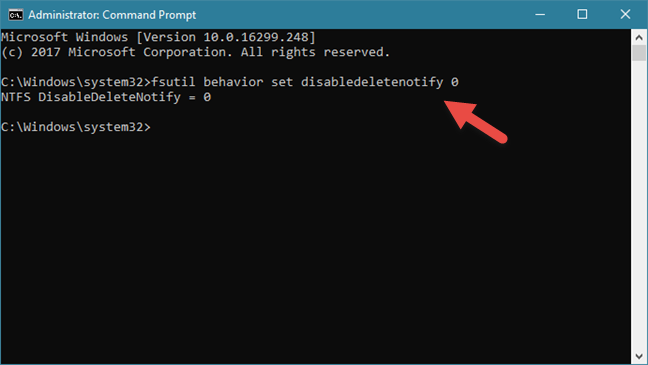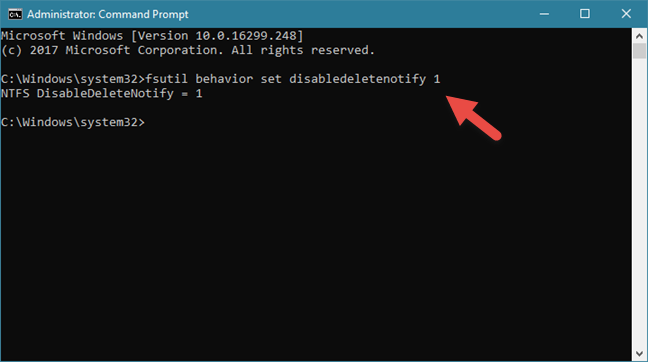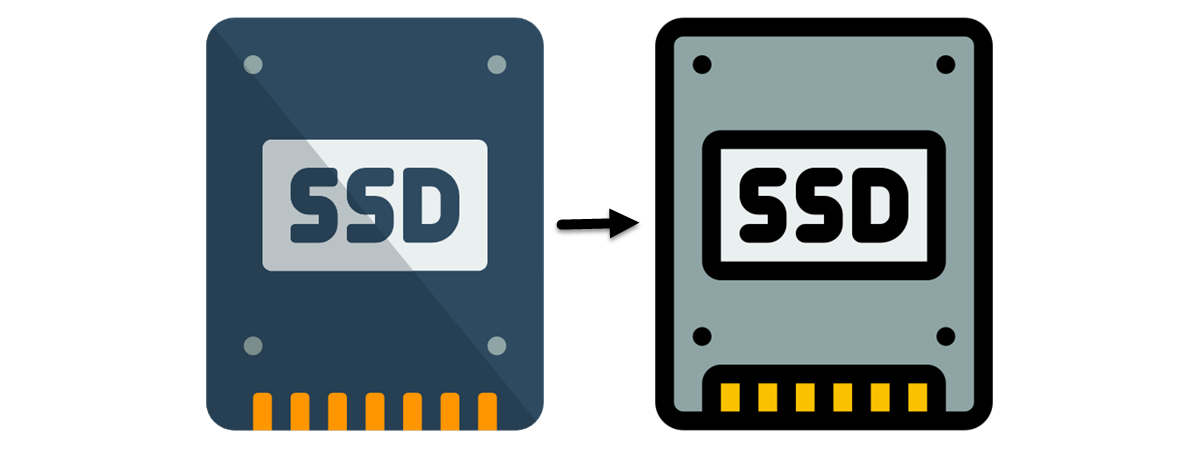In the last couple of years, solid state drives have increasingly gained popularity. It is also probable that you have read or at least heard someone else talking about how fast an SSD (Solid State Drive) is compared to traditional hard drives. If you are already using one or you want to buy an SSD to improve your computer's performance, you should know that TRIM support is essential. What is SSD TRIM, why does it matter for SSDs, and how do you check whether it is turned on, in Windows? You can find the answers to these questions, in this guide:
What is TRIM for SSD drives?
TRIM is a command with the help of which the operating system can tell the solid state drive (SSD) which data blocks are no longer needed and can be deleted, or are marked as free for rewriting. In other words, TRIM is a command that helps the operating system know precisely where the data that you want to move or delete is stored. That way, the solid state drive can access only the blocks holding the data. Furthermore, whenever a delete command is issued by the user or the operating system, the TRIM command immediately wipes the pages or blocks where the files are stored. This means that the next time the operating system tries to write new data in that area, it does not have to wait first to delete it.
Let's dig a bit further into this notion: to understand what TRIM is and what it does you first need to know how SSDs work and how they handle the information stored on them.
A solid-state drive is nothing more than a device full of flash memory chips. The operating system needs to be able to read and manipulate the data on these chips. To do that, the SSD has to have a way to arrange this data. Information stored on an SSD is divided into blocks of data. These blocks are, in turn, divided into pages of data. To better exemplify, imagine that the SSD is a library. The library has lots of shelves, and these shelves are filled with books.
However, what happens when you no longer want to keep one of these books? Say you want to sell it or lend it to a friend. It would seem obvious that you only have to take the book out of that shelf. Well, if your library is a solid-state drive, things would not work that way. On an SSD, if you decide to delete some data, it would not matter if it only occupies a page from a block. The whole block would need to be removed! All the information on the other pages would move to a temporary buffer memory, then be put back on the original block. It is like emptying a whole shelf from your library whenever you want to take a book out or replace it with a new one. Then, you would have to put all the other books back in their places. It is not efficient!
To conclude, for a solid state drive to write new data on a previously occupied space, it first has to wipe it completely. Doing it every time you move or delete data on your SSD translates into reduced performance for data writing speeds.
Why is TRIM useful for SSD drives?
You already know by now that when deleting and rewriting data, a solid state drive that does not use TRIM has to partially move significant pieces of information, wipe out all the block(s) containing it and, finally, write the new data onto those blocks. On the one hand, this means that the device's performance is poor. On the other hand, it means that the SSD does lots of erasing and rewriting. These all pile up and cause fast wear of the flash memory chips that are found inside the SSD.
TRIM ensures that both these issues are prevented, by eliminating the need to erase and rewrite large chunks of memory continually. Instead of managing whole blocks, a TRIM enabled SSD can work with the smaller memory clusters called pages. Even more, whenever a delete command is issued by the operating system or the user, the SSD automatically sends a TRIM command to wipe the storage space being erased. This ensures a faster writing speed when new data is stored in that area.
How to check whether Windows has turned on TRIM for your SSD
If you want to check whether TRIM is enabled or disabled on your solid state drive, you have to use the Command Prompt. A quick way to launch it is to use the search. There are also many other methods, which we have shown in this guide: 10 ways to launch the Command Prompt in Windows.
Then, in the Command Prompt window, type this command: fsutil behavior query disabledeletenotify.
Press Enter on your keyboard and, after a short while, Command Prompt displays a message that contains one of these two options:
- "NTFS DisableDeleteNotify = 0" - means that the TRIM feature is enabled on your SSD.
- "NTFS DisableDeleteNotify = 1" - means that the TRIM feature is disabled on your SSD.
NOTE: You might have noticed that on our test PC, which runs on Windows 10, the above command also issued another response: "ReFS DisableDeleteNotify is not currently set." This is nothing to worry about and means that the TRIM feature is automatically enabled if you connect an SSD that uses ReFS. ReFS, also known as Resilient File System, is a Microsoft proprietary file system that is not commonly used on Windows home PCs. You can read more about it on Wikipedia.
How to enable SSD TRIM in Windows
If you run the command for finding out whether TRIM is enabled or not on your Windows PC, and you found that it is disabled, you might want to turn it on. To do so, you have to open Command Prompt as administrator, enter this command: fsutil behavior set disabledeletenotify 0, and press Enter on your keyboard.
If you get the message "NTFS DisableDeleteNotify = 0", it means that TRIM has been enabled on your SSD.
How to disable SSD TRIM in Windows
Although there are no reasons for doing this, in case you want to disable TRIM on your Windows PC, you can do that too. Open Command Prompt as administrator, enter the command: fsutil behavior set disabledeletenotify 1, and press Enter on your keyboard.
If you get the message "NTFS DisableDeleteNotify = 1", it means that TRIM has been disabled on your SSD.
Is TRIM turned on your SSD? What SSD do you have?
Solid state drives offer lots of performance. When it comes to their read or write speeds, they are much faster than traditional hard drives. However, because of the way they work with data, SSDs must use specific firmware commands to prevent excessive wear and performance degradation. Now you know why TRIM is essential and what it does, so we are curious: is TRIM enabled on your SSD? What SSD do you have? Is it an affordable one or is it a gamer superfast model? Leave a comment in the comments section and let's discuss.


 07.03.2018
07.03.2018