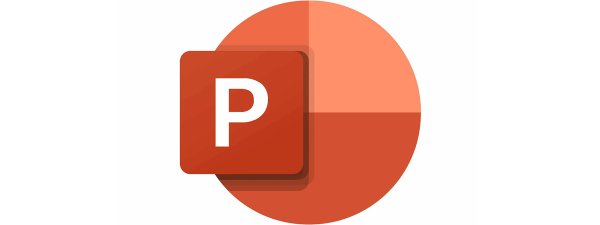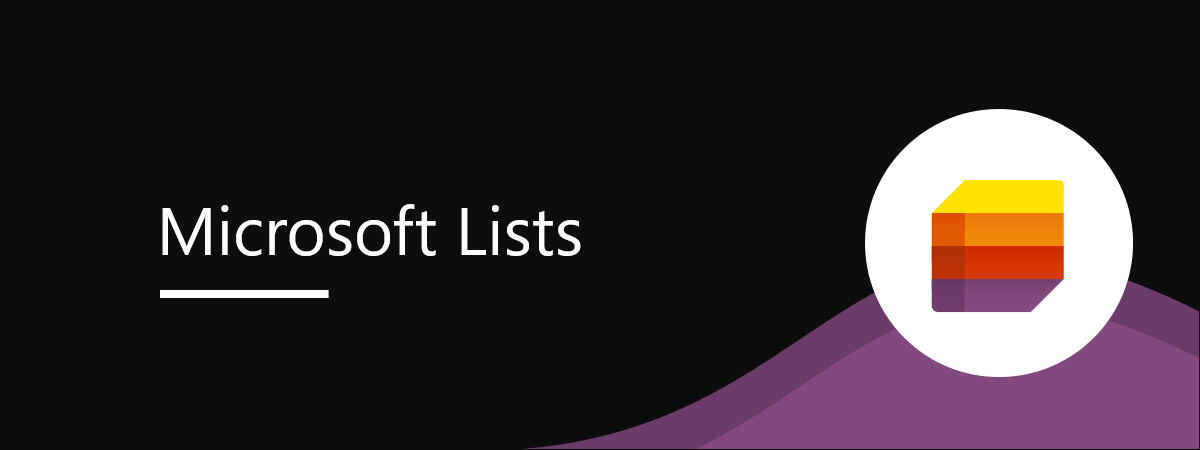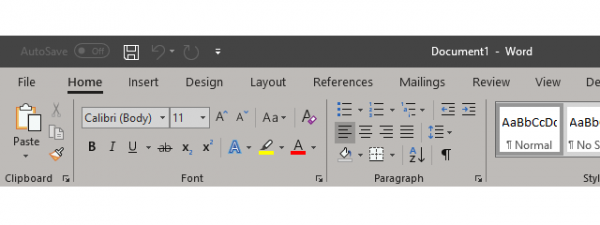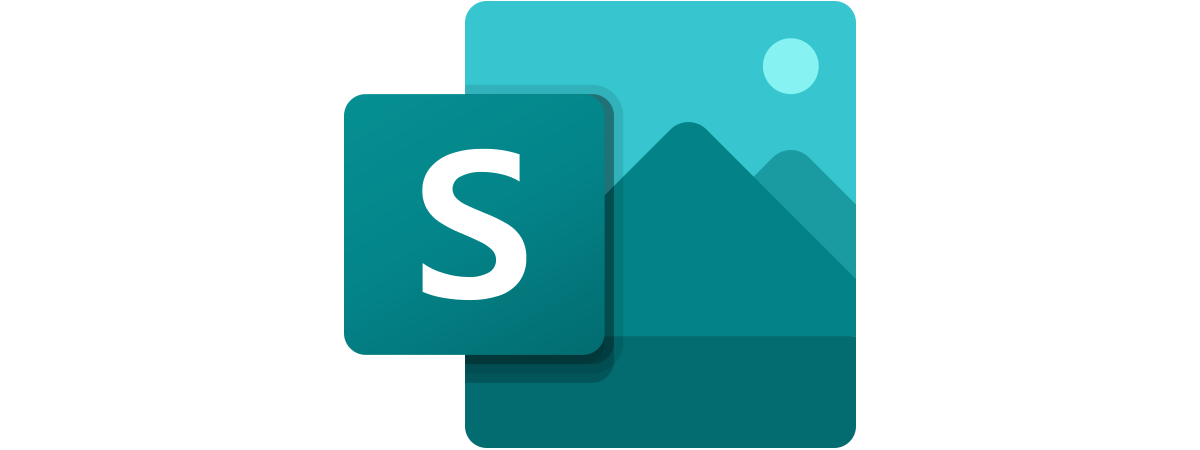
Microsoft Sway is an app that reflects the way we interact with information in the age of the internet and mobile computing. While Microsoft Word focuses on paper documents and PowerPoint on projector screens, Sway approaches the sharing of information similar to web pages or digital stories. Sway attempts to make digital publishing as easy as Word has made desktop publishing and PowerPoint made business presentations. Let’s have a look at what Sway can do, so you can decide for yourself if it makes sense to give it a try:
What is Microsoft Sway?
Microsoft Sway is an app and web service that allows you to create digital stories through which you can share ideas, concepts, or reports. It was initially launched as an app for Windows 10 on August 5, 2015. Today, you can access and use Sway online at sway.office.com. There’s also a Sway app in the Microsoft Store, and you can easily download and install it on Windows. If you want it on your computer, search the Store for “Microsoft Sway” or use this direct link to access its page directly: Microsoft Sway download for Windows 10 & Windows 11. All you need to get started is a Microsoft account. The experience of using the app or accessing the online service is almost identical.
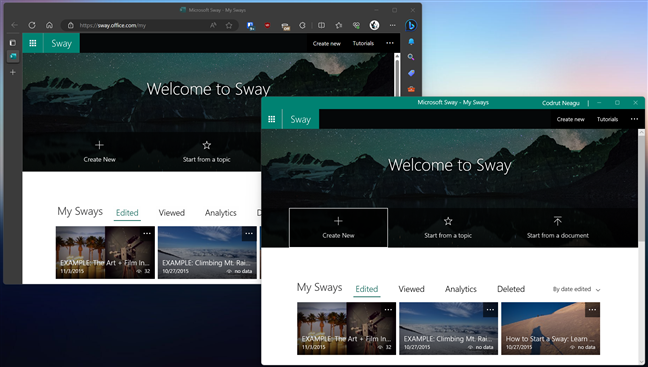
Microsoft Sway is identical as a web app (left) or an app (right)
The content created in the app becomes instantly available online, and the reverse is true. In fact, without an internet connection, the Sway app does not start.
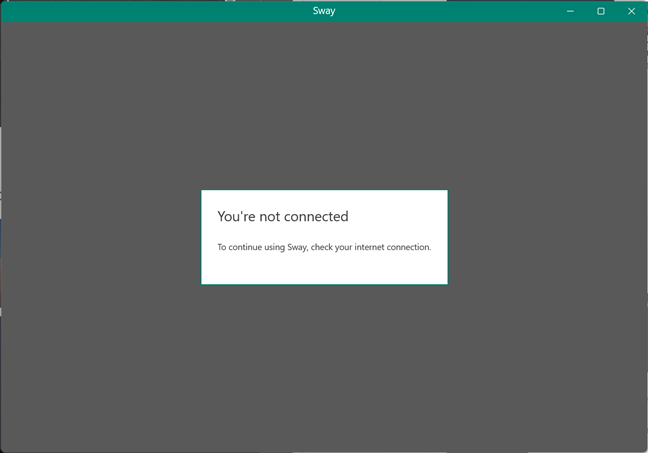
Microsoft Sway requires an internet connection
The documents created by Sway are called Sways. Once you’ve created at least one document, Sway displays a section called My Sways.
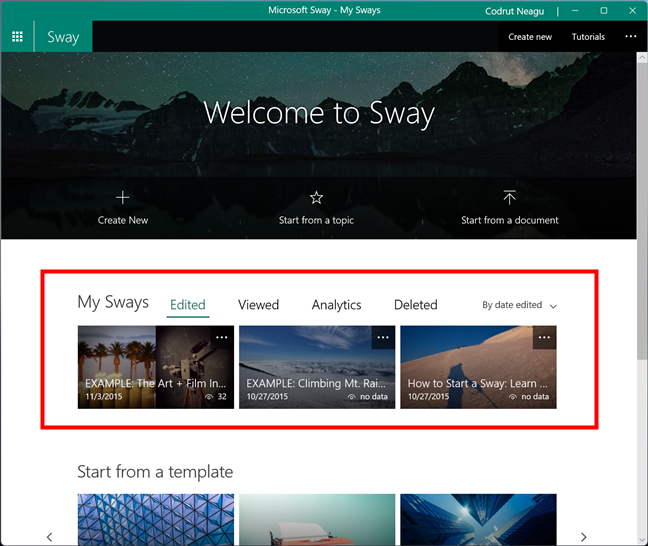
My Sways in Microsoft Sway
Now that we know what Microsoft Sway is, let’s see what it’s used for:
What is Microsoft Sway used for?
Sway is designed to help you create digital stories in which you share ideas, concepts, or reports. Microsoft has made attempts in the past to provide web page editing software like FrontPage. The tools were complicated, reflecting the laborious nature of web page editing at the time. With Sway, easy and intuitive editing can produce stunning results for every user without requiring technical or design knowledge.
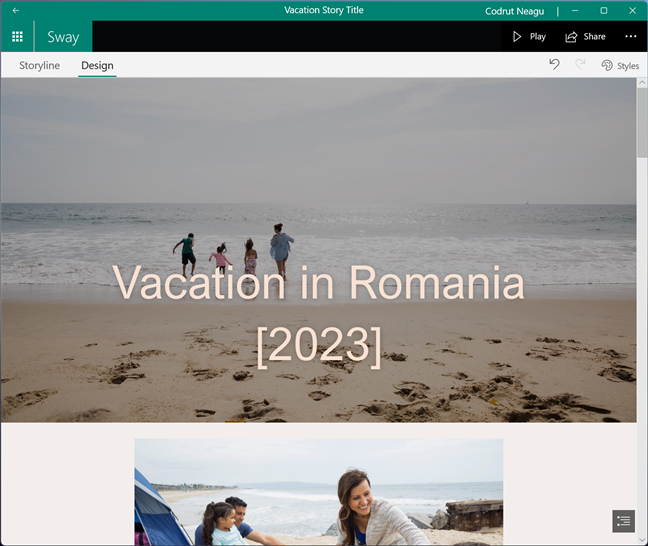
Sway example - Vacation story
For instance, share your summer vacation with your relatives, make a quick presentation for your co-workers, assemble a good-looking resume, or create a nice-looking Windows tutorial for your grandmother. 🙂
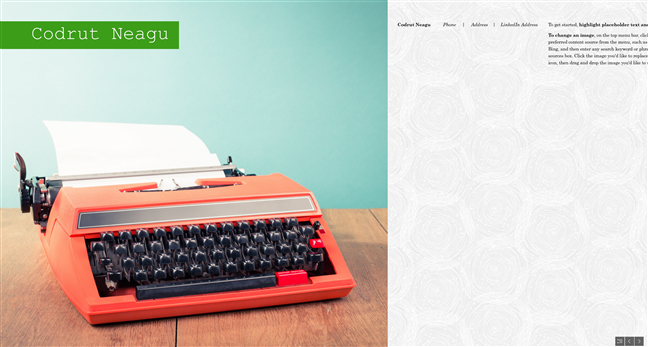
Sway example - Resume
While some may think that Sway is the same as PowerPoint, it’s not. Being more screen-oriented than PowerPoint, Sway can be shared easily via email, messaging apps, or social media with a link to sway.office.com. You can also export the code for the Sway document you create and embed it on a website. Sway stories are great for sharing online with other people.
The most striking feature of Sway versus Word and PowerPoint is the ability to respond to the digital screen on which it is rendered. The technical term is responsive design, and it is embedded by default in every Sway you create. It means you can share your Sway on social media, and people can display it on any device, like smartphones, tablets, desktop computers, or laptops.
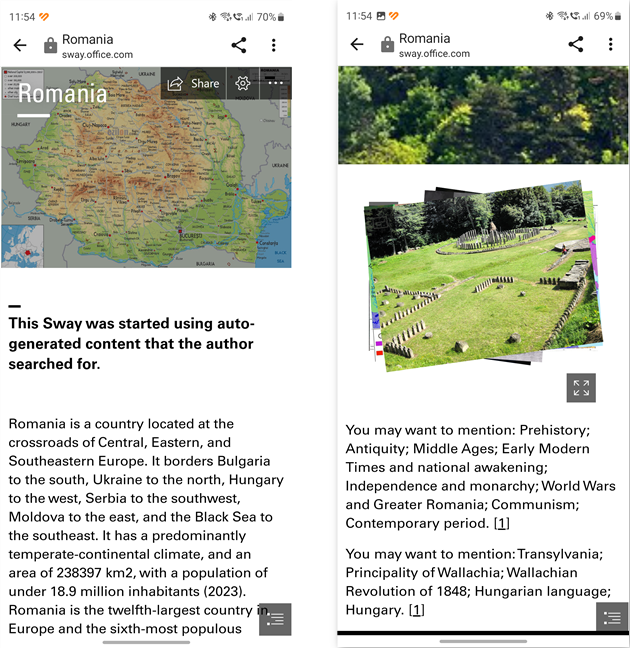
A Sway story seen on an Android smartphone
Sway is an app that is easy to use, and creating your own digital story is a fast process. On the other hand, Microsoft simplified the editing process at the expense of details. The stories you create are beautifully rendered but lack granular control. For example, Sway is limited when making fine touches to what a heading looks like.
It’s also worth mentioning that, years ago, there was also a Sway app for iOS, but it was discontinued in December 2018. Furthermore, since July 17, 2021, Microsoft didn’t release any updates for Sway on the web or for the Sway app for Windows. No news or announcements have been made since then either, which made many people ask pertinent questions like “Is Microsoft Sway discontinued?” or “What is replacing Microsoft Sway?”. However, even if the company doesn’t seem to pay attention to Sway, the app and online service still work well today. And while Sway is not in active development right now, the good news is that there’s no news about Microsoft Sway being discontinued either. 🙂
How to edit a story in Microsoft Sway
The whole editing process for creating a Sway presentation is straightforward. The app itself handles the style and the details of how your presentation looks. All you need to do is add content. When you open a Sway, you get into the Storyline editor. In this editor, any Sway you create is centered around a narrative divided into sections that are divided into cards.
The cards can also be of different types, depending on their content. For instance, you can add text cards (which hold section titles, description text, or any other kind of text) and media cards (which can contain images, videos, tweets, or other media types).
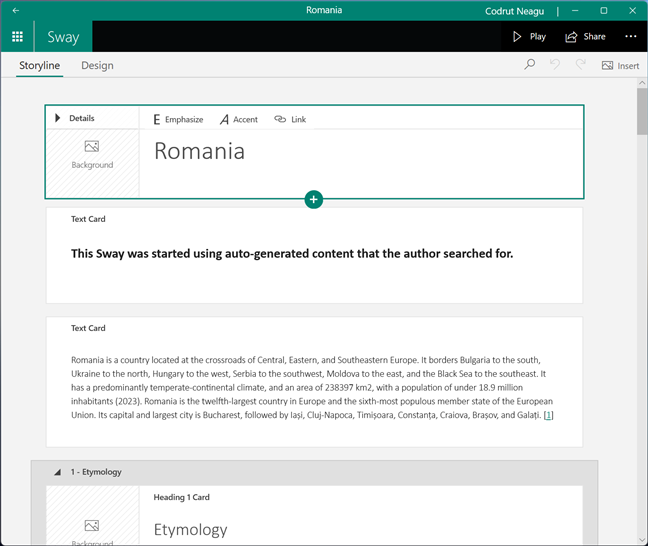
Storyline editor in Microsoft Sway
Adding content to your story is simple, though somewhat limiting. Instead of creating the content itself, Sway is focused more on embedding content. When you press the Insert button on the top-right corner, Sway displays suggestions to search for content.
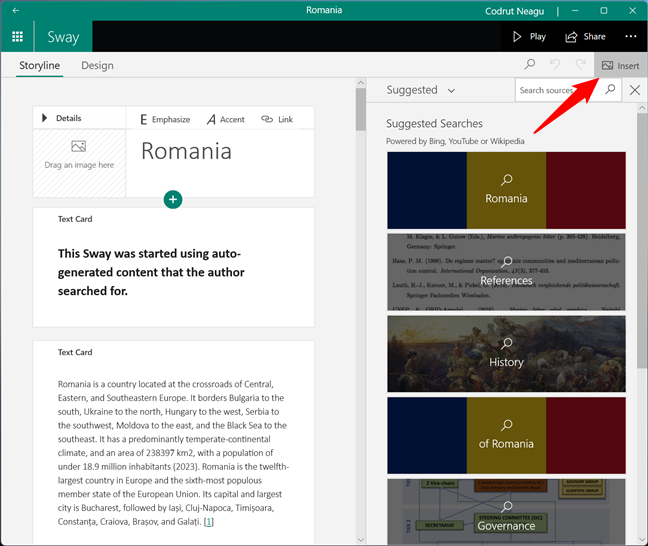
Insert content in Microsoft Sway
In my example, searching for content related to Romania makes Sway bring in content suggestions from the internet. These are shown in a panel on the right side, and Sway allows you to drag and drop them in your project.
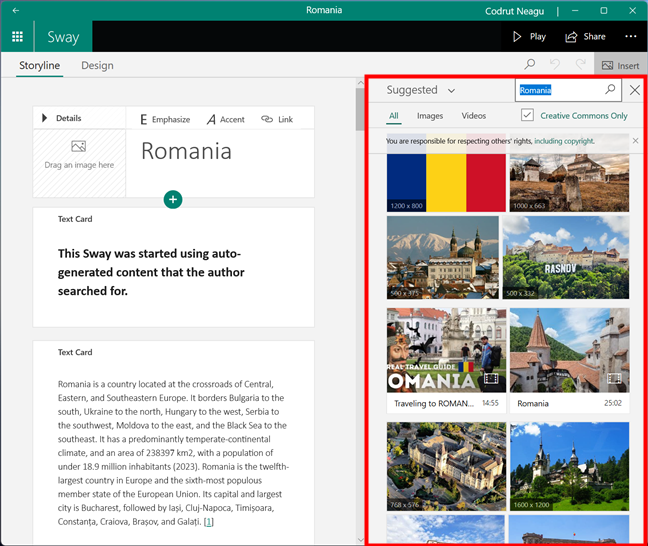
Insert internet search content in Microsoft Sway
To change the looks of your digital story’s content, you can select different themes for your Sway, depending on what pleases your eye and what meets your story’s idea or concept. To do this, switch to the Design view in the top-left corner and select Styles on the right. Sway then opens a panel on the right that allows you to redesign your project.
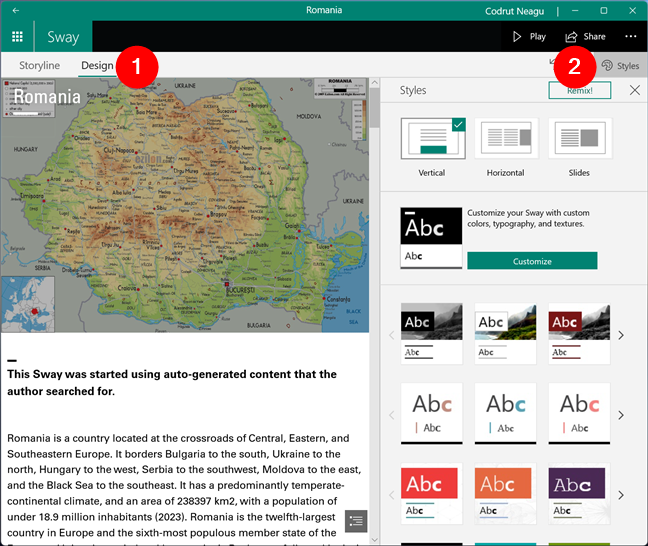
Design editor in Microsoft Sway
With all that said and done, after tinkering with your Sway and getting to the desired results, what comes next? Surely, you want to share your work with others. You can, and here’s how:
How to share a Sway
When your Sway is ready to go out in the world, you can run it locally or share it online using a link to sway.office.com. In the top-right corner, press the Share button, and a panel pops up where you can choose your preferred option for sharing.
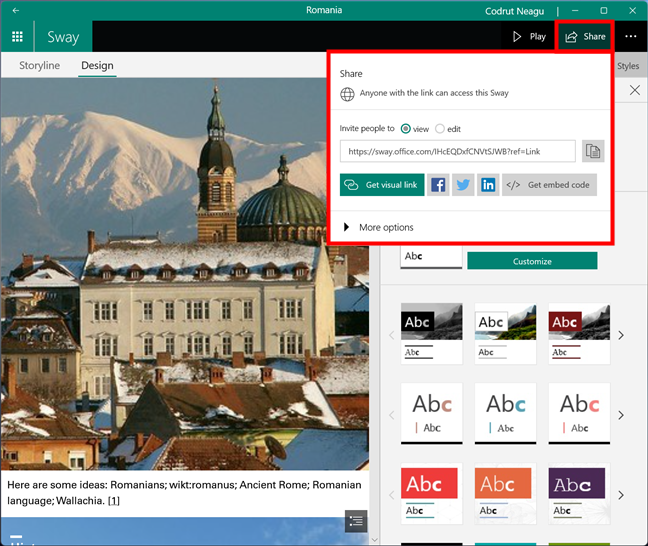
Share a Sway
Did you try Microsoft Sway?
Sway is a useful app that makes it easy for anyone to create digital stories in just a few minutes. It somewhat resembles PowerPoint, but it focuses more on the narrative of your story rather than on the fine details. You could call it a web presentation tool. Did you try Microsoft Sway? How do you like it? Share your feedback in the comments section below.


 28.06.2023
28.06.2023