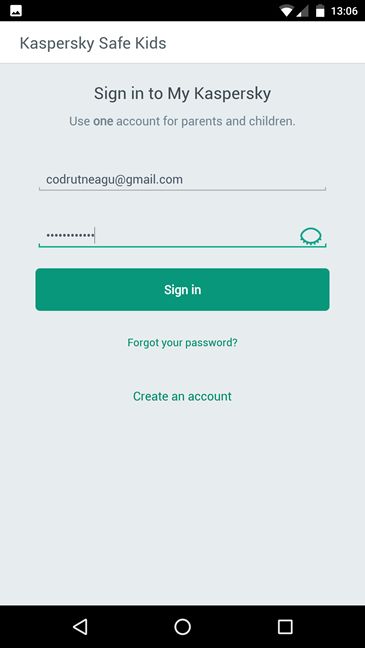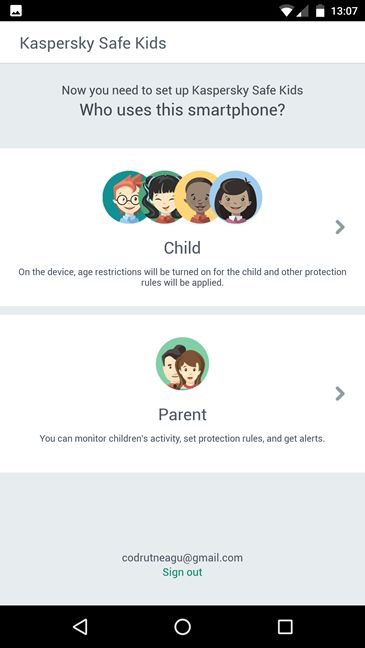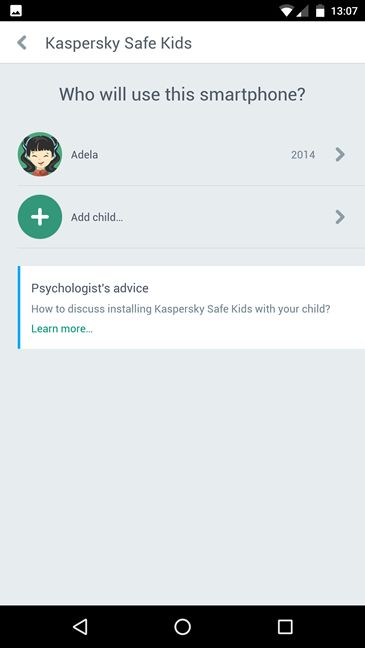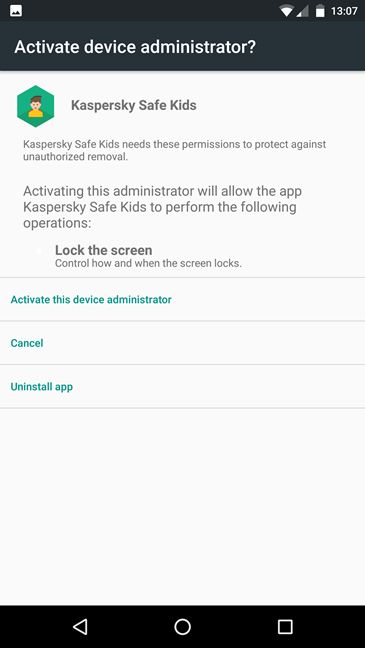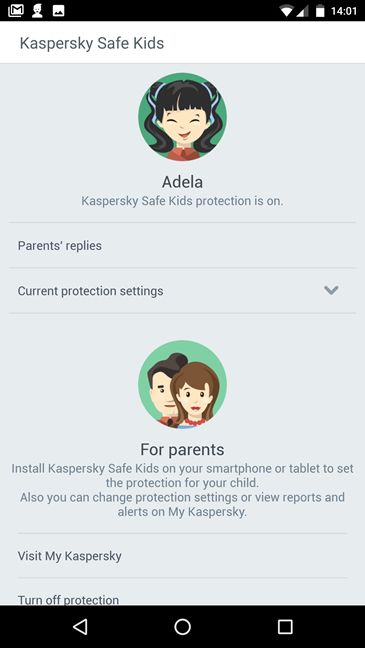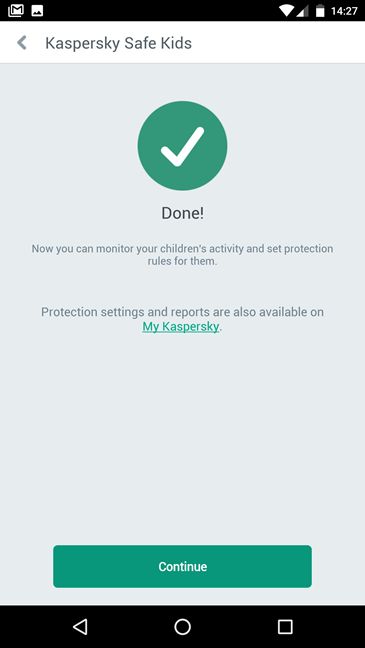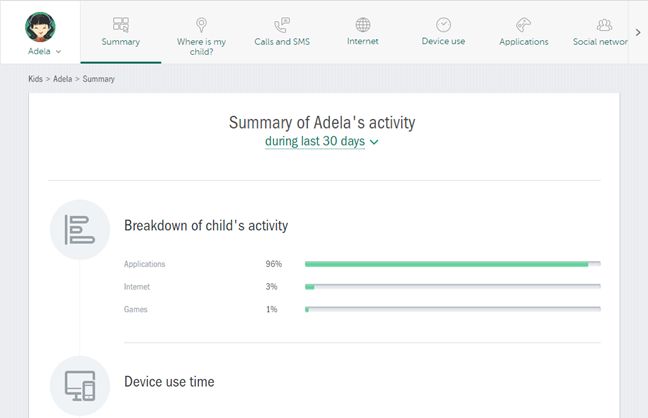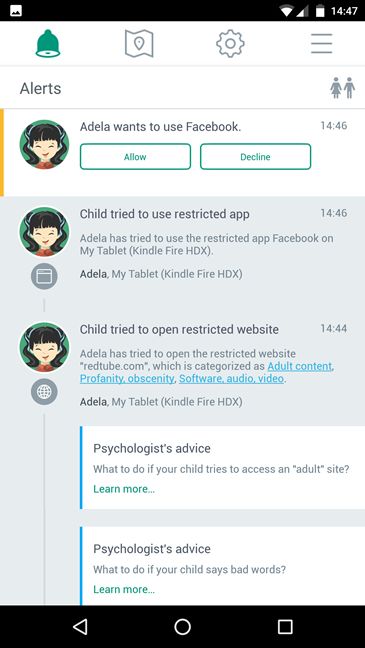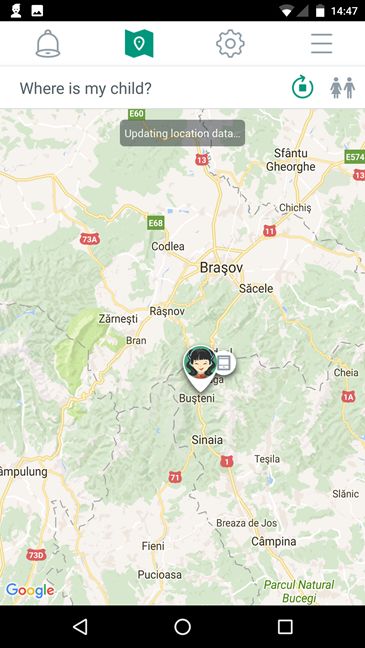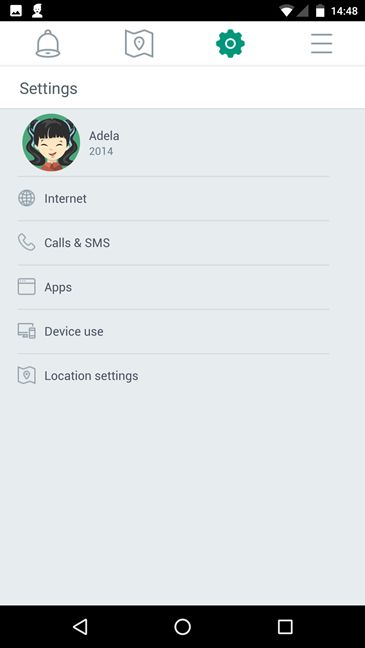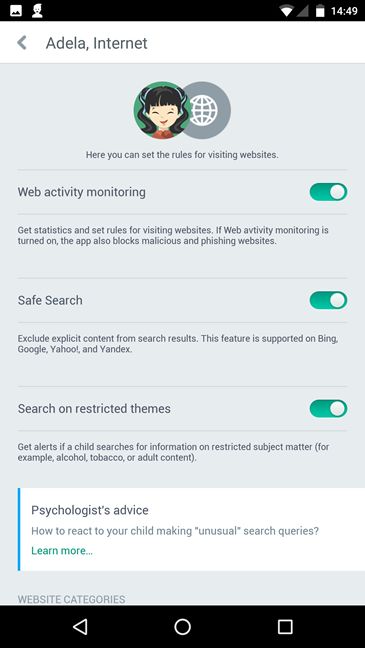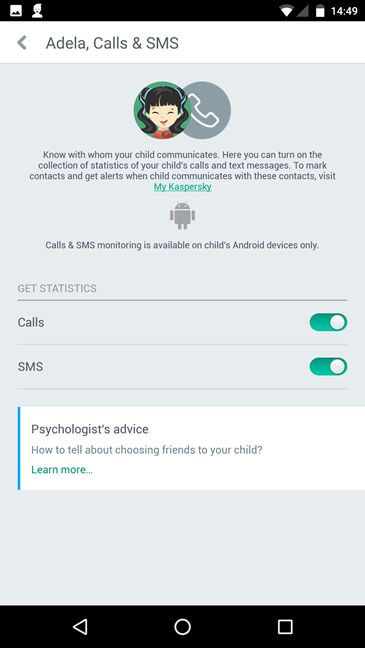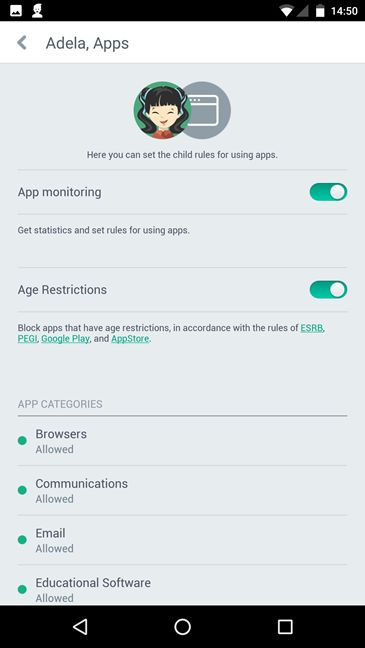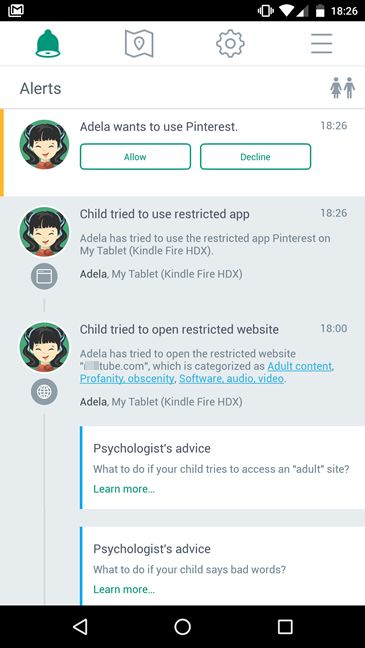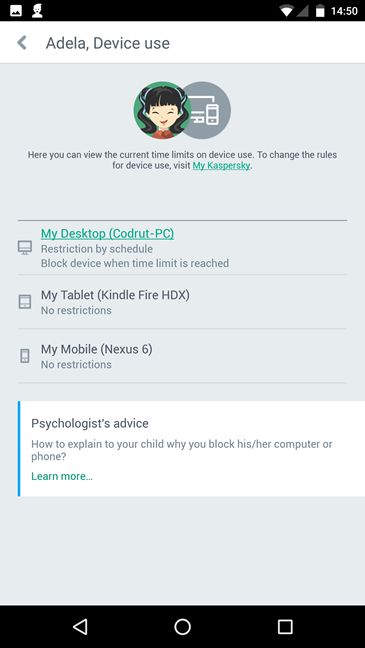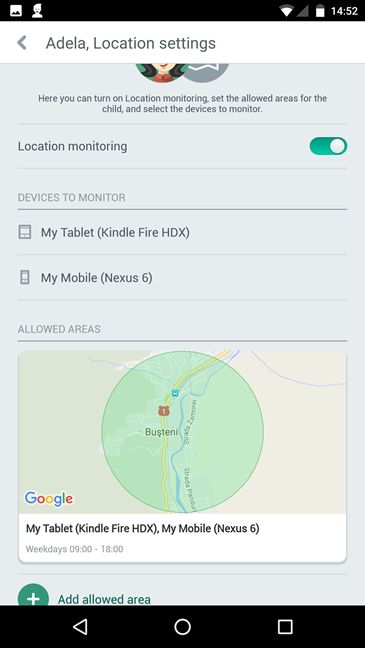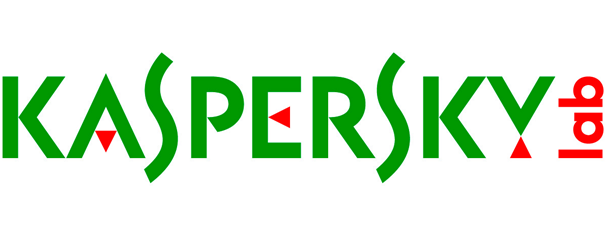
If you worry about your child's security online and you do care about the information he or she has access to, then you probably considered installing a parental controls app on the devices your child is using. Kaspersky is one of the security companies that creates such apps, both for computers and mobile devices. If you want to protect your child while his or she is using Android devices, read this review for the Kaspersky Safe Kids app for Android:
What can Kaspersky Safe Kids for Android do for you?
Kaspersky Safe Kids is available both as a free product, and as a paid app. Although you can get it for free from the Google Play store, if you will want to be able to use all the parental controls available in the app, you will have to buy yourself a Premium subscription from Kaspersky.
If you buy a license for Kaspersky Safe Kids Premium , you will get access to the following features:
- Internet management - lets you monitor and control your child's activities on the internet;
- Apps management - lets you control what Android apps your child can use;
- Device management - lets you control how much time your child is allowed to use his or her Android devices;
- Social network management - monitors your child's activity on a couple of popular social networks;
- Real-time alerts - sends alerts to your smartphone if suspicious activities are detected;
- Child location - tracks your child's whereabouts and lets you know where he or she has been to;
- Mobile communications - monitors the phone calls and SMS text messages your child has on his or her Android smartphone.
Setting up Kaspersky Safe Kids on your child's Android device
To be able to test and review Kaspersky Safe Kids for Android, we used our test Android smartphone, a Motorola Nexus 6 with Android 7 Nougat. After downloading and installing Kaspersky Safe Kids on an Android device, you will have to go through a short welcome presentation, agree with the terms of use, and then create a My Kaspersky account or use an existing one, if you already created an account before.
Once you've connected your My Kaspersky account to the Kaspersky Safe Kids app for Android, you will have to choose who will use your device. We will assume that, for now, you will configure this device to be used by your child, so tap on Child. We'll see later what happens when you install Kaspersky Safe Kids on a parent device.
If you have previously used Kaspersky Safe Kids on other devices, like on another Android smartphone or tablet, or on a Windows PC, and you have already created a child profile, then you will be able to tap to select him or her from the list. If you did not use Kaspersky Safe Kids before, you can create a child profile from the app, by entering a name and selecting a birth year for your child.
Finally, you will have to grant some advanced permissions and access to system features for Kaspersky Safe Kids , so as to protect the app from unauthorized removal, to let the app control what the child can access on the internet, and to be able to receive detailed reports about your child's activity.
Once you have granted Kaspersky Safe Kids all the permissions it requires, the app will start protecting your child on the device, and you will be able to set usage rules and view reports about his or her activity, in your My Kaspersky account.
Installing the Kaspersky Safe Kids app on your child's Android smartphone or tablet is a very easy thing to do. We find it hard to believe that you could remove any step of the process to make it even simpler. That's as easy as it can get.
Setting up Kaspersky Safe Kids on your (parent) Android device
Although you can access your My Kaspersky account from any web browser, on any PC or mobile device you want, if you prefer using your own personal Android smartphone in order to control the protection settings for your child, you can go ahead and install the Kaspersky Safe Kids app on your device and choose Parent when it asks you who will use this device.
Then, it's recommended that you create a four-digit PIN code to be used with the Kaspersky Safe Kids app. If other people use your Android device from time to time, this app PIN code will prevent them from getting access to the parental control settings and information regarding your children.
After that, you can go ahead and use the Kaspersky Safe Kids app in order to protect your child.
Installing Kaspersky Safe Kids on your "parental" Android smartphone or tablet is even simpler than it is to setup the app on your children's devices, and that's pretty awesome.
A few important things to know about Kaspersky Safe Kids on Android
All the parental controls and protection features offered by Kaspersky Safe Kids on Android devices can be configured from your My Kaspersky account. You can do that in any web browser you prefer and on any supported device you want to use, like on a Windows computer or on another Android device.
However, because our main focus in this review is Kaspersky Safe Kids on Android devices, we will mostly refer to how you can get notifications about your children's activity and configure the rules for protecting them in the Android app for parents.
If you would like to see more details about the way your My Kaspersky account works in a web browser, we recommend that you read our previous review about Kaspersky Safe Kids for Windows. In it, there are many more details about the web experience you'll have in your My Kaspersky account.
When you configure the Kaspersky Safe Kids Android app to work in parent mode, the app will show you everything you'd like to know about your child's activity on his or her devices, be they Android or Windows devices. In this mode, the app is split into four main tabs: Alerts, Where is my child?, Settings and Additional. Let's see what each of them has to offer:
Getting alerts about your child's activity
The first tab of the Kaspersky Safe Kids Android app is all about the alerts and notifications you get from your child's protected devices. For instance, this is the place where you can see things like whether your child tried to visit a restricted website or open a blocked application, whether he or she left the secure geographical area you set, or if he or she asked your permission to use a certain app.
The Kaspersky Safe Kids app for Android devices is a great tool if you are a parent, as the Alerts page will make it very easy for you to always be up to date with what your child does on his or her devices.
Finding out where your child is located
The second tab of the Kaspersky Safe Kids app for Android devices shows you a map on which you can locate your child. Of course, that's not to say that you are tracking the location of your child in the true meaning of the word. You are tracking the whereabouts of child's devices on which you installed Kaspersky Safe Kids. It's worth mentioning that this is a setting that you must manually enable and it doesn't work for Windows devices, just for Android smartphones or tablets. Obviously, it works best if those devices have a GPS chip.
Although it might be intrusive on your child's privacy, being able to track the whereabouts of your child is comforting for a parent.
Settings parental controls (website restrictions, app restrictions, devices usage limits, location tracking and so on)
The third tab of the Kaspersky Safe Kids app for parents is called Settings. This section allows you to configure most of the parental controls available in Kaspersky's Safe Kids service, but not all. A few things can only be configured from the My Kaspersky portal, using your account and a web browser.
Here are the things that you can configure in the Settings area from the Kaspersky Safe Kids app for Android:
- Internet - offers you settings for controlling the types of websites that you want to block or allow your child to visit. You can set restrictions based on categories of websites like blocking those with adult content, violence, alcohol or profanity. You can also add exclusions for specific websites that you don't think are appropriate for your child, or the other way around.
When you kid will try surfing on a website that's restricted, he or she will get a message saying: "This website is not safe for you."
There's one thing you should be aware of: when it comes to protecting your child against restricted websites, Kaspersky Safe Kids for Android can only help if your child uses Google Chrome. Although it seems that the web protection works for other browsers too, they are not officially supported, so the best way to go is to uninstall or block the other browsers.
- Call & SMS - lets you enable the tracking of phone calls and SMS text messages that your child has on his/her Android smartphone. The reports and statistics are then available from your My Kaspersky account, in any web browser.
- Apps - lets you monitor and restrict apps usage according to age restrictions, app categories or manually entered rules, similarly to how you control websites restrictions.
When your child will try using a restricted app, he or she will get a message saying that "Using this app is not allowed ".
However, if your child believes that he or she should be able to use a restricted app, he/she can ask for your permission to do so, with a simple tap. You will receive the request in your My Kaspersky account and on your Kaspersky Safe Kids app, in the Alerts section. Giving your child access or not is as simple as tapping Allow or Decline.
- Device use - can be used to see the time restrictions imposed on your child's devices. However, you cannot use this section of the app to control the restrictions. In order to change the rules, you will have to connect to your My Kaspersky account and make the settings you want from there.
- Location settings - lets you monitor your child's whereabouts, as well as set allowed areas for him or her. When the child leaves the allowed area, you will get a notification. It's worth noting that you can also set specific time intervals for each allowed area.
- The final tab from the Kaspersky Safe Kids Android app is called Additional and it's the place where you can manage the children's profiles, change the alerts you get and the app settings, as well as see your license status, rate the app and so on.
The Kaspersky Safe Kids app for Android is one app that you can use both on your children Android devices, as well as on your "parent" devices. On your children's devices all you have to do is install the app and connect it to your My Kaspersky account. But, on your "parent" Android devices, Kaspersky Safe Kids mirrors almost all of the parental controls features and options you have online in your My Kaspersky account, making it very easy for you to monitor and protect your child remotely. We love it and we're sure you will do too.
Pros and cons
There are some very positive things about Kaspersky Safe Kids for Android:
- You only have to download and install one app on both your own Android device as a parent, and on your children's devices;
- Most of the controls and features available via your My Kaspersky account, are also present in the Android app;
- The location tracking feature is a great way of always knowing where your child is;
- The call and SMS monitoring feature lets you know who your child is speaking with;
- All the features and options work well, and by that we're especially referring to the web filtering engine and apps blocking options;
- You get real-time notifications directly in the Android app;
- There's no limit of devices or children profiles you can use and set using a single Kaspersky Safe Kids license.
There are also a few not so positive aspects about Kaspersky Safe Kids for Android devices:
- The Kaspersky Safe Kids app for Android doesn't include all the features and controls you can manage from your My Kaspersky account;
- The websites filtering engine is officially supported only in Google Chrome and not in other web browsers.
Verdict
After using and testing the Kaspersky Safe Kids app for Android devices, we must say that w e find it very useful and easy to use from a parent's point of view. It's only one app that you have to install both on your Android device and on your children's devices, and you can monitor and control almost everything, straight from the Android app. There's almost no need for you to get to your My Kaspersky account in a web browser on your PC. Filtering websites and restricting apps usage works well on your children's Android smartphones or tablets, and getting notifications when your child tries to do something that you don't allow happens in an instant.
We consider Kaspersky Safe Kids a great choice for any parent who cares for their children's security. The asking price for this product is very reasonable and a license entitles you to use it on an unlimited number of devices and for an unlimited number of children. Try it out and you won't regret doing so!


 19.10.2016
19.10.2016